How to Resize an Image for Social Media in 2025
Each social media platform has specific image size requirements, and if a photo is not sized correctly, it may appear distorted or blurry. This can negatively impact the overall online presence.
In this article, we will go over how to resize any image for various social media websites.
Get the Image Resizer
To begin, you need a reliable program. In this article, you will see how to resize your photo for Instagram, TikTok, LinkedIn, and other platforms with the Icecream Image Resizer.
How to use Icecream Image Resizer
- Complete the installation by running the setup wizard. Launch the free image resizer for PC.
- Load the images by using the "Add Image To Resize" button. You can also import all files at once with the "Add Folder" button if they are stored in the same location.
- Adjust the settings according to your preferences; details are provided below for each specific case.
- Initiate the resizing process by clicking the "Resize" button.
To streamline the process, there are presets with the required dimensions for each of your frequently used social media platforms.
Pros:
- Free accessibility. The image resizer provides all its features without any cost, making it not only efficient but also budget-friendly for everyone.
- High quality. The software employs advanced algorithms are employed by the software to deliver resized images with as minimal loss of quality as possible.
- Versatility. It accommodates a broad array of popular picture formats, like JPG, PNG, TIFF, and many others.
- Present and manual input. Users have the flexibility to select the new image size from presets or enter specific dimensions according to their preferences.
- Bulk processing. To streamline the workflow, you can upload an entire folder and resize all photos in a bulk, saving valuable time.
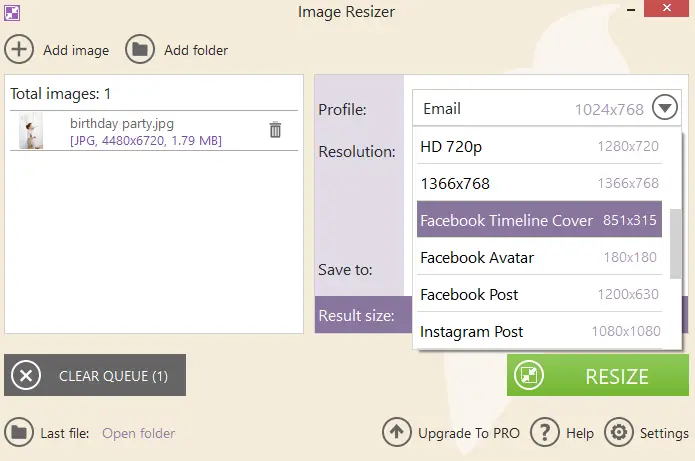
Facebook Profile
To resize the photo for your Facebook profile, the recommended dimensions are 180 x 180 pixels. However, Facebook displays profile pictures at 170 x 170 pixels on desktop and 128 x 128 pixels on smartphones.
Facebook profile pictures are displayed as a square, so aim to have the main subject well-centered within the frame to avoid any cropping inconsistencies. Additionally, it's worth noting that Facebook may crop the sides of your profile picture to fit its circular display.
Facebook Cover
For a Facebook cover photo, the suggested sizing is 820 width x 312 height. This provides an aspect ratio of approximately 2.6:1. It's important to note that Facebook may display the cover photo differently on various devices, so it's advisable to use a high-resolution image to ensure clarity across platforms.
Additionally, be mindful of the placement of important elements, such as text or key visuals, as parts of the cover photo may be covered by the profile picture or other interface elements on different devices.
Facebook Post
For Facebook posts, set your social media image resizer to the ideal 1200 width x 630 height in pixels, maintaining an aspect ratio of 1.91:1. This size ensures that your posts appear crisp and clear in users' feeds.
Similarly to the cover, your picture for the post may look differently on mobile devices and desktops. Hence, testing your publication on both platforms is a good practice to ensure a consistent and appealing presentation.
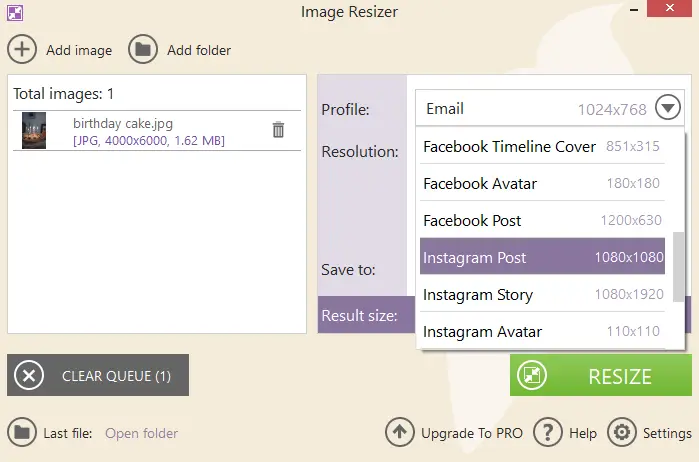
Instagram Profile
To resize the image for your Instagram profile picture, the recommended dimensions are 110 x 110 pixels. However, Instagram displays profile pictures at 180 x 180 pixels on the app and 160 x 160 pixels on the web.
Remember that the profile picture is circular, so ensure that the main subject is well-centered within the square frame to avoid cropping issues.
Instagram Stories
To resize an image for an Instagram story, use dimensions of 1080 x 1920 pixels with a 9:16 aspect ratio. This ensures optimal viewing on mobile devices, where most users engage. Maintaining this format enhances the visual appeal and cohesiveness of your stories for a polished and engaging experience.
Instagram Post
For a polished look of your feed, resize a photo for an Instagram post using the recommended 1080 x 1080 pixel parameters. This basically is equal to the 1:1 or square aspect ratio. This sizing ensures that your images or graphics maintain a visually pleasing and balanced appearance within users' feeds.
Adhering to these dimensions not only maximizes the impact of your content but also guarantees a uniform and professional aesthetic across your entire Instagram grid.
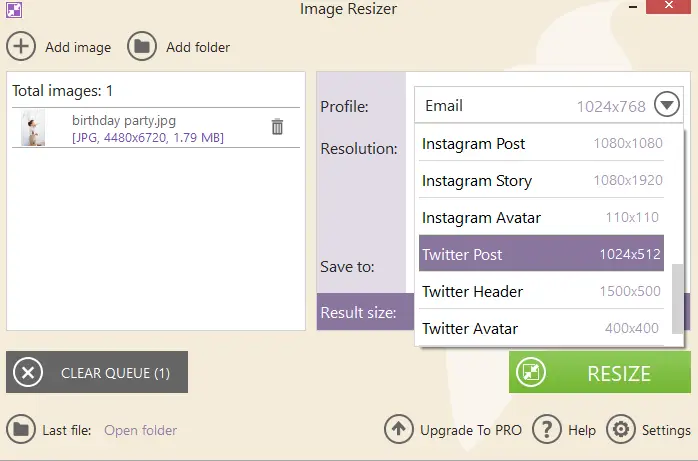
Twitter Profile
To optimize your Twitter profile picture, adhere to 400 x 400 pixels. Given that Twitter showcases profile pictures in a circular format, it's crucial to center the main subject within the square frame, preventing any potential cropping problems.
Note, that Twitter may resize your profile picture for different display areas on the platform. Therefore, utilizing a higher resolution image is advisable to uphold clarity and quality in varied viewing scenarios.
Twitter Header
To resize an image for the Twitter header, set the parameters to 1500 x 500 pixels. This aspect ratio is 3:1.
When creating or selecting an image, keep in mind that the profile picture (avatar) and other interface elements overlay a portion of the header. To ensure that important elements of your header are visible, keep the vital information toward the center and edges of the image.
Twitter Posts
For Twitter posts, the recommended picture size is 1200 x 675 pixels, with an aspect ratio of 16:9. This size guarantees that your photos or graphics appear well-optimized in users' feeds.
Take into account that Twitter may crop or resize images on different devices. So, testing your posts across various platforms is advisable for a consistent and engaging presentation.
LinkedIn Profile
To ensure that your profile picture looks crisp and professional, it is important to resize your photo for LinkedIn's recommended 400x400 pixels. This will also ensure that it appears centered and does not get cropped on different devices. By having a correctly proportioned profile picture, you can leave a strong and lasting first impression on LinkedIn.
LinkedIn Posts
To resize an image for a LinkedIn post, the optimal proportions are 1200 x 627 pixels, having an aspect ratio of 1.91:1. LinkedIn supports various media types, so incorporating compelling visuals alongside your posts can enhance their impact.
Keep in mind that LinkedIn may display posts differently on various devices, so testing your content on various devices is a must for a consistent and professional presentation.
YouTube
To resize an image to fit YouTube banner's space (also known as channel art), the recommended dimensions are 2560 x 1440 pixels. This wide, high-resolution format ensures that your banner looks good on various devices and screen sizes.
Keep essential elements within the "safe area", which is a central area of 1546 x 423 pixels. This ensures that key information, such as text on your image, is visible on all devices without being cut off. Paying attention to the composition of your YouTube banner is crucial. It serves as a visual representation of your channel and can influence a viewer's first impression.
TikTok
To resize an image for your TikTok profile, the ideal dimensions are 200x200 pixels. It should be considered that TikTok compresses images, therefore using high-quality photos is recommended to prevent loss of quality after resizing.
By following the advice, you'll surely end up with a TikTok profile photo that will make a great first impression on your followers.
Pinterest recommends an aspect ratio of 2:3 or 1000 x 1500 pixels for standard pins, which ensures clarity and visibility in users' feeds. Keeping file sizes manageable (under 20 MB) ensures faster loading times, which can improve user engagement with your content.
Resizing images with these parameters can help maximize the impact of your images on Pinterest.
Patreon
The recommended dimensions vary depending on the type of image you're uploading. Here are the key recommendations:
Profile picture
- Recommended size: 256 x 256 pixels (1:1 ratio).
- Format: JPG, PNG, or GIF.
Cover (Banner)
- Recommended size: 1600 x 400 pixels (4:1 ratio).
- Format: JPG or PNG.
Post
- Recommended size: At least 1280 x 720 pixels (16:9 ratio preferred).
- Format: JPG, PNG, or GIF.
Thumbnail
- Recommended size: 480 x 270 pixels (16:9 ratio).
- Format: JPG or PNG.
Profile Picture
- Recommended size: 256 x 256 pixels (1:1 ratio).
- Format: JPG, PNG, or GIF.
Banner Image
- Recommended size: 1920 x 384 pixels (5:1 ratio).
- Format: JPG, PNG, or GIF.
Post Image
- Recommended size: 1200 x 675 pixels (16:9 ratio).
- Format: JPG, PNG, or GIF.
FAQ on using image resizers
- When altering image dimensions for social media, which file format should I utilize?
- It's best to use JPEG or PNG file formats when resizing images for social media as they are widely supported and maintain good quality.
- Is there a one-size-fits-all solution for resizing images for all social media platforms?
- No, each platform has its own recommended size for images. It's crucial to adjust the size of your images based on the specific platform you're sharing them on.
- What are the consequences of using the wrong image size on social media?
- Utilizing an incorrect image dimension can result in distorted or pixelated images, which can have a detrimental effect on your brand's credibility and professionalism.
- How do I know if my resized image will look good on different devices?
- You can utilize preview options on social media platforms. This will guarantee that your resized image appears in the right way across various devices and screen sizes.
Conclusion
In summary, knowing how to properly resize an image for a social media platform is vital in achieving visually striking and polished content.
By following these tips and paying attention to detail, you can effectively resize your images for social media with ease. Remember to preview your resized image before posting to ensure it meets your desired standards.
Go ahead and start resizing those images for a more refined and sophisticated online profile!


