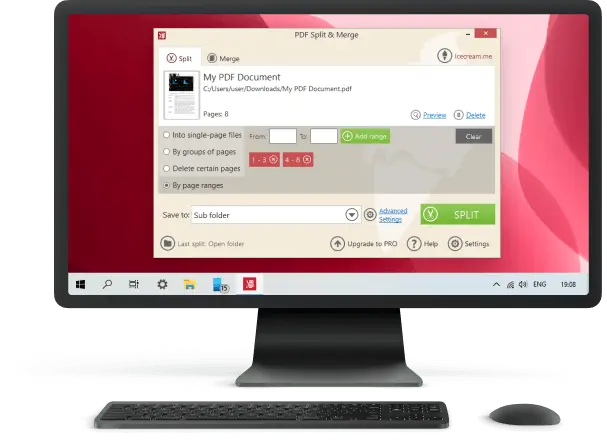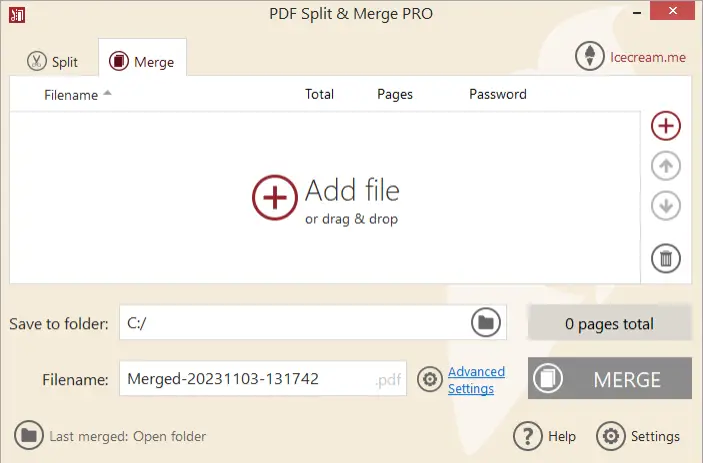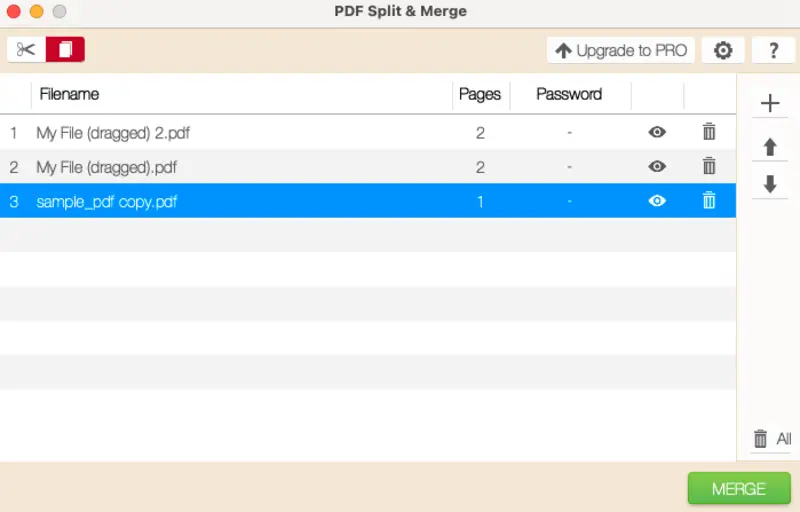How to Combine PDF Files: 5 Methods
Being able to join PDF files is a valuable skill for anyone dealing with digital documents. It's especially useful if you're working with several documents and need to share the materials with others.
For instance, sending multiple PDFs via email, may exceed the maximum allowed size of the attachment. Instead of compressing all the documents one by one to fit the requirements, merge your PDF files first and then compress only one file.
In this article, we will describe 5 easy and free methods how for combining PDF files. Check them out to see which one works best for you!

How we picked PDF mergers
To come up with this list, we chose 5 programs and online services that offer to join PDFs for free. Other criteria we also considered are the following:
- Support for various OS: some tools only run on Windows, some - only on macOS, while others are cross-platform.
- All the described services to combine PDF files have a simple clear interface and are easy to use even by not-experienced users.
- The services and software all have additional functionality, some even offer PRO versions with advanced tools.
Icecream PDF Split&Merge
This PDF merging software is a fast and efficient way to manage and organize your documents. The program is super easy to use and has versions for Windows and macOS.
Here's a quick step-by-step guide how to use it:
- Download and install the latest version of the free PDF combiner from the official website.
- Launch the program and click "Merge PDF" from the main window.
- Click "Add files" to select the PDFs that you want to collect into one consolidated file.
- Use the arrows on the right side of each file to rearrange the order of the PDFs.
- When you are finished, hit the "Merge" button.
- Enter a name for your newly merged document pick the destination location, and then click "Save".
Using the Icecream PDF Split and Merge has many benefits including:
- Simple and intuitive GUI that makes it easy to use for everyone, regardless of experience level.
- Option to rearrange the order of PDF files in the merged document with just a few simple clicks.
- Fast merging process that takes less than a minute even for large files.
- Supports all versions of Windows OS including XP, Vista, 7, 8, and 10 as well as macOS, starting from OS X 10.9 Mavericks and X Yosemite.
Cons:
- Allows to merge only up to 3 documents with the free version; however, the PRO is quite affordable - $19.95 for a lifetime license.
With this program, you can also split a big PDF if you need to extract outdated pages or create two documents out of one. Overall, it is an ideal tool for quickly joining multiple PDFs into one file without any difficulty.
Apple Preview
Combining PDFs with the native macOS PDF reader and editor is a great way to save time and effort when you need to manage multiple documents. It's easy to use and can be done quickly with the right steps.
This guide will show you how to merge PDF files with the program:
- Open the "Finder" on your Mac and choose the PDFs that you desire to merge.
- Right-click and choose "Open With", and then "Preview". Do the same with another file.
- In the "View" drop down menu, pick Thumbnails to see all the pages.
- Select the pages you want to include in your combined file by clicking on each page's thumbnail, then drag and drop them into the other document.
- Repeat step 4 for any extra pages you wish to add. The changes will be saved automatically.
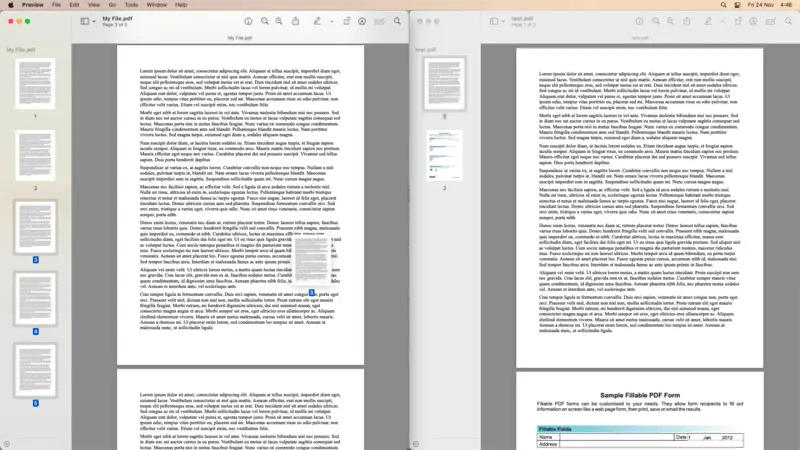
Pros:
- Pre-installed macOS-specific software to view and edit PDF documents.
- Completely free with no additional plugins required.
Cons:
- To merge multiple PDF files, you will have to manually drag and drop all the pages from them into one document.
With the Apple Preview, you will be able to combine multiple PDF files on Mac without getting a third-party program. More to that, you will also be able to make edits to your PDF files, like add annotations, notes, add and delete pages, and more.
Combine PDF
If you wish to join several PDFs, the website Combine PDF is an effortless approach to get it done. This free online PDF merger enables the rapid combining of numerous PDFs without the necessity of installing any software on your computer.
Here is a step-by-step guide for combining PDF files through the platform:
- Go to the website. You don't have to sign up but you can create an account and link it to your Dropbox or Google Drive.
- Add the PDFs with the "Upload Files" button. Once all of the files have been uploaded, adjust their order if necessary.
- When you are finished making changes, click "Combine".
- The merged document will be downloaded automatically or you can save it directly if you have an account with either of the above-mentioned services linked to your Combine PDF account.
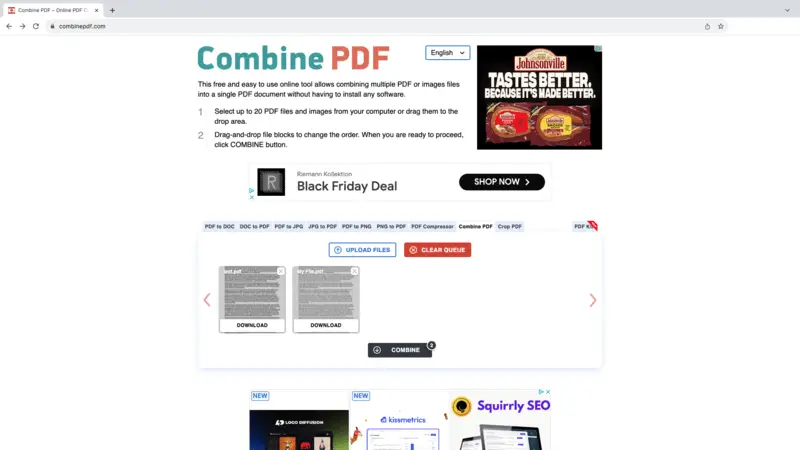
Pros:
- No need to install a desktop program as you can merge PDFs on the web.
- Files are deleted within 60 minutes after you upload them to the service.
Cons:
- The limit of 20 files per combining operation.
- Many distracting advertisements around the working area.
The service has sister websites that allow compressed PDF files, convert PDF to JPG, and vise versa, as some more. Overall, utilizing this web tool provides an efficient means to combine PDF files into one unit.
Small PDF
Small PDF is a quite known online PDF editing service. Among its many tools, it offers an online PDF merger that will help you quickly join your files.
Here's an instruction on how to use it:
- Visit the platform and under the "Tools" select "Merge PDF".
- Click "Choose Files" and pick the PDFs intended for combining from your computer or cloud storage.
- Once all your documents are uploaded, adjust the order in which you want them to appear in the merged document.
- Hit the "Finish" button and wait for the process to complete.
- After a few moments, you'll be able to download your new PDF.
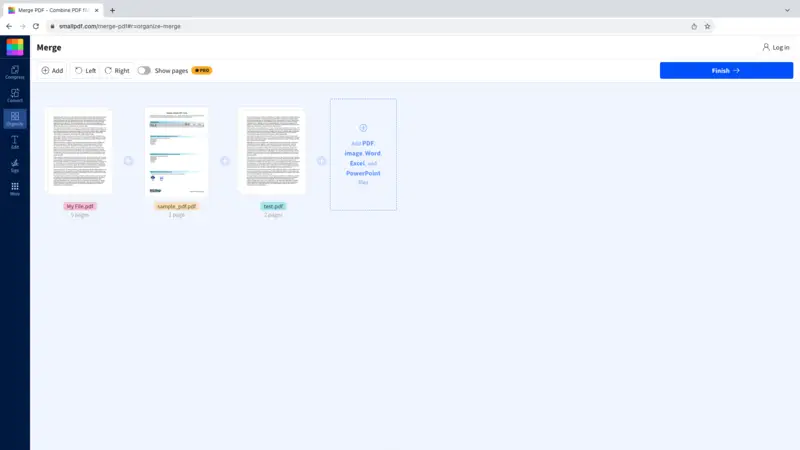
Pros:
- To join PDF files, you don't need to sign up for an account, although it is certainly an option.
- The web platform can used on Windows, Mac, iOS, Android, and other devices.
Cons:
- Occasional errors in processing the files appear.
Right after you merge your PDF file, you can continue working on them, like compress or set a password on your document. Despite some limitations, Small PDF is an easy and fast way to combine various PDF files into a unified document free of difficulty or expense.
Sejda
Merging PDFs is a breeze using Sejda. The best part of it, you can pick the version of the PDF merger that fits your needs: online or desktop, from Windows, macOS, or even Linux. It is reliable, fast, and secure.
Here's how to combine PDF files with the desktop version:**
- Download and install the program on your computer.
- Open the application and click the "Merge" tab.
- Hit the "Choose PDF & image files" to add documents into the program.
- Rearrange the files in any order you like by dragging them around.
- When you're ready, click the green "Merge PDF files" button at the bottom of the window. In the pop-up window, set the file's name and pick the folder where to save it.
- Await the completion of the processing. Now you can open the location of the file or make other adjustments to it.
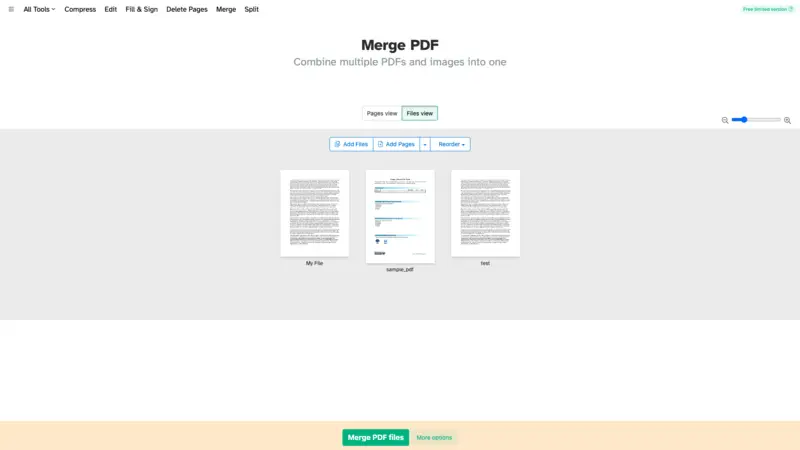
Pros:
- Cross-platform PDF combiner that allows you to complete tasks for free.
- Easy navigation in both, the web and desktop versions.
Cons:
- With the free access, you can only work with documents of up to 50 pages or 50 MB and complete 3 operations per day.
Sejda is not just a PDF merger. There are other tools to make your work in PDF format smooth and pleasant. Apart from joining PDFs, you can sign digital documents, add a watermark, delete extra pages in a PDF, and more.
Conclusion
To sum up, combining PDF files is a straightforward yet potent procedure. It's important to make sure you have the right PDF merging software and the necessary permissions for each file before beginning.
There are several methods for combining two or more PDF files, from using Adobe Acrobat to a free online tool. In this article, we describe 5 PDF combiners. Ultimately, the method you choose should depend on your specific needs and resources.
Try them all and see which one you like the most!
FAQ
- Can I combine PDF files without Adobe?
- You don't have to buy expensive Adobe software to complete the simple task of PDF merging. Use any of the described methods, plus there are hundreds of more tools available on the web.
- How do I insert a PDF into another PDF?
- If you need to insert all the pages of one PDF into another, use a PDF merger. However, if you need only a few pages of a large document, it's best to extract them first and then insert them into the other file.
- How do I combine PDF files in Windows for free?
- To merge PDFs on Windows for free, you need to get an app, like the mentioned above Icecream PDF Split & Merge or Sejda Desktop. Although not completely free, you can make good use of their gratis functionality and get the job done.
- What is the free website to merge PDF files?
- A convenient free online PDF combiner can save you a lot of time. Try PDF Candy or any of the mentioned in the article services. They are all reliable, secure, and fast.