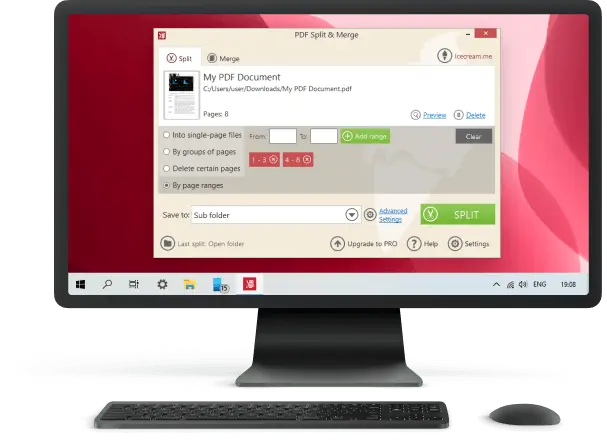How to Merge Two PDF Files: 3 Ways
Knowing how to merge two PDF files can be useful for work, personal projects, or organizational requirements. Combining PDFs can streamline document management and enhance overall efficiency.
In this article, we will cover 3 ways to combine two PDFs on different operating systems as well as online. Whether you're a professional navigating work documents or an individual managing personal files, these simple PDF mergers are a great solution.

How we picked tools to merge two PDF files
Our process for picking PDF combiners involved a thorough evaluation based on the following criteria:
- Ease of use. We prioritized PDF mergers with intuitive interfaces, ensuring that users of all technical backgrounds can navigate the merging process easily.
- Feature set. We considered the range of features offered by each PDF merger, such as the ability to merge multiple files, rearrange pages, and handle large documents. The more versatile the tool, the higher it ranked.
- Compatibility. We assessed compatibility with various operating systems (Windows, macOS) and devices to ensure widespread accessibility.
Method 1. For Windows and MacOS
PDF editing requires specific software, and you can’t make any changes to your files unless you install an appropriate program. For example, Icecream PDF Split & Merge serves as an easy-to-use program that can help you join two PDFs in no time.
Below are the instructions on how to merge two PDFs with this program.
1. Download and install the app
First, go to the website and download the free PDF merger for Windows or macOS.
In the "Downloads" folder, double-click on the installation file and initiate the setup process. Use the PDF combiner's guidelines to walk you through the steps.
When the program is installed, press "Finish" and open the application.
2. Select the merging mode
To combine two PDF files into one, choose the "Merge" option. It will become available immediately after you launch the program.
If you were working in the "Split" section or got there by mistake, switch to the necessary mode by clicking the "Merge" tab at the top of the window.
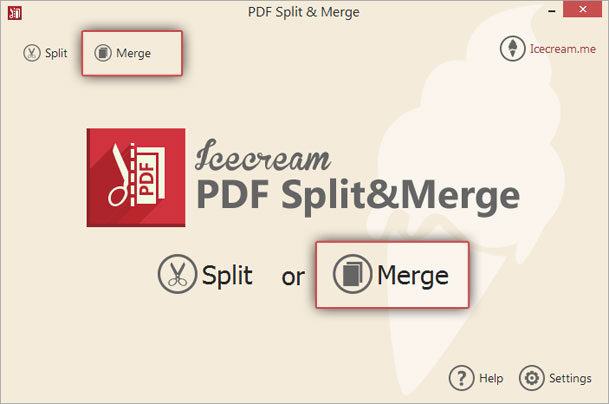
3. Add PDF files
To begin combining two PDFs, hit the "Add file" icon to import the files you need to join. You will see the content of your hard drive as a tree structure. Open the necessary folder and select the desired document.
If both documents that you need are located in the same folder, press and hold the CTRL key and select them to upload simultaneously.
If PDFs are located in different folders, add one, then click "+" again, and upload the second one. Otherwise, just drag and drop them into the working area of the PDF merger.
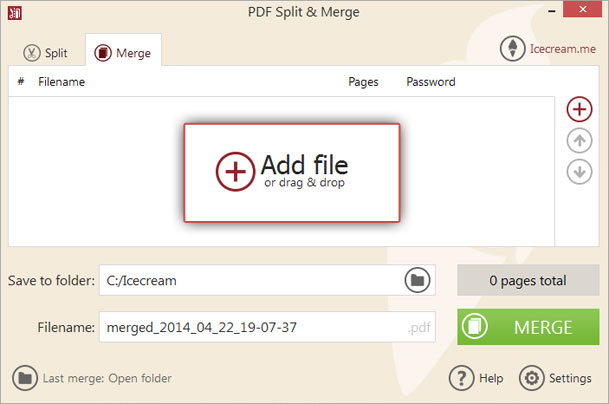
4. Arrange PDF files
The preview area displays all the data about the imported files, such as their titles, and password statuses.
To access a protected PDF, begin with the "Enter password" option. Type the password into the suggested box and press "OK". PDF files for which the security codes were not entered couldn't be processed by the PDF combiner.
Note that the program will merge two PDFs according to their sequence in the queue. For example, if the file should come first, click on it and use the "Up" arrow icon to move it up.
Press "Preview" to double-check that the files come in the correct sequence before you combine these two PDFs together. The recycle bin icon in the right column of each file's line will help you delete those PDFs you do not need in the queue.
You can also check the number of pages for each document in the chart. The total number of pages is displayed to the right of the "Save to folder" box.
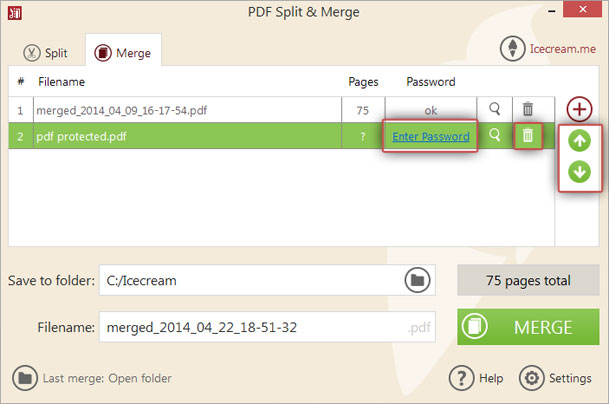
5. Configure the settings
In the "Save to folder" box, you can allocate a specific location for your resulting file after merging two PDFs. Click on the folder icon to choose the output destination and then press "OK".
You can provide a "Filename" to the document processed through the PDF combiner. Alternatively, you are able to leave the default title (which looks like “merged_year_month_date_h-m-s”).

6. Merge PDF
Finally, when everything is ready, click the "Merge" button at the bottom-right corner of the window to initiate combining two PDFs. Upon completion, you can view the file in the allocated folder, quit the program, or continue using the app to split PDFs.

This free PDF merger is a great solution for Windows and Mac computers. With this free program, you will be able to join two PDFs quickly and effortlessly. Additionally, you can use the same program to split PDFs if you have such a necessity.
Method 2. For MacOS
There is a way to merge two PDFs on Mac with the default macOS program Preview. It is a fast and convenient PDF combiner that requires just a little bit more effort to complete the task.
Below you will find the guide on how to merge two PDF files with this method.
1. Open PDF files
To start, open up the "Finder" window on your Mac and locate the two PDF files to merge. Right-click on each of them and select "Open With" from the dropdown menu. Choose "Preview" as the program to open up both PDFs at once.
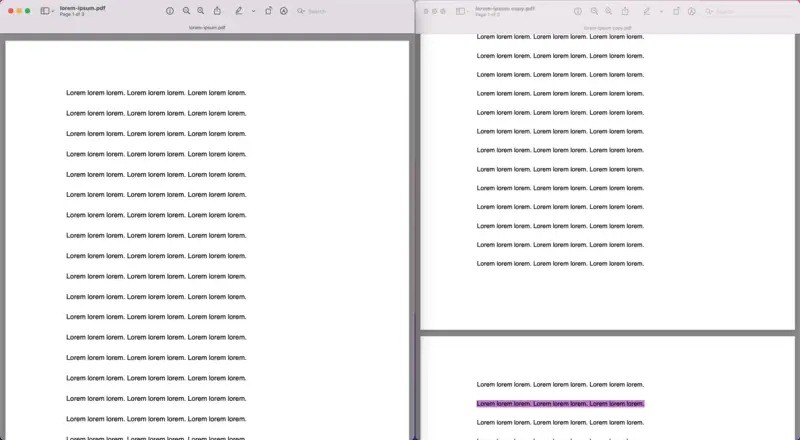
2. Merge PDF files
Next, click on the "View" tab in the Preview window and select "Thumbnails". Now, you will be able to organize pages to begin combining two PDFs together. Simply drag and drop each page from one file to the other's thumbnail. Rearrange and rotate PDF pages as needed.
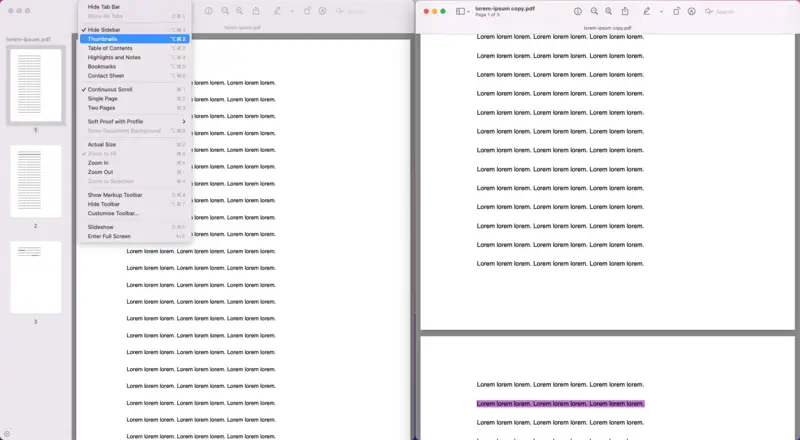
3. Save the result
Once you are finished merging two PDFs and have all the pages in the desired order, go ahead and save your document. Select "File" and then "Export" from the top menu bar. Choose "PDF" from the output options list and name your new file. Click "Save" when you are done.
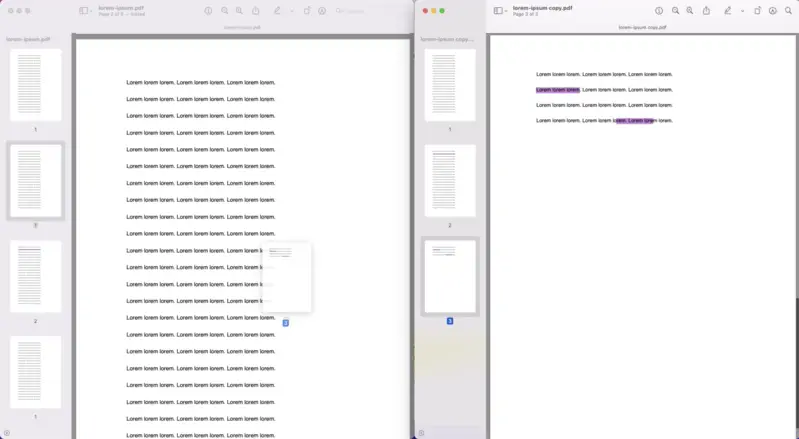
As you can see, Mac users can join two PDFs together without having to get a new app on their computer.
However, be mindful that your old file will be overwritten with the changes you make. Hence, you should make a copy of each document before you begin to combine the two PDF files.
Additionally, all processes have to be completed manually. This means that if you need to merge two large PDFs, the above approach will be too time-consuming and it is better to look for an alternative.
Method 3. Online
As an alternative to desktop PDF mergers, you can also join two PDFs together online. There are many platforms available to choose from - PDF Candy, SmallPDF, iLovePDF, DocFly, and more. Combining two PDFs into a unified document will take you just a few clicks.
Such online services to merge two PDF files all have similar functionality. Let's look at how to combine two PDFs by looking at the Small PDF website.
1. Find the online PDF merger
Search for an internet-based PDF combiner that you like the most. Open it in a web browser of your choice.
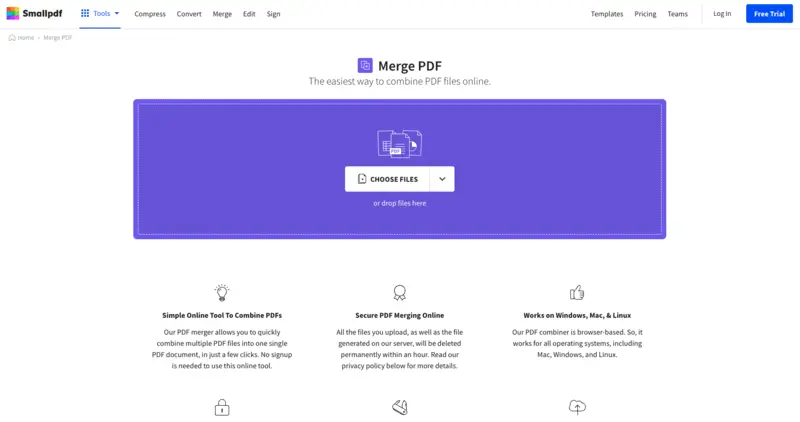
2. Add PDF files
Upload your PDF files to merge to the platform's working space. Arrange the documents in the needed order. Some services may also allow you to customize the order of each page in each PDF. In case it does not, you may need to get a PDF editor to do so.
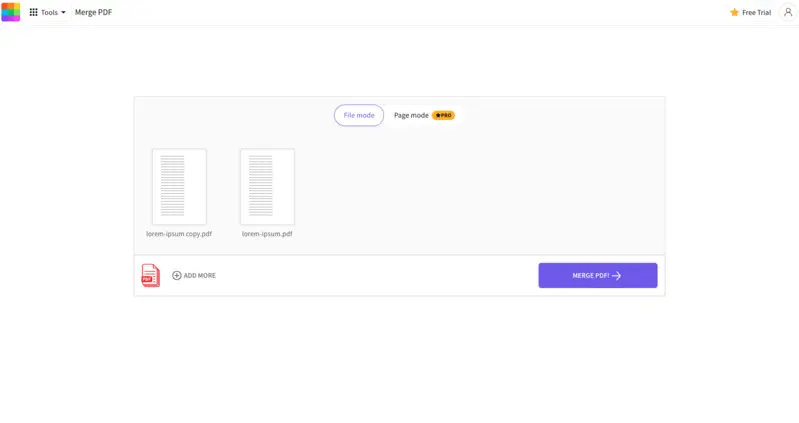
3. Merge two PDFs
Once you are set, hit the "Merge" button and wait for the processing to finish. You will then be redirected to the download page to save your document after combining two PDFs in a desired location.
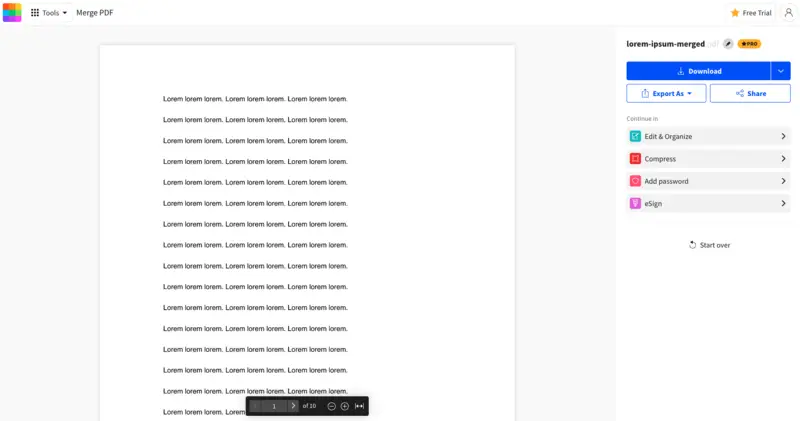
Using such an online PDF merger, you can quickly and effortlessly combine two PDFs into a single document with no supplementary software.
While this is a convenient way to merge two PDF files, it only works when you have an internet connection - via Wi-Fi or mobile data. This implies that you will not be able to join two PDFs if your device is offline.
Tips
Here are a few tips on how to make your work with PDF merger smooth and fun regardless of a program or service you pick.
- Prioritize. Choose the most important parts of each document before you combine two PDF files. Delete PDF pages you do not need in the final document before using the PDF merger.
- Organize. Reorganize the documents into a specific order so that they flow logically when merged.
- Name Files. Use descriptive names for each file so they can be easily identified when merging two PDFs.
- Choose Method. Select a reliable PDF combiner from trusted developers. Read reviews to avoid getting a buggy program.
- Backup Files. Ensure that both files are backed up before beginning the merge process in case something goes wrong.
- Test Merge. Try to merge two test PDFs before making any adjustments to important documents to guarantee everything is accurate and operating correctly.
- Check Formatting. Check that all font types, sizes, and colors remain consistent throughout the document after merging.
- Save As a New File. Save the joined PDF as a separate file so that the original documents can remain untouched.
- Preview. Preview the document after you combine two PDFs to make sure everything looks as desired and all pages are included in the final version.
- Compress. A merged PDF may end up being large in size. Hence, consider compressing your PDF for faster upload/download time online.
FAQ
- Is there a difference between merging and combining PDFs?
- In the context of PDF format, these terms are often used interchangeably, both referring to the process of joining multiple files into one.
- Can I merge two PDF files on a mobile device?
- Yes, you can use an online service to merge PDF files directly on your smartphone or tablet.
- What is the maximum file size for merging PDFs online?
- Online tools may have file size limitations, and these can vary. Desktop software usually doesn't limit the file size unless you're using a trial version.
- Can I merge PDFs containing pages with different orientations?
- Yes, most PDF mergers allow you to combine files with different sizes or orientations.
- Is it possible to merge password-protected PDFs?
- Some tools support merging secured documents, but you may need to enter or remove the PDF password during the process.
How to merge two PDF files: conclusion
Knowing how to combine two PDFs on a Windows or Mac computer is a needed skill for professionals in different industries. With the variety of offered offline and online PDF mergers, combining two PDFs has become a straightforward task that can be completed quickly and easily.
By following the steps and guidelines outlined above, you will be able to merge two PDFs with no problem.