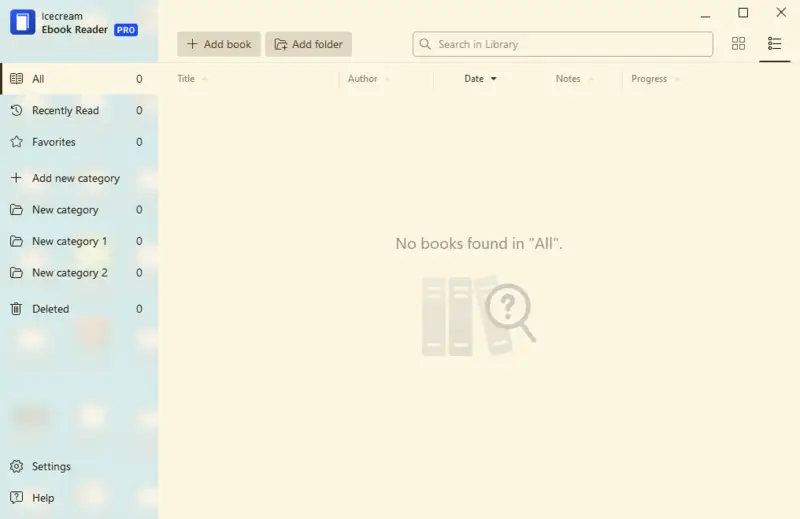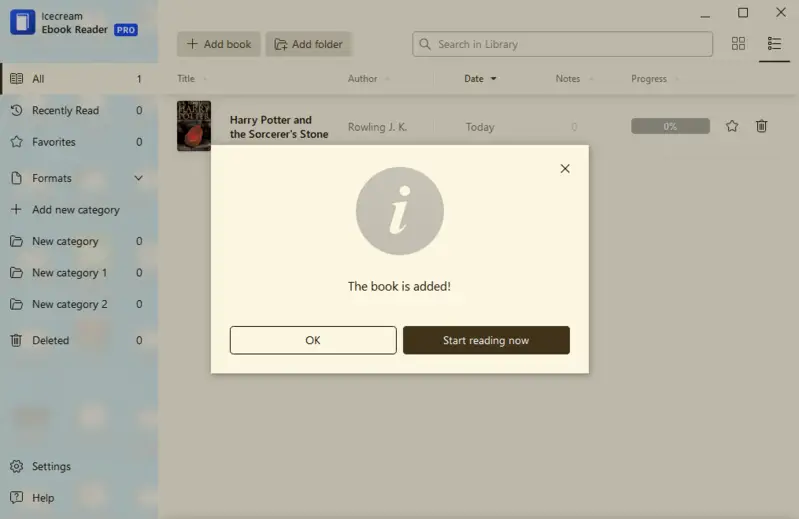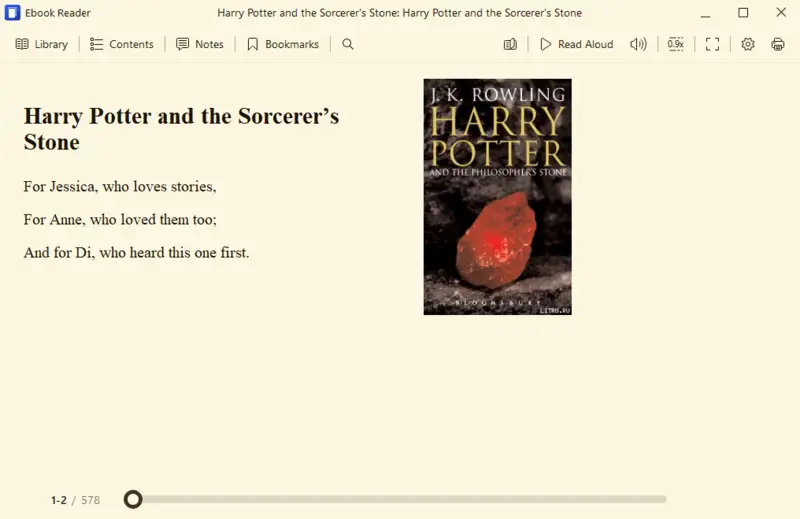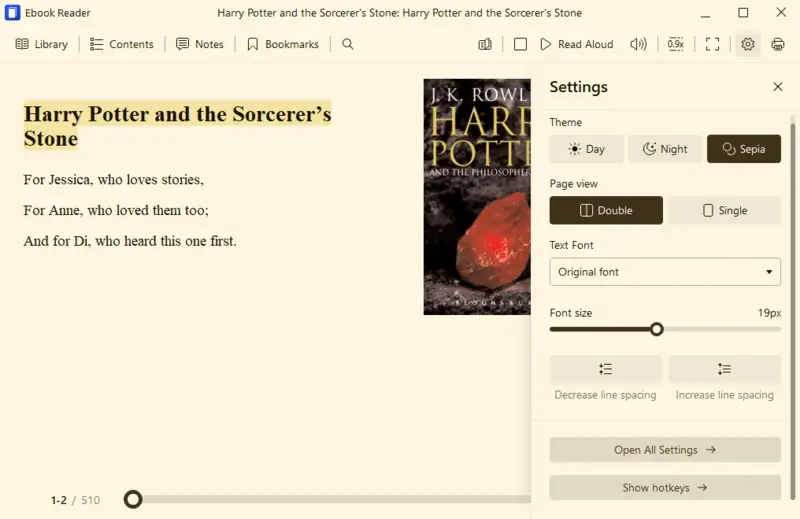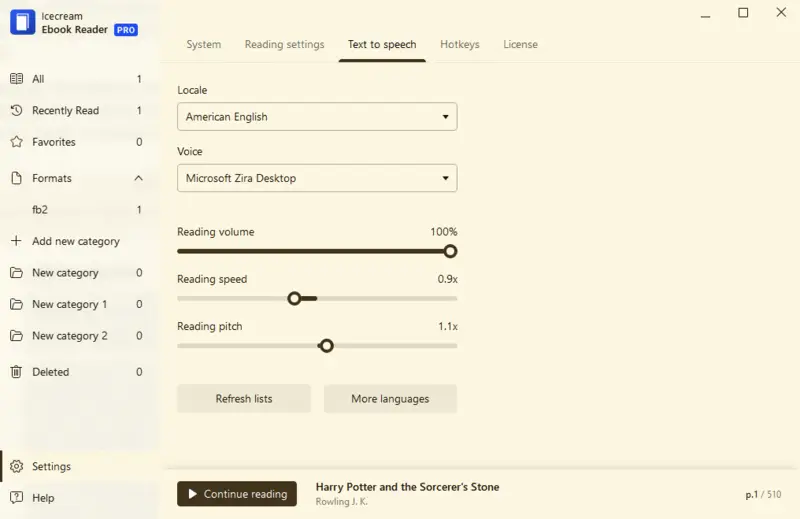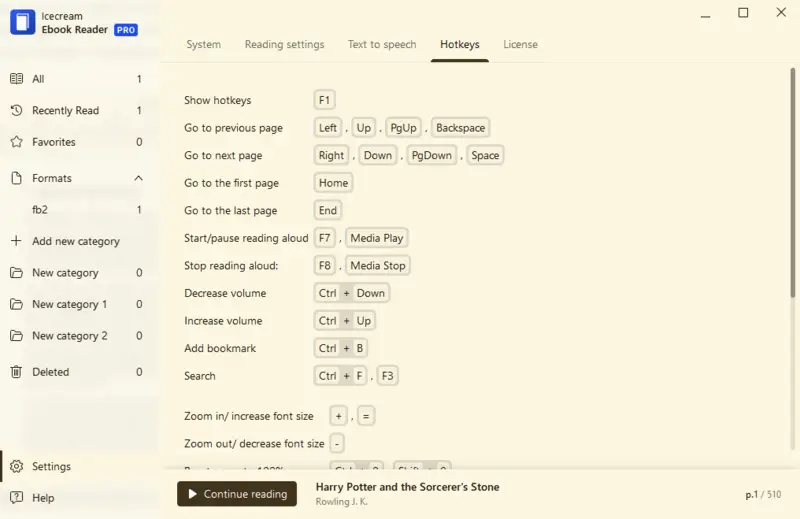How to Open FB2 Files & All About the FB2 Format
FB2 is a digital book format. To open an FB2 file, you will need to install special software that supports this format. In the below article, we will answer some common questions about this eBook extension:
- What is the FB2 format?
- How to open FB2 files?
- What programs support FB2
- Can I convert FB2 to PDF?
- Differences between FB2 and other eBook formats.
What is an FB2 file?
FB2 file is a common format for eBooks, and it is often used for reading books on mobile devices such as tablets and smartphones. It can also be used to transfer books from one device to another.
FB2 stands for FictionBook 2. It is a free, open XML-based standard for eBooks that originated in 2004 and is now used all over the world.
An FB2 ebook may contain text and images, as well as metadata about the publication. Any software capable of reading XML files can be used. However, not all programs will display the images and formatting correctly.
Having knowledge of FB2 file operations can help maximize the use of these devices. You will also make sure that books are accessible no matter where the user is.
Due to its flexibility, this type of file is widely supported by many different eBook readers. Most of these programs provide an easy way to view and read an FB2 document without losing quality or graphic content. Furthermore, many programs can help users transform the FB2 file into alternative forms if needed.
The FB2 format is primarily used for storing e-books and is notable for its simplicity and flexibility. There are two main types of it:
FB2 types:
- FB2 Archive (fb2.zip). This type involves compressing the XML-based FB2 file into a ZIP archive. It's useful for bundling multiple files together or including additional resources such as images, fonts, or metadata alongside the main e-book content. The compression helps reduce file size, making it easier to share or distribute e-books.
- Plain FB2. This is the standard FB2 extension without compression. It consists of a single XML file containing the structured e-book content, including metadata, text, formatting, and references to any external resources. Plain FB2 files are easy to create, edit, and parse, making them suitable for basic e-book publishing and distribution.
How to open an FB2 file?
Icecream Ebook Reader is a great FB2 reader. It has the ability to make up your own digital library, manage it, and use special tools for a more comfortable reading experience. Below are the instructions on how to get and use this free epub reader.
1. Download and install the ebook reader for PC
The first thing you need to do is to download the FB2 Reader and install it onto your computer. The Setup Wizard will guide you through the process and help you complete it in less than a minute.
Once that is done, open the ebook reader and familiarize yourself with the interface.
2. Add FB2 files
Click the "Add book to your library to start reading" button in the center of the main window to add your first FB2 file. You can also use the "Add book" button at the top of the program's window for that.
To create folders containing multiple FB2 files click the neighboring "Add folder" button. In addition to that, you can turn to the drag-and-drop mechanism and transfer the eBooks into the window manually.
All the added FB2-formatted books can be accessed through the program's library. To get there, click the "Library" button in the upper left corner of the main window.
There are two ways of displaying your books: Table view and Bookshelf.
The first mode shows some information about the files. It includes the book’s title, author, your reading progress, and the date when the eBook was added to the library. It also displays the number of notes and highlighting and options to delete files and add a book to Favorites.
The second one helps you easily find a necessary book by its cover. To choose this view mode, click the button at the top of the eBook reader's working area.
There is a menu on the left-hand side of the window, you can find the following options:
- All. Here you can find the list of all the books that are currently added to the library;
- Recently Read. This shows all the recently read ebooks are shown here;
- Favorites. When you mark books as your favorites, they will all be seen in this menu's section;
- Formats. To sort out the books by the extension type click "Formats" to unroll the list of all the eBooks that are currently added to your library. Apart from FB2, the program supports ePub, MOBI, PDF, CBZ, and CBR.
- Add New Category. Click this button to start adding your own categories in the library for higher convenience in storing your books;
- Custom Categories. If you create categories, they would appear right below the formats list of eBooks;
- Deleted. If you delete a book from the library, it gets to this folder. From it, you can either permanently delete files or restore the deleted books to the Library.
3. Open FB2 eBook
To open FB2 files in the eBook reader, double-click the book’s thumbnail.
If you have already built a large library and can’t find a desired book in the list, use the search box in the upper right corner of the window.
The file will be opened in the ebook reading mode and you can click on the left and right sides of the pages to turn them. It is also possible to press "Left"/"Right" and "Space"/"Backspace" on your keyboard to do that.
For a more convenient reading experience, this FB2 reader features a toolbar on the right side. Here, you can view the file in full-screen or switch back to the windows mode ("F11" button).
You can open the table of contents and list of bookmarks. Proceed to add a bookmark, open the notes panel of a book, change font size (both increase and decrease), and adjust the page view (single or double) and profile (Day, Night, or Sepia) respectively. The "Read Aloud" feature is included, so you can listen to your book while doing something else.
4. Set the configurations
With the button in the bottom right corner of the main window, you can access the "Settings" panel. There, you are able to adjust the parameters of the eBook reader in the way you want.
You can adjust the "System" and "Reading" settings, applying the same rules to all the books you read simultaneously.
Set the voice parameters for the "Text to Speech" features by choosing the locale, voice, volume, speed, and pitch. Multiple languages are supported.
See the list of "Hotkeys" to make your reading experience with the app as smooth as possible. Set your own combinations if you prefer different settings.
What other programs open FB2 files?
Reading FB2 files is easy with the right programs. Here are some other programs that support the FB2 file type.
Calibre
Calibre is an open-source eBook library management application. It supports the FB2 format, allowing you to read your favorite books quickly and easily. It has many useful features, such as the ability to convert other formats of digital books into FB2 format. There is also the feature to organize your library by tags and categories.
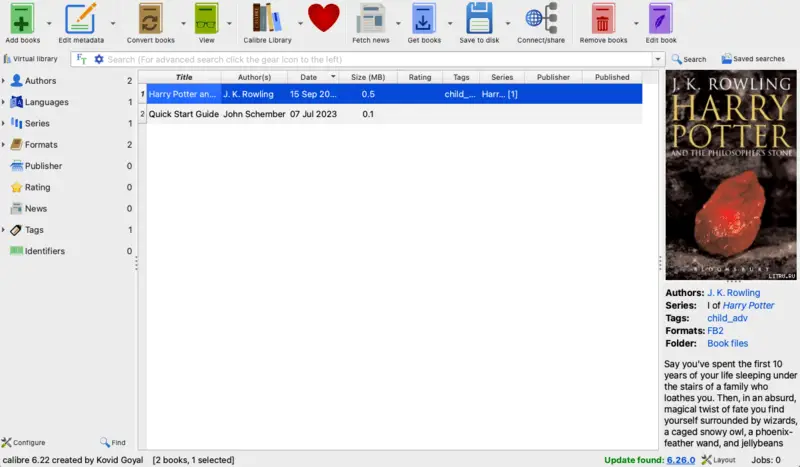
FBReader
FBReader is a simple reader capable of processing FB2 files. It has a friendly user interface which makes it easy to read even large eBooks. It also offers useful features such as bookmarks and highlighting. The app has versions for Windows, macOS, Linux, Android, and other OS.
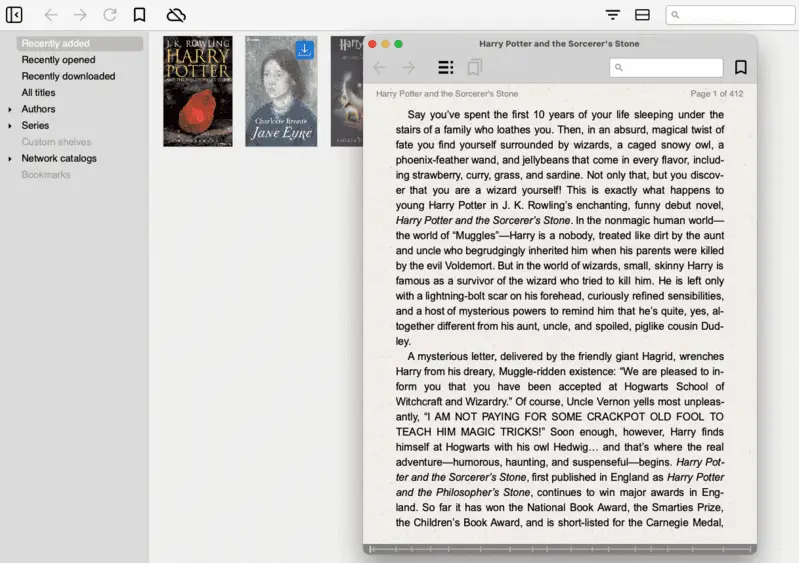
Adobe Digital Editions
Adobe Digital Editions is a free program for reading and managing digital publications such as eBooks. It supports a wide variety of formats, including FB2. It provides users with an engaging experience when it comes to reading books. The app is available for Windows PCs, iPhones, iPads, and Android-based phones.
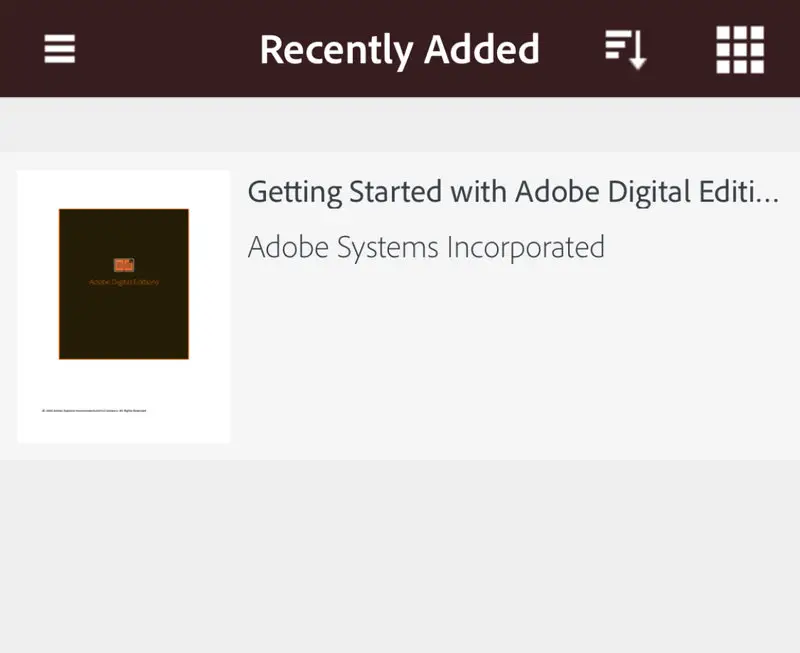
These are just some of the tools that handle FB2 files. With any of these programs, you will have the capacity to effortlessly read your favorite books in the FB2 format!
Can I convert FB2 to PDF?
Even though FB2 is a popular eBook format, if you want to share such a file with someone who doesn't have a reader, you will need to convert it.
For example, you may choose to convert FB2 to PDF format. A simple converter, online or offline, can help you perform this task.
The main advantage of converting FB2 to PDF is that PDF can be opened on almost any device due to its high compatibility. Additionally, such conversion ensures that all the graphics and text are accurately reflected in the outcome. If you are not happy with the results, try using a different PDF converter or adjusting the settings until you get the desired result.
When you need to access your eBook on a device that does not have a designated FB2 reader, consider changing the format of your digital publication to PDF.
FB2 vs other eBook formats
eBooks come in all shapes and sizes. Let's compare the most common formats of digital publication and how they are different from FB2.
| eBook format | Origins | Description |
|---|---|---|
| FB2 | This open-source format was designed to be used with eBook readers. | FB2 format supports interactive elements like images and audio better than most other formats. It has support for complex formatting, such as tables and footnotes. The file size is smaller than the majority of other formats. FB2 offers greater support for eBook readers than the alternatives. |
| EPUB | The format is an open standard for digital books. | It is compatible with almost any eBook reader and can be read on desktop computers, tablets, and smartphones. Unlike FB2, it supports reflowable text, allowing the content to adjust to different screen sizes and resolutions. Additionally, it offers audio, video, and interactive elements, making it a great choice for multimedia content. |
| MOBI | A popular eBook format that was developed by Amazon. | It is designed to work with Kindle devices, but can also be used on other gadgets that have dedicated apps or software. The primary benefit of MOBI is its compatibility with Amazon's digital library. This makes it simpler to buy and download books directly from the store. |
| CBR | This is a closed-source format created by Adobe Systems. | It has superb compression capacities and supports all image types. The drawback of this format is that a specific CBR eBook reader is needed to access it, which could be costly. It also has limited support for some devices. |
| CBZ | The files in this format are compressed versions of comic books or manga. | They are usually used for sharing large volumes of these types of files quickly and easily over the internet. This is due to the fact that they take up much less space than regular files. While they are accessible to some eBook readers, this format is not as widely supported as FB2. |
You should use FB2 format if:
- You want a free open-source option providing great compression and multiple device compatibility.
- You need support for complex formatting.
- You are looking for eBooks or general documents.
- You have an eBook reader that uses Linux as its operating system.
Alternatively, look at other formats if:
- For access on multiple devices and support of multimedia content, turn to EPUB.
- For reading eBooks from Amazon's Kindle store, MOBI is your go-to format.
- For a closed-source format with excellent compression rates and support for all kinds of images, use CBR.
- For reading comic books or manga, your best bet is CBZ.
In order to not worry about compatibility when reading digital books in FB2 or any other format, get a universal eBook reader that supports all of these extensions.
FAQ
- What if I encounter problems opening an FB2 file?
- Ensure you are using a compatible reader or application. If issues persist, consider checking for updates to your software or using a conversion tool to change the FB2 file to a more accessible format.
- Where can I find FB2 eBooks?
- They can be found on various e-libraries and websites that offer a range of digital book formats.
- Do FB2 files support embedded multimedia?
- This extension can include images, but it does not support other types of multimedia like audio or video.
Conclusion
Being familiar with opening an FB2 file be a lifesaver in many situations. When you download an FB2 electronic book, you want to be sure you can access the content quickly and easily.
With the right eBook reader and equipped with knowledge about the format, you can view and manipulate FB2 files without any problems. So, be certain to keep the tips we provided in mind when dealing with FB2 files!
Co-authors