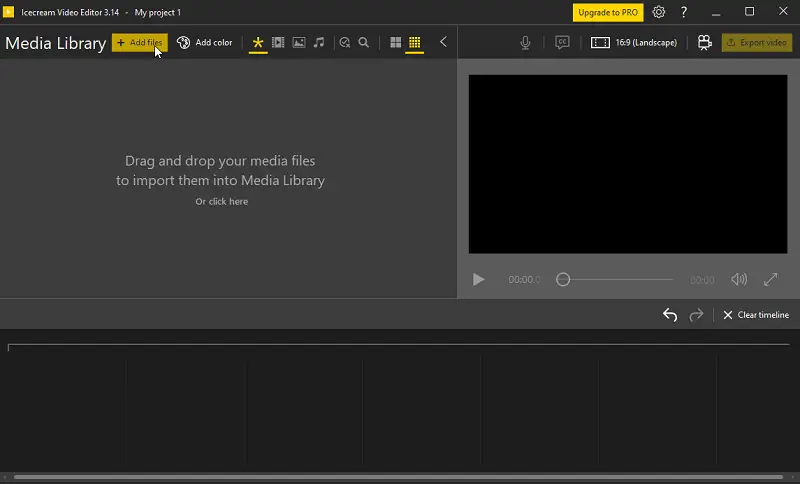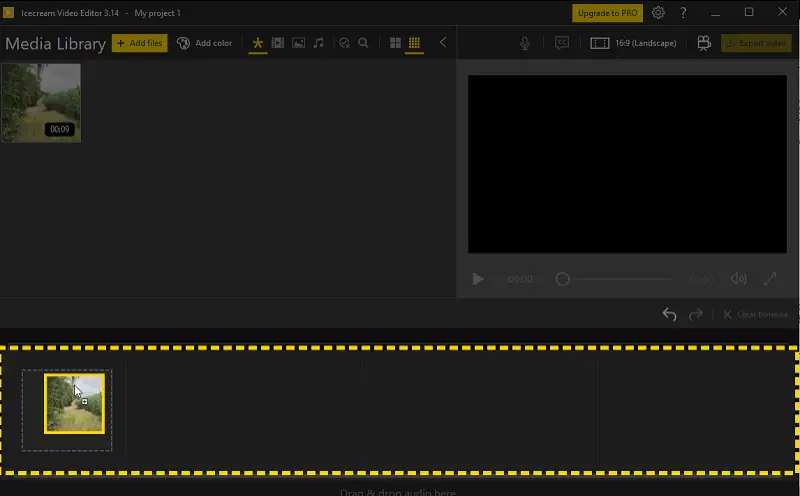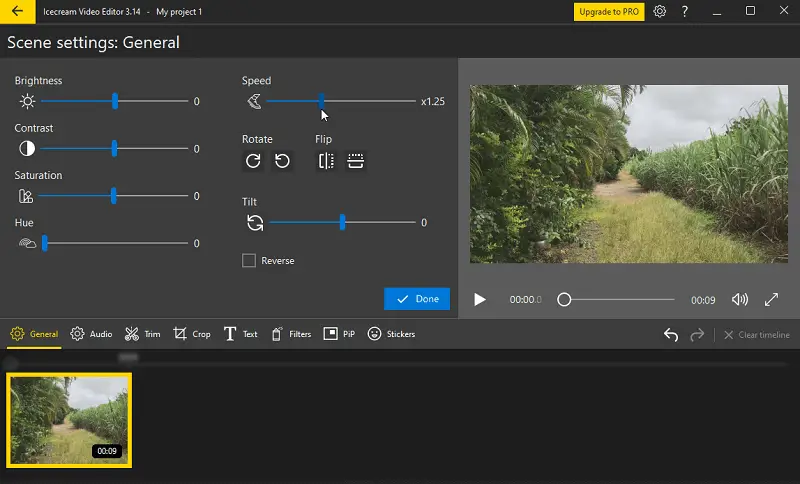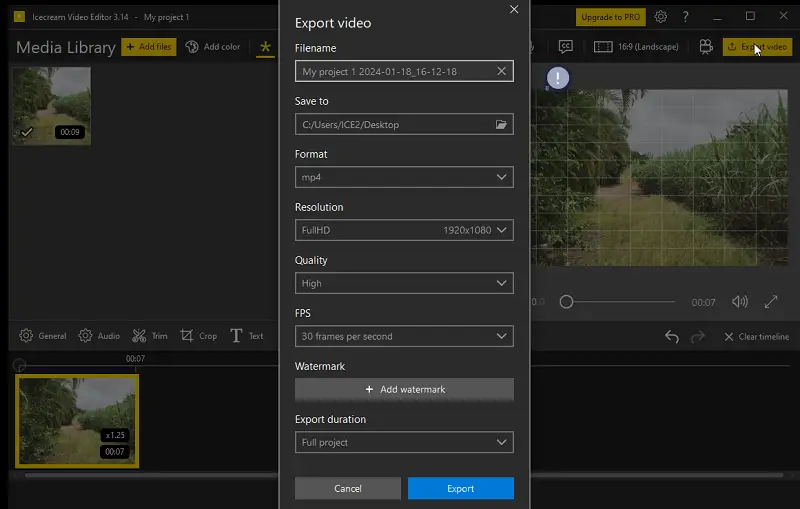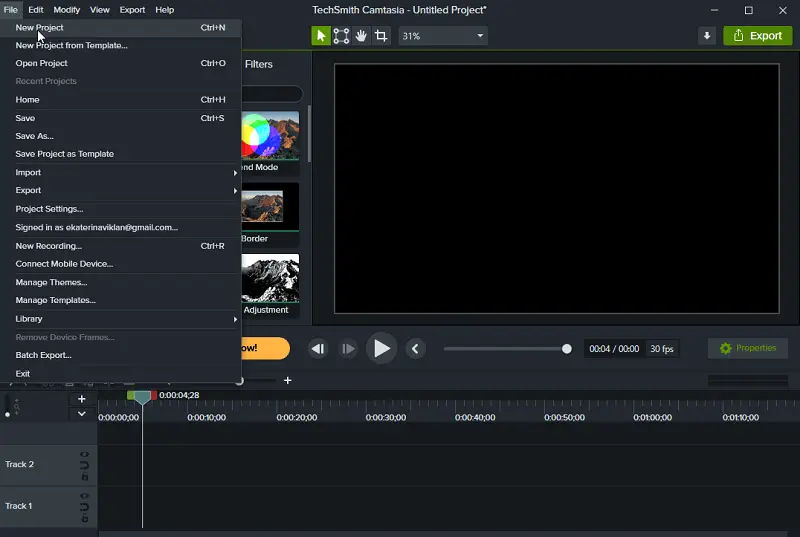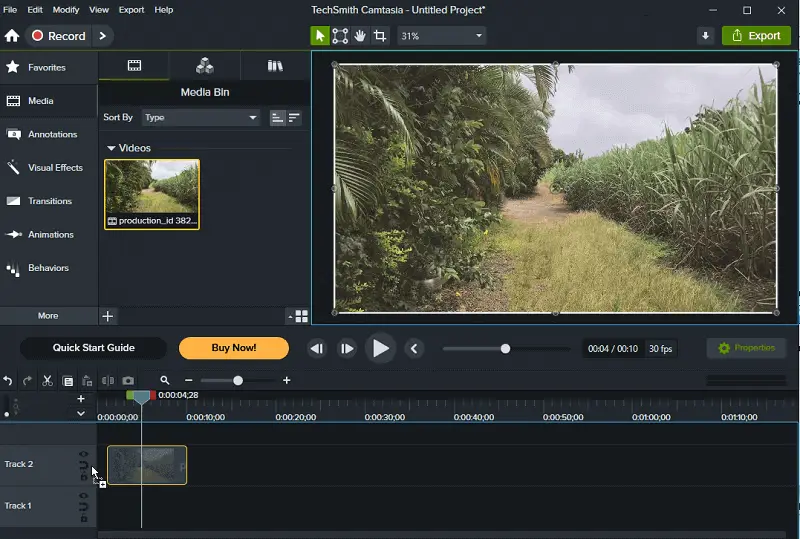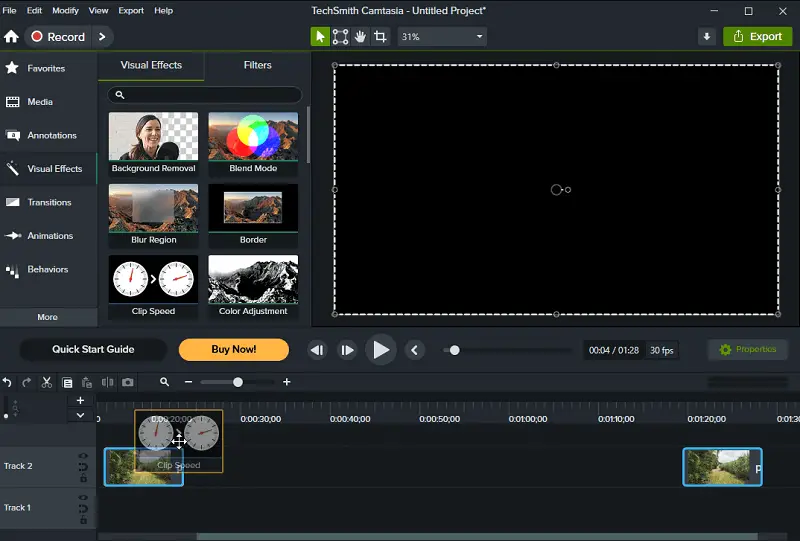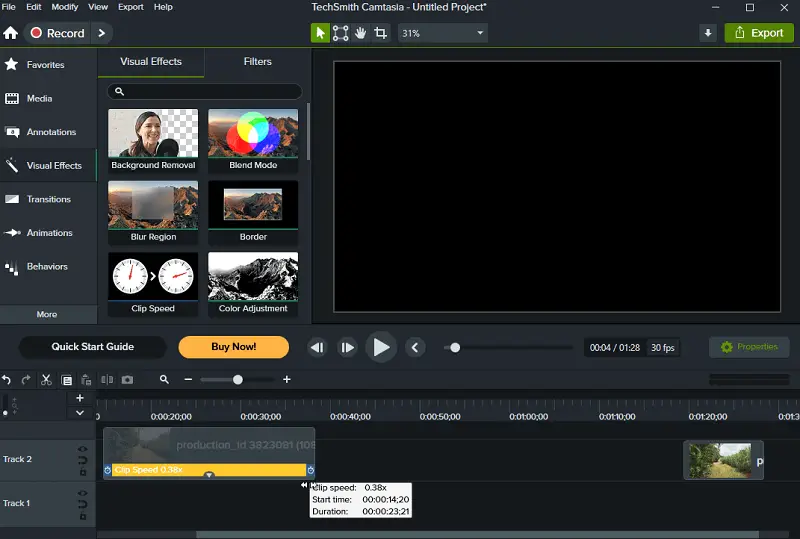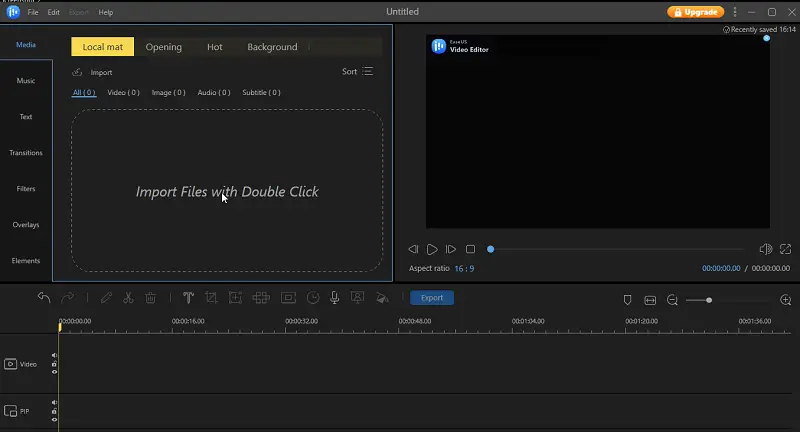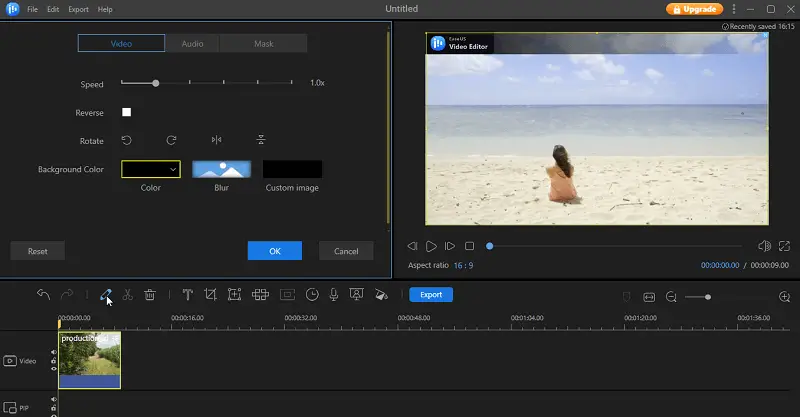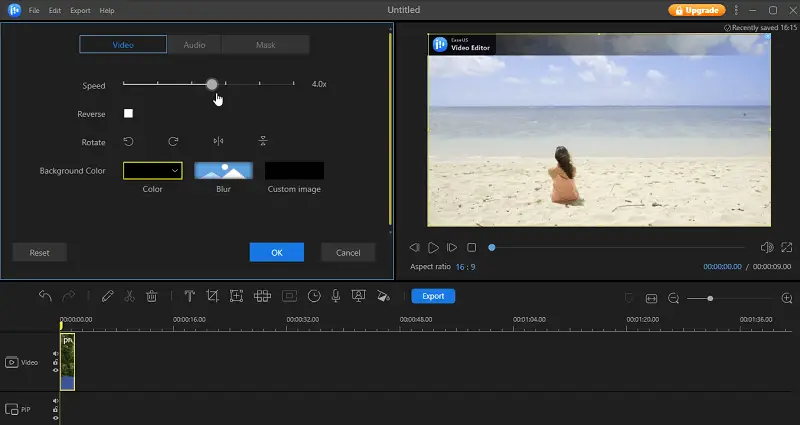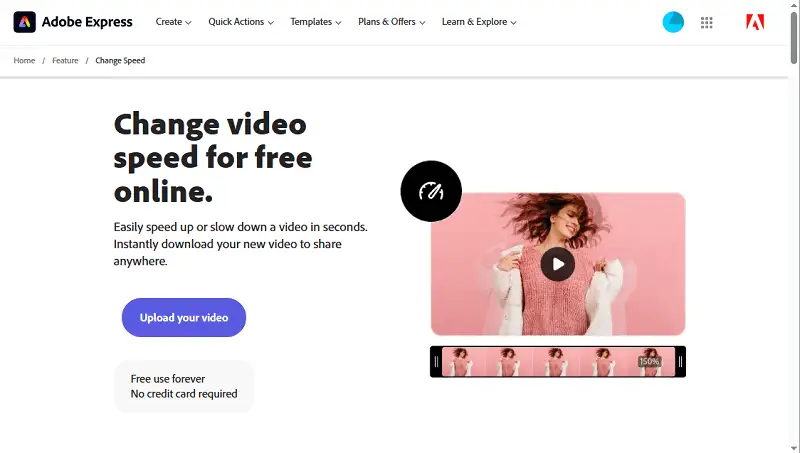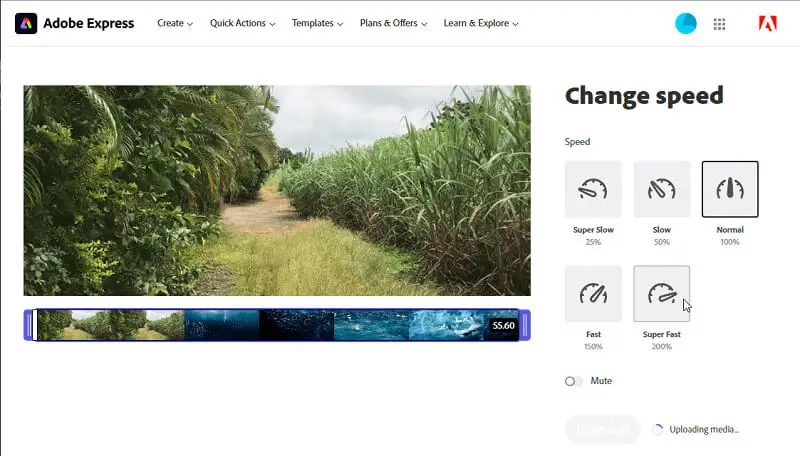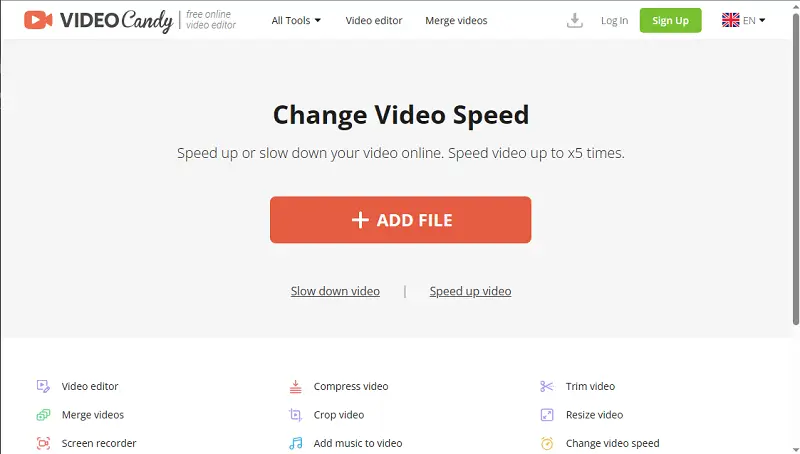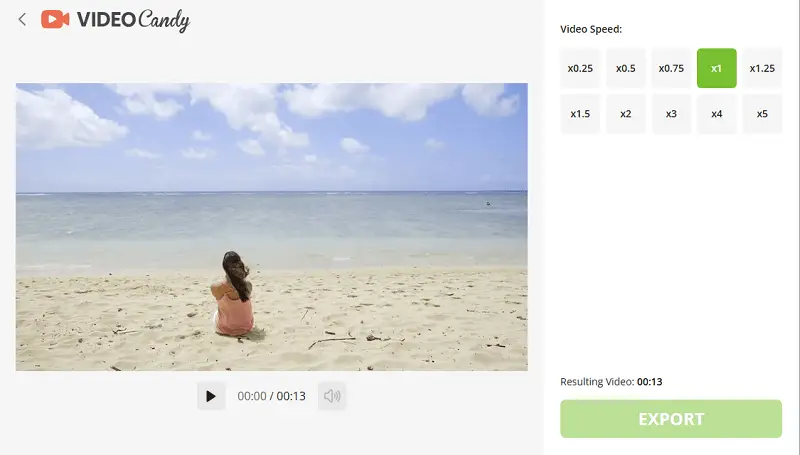Easily Speed Up or Slow Down a Video
In the field of video editing, the skill to modify video speed is a practical skill that can serve various purposes. Whether you're aiming to create a thrilling sequence or evoke a sense of suspense, understanding how to speed up or slow down a video is a necessity.
This guide aims to provide step-by-step instructions suitable for both beginners and experienced creators. We'll delve into the available video editing software and tools, and discuss the technical aspects of video speed adjustment. And after that, touch on the considerations guiding your decisions when altering the tempo of your media content.
How does changing a video speed works?
Video speed refers to the rate at which a sequence plays, determining how quickly or slowly the frames transition over time. It is often expressed as a factor relative to the video's original speed. The standard speed for most videos is 1x, meaning the clip plays at its recorded or captured speed.
Adjusting video speed involves either speeding up or slowing down the playback rate.
When you speed up a video in a video editor, more frames are displayed per second, resulting in a faster-paced sequence. Conversely, slowing down a video involves displaying fewer frames per second, creating a more leisurely or deliberate pace.

How we picked editors to speed up or slow down a video
To create this guide, we conducted extensive research to identify the best video speed adjusters.
We considered factors such as ease of use, available features, and output quality to ensure that our recommendations were reliable and practical.
We also tested and evaluated the video editors to provide detailed step-by-step instructions and highlight their pros and cons.
Icecream Video Editor
Icecream Video Editor offers a speed control tool that enables users to accelerate or slow down their videos easily. With it, users can adjust the playback of their clips to create a slow-motion or time-lapse effect.
Read below to find out how to do it:
- Download video editing software for Windows and complete the installation process. Once installed, launch the program to begin changing the playback speed.
- Import your video by hitting the "+Add files" button.
- Begin the video editing process by dragging and dropping the clip into the lower section of the program's window.
- Tap the video on the timeline by clicking its thumbnail. Locate the "General" button to reveal the panel containing basic video settings.
- Make the video faster or slower by clicking and holding the "Speed" setting marker. Move it to specify the desired rate. You can also utilize the left and right keyboard buttons to accelerate the video or decelerate it.
- Upon completion, press the "Done" button to return to the main window.
- Edit the video if necessary, then tap "Export video".
- Modify the output video settings, including file name, path, format, resolution, and quality. Confirm your choices with the "Export" button.
Pros:
- Intuitive interface. The video speeder boasts a user-friendly interface, ensuring accessibility for individuals with diverse technical backgrounds.
- Quality preservation. Slowing down or speeding up the video does not compromise its quality. It means that visual integrity is maintained even when adjusting the speed.
- Audio customization. Users have the ability to adjust the added soundtrack to the original audio of the scene.
- Versatile output. Allows to export the edited videos in any desired resolution and quality. This feature empowers content creators to tailor their output to specific platforms.
- Picture-in-picture (PiP) option. The free video editing software has a PiP tool, making it possible to seamlessly overlay one clip or image on top of another.
Cons:
- Speed modes. Lacks the option for percentage-based adjustments.
Camtasia
Camtasia is a reliable software for editing videos and adjusting their timing. If your goal is to generate a time-lapse effect or include dynamic slow-motion shots, this program has you covered.
Modify the speed of your video playback to your desire:
- Download and open the video speed controller. Start a new project.
- Import the video you want to edit into the project.
- Drag and drop the clip onto the timeline. Click the file to select it.
- Find the "Visual Effects" tab. Under it, locate and apply the "Clip Speed" effect to your video.
- Choose the media where the effect has been applied. Hit the arrow to unveil the "Effects" menu.
- Drag the handles to either speed up or slow down the video.
- Use the playback controls to preview the video. Apply the changes and save.
Pros:
- Flexible speed dimensions. Adjustments can be made in increments as small as 0.01, giving users the flexibility to manually apply any desired speed in this video editor.
- Seamless integration. Effortlessly integrates with popular platforms such as YouTube, Vimeo, and Screencast, facilitating smooth sharing and distribution.
Cons:
- No preset speed options. The absence of presets means there are no predefined settings available, requiring users to edit video speed manually.
- Audio bugs. The synchronization between audio and video is experiencing issues and is not functioning correctly.
EaseUS Video Editor
EaseUS Video Editor is an intuitive editing utility designed for both novice and seasoned multimedia producers. Using the capabilities of this video editing software, you can adjust the video speed to your preference.
Here's how to edit the video speed:
- Open the program and import the video into the media library.
- Drag and drop the file onto the timeline.
- Select the video or its part to change the speed.
- Move the clip to the right to speed up the video and to the left to decrease it.
- After making adjustments, click "Export".
Pros:
- Manual speed adjustment. Provides users with a manual speed mode, enabling precise control and customization.
Cons:
- Inconvenient speed setting. The platform exhibits a less user-friendly system for adjusting video speed.
- Quality degradation. Adjusting the speed of the video may lead to a reduction in quality, potentially resulting in a loss of clarity and visual fidelity.
Adobe Express
Adobe Express is a popular online video editor that offers various features to enhance and modify your videos. A commonly used function is the capacity to modify the velocity of a video.
Look how to change video speed:
- Click the provided link to launch the video speeder.
- Select "Upload Your Video". You can either drag and drop the file or browse for it on your device.
- Specify the desired percentage to adjust the speed of your video.
- Once you're done, click "Download" to complete the process.
Pros:
- Selective speed adjustment. The ability to adjust the playback speed for specific sections of the video gives a high level of control and precision in editing.
Cons:
- Limited speed control options. Restricted to setting video speed in percentages only (5 presets), lacking the flexibility to specify exact multipliers like 2x or other exact values.
Video Candy
Is it necessary to change your video speed? Look no further than Video Candy. By utilizing this online tool, you can quickly alter the playback rate of your videos with minimal effort.
Follow the instructions on how to speed up or slow down a video:
- Open the online video editor.
- Upload your clip by pressing the "+Add File" button.
- Select the preferred video speed from the available preset options.
- Press "Export" and then "Download" to obtain the edited video.
Pros:
- Extensive preset options. Users benefit from a diverse range of preset options, providing a convenient video speed adjusting.
Cons:
- Limited speed settings. The video speed editor lacks percentage-based speed adjustments and does not provide a manual mode.
Basics of video speed adjustment
Setting the speed of a video involves manipulating its playback rate, and several technical aspects come into play during this process. Here are the key technical considerations:
Frame rate
Frame rate (FPS) determines the number of frames displayed each second. Adjusting speed impacts the fps: speeding up shortens it, and slowing down extends it.
Values
Speed adjustments are often expressed as percentages or multiplier values. For instance, 200% speed means the video plays twice as fast, while 50% indicates half-speed or slow motion.
Keyframes
Keyframes mark specific points in the timeline where speed changes occur. Video speed adjusters use interpolation within keyframes to create smooth transitions between different speeds.
Audio Synchronization
Adjusting video speed may affect the audio. Ensuring sound synchronization is crucial. Reputable editing tools maintain the alignment between video and audio tracks.
Understanding these basics empowers you to manipulate video speed effectively. Whether for correcting timing issues, or creating dynamic effects, mastering video speed adjustment is a valuable skill.
Speed up or slow down a video: FAQ
- Will changing the speed of a video affect its overall file size?
- Yes, slowing down a video may increase the file size, while speeding it up may reduce it. But the extent depends on the specific editing and compression algorithms used.
- Can I add speed variations for creative effects?
- Yes, some paid and free video editing software allow you to add keyframes or markers, enabling you to create dynamic speed variations, and enhancing storytelling.
- How does adjusting the speed affect the overall mood and tone of a video?
- Slower speeds often create a more dramatic or contemplative atmosphere, while faster ones contribute to a dynamic and energetic feel.
- Can I use speed changers for creating slow-motion or time-lapse videos?
- Absolutely! Speed adjustment is a key tool for creating both types of effects.
- Does adjusting video speed impact the lip-syncing in videos with dialogue or music?
- Prominent editing software preserves audio timing when making speed adjustments, minimizing the impact on video voice synchronization.
Conclusion
In summary, knowing how to speed up or slow down a video can be a useful skill for various purposes. From user-friendly free video editors to online platforms, there are options for different preferences and professional levels.
Whether you want to highlight details in slow motion or add energy with faster speeds, the methods discussed in this article provide practical guidance.