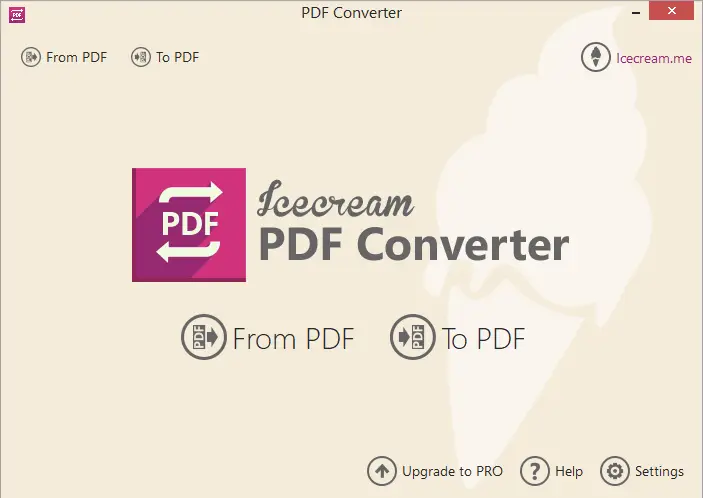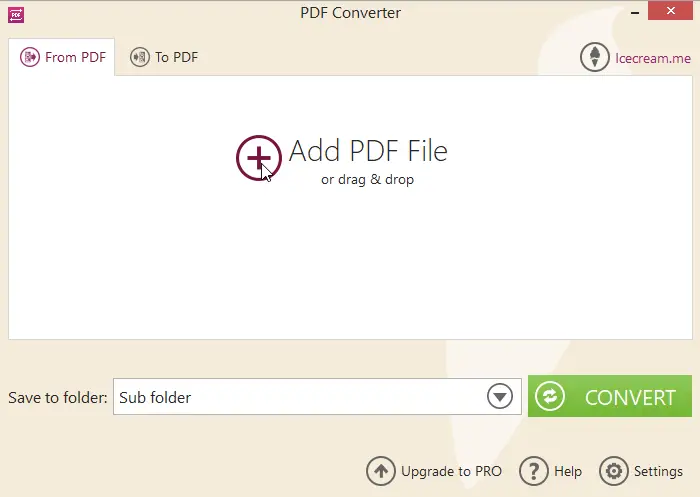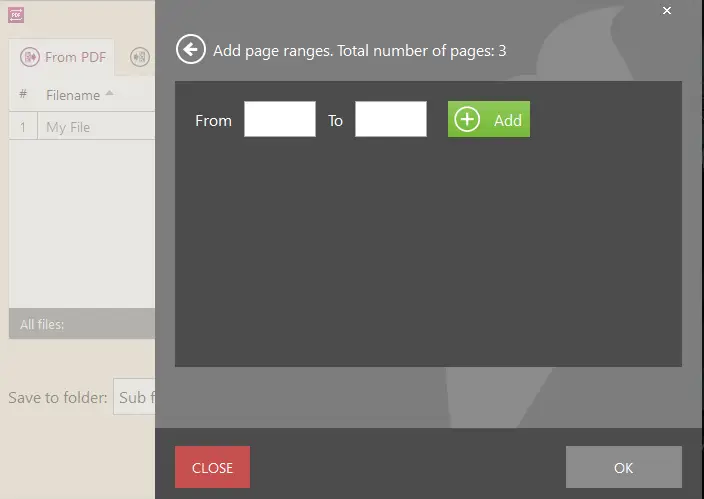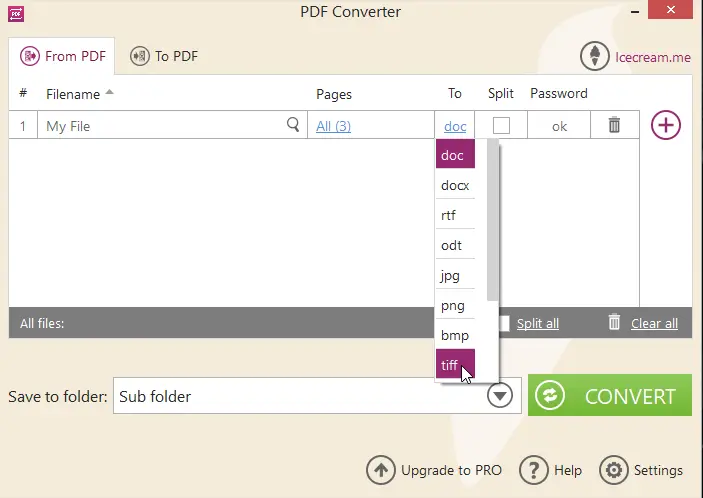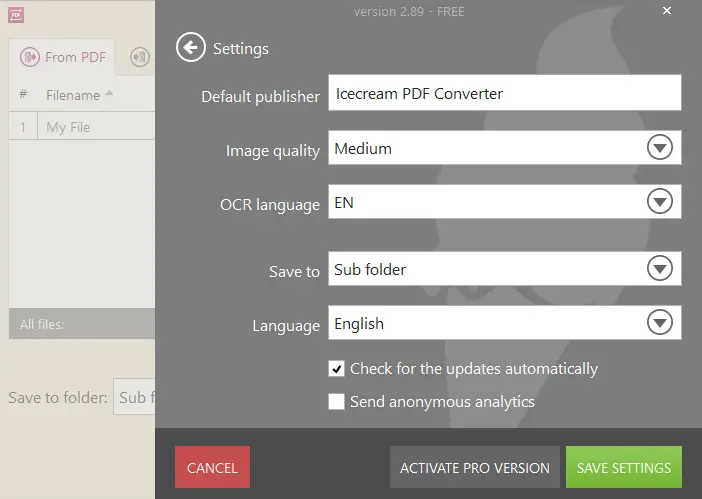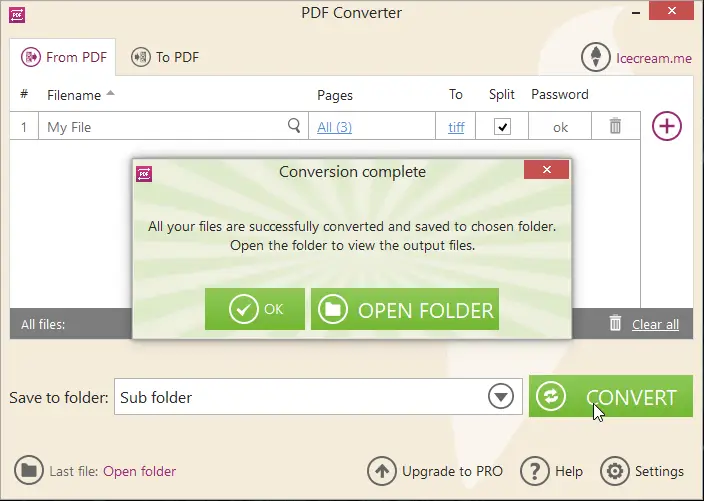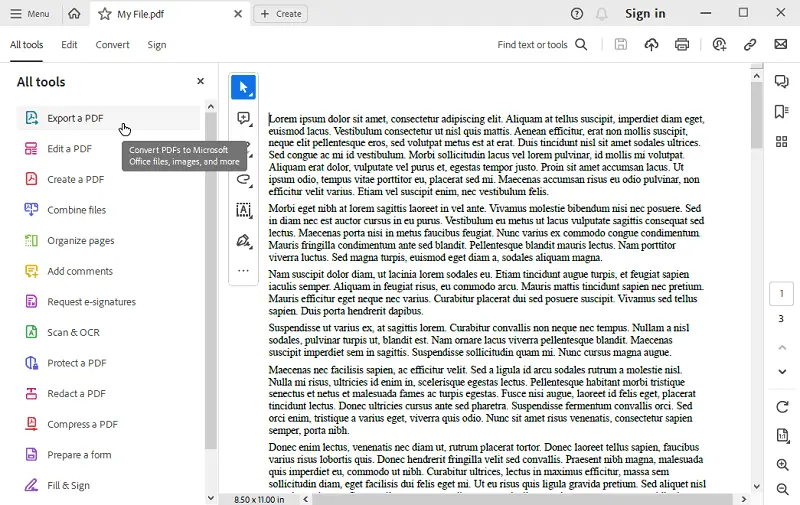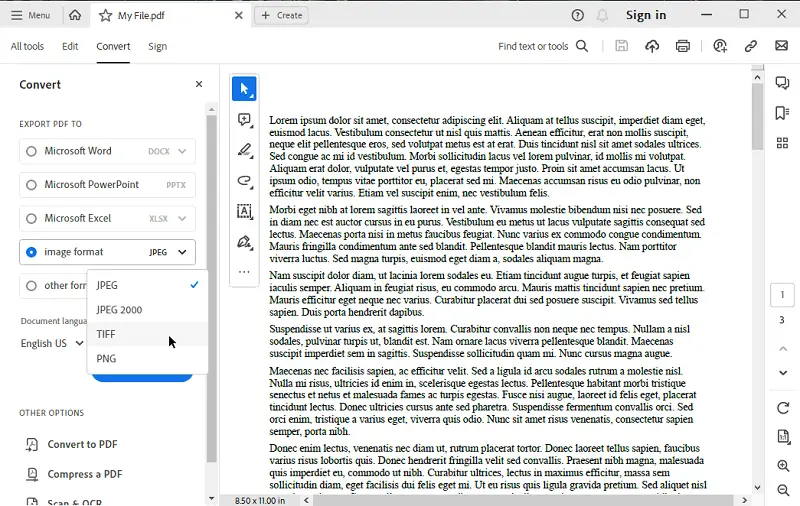Convert PDF to TIFF on PC and Online
The ability to convert documents from one format to another (including from PDF to TIFF) is paramount for various professional and personal endeavors.
Among the myriad file formats, PDF and TIFF are the well-known ones. However, there are situations where it is necessary to save PDF as TIFF, whether for image manipulation, archiving, or compatibility reasons.
In this comprehensive guide, we delve into the details of how to convert PDF to TIFF, exploring the tools, and knowledge essential for a seamless process.
What is TIFF?
TIFF, or Tagged Image File Format, is widely used for storing raster graphics images. These files can keep pictures with high-quality color depth and detail, making them suitable for professional applications such as photography, graphic design, and printing.
The format was developed by Aldus Corporation in the mid-1980s and later became an industry standard.
One of the key features of TIFF is its ability to support lossless compression, meaning that the image quality remains unchanged. The format can also store multiple layers, color spaces, and other metadata, providing flexibility and versatility for various tasks.
Additionally, TIFF supports both RGB (Red Green Blue) and CMYK (Cyan Magenta Yellow Black) color models, making it compatible with digital and print workflows.
Icecream PDF Converter
If you want to turn your PDF into TIFF format, you can do so using Icecream PDF Converter. This software allows easy transformation of files in a number of popular formats to and from PDF.
How to save PDF as TIFF using Icecream PDF Converter
- Install and run the free PDF converter for PC.
- On the main screen of the program, you first need to select "From PDF".
- Click the "Add PDF File" option to upload documents. You can also drag and drop the files to this window.
- Tweak the settings for the output file. In the "To" column, choose "TIFF".
- Hit the "Convert" button. A progress bar will display the status of the conversion.
After completion, a confirmation message will be displayed with a link to open the folder to view the generated files.
PDF to TIFF conversion options
- All the added PDFs will appear in a list box. You can view the content of a file by clicking on the magnifier icon.
- The "Pages" column displays the number of pages in the document. By default, the entire file will be converted to TIFF format. If you want to convert certain pages from the PDF, click "All". A new panel with the possibility to add pages or page ranges will be opened.
- Use the recycle bin icon corresponding to a file to remove it from this list.
- Check "Split" to convert each page to a separate TIFF file. Otherwise, all the pages of the added PDF will be placed one after another in a vertical sequence.
- The converter supports processing of password-protected PDF files. As soon as you add such a file, in "Password" box you'll see the "Enter" value. Tap it and you'll see a new window where you can insert the valid password.
- By default, the resulting files will be placed in a sub folder of the PDF file. You can change this setting.
Adobe Acrobat
Adobe Acrobat is a family of PDF software and services primarily used to view, create, print, and manage pages in PDF. It offers a range of tools and functionalities catering to various PDF-related needs, from basic viewing and editing to document collaboration.
How to turn PDF into TIFF Adobe Acrobat
- Download the program and install it.
- Launch the PDF software on your computer and open the PDF document with it.
- Go to the "Export a PDF" tool.
- Pick "Image" as the export format. You'll see a dropdown menu where you can select "TIFF" from the list of options.
- Configure the settings. Tap "Convert to TIFF" to initiate the process.
PDF to TIFF website
PDF to TIFF specializes in converting entire documents into graphic files. Each page of the PDF is typically converted into a separate TIFF image, resulting in a series of pictures representing the content.
How to change PDF to TIFF online on PDF2TIFF website
- Open the online PDF converter in your browser.
- Press "Upload files". You can add up to 20 PDFs.
- The conversion starts automatically. Then choose to get each file individually, or press "Download" to receive a single ZIP.
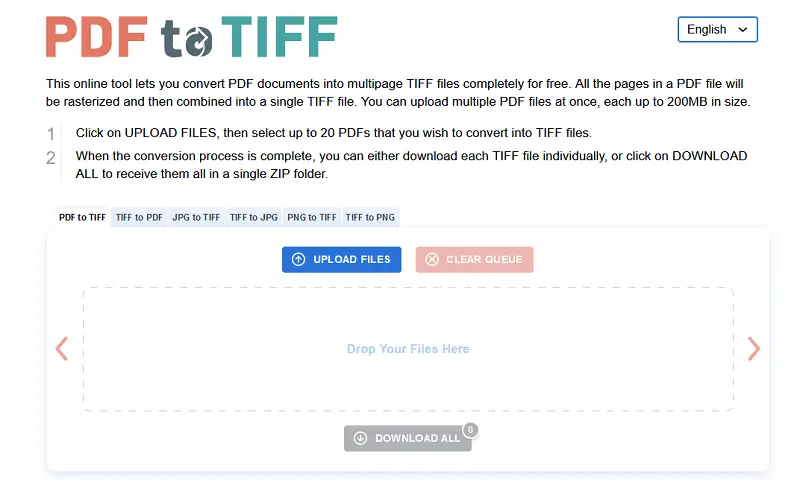
CleverPDF
CleverPDF is a comprehensive online platform offering a wide range of PDF tools designed to simplify document management tasks. The online PDF converter provides a user-friendly interface, making it accessible to individuals of all levels of expertise.
How to create a TIFF file from PDF on CleverPDF
- Navigate to the website and find the "PDF to TIFF" tool.
- Upload the file directly from your device, or import it from cloud storage services.
- Specify the output image resolution. Hit "Start conversion".
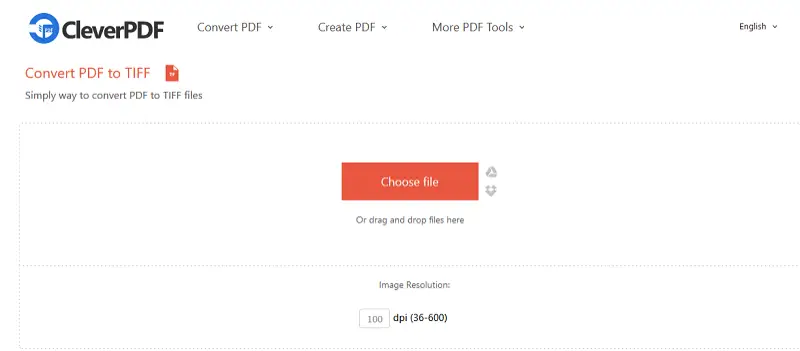
CloudConvert
CloudConvert is an online platform that provides a variety of tools, including the ability to convert PDF files to TIFF images. It's known for its simplicity, speed, and support for numerous file types.
How to convert PDF to TIFF online using CloudConvert
- Visit the CloudConvert website on your preferred browser.
- Click "Select File" to upload your PDF. You can choose documents from your device, a URL, or connected cloud storage services like Google Drive or Dropbox.
- In the output format dropdown, set "TIFF" as the desired format.
- Adjust any optional settings, such as page range or aspect ratio, to match your preferences.
- Hit the "Convert" button to start the process. Once complete, download your resulting TIFF image.
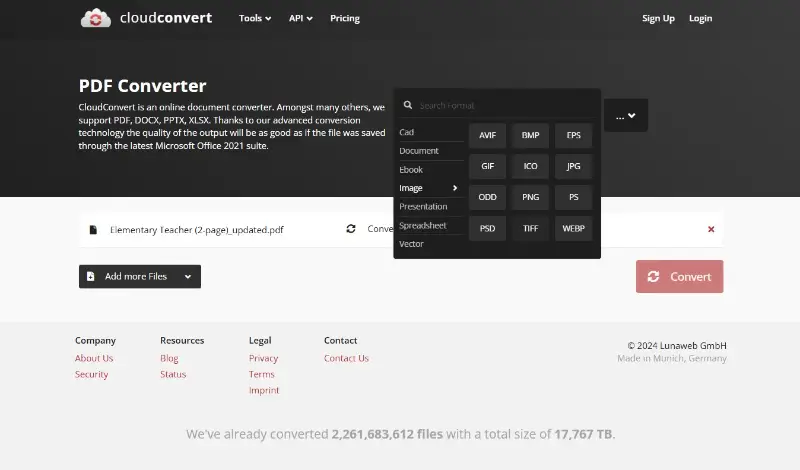
FreeConvert
FreeConvert is a flexible web-based tool that supports various formats, including documents, images, audio, and video. Its PDF to TIFF converter is especially useful for turning multipage documents into high-quality raster images with adjustable settings.
How to create a TIFF file from a PDF on FreeConvert
- Go to the website and select the "PDF to TIFF" option.
- Upload your file from your device, Dropbox, Google Drive, or via URL.
- (Optional) Click "Advanced Settings" to adjust DPI, compression, and output format.
- Press "Convert" to begin the process. Download the result once it is complete.
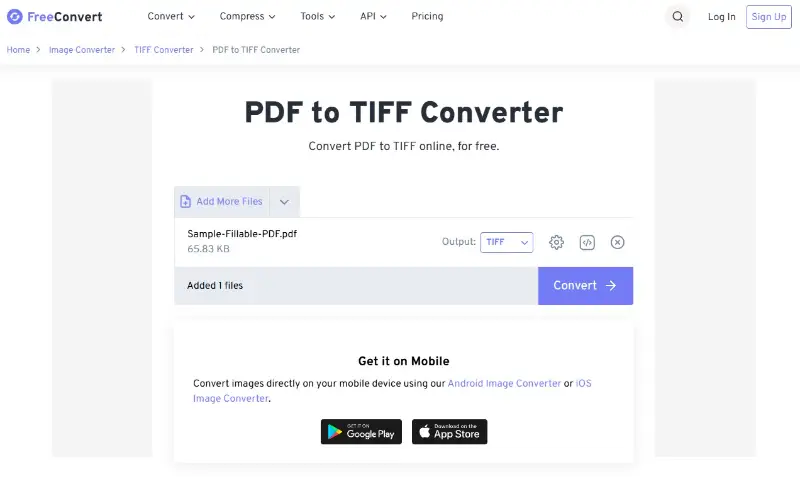
Why convert PDF to TIFF
- Image Quality. TIFF is a raster image format that supports high-quality images with lossless compression. When turning PDFs containing images or graphics to TIFF, it preserves the original quality without any loss of detail or resolution.
- Compatibility. TIFF files are widely supported by photo editing software and publishing tools. Converting PDF to TIFF ensures compatibility across various platforms and applications, making it easier to work with the files in different environments.
- Editing Flexibility. While PDF files are primarily intended for sharing documents in a fixed layout, TIFFs are more suitable for editing and manipulation.
- Print Production. TIFF format is commonly used in print workflows, especially in graphic design industries. Changing PDFs to TIFF guarantees compliance with printing processes and devices, resulting in high-quality output with accurate color reproduction and detail.
- Specialized Applications. In some fields, such as medical imaging or document scanning, TIFF is the preferred format for exchanging images due to its reliability.
TIFF vs PDF: summary table
| Feature | TIFF | |
|---|---|---|
| Format Type. | Raster-based | Supports text and vector graphics |
| Compression. | LZW, ZIP and JPEG options | Flate, JBIG2, or JPEG |
| Page Support. | Limited | Designed for multi-page content |
| Scalability. | Fixed resolution, dependent on DPI | Retains sharpness when zoomed due to vector support |
| Searchability. | Requires OCR | Natively searchable if text-based |
| Transparency. | Alpha channel | Partial transparency in embedded pictures |
| Editing. | Modifiable in graphic software | Alterable using dedicated editors |
| Security. | No built-in encryption | Features password protection and access control |
| Metadata. | Stores EXIF, IPTC, and XMP | Embeds document properties and XMP data |
| File Size. | Large due to uncompressed data | Typically smaller |
| Color Profiles. | CMYK, RGB, grayscale | ICC profiles for accurate rendering |
TIFF vs other image formats
TIFF is just one of many graphic formats available, each with its own characteristics and suitability for different purposes.
Here's a comparison between TIFF and some other popular picture types:
| Feature | TIFF | JPEG | PNG | GIF | BMP |
|---|---|---|---|---|---|
| Compression. | Supports lossless or lossy compression. | Lossy compression. | Lossless compression. | Lossless compression. | Typically uncompressed or lossless compression. |
| Color Depth. | Various (1-bit monochrome, 8-bit grayscale, 24-bit color). | 8-bit (256 colors), 24-bit color. | 8-bit (256 colors), 24-bit color, 32-bit (with alpha channel). | Up to 8-bit (256 colors). | Various (1-bit monochrome, 8-bit grayscale, 24-bit color). |
| Transparency. | Supports alpha transparency in some cases. | Does not support. | Supports alpha transparency (32-bit). | Supports binary transparency (1-bit). | Does not support. |
| Usage. | Professional settings (printing, archiving), high-quality images. | Web images, digital cameras, online sharing. | Web graphics, digital art, and images requiring transparency. | Simple animations, web images. | Windows environments, basic images. |
| Animation. | No. | No. | No. | Supports frame-based animations. | No. |
| Metadata. | EXIF, IPTC, and XMP. | EXIF. | Textual. | Limited. | Limited. |
In summary, each image format has its strengths and weaknesses, and the choice of the optimal one depends on factors such as quality, file size, transparency requirements, and intended use.
FAQs
- Do all image viewers support TIFFs?
- Though TIFF is a widely supported image format, not all viewers may fully support all features of such files, especially if they contain advanced ones like layers or transparency.
- Are there different versions of TIFF?
- Yes, TIFF has gone through numerous revisions and has several versions, each with unique features and capabilities. Common versions include TIFF 6.0, TIFF/EP (for Electronic Photography), and TIFF/IT (for Image Technology).
- Are TIFF images suitable for web use?
- TIFF files are generally too large for web use. Formats like JPG or PNG are more common for web images due to their smaller file sizes.
- Can TIFF files be used for printing?
- Yes, TIFF format is often used for high-quality printing because it can maintain high resolution and detail.
- What is the difference between TIFF and TIF?
- TIFF and TIF are essentially the same format; the difference is just in the file extension. Both refer to the Tagged Image File Format.
- Can TIFF be edited?
- Yes, pictures in TIFF format can be adjusted using various image processing software while preserving quality.
- Can TIFF files contain multiple pages?
- Yes, this format supports storing images within a single file, which is useful for storing scanned documents or layered pictures.
Conclusion
By embracing PDF to TIFF conversion, users unlock a powerful solution for archiving, print production, and image editing tasks. These versatile formats empower professionals and individuals to streamline workflows, elevate document management, and optimize digital endeavors.
With accessible PDF converter for Windows and knowledge, users can make the most of their files effortlessly.
Co-authors