5 Must-Have Tools to Remove PDF Password
In an increasingly digitalized world, safeguarding sensitive documents is paramount. PDF format is commonly used for sharing information electronically, often requiring protection from unauthorized access.
This article investigates the utility of PDF password removers. Understanding the balance between accessibility and security is essential for individuals and businesses alike in preserving the integrity of their digital documents.
Why Do I Need a PDF Unlocker?
There are two types of people who seek to remove, unlock, or decrypt password-protected or encrypted PDFs:
- Those who know the password and wish to remove the password from PDF to share it without revealing the password. Simply to make access easier.
- Those who either forgot the password or don't have the necessary permission to view the locked PDF.
Attention!
It's vital to understand that removing password protection from PDFs is different from unlocking them without knowing the password.
In the first scenario, removing the password or encryption means disabling the protection itself. However, to do this, you must initially know the password and remove it using a PDF editor. It's analogous to removing the lock on your smartphone.
Before you can navigate to your security settings to disable the lock, you first need to access your phone by entering your PIN code. The principle is the same.
The second scenario involves accessing the file without knowledge of the actual password, which is more advanced. You'd need to either recover the password or employ brute force to remove lock from PDF.
In simple terms, brute forcing involves using software (often called a "cracker" because it cracks the safeguards) to try hundreds or even thousands of potential combinations in an attempt to guess the password.
Since this topic delves into a gray area, we'll briefly touch on how to unlock PDF without a password at the end.
Why Would I Protect a PDF?
But before we dive deeper, let's address a pressing question:
If secured PDFs can be unlocked so easily, why bother locking them in the first place?
Difference in Tech-savviness
Not everyone is aware that unlocking a PDF is possible. And not all will harness the power of search engines like Google to ascertain this. For many casual users, even if they discover it's feasible, they might find the process challenging. In such cases, the self-imposed barrier itself acts as a deterrent for the majority of cases.
Perceived and Basic Security
As noted earlier, many people, upon encountering a password prompt, immediately perceive the file as secure. If they don't know the password, users consider that as the end of the road.
It's akin to signs in establishments that claim they're monitored by security cameras. Such signs alone can make people feel safe (and deter potential wrongdoers).
Ease of Access and Sharing
If you are familiar with the password but wish to share files with others or want more straightforward access, you might choose to remove security from PDF. This could be for reasons like sharing utility bill details with family, making the file publicly available, or any other situation demanding easier access.
Two Types of Protection
There are two kinds of security for PDF files, both of which are straightforward to understand. The first is "Document Open" and the second is "Permission Protection."
"Document Open" essentially means that access is restricted right from the start, indicating you cannot view and unlock PDF without a password.
On the other hand, "Permission Protection" allows you to access the file (though it can also be combined with Document Open protection). However, this protection restricts you from editing PDF, printing, copying, and sometimes even sharing the file. It can also limit the quality of printing.
Now that we've covered that, let's move on to the main topic.
Tools to Remove PDF Password
Below are 4 ways to remove protection from your PDF. Please note that their effectiveness might vary depending on the encryption type used on your file. However, for the most part, they should work as intended.
Additionally, a word of caution regarding privacy. In many cases, you will need to upload your confidential file to some of these apps and then download it in an unencrypted form. If this is a concern for you, consider using locally installed PDF password removers.
1. Icecream PDF Editor
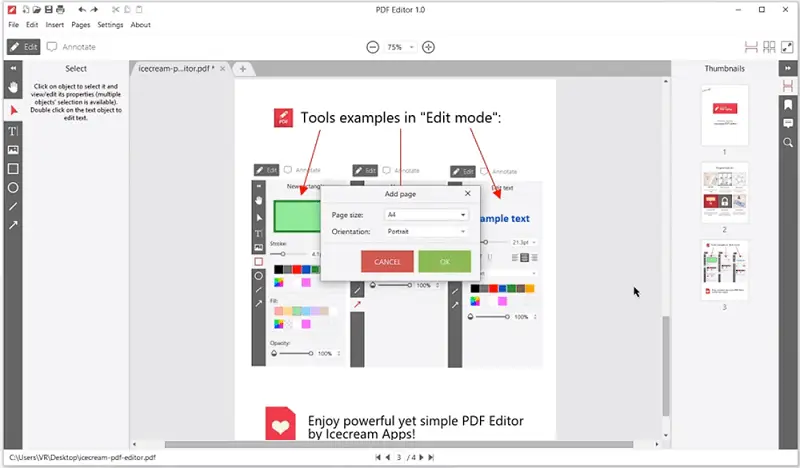
Icecream PDF Editor is an all-in-one software for Windows that has it all, including, of course, a PDF unlocker. Even more, this PDF editor can set "Read Only" permissions on files, allowing users to view the contents and not alter them. Naturally, you can remove permissions through the application too.
Here's the step-by-step guide to using this method:
- Download PDF editor and install the program.
- Upload a PDF for encryption. Head over to the "File" menu.
- Click on "File Permissions" and check or uncheck "Password to open document" or "Password to edit document and file permissions". Set a security combination for each.
Since this PDF editing software is an offline one, you can be assured that your confidential files will remain private and secure. They will not be sent to an external server.
Pros:
- This is a free-to-use PDF unlocker.
- Can edit PDF text, add new text, and objects, annotate, manage pages, search for a word in the entire PDF, and merge documents.
- Security and data protection guaranteed.
Cons:
- Because it's a free PDF editor, a tiny watermark is added at the bottom of each page.
2. Adobe Acrobat
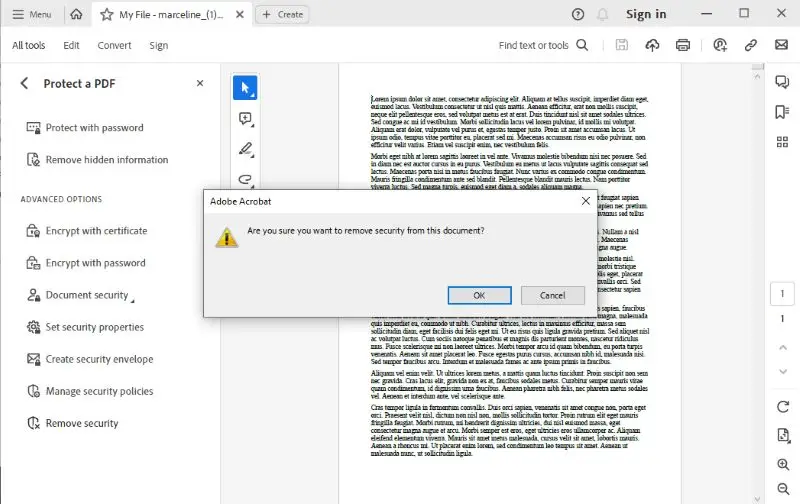
It goes without saying that Adobe Acrobat can remove the password from your PDFs. It can also, of course, add a password to PDF. And I am reiterating this - you will need to input your password first in order to decrypt the PDF.
You can do this by following these simple steps:
- Install the software if you don't have it. Open your PDF in the program.
- Go to "Tools", click on "Protect", then "Encrypt", and finally "Remove Security".
- Choose which type of protection is on the file. For example, if it's protected from being opened or secured from specific permissions like printing and editing.
- Enter your password and click "OK".
Adobe Acrobat is a paid PDF password remover, but if you only need it for one-time use, you can utilize their free trial. The benefit of using this software is that it's a trusted brand that takes privacy and security seriously.
So if you have confidential files that you'd rather not blindly upload onto some online service, I would recommend trying Adobe Acrobat for unlocking a PDF.
Pros:
- Security and privacy is topnotch.
- Has a free trial if need to use just once.
- Works for both Windows and macOS.
Cons:
- It's a heavy suite in terms of features and file size.
- This PDF software is expensive for some users, creating a need for an alternative to Adobe Acrobat.
3. Soda PDF
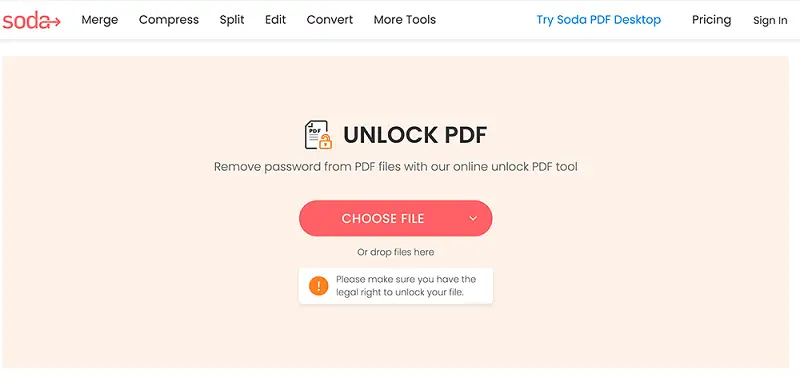
Soda PDF is another PDF editing tool that's available both for Windows and macOS, as well as an online service.
What differentiates it from other free tools is that it also allows editing prohibitions for encrypted files. It means that you can unsecure PDF and at the same time set particular permissions for users - edit, print, copy, rotate PDF, delete pages, insert objects, or even give allowances for signing documents.
You can also give permission for printing quality. And it is a matter of course that you can remove these PDF permissions through Soda PDF as well.
How to Remove a PDF Password:
- Upload the file if you are using the online tool. Or open your PDF if you're using the desktop application.
- Once prompted for the password, simply enter it.
- On the menu bar, click on "Secure".
- New options will appear right under it. Click on "Password Security".
- Write the security combination first before unchecking "Require a Password to Open the Document". Then, just uncheck it and click "Apply".
- Download your document.
You can remove the PDF permissions by following the same steps, but instead of clicking "Password Security" on step 4, choose "Secure Permissions".
Author's insight: Regarding step 5, I am not sure why they made it this way. It seems obvious that since you want to remove the password, you will uncheck the option for it first. However, doing so will disable the fields for your password, so in the end you have to insert your password before unselecting the box. But hey, it still works.
Pros:
- Soda PDF has an extensive suite of tools.
- Remove password from PDF for free.
- It can be used either online or offline.
- You can set and remove PDF permissions.
Cons:
- Users experience occasional crashes.
4. iLovePDF
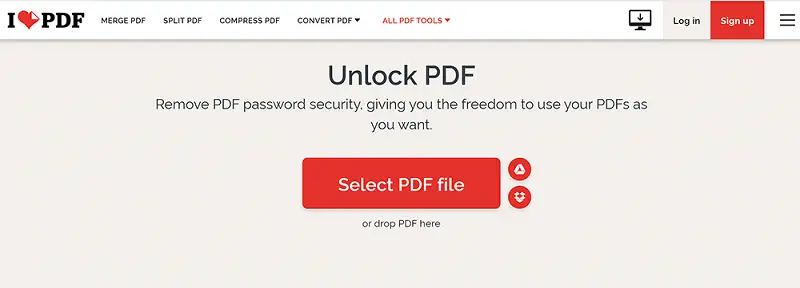
iLovePDF is yet another online editor that has the capability to decrypt PDF security. The tool is pretty straightforward, so anyone can use it.
See below the steps to remove a password from a PDF with this platform:
- Go to the website and locate the "Unlock PDF" tool.
- Upload your file. Hit the "Unlock PDF" button.
- Wait for the processing to finish and download your file.
If you are very particular about security and privacy, you can download and install their desktop application which works offline, without the internet.
Aside from securing and removing password protection from PDFs, it also has an entire set of features. Like adding a watermark to your work, PDF creation, conversion, and surprisingly even Optical Character Recognition (or OCR).
Pros:
- The web PDF unlocker is free.
- Has both desktop and online versions.
- Has advanced features like OCR - if you want to copy texts from scanned documents, this is the feature you will prefer to use.
Cons:
- The file size limit is 250 MB.
- Long upload and download time.
5. Smallpdf
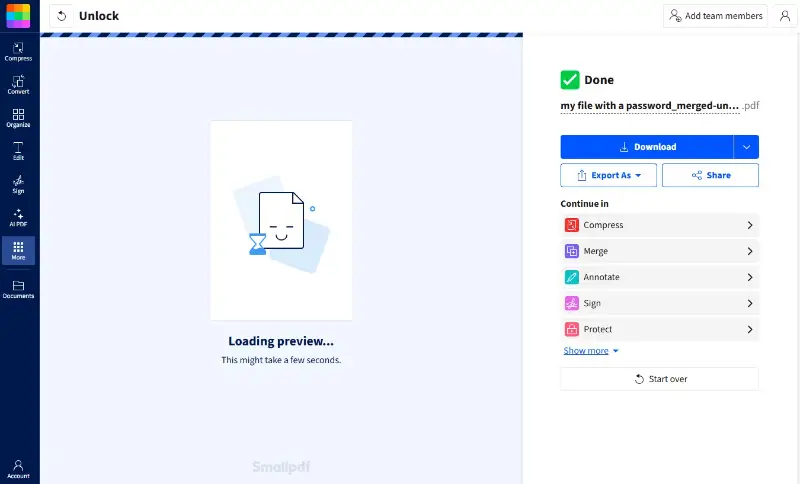
Smallpdf is a simple and efficient online tool for removing password protection from encrypted PDFs. With a user-friendly interface, it's easy for anyone to employ, regardless of their tech expertise.
Follow these steps to unlock a PDF with Smallpdf:
- Visit the Smallpdf website and choose the "Unlock PDF" option.
- Upload your password-protected file wait for the removing process to complete.
- Download your unencrypted PDF or share it directly from the page.
In addition to unlocking PDFs, the platform provides a variety of features such as merging, compressing, converting, and even editing text in PDF and images within files.
Pros:
- The online PDF unlocker is free to use.
- Includes additional features like PDF conversion and editing.
Cons:
- Processing time may be longer for larger files.
Bonus Tools
Unfortunately, depending on the encryption method used for your PDF file, it could take anywhere from days to months to even literal millions of years to recover or crack the password. If the password is generic like "123456" then using brute force software can give you a higher chance of unlocking a PDF (and in turn creating the unencrypted PDF).
Here's a free tool that can help unlock your PDF file without a password:
PDF Candy
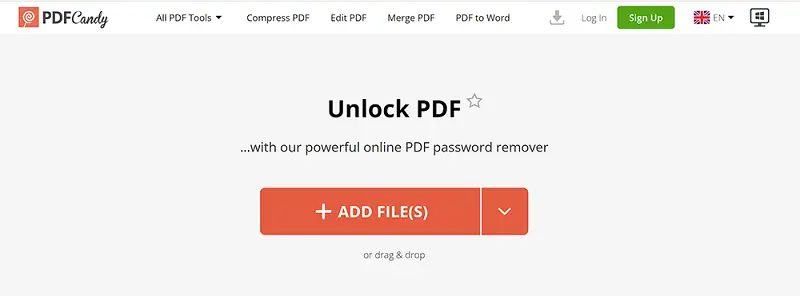
PDF Candy is another crowd favorite and is probably the most popular because of its suite of features. They can help you create, manage, edit, and protect PDF files, as well as automatically decrypt PDFs without a password. And the best part? It's 100% free.
Using the tool is easy. Simply head over to their "Unlock PDF" page, upload your file, and wait for the utility to remove your password.
What makes this service special is its privacy and security. Moreover, you can download and install the Windows desktop PDF password remover, so you won't have to upload the PDF on their server.
PDF Candy can also be used to convert PDF files to JPG, DOC, or other formats and vice versa. You can also edit your PDFs right in your web browser.
Cool, eh?
Pros:
- Lightweight all-in-one service for PDF editing, conversion, and password removal.
- Can unlock a PDF without entering its password.
- The free version on both desktop and web feels like a premium, but paid plans enable access to more features.
- Has both web and desktop versions.
- The online application works on all devices.
- The desktop version is available for Windows.
That being said, below are some other instruments that can help you remove PDF passwords if nothing else works. Note that since this is already file security territory, it is bound to get a bit expensive and/or technical.
Paid PDF Password Removers
Passware
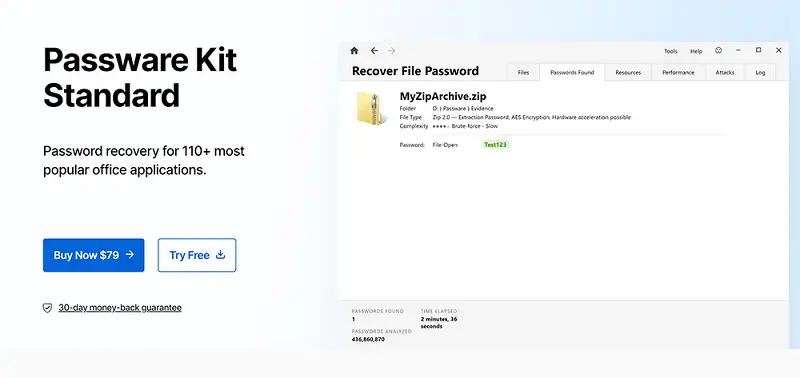
Passware boasts that it can remove passwords for over 100 file types, including PDFs. Basically, the way it works is it tries the most common passwords and their combinations until a match is found, also known as brute-forcing.
Passware has different pricing tiers, with the cheapest at $49. If you need to remove protection from PDF, you will need to purchase the $79 plan.
Eltima's Password Recovery App
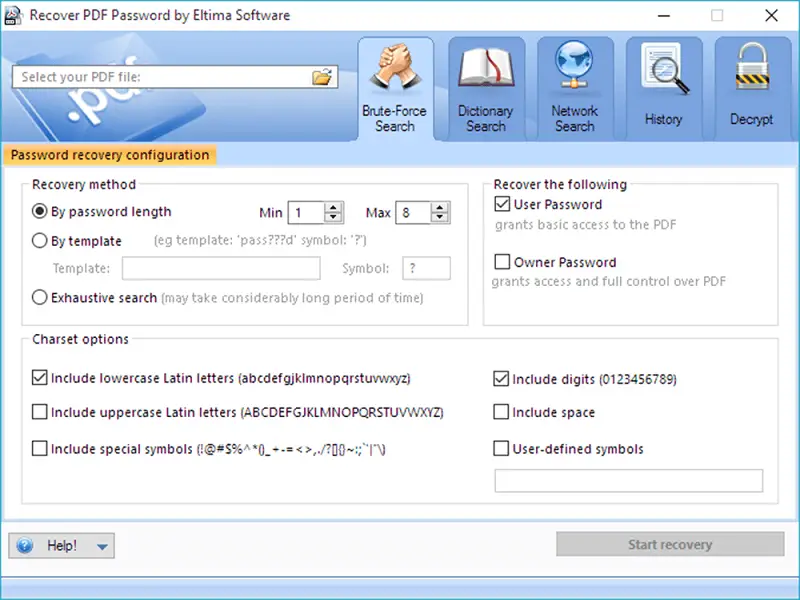
Eltima's PDF password retrieval software works the same way as Passware, but it is on the cheaper side. And based on what I've read online, they do have a good track record of recovering passwords for PDF files.
A single license can be purchased for just $39.9.
Free PDF Password Recovery Tool
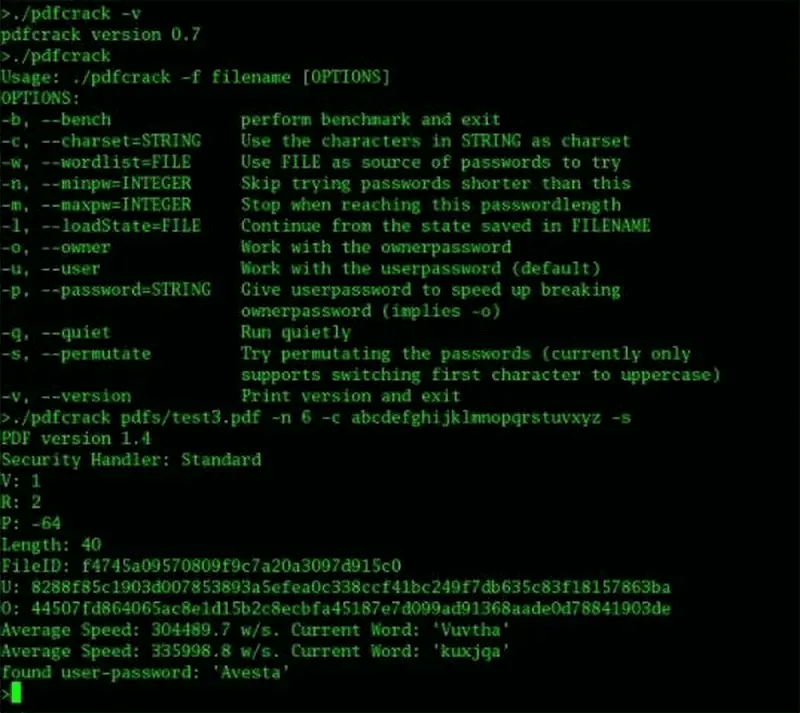
PDF Crack is a password recovery utility, or cracker as it's commonly called for apps that brute force the security of protected files open.
However, when trying PDF password crackers, I would advise proceeding with caution. Especially since they are not regulated by any established companies, and often they are not maintained. But going by the reviews of people online, the application may help recover your PDF's password.
FAQ
- Are there legal implications to removing a PDF password?
- Yes, removing a protection without permission can violate copyright or data protection laws.
- Can unlocking a PDF affect the formatting?
- Typically, decrypting a document should not affect its content, but it's wise to verify the file after removal.
- Are there any risks associated with removing a password from a PDF?
- If the file contains sensitive or confidential information, removing the password can expose it to unauthorized access. It’s essential to ensure that the document remains protected by other means if necessary.
Remove Password from PDF: Conclusion
I hope you've gained insight into the various types of protections that can be applied to PDF files. You should also understand that if you don't possess the password, there's no guaranteed access to the PDF content.
The success rate can be inconsistent; however, if the password isn't particularly robust, your chances of unlocking a PDF with the services mentioned above are higher.
If your primary objective is to simply remove security from PDF and you have the password on hand, then I'm confident that any of the four tools listed above will serve your needs effectively.


