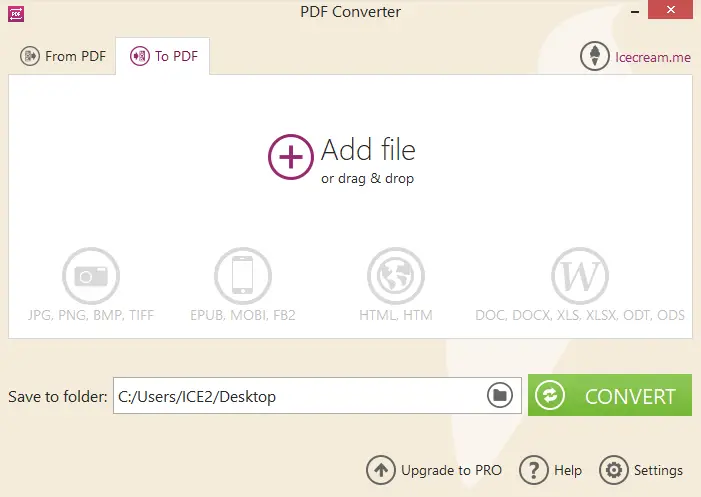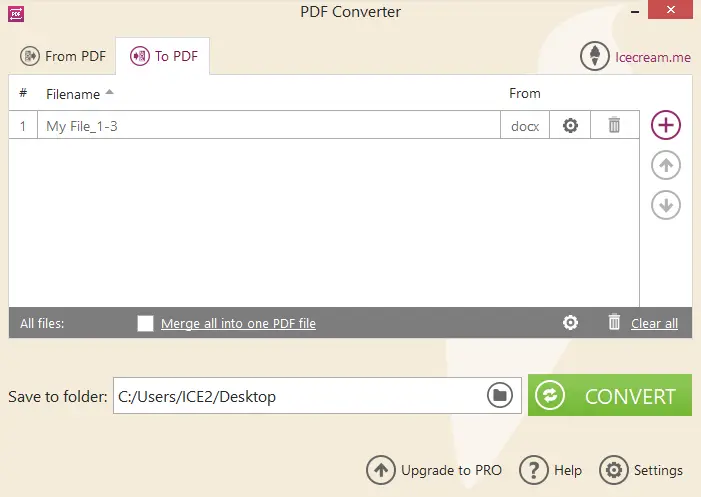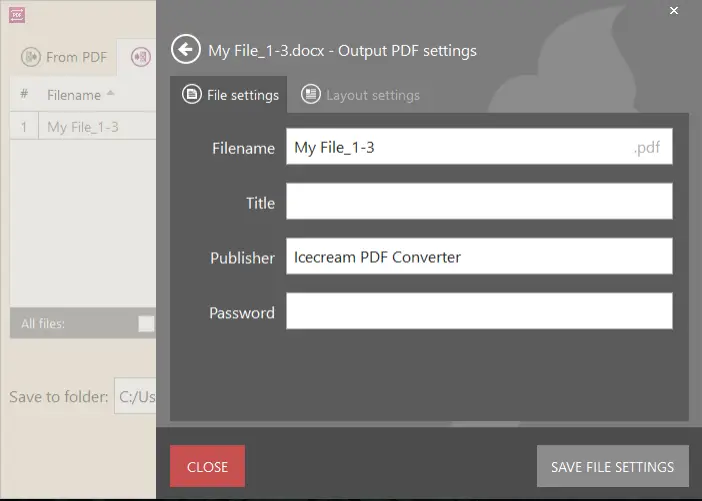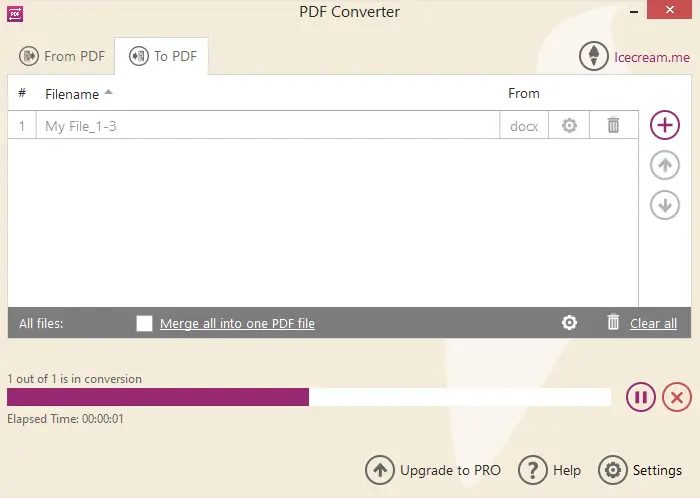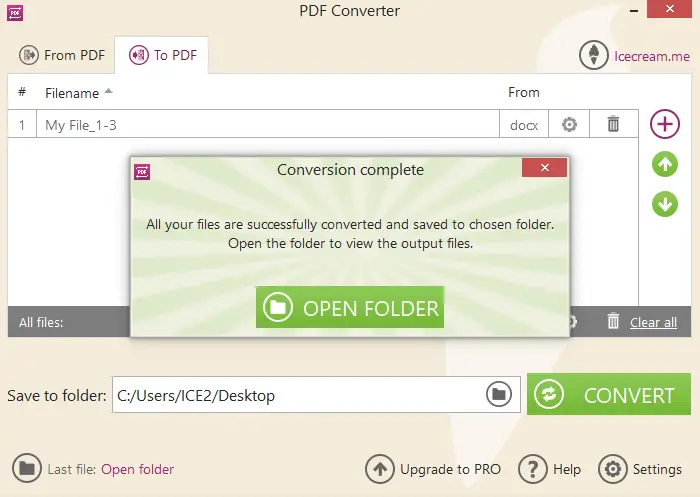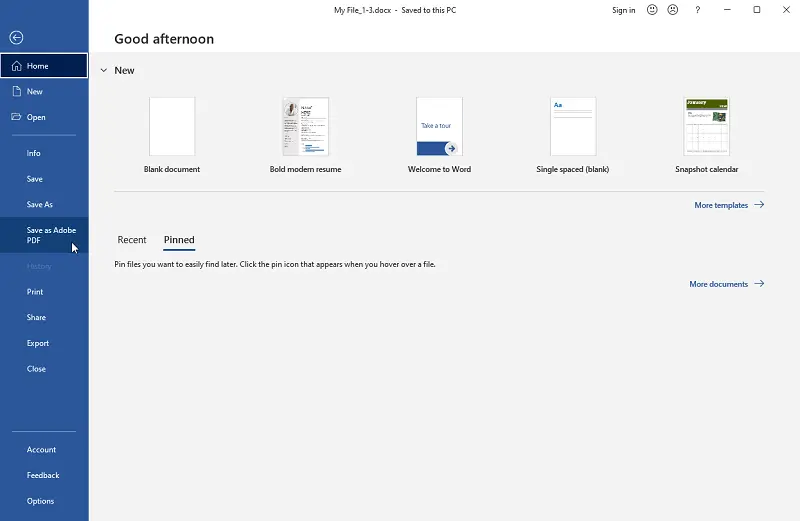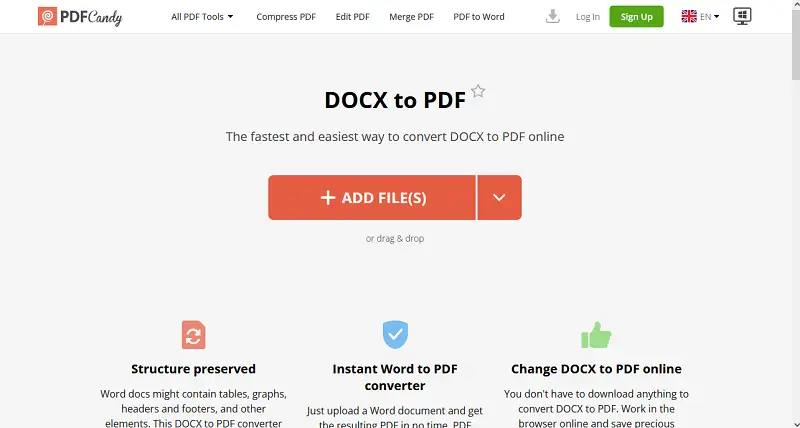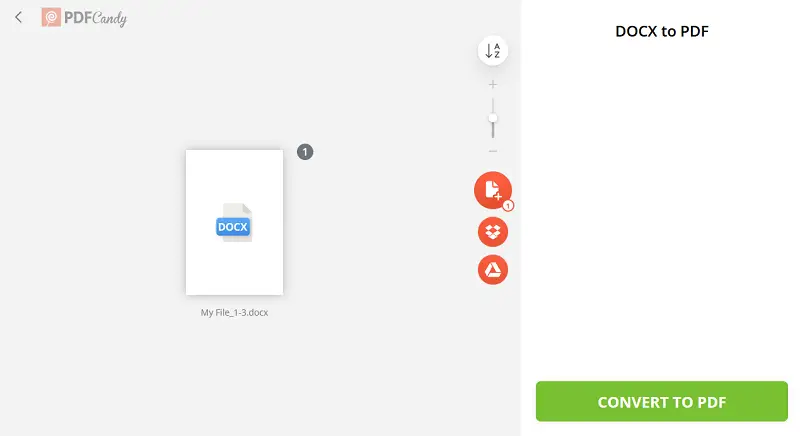4 Ways How to Convert DOCX to PDF
PDF files present an appealing alternative to DOCX due to their ease of sharing, smaller size, and compatibility across various operating systems. Hence, knowing how to convert DOCX to PDF proves to be a valuable skill.
DOCX serves as the file format for Microsoft Office 2007. It operates as an Open XML document devoid of macros.
In this guide, we'll explore simple methods to turn DOCX into PDF efficiently. Whether you're a tech enthusiast or a casual user, we've got you covered. Join us as we navigate through easy-to-follow PDF conversion software, ensuring your documents retain their quality and accessibility across devices.
Icecream PDF Converter
Icecream PDF Converter is a versatile PDF software designed to facilitate seamless transformation between various document and image formats. It allows users to convert files to and from PDF format with ease, catering to a wide range of needs and preferences.
How to convert Word to PDF using Icecream PDF Converter
- Download DOCX to PDF converter from the website and install it by following the setup instructions.
- Open the program and select "To PDF".
- Click "Add file" to choose your DOCX files or drag them into the window.
- Adjust settings like filename, title, and password if needed.
- Choose whether to merge files into one PDF.
- Set the folder where converted PDFs will be saved.
- Hit "CONVERT" to start the process. You can pause, resume, or cancel it anytime.
Pros:
- Formatting. Maintains the original formatting of your DOCX files during the conversion process, ensuring that the layout, fonts, and images remain intact.
- Security. PDF files generated by this free PDF converter can be encrypted with passwords, adding an extra layer of security to your sensitive documents.
- Batch Conversion. Allows you to change multiple DOCX files to PDF simultaneously, saving you time and effort, especially when dealing with large numbers of documents.
- User-Friendly Interface. Features an intuitive interface that makes the PDF conversion process simple and intuitive, even for users with limited technical knowledge or experience.
Microsoft Word
Word is a text processing software developed by Microsoft Corporation. It is part of the Office suite of productivity tools, which also includes Excel, PowerPoint, Outlook, and others. Word supports various file formats, including its native DOCX format, as well as older ones like DOC.
How to make DOCX format into PDF with Microsoft Word
- Open Microsoft Word on your computer.
- Navigate to the DOCX file you want to convert and right-click it. Choose "Open with" > "Microsoft Word".
- Optionally, make any necessary adjustments to the document.
- Click "File" in the top-left corner. Select "Save As Adobe PDF" from the menu.
- Choose the location to save the file.
- Adjust the PDF name and other settings.
- Hit the "Save" button to convert and save the file.
Pros:
- Familiarity. Many users are already familiar with Word, making it convenient to use for converting DOCX to PDF without the need to learn new software.
- Formatting Preservation. Retains the formatting of DOCX files while converting them to PDF, so that layout, text, and graphics are preserved in the resulting PDF.
Cons:
- Limited Features. Compared to PDF converters, the program offers fewer options for fine-tuning the PDF output.
- No Batch Processing. Lacks batch conversion, which may be time-consuming for those with numerous files to process.
PDF Candy
PDF Candy is a versatile online platform that offers a wide range of tools for working with PDF files. It provides users with a convenient and user-friendly interface to perform various tasks related to PDF documents without the need for PDF software installation.
How to change DOCX to PDF online on PDF Candy website
- Go to the free online PDF converter.
- Upload the DOCX document by clicking "Add file" or drag-and-drop it to the working area.
- Press "Convert to PDF" to initiate the process.
- Download or share via URL the new PDF once the operation is complete.
Pros:
- Convenience. PDF Candy is an online PDF converter, that allows users to convert DOCX to PDF without the need to download the app.
- Extensive Toolkit. Offers a comprehensive set of features, including PDF merging, splitting, editing, compression, protection, and OCR.
Cons:
- Internet Dependency. Online file converters require a stable internet connection to function properly.
Adobe Acrobat Online
Adobe Acrobat offers a range of PDF-related tools accessible through a web browser. Users can convert various file formats, such as DOCX, XLS, PPT, JPG, and more, to PDF. Likewise, PDF files can be converted back to other formats as needed.
How to turn a Word document into a PDF with the help of Adobe Acrobat Online
- Open a browser of your choice and navigate to the tool.
- Upload the document you want to convert by clicking "Select a file" or utilizing the drag and drop function.
- The conversion will start automatically. Hit "Download" to get the resulting file.
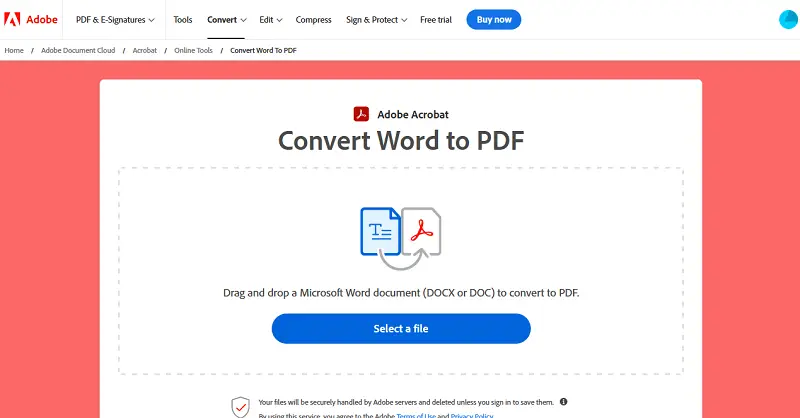
Pros:
- Integration. The DOCX to PDF converter is integrated with Adobe Document Cloud, providing users with seamless access and management of their files across devices.
- OCR Technology. Includes OCR functionality that lets users convert scanned documents and images into searchable and editable text within PDF files.
Cons:
- Limited Free Usage. If you don't use an Adobe ID to sign in, you can perform only one complimentary operation.
- File Size Limitation. Supports files of 100MB or less. Users with larger DOCX files will be unable to use the service, as the document exceeds the size limit.
Why convert DOCX to PDF?
- Universal Compatibility. PDF is a widely recognized file format that can be viewed on any device and operating system using free PDF readers. By converting DOCX to PDF, you can guarantee that the document will be accessible to anyone.
- Preservation of Formatting. PDF files retain the formatting of the original document, including fonts, images, and layout.
- Security. PDF files can be locked with passwords and permissions. You can control who can view, print, or edit the PDF, protecting your content from unauthorized access.
- Legal Compliance. PDF is often the preferred format for legal contracts, and forms, as it ensures that the layout and content remain unchanged when viewed or printed.
DOCX and PDF: comparison table
| Feature | DOCX | |
|---|---|---|
| File | Uses XML-based structure for text, images, and styles. | Fixed layout, preserves fonts, images, and formatting. |
| Compatibility | Requires Word or compatible software for editing. | Viewable on almost any device, no editing required. |
| File Size | Can be larger due to embedded content and media. | Can be optimized to reduce file size. |
| Formatting | Retains most design, but may change across versions. | Preserves all layout and design exactly as intended. |
| Security | Limited, relies on file permissions. | Offers encryption, password protection, and digital signatures. |
DOC vs. DOCX
Microsoft Word has been a staple tool for creating and editing documents for decades. Over time, the file formats associated with it have evolved, with DOC and DOCX being the two primary extensions used for storing textual and graphical data.
This table provides a comparative analysis of the features of both formats, aiming to aid users in understanding the differences between DOC and DOCX files.
| Feature | DOC (Word 97-2003) | DOCX (Word 2007 and later) |
|---|---|---|
| File Format | Binary format. | XML-based format. |
| Compatibility | Compatible with older versions of Microsoft Word. | Requires newer versions of Microsoft Word or compatible software. |
| File Size | Tends to be larger. | Generally smaller due to compression and XML structure. |
| Security | Limited security. | Supports advanced security features such as encryption, digital signatures, and password protection. |
| Stability | Prone to corruption. | More stable due to XML structure. |
| Features | Limited possibilities compared to DOCX. | Richer features, including enhanced formatting options, better support for graphics, and improved compatibility with other apps. |
| Openness | Proprietary format. | Open standard format. |
FAQ on converting DOCX to PDF
- Is it possible to convert PDF back to DOCX?
- Yes, many PDF editing software and online platforms offer the ability to turn PDF files back into DOCX format. Although the conversion may not always be perfect, especially with complex documents.
- Can I convert password-protected DOCX files to PDF?
- Some tools may not support converting encrypted DOCX to PDF directly. You may need to remove the password protection before transforming it into a PDF.
- Will changing DOCX into PDF affect the quality of images in my document?
- No, it typically maintains the picture quality, but it's essential to ensure that the conversion settings, such as image compression, are adjusted appropriately to preserve the view.
- Can I convert DOCX files with macros to PDF?
- PDF format does not support macros, so any of them in a DOCX file will not be included in the converted PDF.
- What if my DOCX file contains hyperlinks?
- Hyperlinks will generally remain functional in the PDF format when using most conversion methods.
- Will the PDF look exactly like the original file?
- It should look very similar, but minor differences can occur, especially with custom fonts or complex formatting.
- What if my document contains special fonts?
- Unusual fonts might be substituted with similar ones.
- Can I convert DOCX to PDF using Google Drive?
- Yes, upload the file to Google Drive, open it with Google Docs, and then download it as a PDF.
Conclusion
In conclusion, understanding how to turn DOCX into PDF offers numerous benefits that enhance document accessibility, and professionalism.
By utilizing the conversion methods outlined in this article, users can ensure compatibility across different devices and platforms, preserve formatting integrity, and add extra security to their documents.
Whether for business, academic, or personal use, the conversion of DOCX format to PDF is a valuable skill that empowers users to effectively communicate and share their content with confidence.