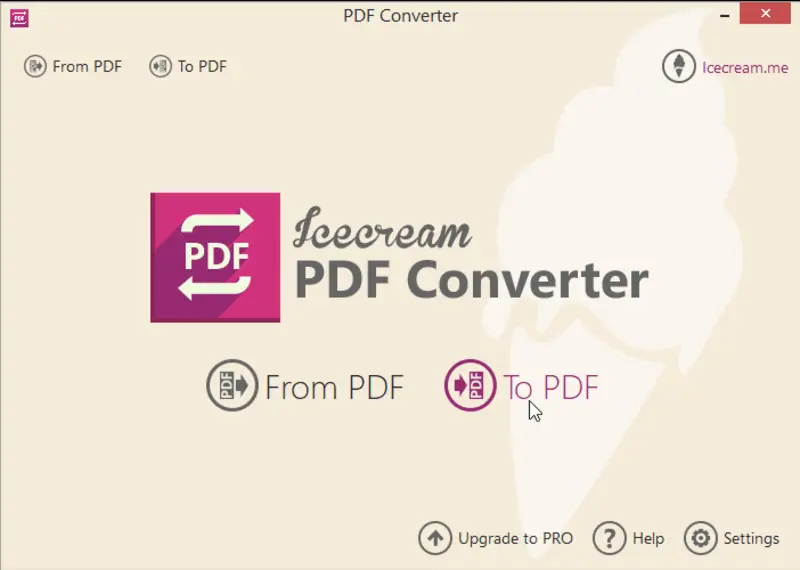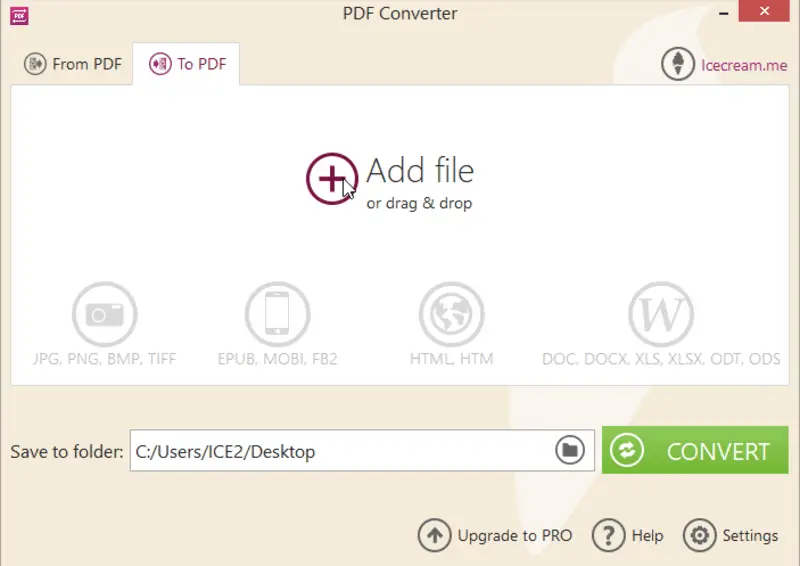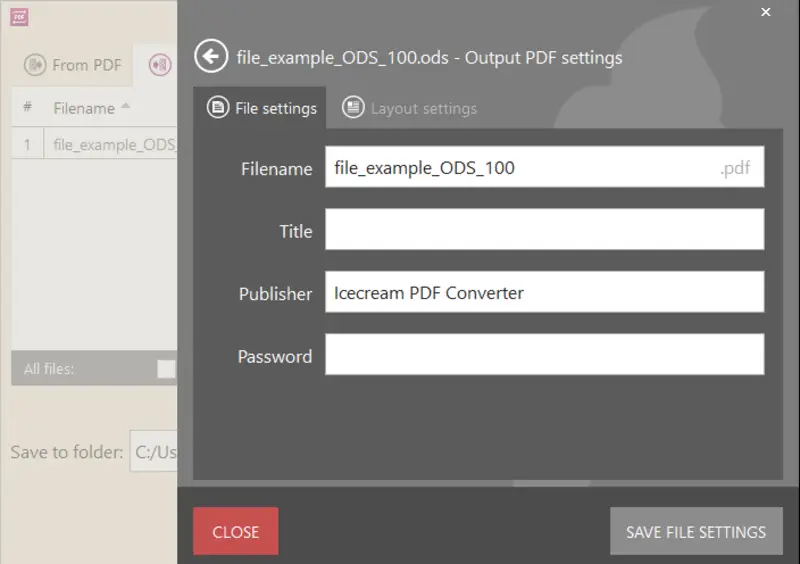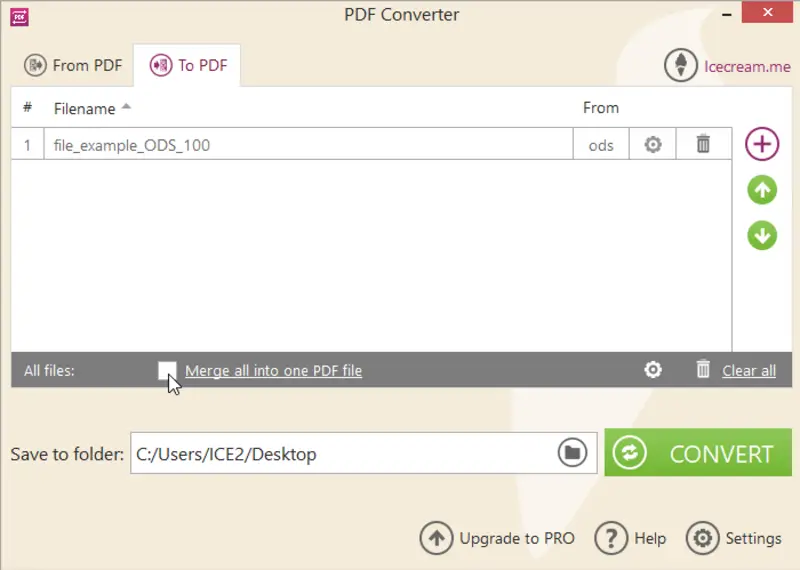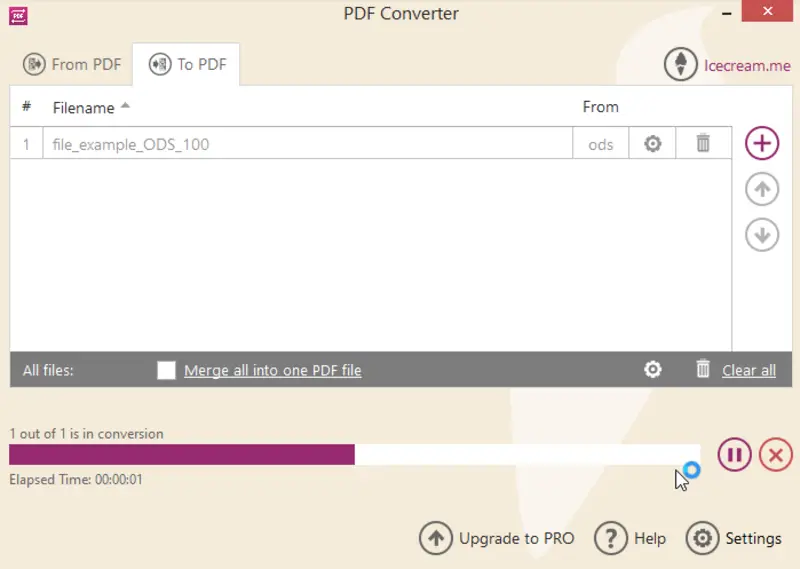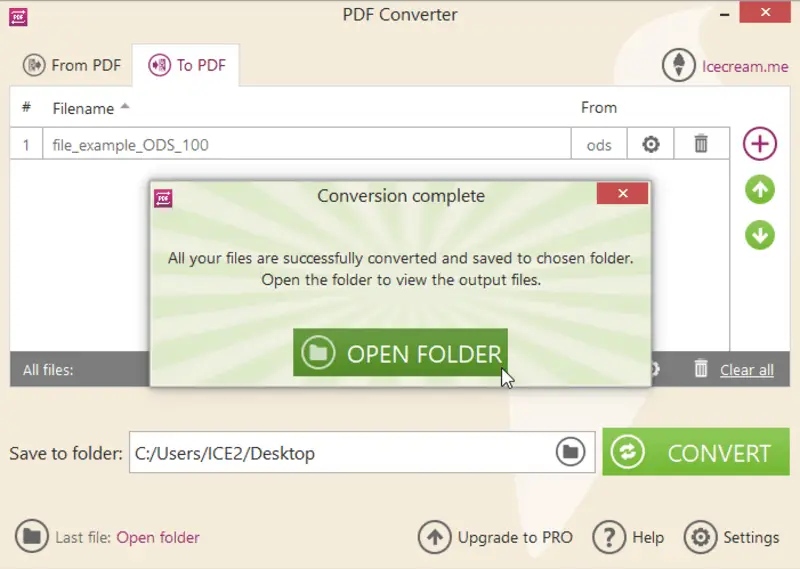How to Convert ODS to PDF: 6 Ways
Knowing how to convert ODS to PDF for free is a useful skill to have, especially if you're regularly working with spreadsheets.
What is an ODS file?
ODS stands for OpenDocument Spreadsheet, a file format used for creating and storing electronic tables. It is used widely in many programs such as Apache OpenOffice, LibreOffice, and IBM Lotus Symphony.
ODS is an open-source document format that stores data in a tabular structure. Information can be organized into multiple sheets within the same file, and each list can contain cells, formulas, and text. ODS files also support advanced features like charts, pivot tables, and macros.
Exporting ODS format to PDF makes your documents more accessible and easier to share. The conversion preserves the original formatting of the document, rendering it simpler to view and print. Notably, this is beneficial for business documents requiring uniformity in appearance.
In this article, we will show you how to convert ODS to PDF in 6 simple ways.

How we picked the PDF converters
To provide the best and most reliable method for converting ODS to PDF, we conducted extensive research on the available free PDF converters. We evaluated a range of factors to determine the most effective and efficient approach:
- Researched and identified the most popular and widely used tools for working with ODS files and converting them to PDF.
- Evaluated each software tool based on its speed and capabilities.
- We also considered the ease of use of each method to find the most practical option for users.
After thorough testing, we have compiled instructions for each method and included a list of their advantages and disadvantages for your convenience. Please continue reading to learn more about these options.
How to convert ODS to PDF offline
Method 1. Icecream PDF Converter
PDF files are more popular and can be accessed across different operating systems and platforms with ease, preserving the original format of the content. If you wish to convert your files from ODS to PDF, such application as Icecream PDF Converter can resolve this issue for you.
You can convert ODS to PDF in several easy steps as explained below:
- Download free PDF Converter for Windows PC, run the installation of its setup file, and follow the steps in the wizard.
- As soon as you launch the program, you will be presented with two options on the welcome screen: "From PDF" and "To PDF". Select the "To PDF" option.
- Add the ODS format documents by clicking the "Add Files" button, or drag and drop them to this window.
- Configure output PDF settings.
- Press the "Convert" button to start the conversion process. A progress bar will appear with the details of the current status of conversion.
Click "Pause" to suspend the conversion process at any point in time. You can proceed with it again using the "Resume" button. To terminate the conversion, click "Cancel".
On completion, a confirmation message will appear. You can open the folder containing the generated PDF files by clicking the "Open Folder" option on the message.
Additional settings:
- To combine the contents of all the ODS files to a single PDF document, check "Merge all into one PDF file". The contents of the ODS will appear in the PDF in the same order as they are placed in the list.
- To reorder the files' positions, use the "Up" and "Down" arrow buttons or drag and drop mechanism.
- To remove any ODS file, click on the delete icon beside the file in the list box. To remove all the files, click the "Clear all" button or the delete icon at the bottom of the window.
- You can choose the folder where the newly created PDF files are to be placed by clicking the folder icon in the "Save to Folder" field.
Pros:
- Batch processing allows you to convert several files to PDF at once.
- The application is free to use.
- PDF converter preserves the spreadsheet's original formatting.
- Built-in option for password protection.
- Supports a wide range of popular formats.
Cons:
- PDF converter an operate only on Windows devices.
Method 2. Microsoft Excel
Microsoft Excel is a powerful spreadsheet program that is part of the Microsoft Office suite. It allows users to enter and manipulate the contents, as well as create charts, graphs, and other visuals. The program also offers powerful formulas to help analyze data quickly and accurately.
Excel can be used for a wide range of tasks, including budgeting, financial forecasting, statistical analysis, and much more.
Converting ODS documents to PDF can be done with this software. It's a quick and simple process, and here's how it works:
- Launch the Microsoft Excel. Open the ODS file.
- Click the "File" tab in the Menu bar.
- Select "Save As" from the options.
- Enter a filename and select "PDF" from the file type menu.
- Hit "Save" to convert the ODS file to a PDF document.
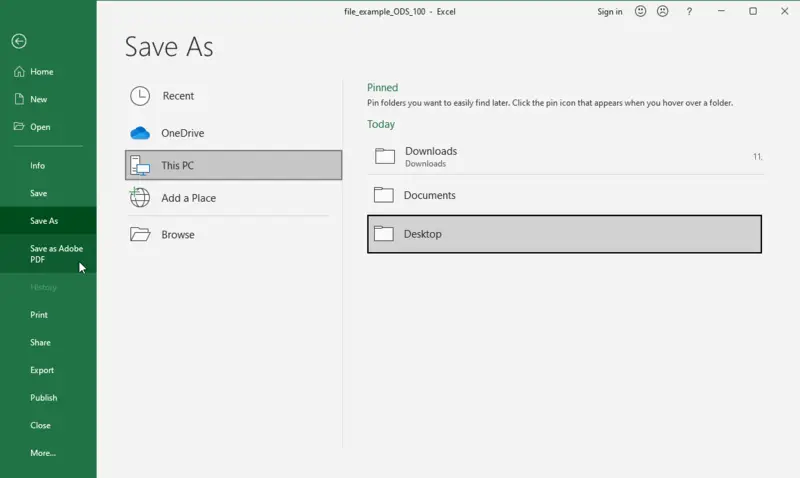
Pros:
- It is possible to edit the data directly in the tool prior to the conversion process.
Cons:
- Not all versions of the software are compatible with all versions of ODS files.
- Has limitations in terms of the size of the file that it can handle.
- Lacks sophisticated protection measures.
- Might not maintain the original formatting.
How to convert ODS to PDF online
Method 3. PDF24 Tools
PDF24 is a set of free tools for working with PDF files. The suite includes a PDF editor, converter, printer, and viewer - all designed to help you create, edit, and share your documents in PDF format.
Look at the process:
- Go to the website. Launch the ODS to PDF converter.
- Click "Choose files" or drop them onto the working area.
- Press "Convert".
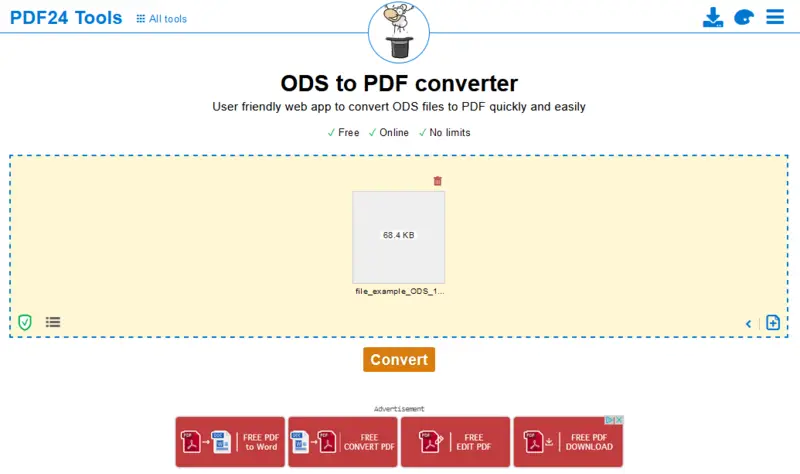
Pros:
- Simple steps for spreadsheet to PDF conversion.
- Fast conversion process.
- No need to install any PDF software.
Cons:
- No customization options for the output file.
- Lots of button-like ads.
Method 4. Zamzar
Zamzar is a free online file conversion tool. It allows you to convert files from one format to another, quickly and easily. With the platform, you can convert ODS files to PDF in just a few steps.
It supports over 1200 different formats and is compatible with all major operating systems including Windows, Mac OS X, Linux, and more.
Here's how:
- Open the website and go to the ODS converter.
- Click "Choose Files" to upload your ODS format file.
- Select "PDF" as the target format for conversion. Enter your email address to receive notification when the conversion is complete (if needed).
- Click "Convert" and wait for the process to finish.
- You will receive an email with a link to download shortly after converting is finished.
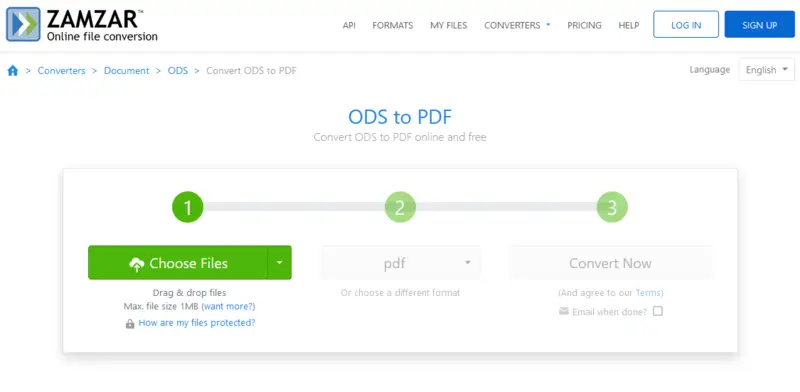
Pros:
- Converts several files at a time.
- You don't need to pay any fee.
- Online file converter supports many formats.
Cons:
- You can only upload ODS files up to 1MB in size for free.
- Displays ads on its website.
- The output PDF settings cannot be adjusted.
Method 5. Google Sheets
Google Sheets is an integral component of the Google Drive office suite. It is a powerful and easy-to-use platform for creating and managing spreadsheets, worksheets, and charts.
With Sheets, users can create, share, collaborate, and edit text in documents online in real-time.
Here's a step-by-step guide on how to use the ODS converter:
- Login into your G-mail account. Open Google Drive and click "New".
- Press "File upload" and select the ODS you wish to convert.
- Right-click the downloaded file and follow "Open with" > "Google Sheets".
- Tap "File" and then "Download". From the menu with formats pick "PDF".
- Customize the settings and click "Export".
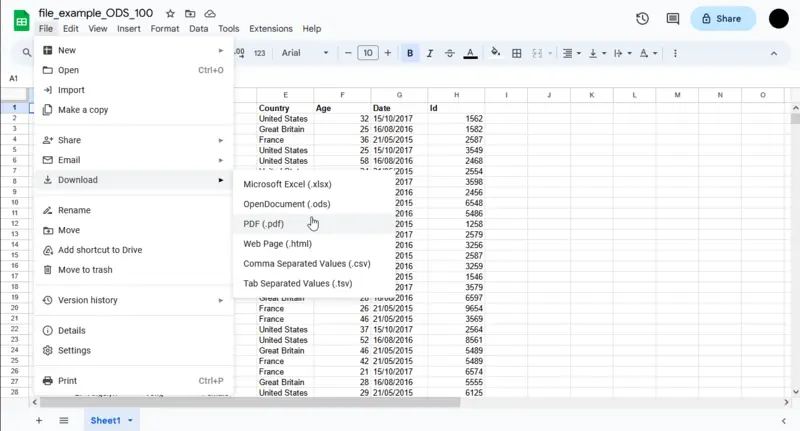
Pros:
- It's possible to adjust page size, orientation, headers and footers, and margins.
- The ODS to PDF conversion tool is completely free.
- Allows multiple people to collaborate on the file, so they can work together.
Cons:
- Some users report that certain formatting options don't transfer correctly when transforming from ODS to PDF format.
- If you're working with large files, you may experience slower processing times.
Method 6. PDF Candy
PDF Candy is an online service for working with PDF files. It offers a variety of tools, including one capable of converting spreadsheet to PDFs.
Although there's no specific ODS to PDF converter, the platform supports this transformation through the "Excel to PDF" tool.
See below how to employ this website to convert ODS to PDF:
- Open the platform in your browser and locate the "Excel to PDF" option. Press it.
- Upload your spreadsheet(s) with the "Add file(s)" button.
- Hit "Convert to PDF" to begin processing.
- Once your PDF document is created, download it to your device.
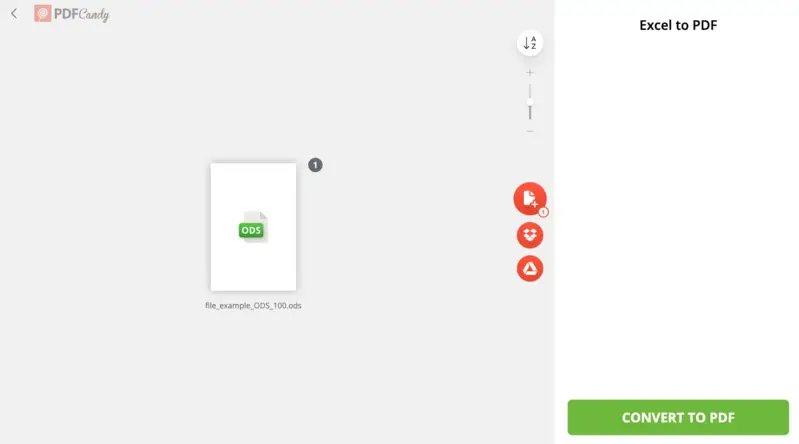
Pros:
- Simple and fast PDF conversion.
- Batch processing is available.
Cons:
- Not specific for ODS conversion.
- No adjustable settings apart from ordering files when processing several documents.
ODS vs. PDF
Here’s a simple comparison table highlighting the differences between ODS (Open Document Spreadsheet) and PDF (Portable Document Format):
| Feature | ODS | |
|---|---|---|
| Primary Use. | Spreadsheets and data analysis. | Document sharing and printing. |
| Editability. | Fully editable in compatible software. | Typically non-editable. |
| Software Compatibility. | OpenOffice, LibreOffice, Google Sheets. | Adobe Acrobat, various PDF readers. |
| Data Features. | Supports formulas, functions, and charts. | No support for formulas or live data. |
| File Size. | Generally smaller for data-heavy files. | Can be larger due to embedded fonts/images. |
| Layout Consistency. | May vary across platforms. | Maintains consistent layout across all devices. |
| Interactivity. | Allows for interactive elements. | Limited interactivity, mainly hyperlinks. |
| Accessibility. | Accessible through spreadsheet software. | Accessible through any PDF reader. |
| Export Options. | Can be exported to various formats. | Primarily intended for final output. |
FAQ
- Can I manipulate an ODS file with Microsoft Word?
- No, Microsoft Word does not support the ODS format, so you cannot use it for converting or opening an ODS file.
- How long will it take for my document to be converted?
- The time required for converting your document depends on the size of the file and the speed of your internet connection (if you are using an online converter). Generally speaking, most online PDF converters are capable of converting small files within a few minutes while bigger ones may take up to several hours to complete. Therefore, for faster conversions, we recommend using a PDF converter for PC.
- What is the difference between an ODS and a PDF file format?
- The main difference is their purpose. ODS files are used for creating spreadsheets while PDFs are primarily designed for publishing documents that should be viewed exactly as they were originally created without allowing users to make any changes or edits to them directly.
Conclusion
Overall, converting ODS to PDF doesn't have to be a difficult process. With the right preparation and knowledge, it can be accomplished swiftly. By following this guide, you should have no problem successfully changing ODS into PDF files in no time!