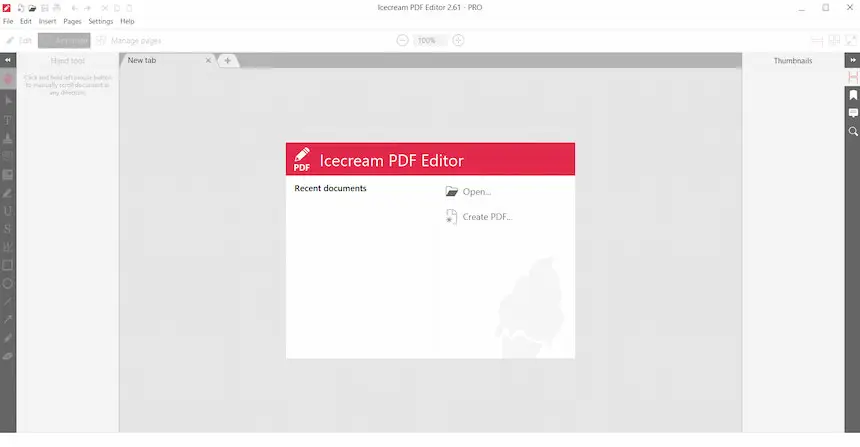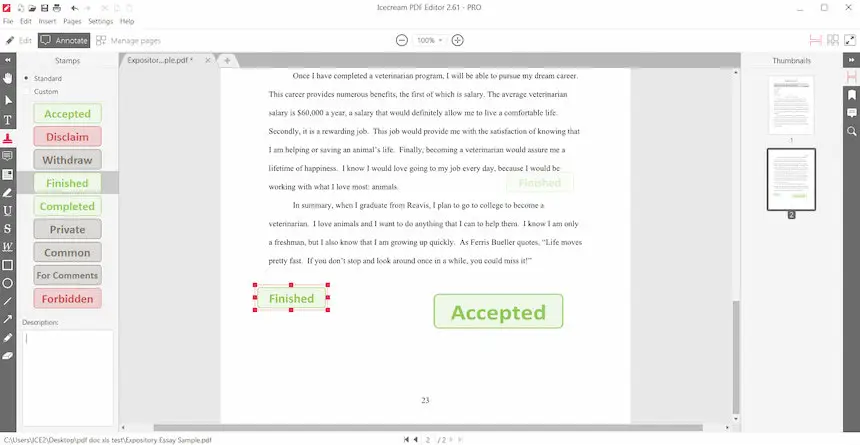How to Stamp a PDF Document
Today's business world revolves around the daily signing and sharing of papers. Do you know what else would make workflow easier? Learning how to stamp PDF documents right on your computer.
In this article, we will walk you through the steps required to master the PDF stamping process. Whether you're looking to brand a company report or prevent unauthorized use of your unique content, digital stamping is your go-to solution.
PDF editor that can stamp documents: table
| Program | Access | Available | Stamp presets | Multiple stamps on one page | Price |
|---|---|---|---|---|---|
| Icecream PDF Editor |
Windows
|
Yes
|
Yes
|
Free
PRO version $49.95
|
|
| Adobe Acrobat |
Windows
MacOS
|
Yes
|
No
|
7 day trial
$19.99 per month
|
|
| Google Docs |
Online
|
No
|
Yes
|
Free
|

How we picked tools to stamp PDF
When making our selection of the best services for stamping a PDF, we considered several factors:
- Customization. The PDF editor should allow you to change the text and position of the stamp to fit your specific needs.
- Quality. The resulting PDF after stamping should maintain its original quality.
- Security. The PDF stamping tools should have a reputation for reliability and secure handling of sensitive files.
Following these criteria, we've managed to make a list of PDF editing software that offer the best stamping abilities for both personal and professional uses.
Method 1. Icecream PDF Editor
This free PDF editor can be downloaded on a Windows PC. Installation takes just a few minutes. You won't have to pay anything to utilize the free PDF editing software unless you decide to upgrade to the PRO version.
The PDF editor performs useful operations for everyday document management tasks. You can use it to annotate and edit documents, manage PDF pages, add comments or text, insert images, and much more.
How to use Icecream PDF Editor to stamp PDFs:
- Add a file by dragging and dropping or by clicking the "Open…" button. You can upload several PDFs at once.
- Proceed to the "Annotate" mode and select the "Manage stamps" tool in the menu on the left. Or go to the "Insert" tab at the top toolbar and press the "Stamp..." option in the drop-down list.
- You will see PDF stamp templates. Hit the one you want to use and choose the place on the page where it will be applied. You can resize the stamp and add a custom description to it.
- Add a stamp to PDF as many times as you need (see steps 1-4). When finished, press CTRL + S or go to "File" > "Save" or "Save As" to load the edited PDF on your computer as a new file.
If no PDF stamp fits your needs, create one by selecting the "Custom" option. Add any text, pick a color, or even add the date and time. What's more, this PDF editor lets you create stamps from images. You can upload a picture to stamp your PDF with it.
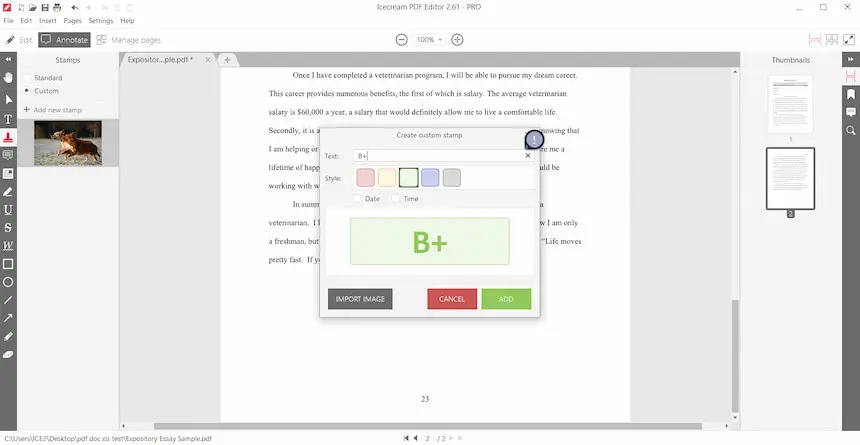
Note: To avoid distorting the PDF stamp as you resize it, hold down the CTRL and drag it in the desired direction.
When you are done with PDF stamping, you can continue working on the document in the PDF editor. Thanks to its wide range of features, you can edit PDF text, change its colors, and reposition it on the page.
With various PDF editing modes, you can rotate, resize, annotate, and add notes to PDF pages. Moreover, the PDF editor can be used for filling forms, and as a regular PDF viewer.
Method 2. Adobe Acrobat
Utilizing the stamp feature in Adobe Acrobat offers a simple approach to customizing and creating PDF documents. PDF stamping with the help of this PDF editor is an effective way to secure documents and streamline authorization processes.
How to stamp PDF with Adobe Acrobat
- Open the PDF in Adobe Acrobat.
- Hit on the "Tools" tab and select the "Stamps" > "Stamps Pallete". This will open up a large selection of standard PDF stamps for you to choose from. Select the stamp you wish to use by clicking on it.
- To set the position of your stamp, tap on it and drop it to its desired location on the page. You can also resize it by dragging and dropping its corners.
- Save your stamped PDF document by pressing the "File" tab then selecting "Save As".
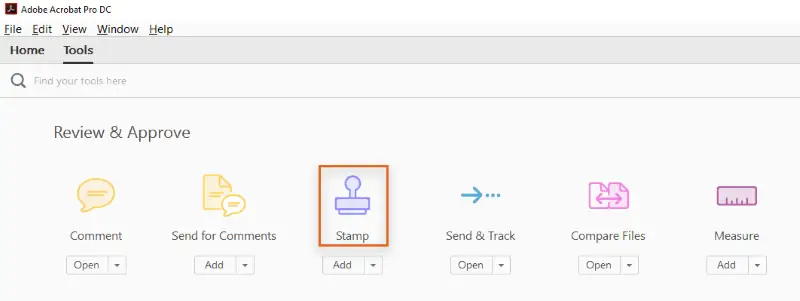
Adobe Acrobat allows you to insert a stamp on your PDF and add that personal touch to your documents. Users can upload their images or logos and create stamps with ease.
Plus, it is possible to create custom PDF stamps like animated or password-protected ones. However, you can't add multiple stamps to one page in Adobe Acrobat. Each individual page must have its own stamp.
Keep in mind
The main downsides of using this PDF editing software are its price and complex user interface. The trial version is available for 7 days, to continue using the program you have to purchase a premium subscription. Plus, the interface is unintuitive, especially for first-time users.
Method 3. Google Docs
Google Docs is another tool you can use for editing PDF documents. With its wide array of features, it's also a fine solution for stamping PDFs.
How to add stamp to PDF in Google Docs
- Open your document in Google Docs.
- Select "Insert" from the top menu bar.
- Click "Image" > "Upload from computer". Import the picture of the future PDF stamp.
- Resize and position your stamp as desired, then save your PDF with the newly added image.
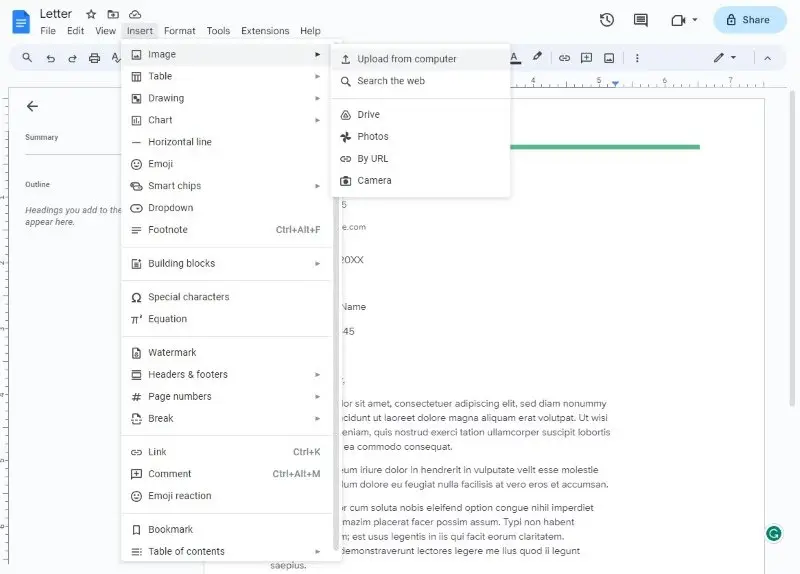
Stamping a PDF via Google Docs is an uncomplicated procedure. You can create a PDF seal without any additional software or costs.
Limitations
While it's good for creating basic stamps, the service does not offer more advanced features such as stamp customization. Plus, in terms of document security and privacy, Google Docs is not the most reliable platform.
What is a PDF stamp
Stamps for PDF documents are digital images embedded into the page. PDF stamping may be used to add a personalized touch to documents or as a way of validating the authenticity of the document. It can contain text, images, logos, and even signature fields.
PDF stamp types
| Type | Purpose | Examples |
|---|---|---|
| Text | Contain short phrases or words. | "Approved", "Confidential", "Draft", "Final Version", "Reviewed", "Urgent" |
| Image | Use graphics, logos. | Company logos, Custom pictures (e.g., check marks) |
| Date | Automatically adds the current date to the document. | "MM/DD/YYYY" |
| Signature | Represent a digital signature or official approval. | "John Doe" signature, "Approved by [Name]" |
| Confidentiality | Mark the confidentiality level of the document. | "Confidential", "Internal Use Only", "Top Secret", "Restricted" |
Where should I place the stamp?
Stamps are usually placed in a specific area of the PDF document. This area is usually referred to as the "stamp box". The dimensions of the stamp box depend on the amount of space available in the PDF.
Digital stamps can be applied manually or automatically:
- Manual stamps require you to drag and drop pictures into a designated stamp box.
- Automated stamps allow you to upload an image or type in text that will be applied to multiple documents at once.
No matter which option you choose, having a stamp on a PDF adds a professional and individualized flair to your documents. It also verifies document authenticity and protects PDF files.
PDF stamp vs watermark
PDF seals and watermarks are two ways of adding a copyright protection to a document. They both display an image or text over the PDF but work differently.
- A PDF stamp is placed directly on the PDF page. It can serve as a signature, to certify a document, or simply to add a logo to the page. It is possible to personalize PDF stamping with text, images, or even logos.
- A watermark is a semi-transparent image that appears in the background of a document. It is often used to protect documents from being copied or changed without authorization. Watermarks can be set up on all or just certain pages.
Here's a comparison table to illustrate their differences:
| Feature | PDF Stamp | PDF Watermark |
|---|---|---|
| Purpose | Often used for adding annotations or official marks, like "Confidential", "Approved", or "Draft". | Typically used for branding, copyright protection, or to signify the document's status (e.g., "Sample" or "Paid"). |
| Visibility | Fully visible and may cover specific sections or pages. | Often semi-transparent, covering the entire page or a specific area, providing a background note. |
| Positioning | Can be placed in precise locations on a page, like a corner or center. | Usually spans a large area of the page, such as diagonally across or as a background element. |
| Customization | Highly customizable in terms of content, size, and position. | Customizable in transparency, position, and angle, but generally serves as a background element. |
| Interactivity | Can include interactive elements such as hyperlinks or form fields. | Typically static, though some watermarks might link to external resources. |
| Use Case | Commonly used for internal document management and approval processes. | Frequently used for protecting intellectual property and enhancing branding. |
| Impact | May alter the appearance of the document significantly, especially if large or prominently placed. | Generally less intrusive and maintains the document’s overall layout and design. |
| Layering | Can be layered over text or images but may impact readability if not managed carefully. | Usually placed in a background layer so it does not interfere with the document’s content. |
| Tools | Created using PDF editors or specific stamp tools available in PDF software. | Created using PDF editors or watermark tools, often included in professional PDF software. |
Watermarks are also commonly used on draft copies or copies not intended for the public. In this context, the watermark (for example, "Draft" or "Not for Redistribution") is used to immediately show the document's status.
Overall, PDF stamps are great for quickly adding logos and signatures to documents, while watermarks provide more security as they cannot be easily removed or altered without permission.
Reasons to add a stamp to a PDF
Here are five reasons why you should consider creating a digital stamp for your PDFs:
- Customization. PDF stamps fully customize the look and feel of the documents. You can choose from a wide range of designs, colors, and sizes so you can make sure that your stamp is unique to your business.
- Legitimacy. Your PDF files can be stamped to give them an official, legally binding appearance. It will help recipients take you and your documents more seriously.
- Security. Adding a stamp to a PDF can also protect the PDF by providing an extra layer of authentication.
- Brand Awareness. A custom stamp helps create a consistent brand identity and makes sure that everyone knows who the author of the document is.
- Cost-Effective. Creating stamps for PDFs is much more cost-effective than other alternatives such as printing or signing documents by hand.
Among other things, a stamp on the PDF document can be used to denote the status of it (e.g., "Approved", "Draft"), the date of approval, or who reviewed it.
Stamps are an easy and efficient way to add professionalism to your documents while still saving time and money.
FAQ
- What format should I use for my own stamp?
- If you are creating custom PDF stamps, you should typically use an image file format like PNG or JPEG.
- Can other users edit or delete the stamp on my PDF document?
- This depends on the security settings of the file. You can use password protection to prevent the editing of your PDF and ensure your stamps remain intact.
- How do I digitally sign a PDF?
- Digital signatures are a form of PDF stamping. Most PDF editors include features for creating and applying digital signatures to documents.
- Are stamped PDFs legally binding?
- Digital signatures and certain types of stamps can enhance the authenticity and integrity of a document for legal purposes.
- How does stamping affect the file size of a PDF?
- Text stamps typically have a minimal impact, while image stamps may increase file size.
- What is a dynamic PDF stamp?
- A dynamic PDF stamp may contain variables that automatically update, such as the current date or user information, each time the stamp is applied.
Conclusion
Today you have learned how to easily add a stamp to any PDF. As you can see, stamping a PDF can be done quickly and easily, as long as you pay attention to the important points along the way.
Make sure you choose the right PDF stamp type and ensure that you preview your work before saving. Additionally, be mindful of the placement of the stamp and take note of the size of the stamp to avoid any potential issues.
With these tips in mind, you can have confidence that your stamped PDF will look great and be ready for any purpose.
Co-authors