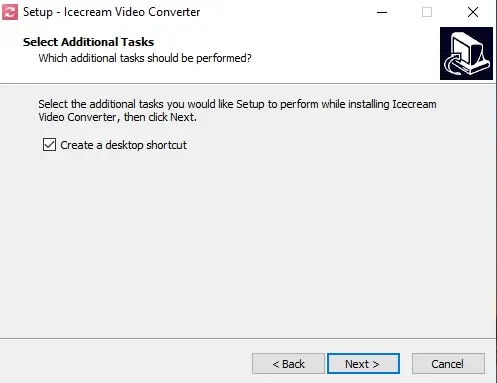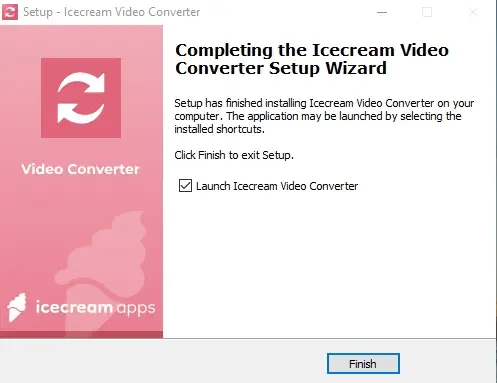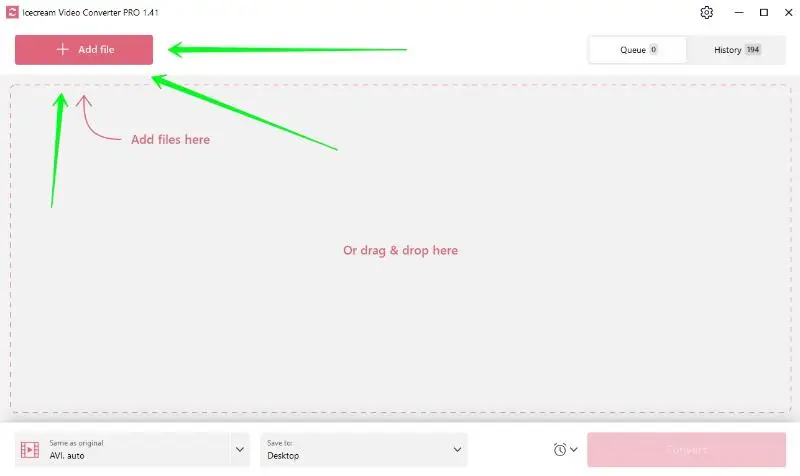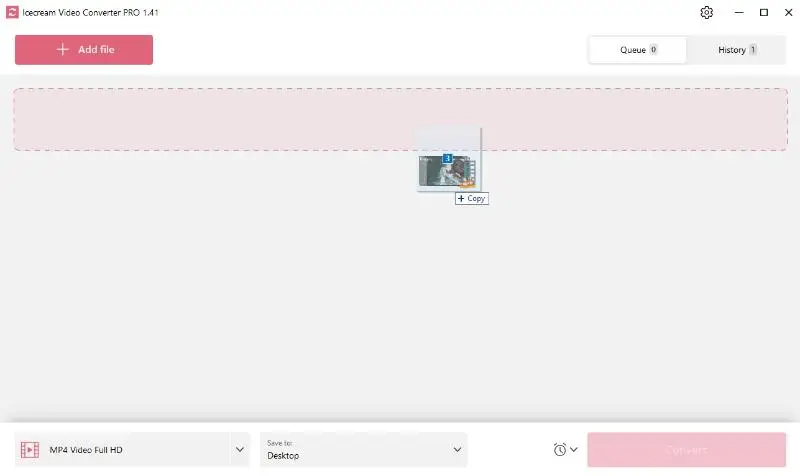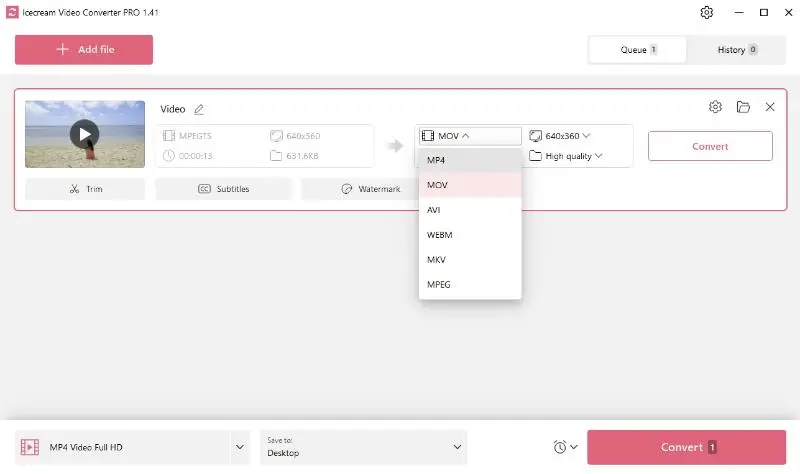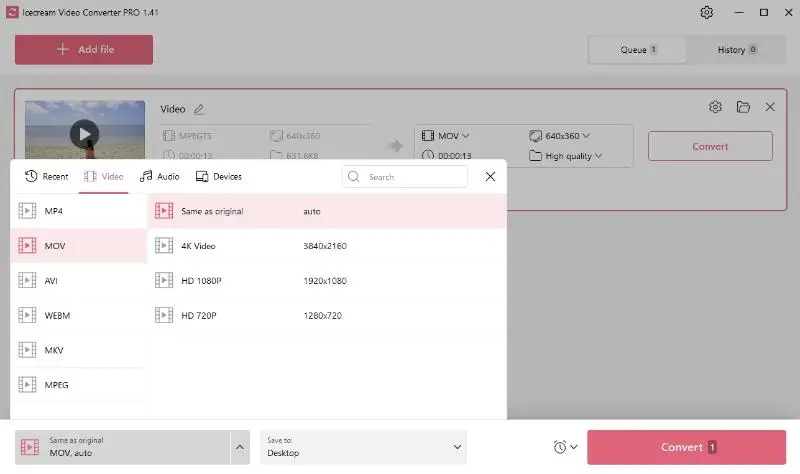How to convert MTS videos to MOV format
In the realm of media content editing, the need to convert video file formats often arises. One such example is changing an MTS video to the MOV format.
Understanding the steps involved in converting MTS MOV can streamline workflows and ensure compatibility across various platforms and devices. This skill is particularly useful for content creators, filmmakers, and anyone who wants to share their multimedia productions with a wider audience.
This article will explain to you how to convert MTS to MOV and guide you through the whole process using free video converter.
What is an MTS file?
An MTS (MPEG Transport System) file is a video container format used for storing high-definition footage. It is commonly used by camcorders and digital cameras to record and save videos.
MTS is based on the MPEG-2 Transport Stream container, which is a standard for transmitting audio and video data over networks.
This format was developed by Sony and Panasonic for digital camcorders. Hence, it provides efficient compression without compromising on quality.
MTS format overview
| Feature | Description |
|---|---|
| Extensions | .mts, .m2ts |
| Compression | H.264/MPEG-4 AVC codec for high definition |
| Common Use | Recording HD video on AVCHD camcorders and Blu-ray discs |
| Compatibility | Supported by many modern media players and video editing software, but may require conversion for broader tasks |
MTS files offer a significant advantage by allowing for the storage of multiple audio and video streams in a single file. This feature makes it easy to switch between different languages or camera angles while playing the film.
However, not all media players and devices can open MTS. That's why it may be necessary to convert MTS video files to a more widely compatible format, such as MOV.
Pros of conversion:
- Changing MTS to MOV can be achieved through a variety of free video converters for PC and online. This process will preserve the original video while making it accessible for a wider range of devices and platforms.
In conclusion, an MTS file is a video format used for high-definition screen recording, but it may require conversion to other formats for better compatibility.
What is a MOV file?
MOV is the standard multimedia format for Apple's QuickTime Player designed for storing video, audio, and text data. It is a popular choice for playing videos on macOS computers and iOS devices.
The MOV video format is based on the proprietary QuickTime framework and can support various types of codecs such as MPEG-4, H.264, and AAC. This allows for high-quality video and audio playback with relatively small file sizes.
MOV format overview
| Feature | Description |
|---|---|
| Extensions | .mov |
| Compression | Various codecs, including both lossy and lossless |
| Common Use | Storing and editing multimedia files, especially on Apple devices |
| Compatibility | Native support on macOS and iOS; playable on Windows with QuickTime or compatible software |
One of the main advantages of MOV files is their compatibility with multiple platforms and devices. They can be played on Apple devices with native media players. At the same time, users of Windows, Android, and other operating systems can also open them with a third-party application that supports this format.
How to convert MTS to MOV
A video file converter that can handle both MTS and MOV formats is essential for changing the type. There are many free and paid options available both offline and online, such as HandBrake or Any Video Converter.
While switching MTS to MOV may seem like a daunting task for some users, there are methods that make the process more manageable.
For instance, Windows users can employ the Icecream Video Converter. This simple yet capable software will help you get the file in the needed format in a matter of seconds.
See the below step-by-step instructions to get started.
1. Get the video conversion software for your PC
Download the video converter for free to your device with the Windows OS.
2. Install and open the software
Follow the installation wizard to set up the program. Check the "Launch Icecream Video Converter" option to immediately open the program to begin conversion.
3. Select the MTS file
Click the "Add file" button at the top panel of the software and choose the MTS file(s) for conversion. In addition to manually browsing for the MTS videos in your folders, you can drag and drop them to the program's UI.
4. Pick the destination folder
At the bottom of the video converter's window, you can select to save the processed files to the new or original folder, create a subfolder, or choose any existing location on your computer.
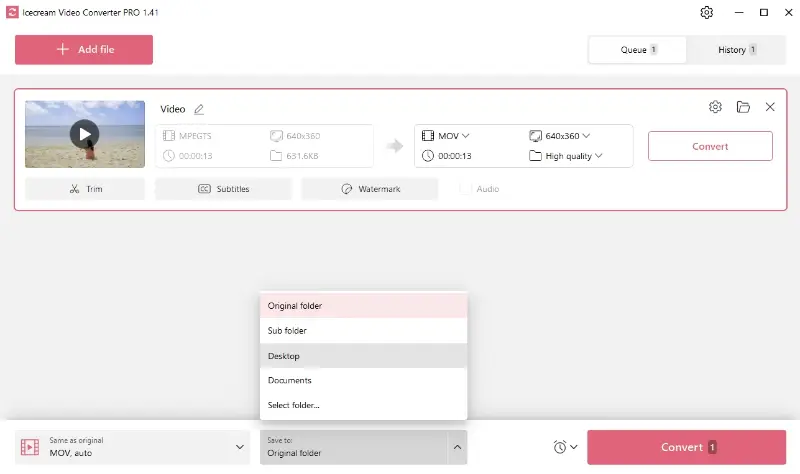
5. Set the output format
In the "Convert To" section, set "MOV" as your resulting format. Also, you can make necessary adjustments to the video resolution and quality.
6. Modify your original file
This video file converter comes equipped with an array of utilities for additional customization:
- Subtitles. Enhance the comprehension of your content by adding subtitles to the video.
- Audio. Preserve the original audio settings if required.
- Trimming. Adjust the start and end position of your video.
- Watermark. Claim ownership or brand your content by applying a watermark.
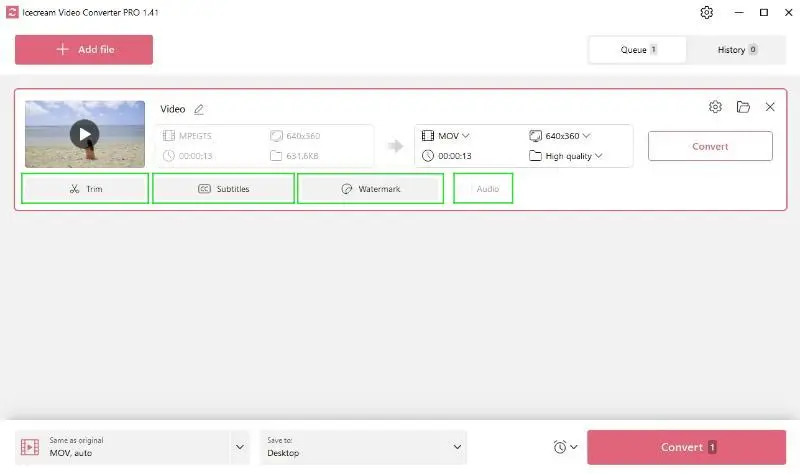
7. Start the conversion process
Click the pink "Convert" button at the right bottom corner or the white "Convert" button near your file. If you're processing several videos, you can change their format one by one or all at once.
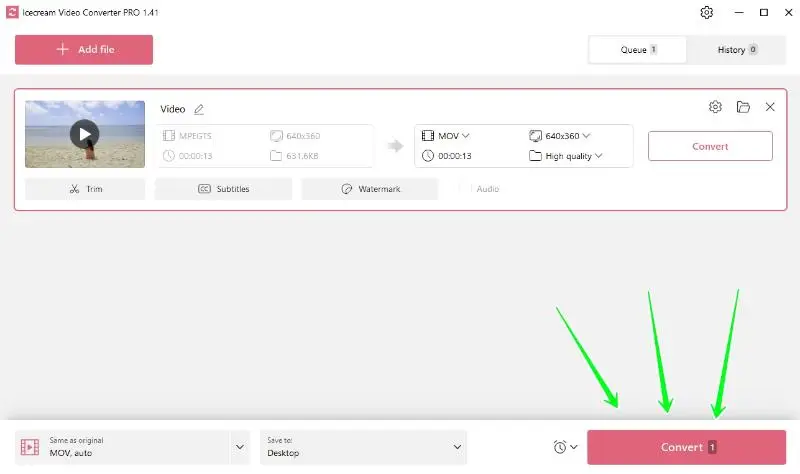
8. Check the results
Once the conversion is complete, you will see a notification message. The MOV file can be opened through the "History" tab.
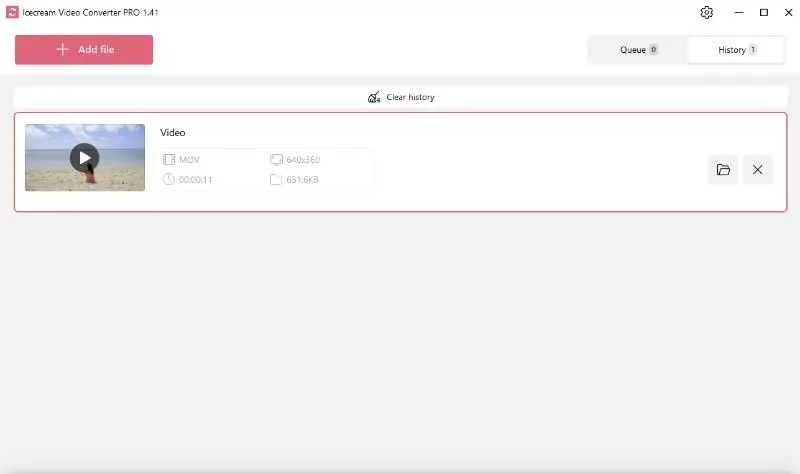
Congratulations! You have successfully converted your MTS file to MOV format.
Why convert MTS to MOV?
MOV format comes with many benefits. Initially developed by Apple, MOV files are known for their high-quality video and audio playback. This expansive layout is ideal for both video editing and displaying content on a big display.
Switching from MTS to MOV allows for effortless playback on Apple devices or editing in popular software like iMovie or Final Cut Pro. It also ensures better quality compared to converting to other formats.
MTS vs MOV: comparison table
| Feature | MTS | MOV |
|---|---|---|
| File Type | Video container (AVCHD format) | Multimedia container (QuickTime format) |
| Codecs Used | H.264 (video), Dolby AC-3 (audio) | Supports various codecs (H.264, ProRes, AAC, etc.) |
| Compression | Highly compressed (H.264) | Variable, supports less compression (ProRes) |
| Quality | Good quality, but some loss due to compression | High-quality, supports professional-grade video (ProRes) |
| Typical Use | Consumer camcorders, home videos | Professional video editing, broadcasting, film production |
| Platform Compatibility | Limited, needs AVCHD-compatible players | Widely compatible (Mac, Windows, with QuickTime) |
FAQ on MTS to MOV conversion
- Does converting MTS to MOV affect the video quality?
- There can be some loss during the processing, depending on the settings used, but high-quality tools can maintain near-original visual.
- What types of codecs are used in MOV files?
- H.264 and ProRes are common for video, offering a good balance of quality and file size.
- Will converting MTS to MOV work for 4K videos?
- Yes, as long as the program you choose supports 4K resolution and you select appropriate output settings.
Conclusion
To sum up, conversion from MTS to MOV is quite straightforward.
Icecream Video Converter stands out for its user-friendly interface, simplifying the process for both novices and experts alike. In addition, its efficient algorithms ensure swift and high-quality results.
Give it a try today and see its benefits for yourself!