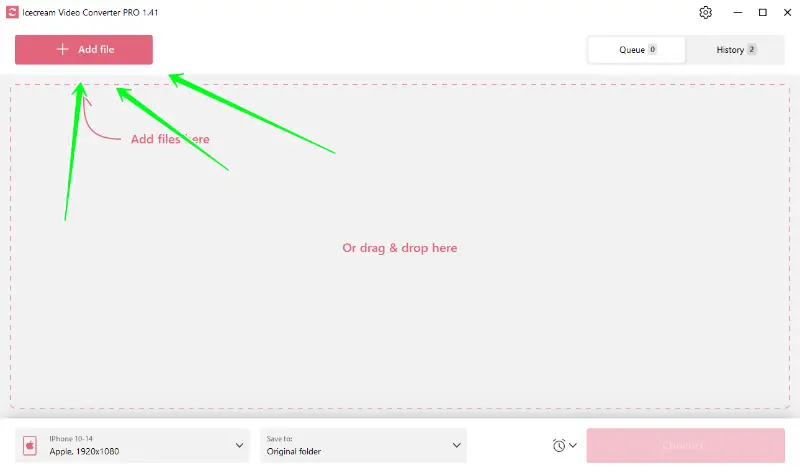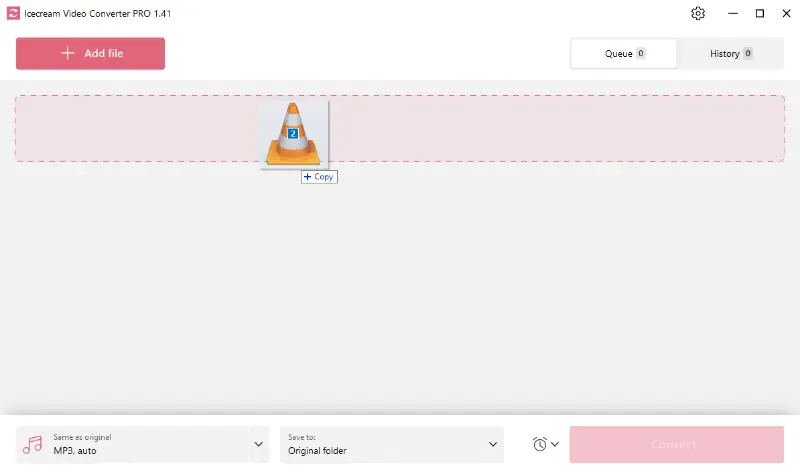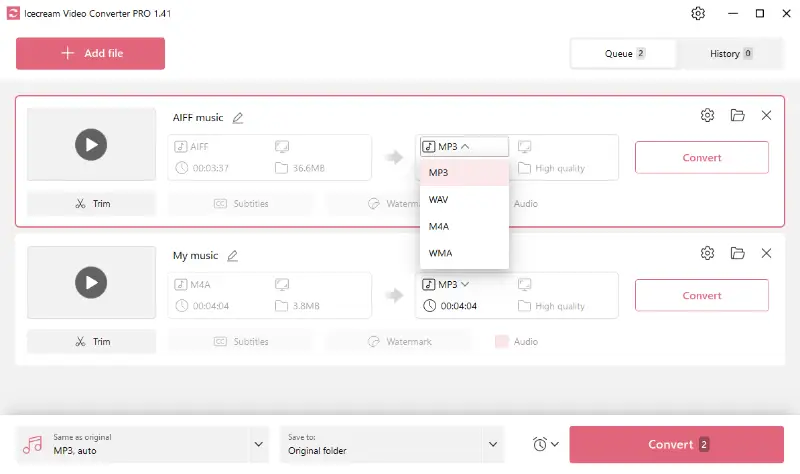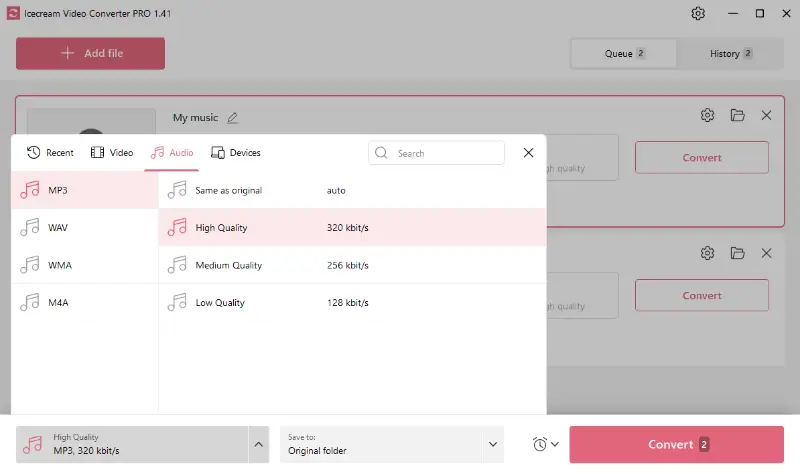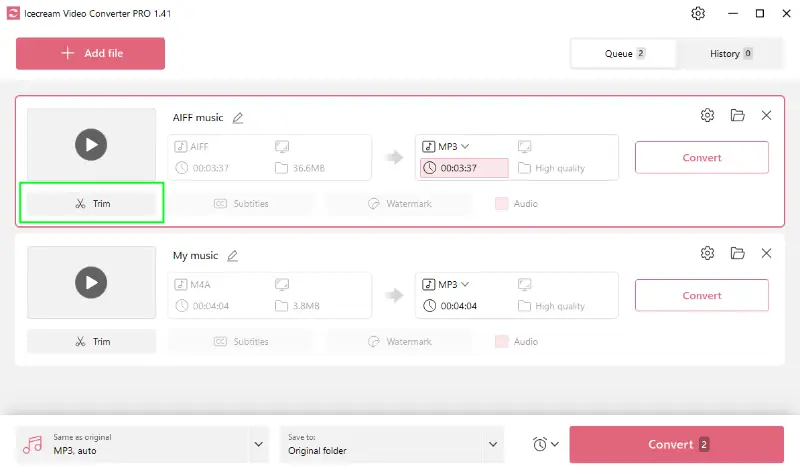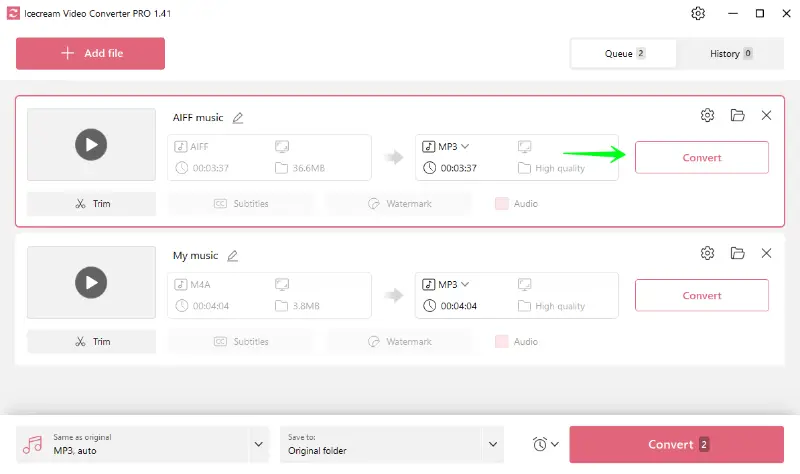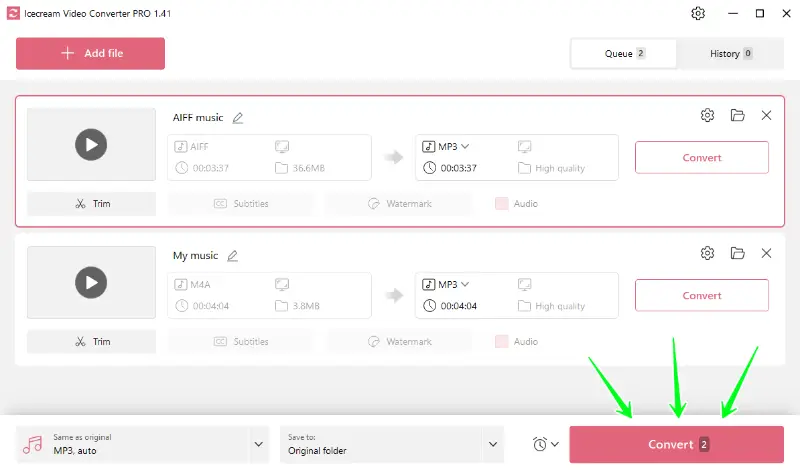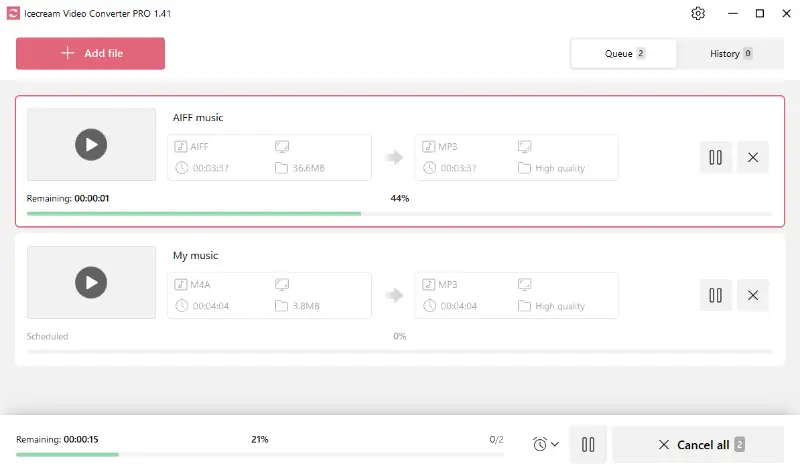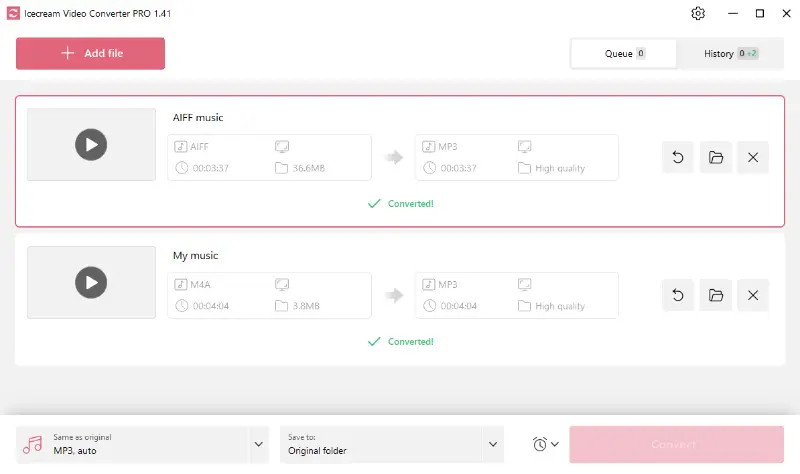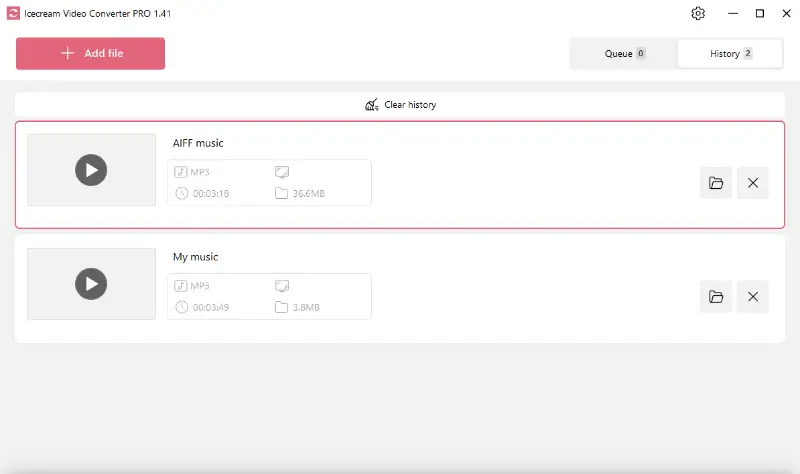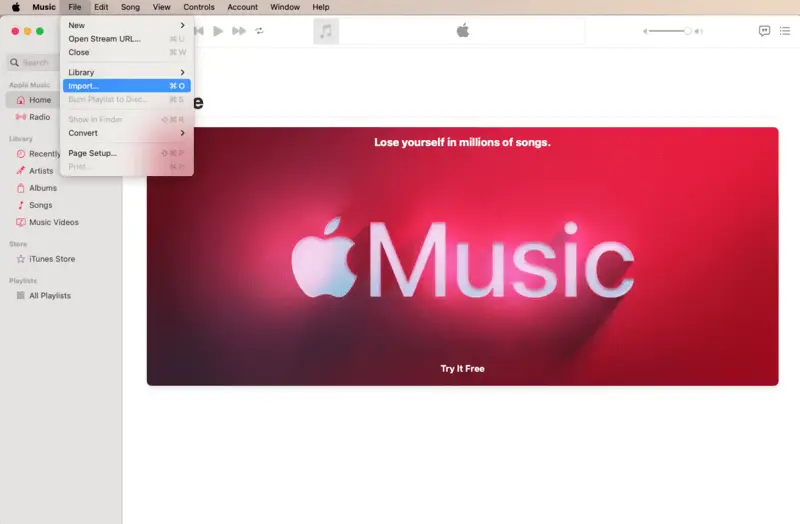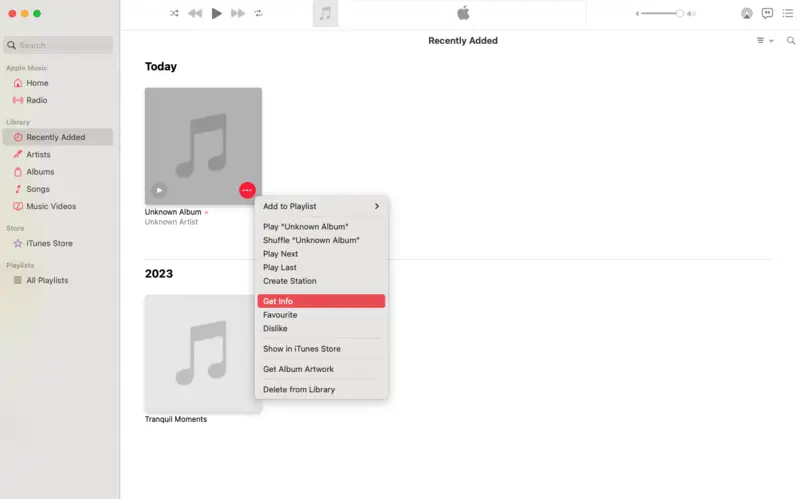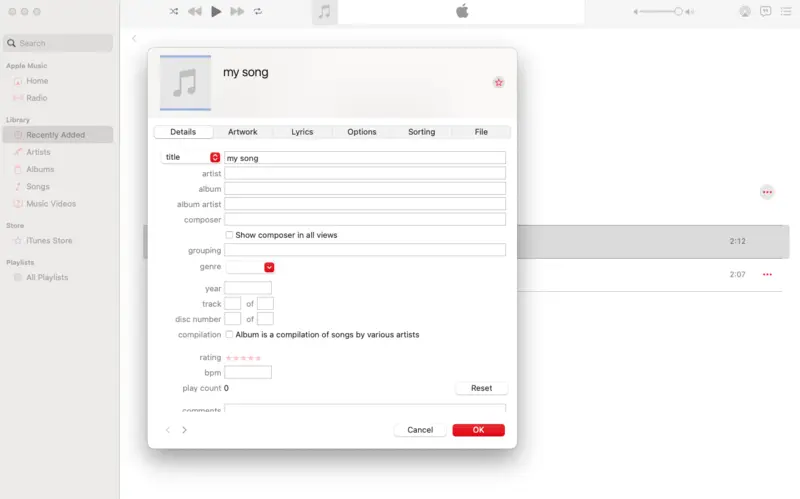How to Convert Music Files for iTunes on PC
Ever wondered how your favorite artists add their songs to iTunes? Or maybe you want to get your own music onto iTunes to boost professional exposure and reach a global audience?
The process is simpler than you might think: you have to convert audio to the compatible format. This article will explain how to change the extension with a reliable application.
Icecream Video Converter supports a wide range of files, including various types for both input and output.
Whether you're an aspiring singer or just curious about the industry, you'll need an easy-to-use iTunes file converter that can handle a wide array of formats. This is where the best free audio converter for PC comes into play.
Read on to learn how to put your music on iTunes.

iTunes formats
iTunes supports a variety of audio types, including:
- AAC (Advanced Audio Coding). The default for iTunes Store purchases and Apple Music.
- HE-AAC (High-Efficiency Advanced Audio Coding). An improved version of AAC, optimized for streaming.
- MP3 (MPEG-1 Audio Layer 3). A widely-used option compatible with most devices.
- WAV (Waveform Audio File Format). A lossless format for professional recording.
- AIFF (Audio Interchange File Format). Another lossless type often used for high-quality audio.
- ALAC (Apple Lossless). A lossless type that compresses without losing quality.
These formats cover a broad range of needs, from high-quality professional recordings to everyday listening. This diversity ensures a greater range of compatibility, enabling you to enjoy a broader selection of your favorite music.
Formats supported by the audio converter
Icecream Video Converter allows to process a range of formats, supporting video-to-video, video to audio, and audio-to-audio conversions.
- Video: MP4, AVI, MOV, MKV, 3GP, M4V, WMV, MPEG, MTS, MPG, M2TS, and others.
- Audio: MP3, WAV, M4A, WMA, and AIFF.
Output audio options:
- MP3
- WAV
- M4A
- WMA
Choosing the right format
When deciding on the audio type for conversion, it all boils down to quality versus size.
Despite the ACC being the native iTunes format, if the focus is on conserving storage space and versatility, then MP3 is the most efficient choice.
How to use the free iTunes converter
1. Install the media file converter
Download the free file converter for PC. The setup process will start immediately. All you need to do is follow the Wizard's guidelines.
Upon completion, open the music converter.
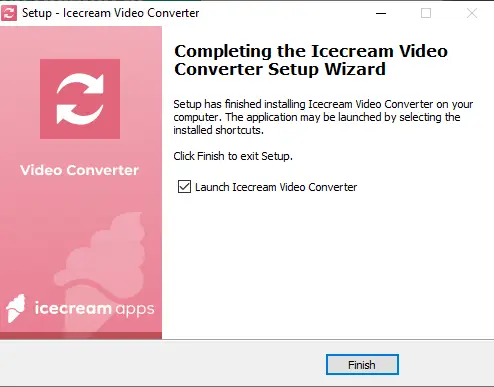
2. Add music files
Hover your mouse cursor over the "Add file" button and click it. This will open the File Explorer. Navigate to the folder and select the audio or video you need to change to iTunes.
Alternatively, you can drag and drop them into the program directly from the location.
3. Configure output settings
- Format. Select the extension that suits your needs from the "Convert to" menu. The alternative way is to apply the preset using the menu in the bottom left of the audio converter.
- Quality. This option is only available for video. If you need the output to be of a particular rate, select a suitable kbps option in the presets menu.
- Additional tools. With the "Trim" tool, you can still adjust the start and end of your audio.
For video conversion, there are also features to add subtitles or watermark.
4. Convert your music for iTunes
Start transforming by simply pressing the "Convert" button. When the process is launched, use the "Pause/Resume" or "Cancel" buttons to manage the progress.
To add several files simultaneously, opt for the "Convert" option that is located in the bottom right of the interface.
When the process is completed, you can test your output by clicking on the folder icon.
5. Get your music onto iTunes
To later have an opportunity to sell your music on iTunes, you need to upload your converted files to the platform.
- Launch the iTunes and go to the "File" menu. Hit "Import..." and select all the songs for transferring.
- Go to the "Recently Added" tab. Hover over the song and hit the three dots icon. Select "Get Info" from the dropdown list.
- Fill in all the info, such as title, artist name, etc. Press "OK" to save the changes.
- Promote your song so others know it's available for listening!
iTunes distribution requirements
- High-Quality Audio – Apple recommends WAV or FLAC files to ensure the best possible sound quality.
- Metadata – Titles, artist names, and album details must be accurate and formatted correctly.
- Cover Art – Album artwork should be high image resolution (minimum 3000 x 3000 pixels) and free of copyrighted or misleading content.
- Licensing – To avoid breaking the law, you must own the rights to your music, even if it includes samples or collaborations.
FAQ
- Can anyone put their music on iTunes for public access?
- Yes, but you must go through an authorized distributor or aggregator who works with iTunes to upload and sell your music.
- Do I need a record label?
- No, independent artists can use a digital distribution service to upload their songs.
- Do I own the rights to my content once it's on iTunes?
- Yes, you still own the rights to your creations as the artist. But you give the distributor permission to sell it.
- Can I remove my music from iTunes if I change my mind?
- You can ask your distributor to take your song down at any time.
Conclusion
Now you know how to get your music on iTunes. Icecream Video Converter paves the best way for you to indulge in your favorite songs or your own creations on iTunes.
With its expansive range of supported formats and user-friendly additional tools, audio management becomes so easy.
Co-authors