4 Ways to Convert PDF to EPS
While PDF format is known for its universal accessibility and fixed layout, EPS files excel in maintaining high-quality vector graphics. This makes them a preferred choice for graphic designers, illustrators, and print professionals.
Knowing how to convert PDF documents to EPS files can undoubtedly enhance your creative toolkit. In this comprehensive guide, we unlock a world of possibilities for those seeking to seamlessly integrate vector-based elements into their design projects.
EPS (Encapsulated PostScript) is a graphic file format that contains both vector and bitmap graphics, along with PostScript commands. It is commonly used for high-quality graphics and illustrations.
Icecream PDF Converter
Icecream PDF Converter is a user-friendly free PDF software designed for changing various file formats. The converter offers a simple interface, allowing users to easily manage and customize conversion settings.
How to convert PDF to EPS with Icecream PDF Converter
- Download and install the free PDF converter for Windows from the official website.
- Launch the application and select the "From PDF" tab.
- Add the document you want to convert by dragging and dropping it into the program or clicking the "Add PDF File" button.
- Select "EPS" as the format and determine the desired pages (otherwise the program will process all pages).
- Configure the output folder and initiate the process by clicking the "Convert" button.
Once the PDF conversion is complete, locate the converted EPS file in the designated output folder.
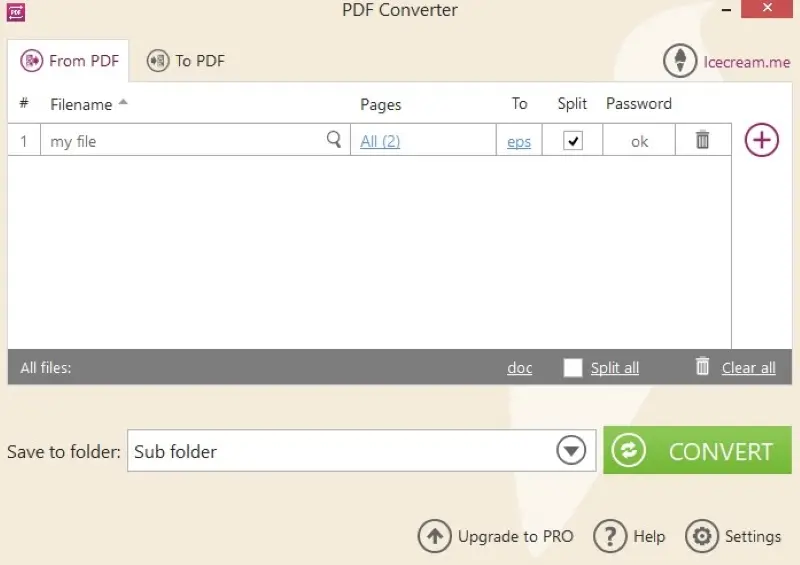
Pros:
- Customizable settings. Users can adjust settings such as desired page ranges, folder location, and other parameters, providing flexibility in the conversion process.
- Batch conversion. The PDF to EPS converter allows users to process multiple files simultaneously, saving time and effort.
- Format support. The PDF software can process a wide range of input and output formats, providing versatility in document, image, and eBook conversion.
- Password-protected PDFs. The program can process encrypted files after entering the correct code.
Cons:
- OS limitations. This PDF converter is designed for Windows, limiting its use on other operating systems like macOS and Linux.
Inkscape
Inkscape is a free and open-source graphics editor that allows users to create and manipulate different vector-based formats. While the app is primarily designed for graphic design and illustration, it can also be utilized to convert PDF file to EPS format.
How to change PDF to EPS using Inkscape
- Install and launch Inkscape and open the PDF file you want to convert.
- Choose between the "Internal" and "Cairo" import methods to upload the content of the file.
- Modify the document as needed, adjusting elements and arranging layers if necessary.
- Go to "File" and select "Save As".
- Pick the "EPS" format from the available options and save the file with the desired settings.
The Internal import is suitable for standard PDF files and offers good compatibility with various elements. The Cairo method employs the built-in graphics library to improve rendering for certain complex or advanced PDF features. If you encounter issues with one method, trying the other may help achieve better results.
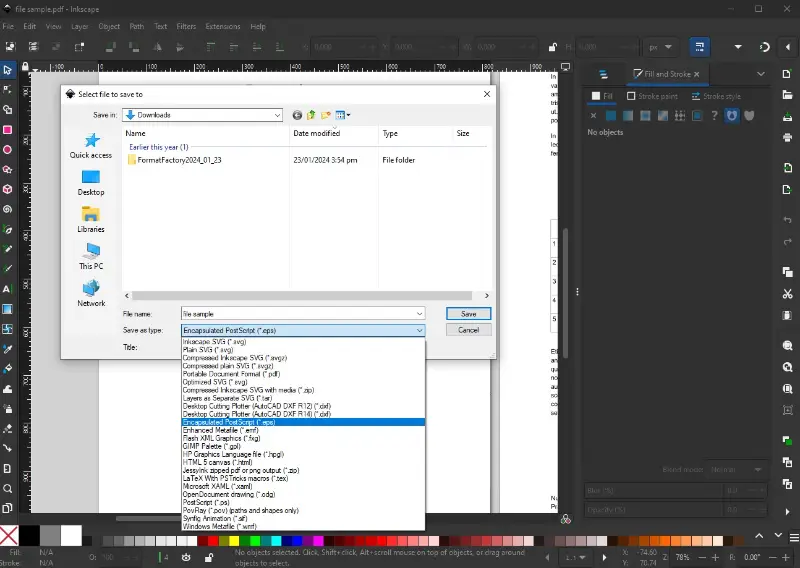
Pros:
- Free and open-source. You can use the app as a PDF to EPS converter for free, making it accessible to users without financial constraints.
- Versatility. The PDF software supports various file formats and is not limited to PDF, providing flexibility for design and editing.
- Graphics editing. The vector graphics editor allows precise scaling without loss of quality.
- Cross-platform compatibility. The application is compatible with multiple operating systems, including Windows, macOS, and Linux.
- Active development. Regular updates introduce new features and improve performance, making it a continually evolving tool.
Cons:
- Complex interface. For beginners, the PDF software may have a steep learning curve due to its extensive feature set and capabilities.
- Import methods. Different import methods may yield different results, and the choice may depend on the specific PDF content.
- Resource intensive. The program might be resource-intensive, particularly when working with intricate designs or on less powerful hardware.
CloudConvert
CloudConvert is an online platform that allows users to change files between various formats. It supports document, image, audio, and video conversion.
How to convert PDF to EPS online on CloudConvert website
- Go to the CloudConvert website in your web browser.
- Click the "Select File" button to upload the desired PDF file.
- In the "Convert to" dropdown menu, select "EPS" as the output format.
- Customize the settings if needed and press the "Convert" button.
- Once the PDF to EPS conversion is complete, download the result file on your device for further use or editing.
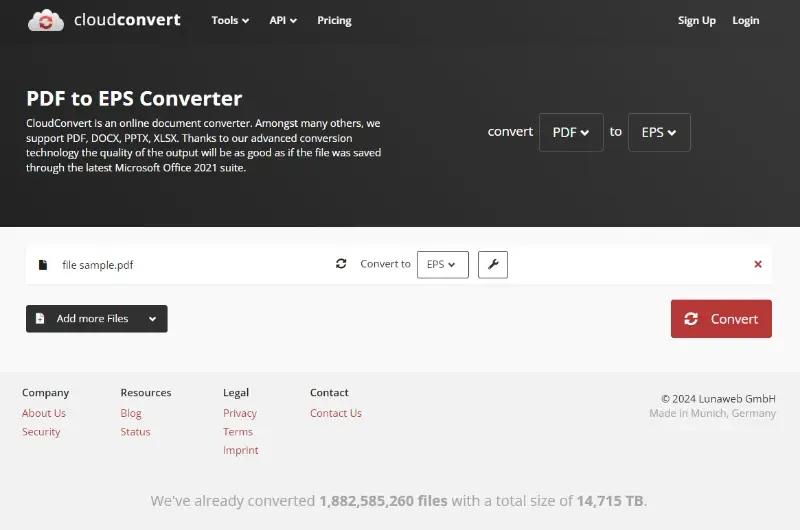
Pros:
- Online accessibility. The platform is accessible from any device with an internet connection, allowing users to convert PDF to EPS without installing any software.
- Cloud-based processing. The PDF conversion process takes place on CloudConvert's servers, reducing the strain on local resources and allowing users to continue other tasks.
- Customization options. The service offers customization settings for conversions, allowing users to enable or disable the text-to-part option for more accurate fonts.
- Integrations. The tool connects with Google Drive, Dropbox, and OneDrive for easier import and export.
Cons:
- Limitations. The free version of PDF converter allows you to perform only 25 operations per day.
- Speed variability. The processing speed depends on factors such as internet speed and server load, leading to variable conversion times.
Convertio
Convertio is a web-based service that enables users to process files across a wide range of formats, including documents, images, audio, and video.
How to convert PDF to EPS using Convertio
- Go to the Convertio website in your browser.
- Click "Choose Files" to upload the document.
- Make sure "EPS" is selected as the target format.
- Hit the red button to start converting your PDF to EPS.
- Once the process is finished, save the result to your device.
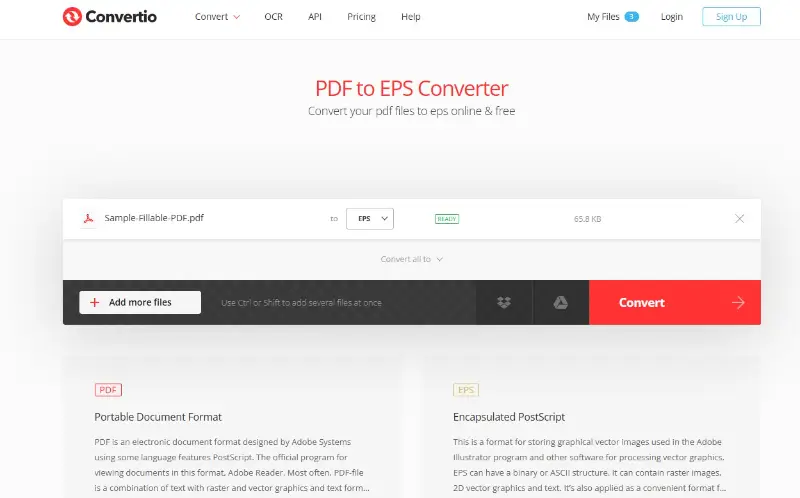
Pros:
- Multiple input options. You can upload PDFs from a device, Dropbox, Google Drive, or even by entering a URL, adding flexibility.
- No installation needed. The process takes place entirely online, making it ideal for quick one-time tasks.
Cons:
- Limitations. Free users are restricted in the maximum size of files.
PDF vs. EPS: comparison table
| Feature | EPS | |
|---|---|---|
| Usage. | Documents, presentations. | Vector graphics, printing. |
| Editability. | Text and vector graphics. | Vector graphics, editable text. |
| Support for text. | Various fonts and styles. | Vector-based, scalable text. |
| Handling of images. | Vector and raster images. | Primarily vector, may include raster. |
| Compatibility. | Widely supported. | Limited in some software and web applications. |
| Interactive elements | Hyperlinks, forms, multimedia. | Typically static, lacks interactivity. |
| File size. | Variable. | Compact, can increase with high-res images. |
| Printing. | High-quality printing. | Common in printing for accurate reproduction. |
| Embedding. | Supports embedding. | Can include embedded fonts and vectors. |
| Transparency. | Supports transparency. | Limited support, may require flattening. |
| Security. | Password protection, encryption. | Limited security features. |
In summary, PDF is a more versatile format suitable for a wide range of documents, while EPS is specialized for vector graphics, making it preferable for design and printing applications.
The choice between PDF and EPS depends on the specific requirements of the content and intended use.
Types of EPS
- EPS with a preview image. Some EPS files come with a low-resolution preview TIFF or PICT. This allows for easier scanning of the file in programs that do not support PostScript directly.
- PostScript language level 1 EPS. Adheres to the original PostScript standards. It may have limitations in terms of features compared to more recent versions.
- PostScript language level 2 EPS. Includes more advanced features and improvements. It provides better support for color management, transparency, and other modern features.
- EPSF. This is a subset of the format that includes specific guidelines for how to structure the EPS. It generally refers to files that adhere to a specific set of conventions to ensure compatibility across different software.
- PDF/EPS. Some files are actually embedded PDFs. This allows for the inclusion of more complex features and can be beneficial for preserving the quality of graphics.
FAQs on how to convert PDF to EPS
- Do I lose quality during the conversion process?
- EPS is a vector format, and if the PDF contains vector graphics, the quality is maintained. However, if there are raster images, some loss might occur.
- Can I convert a scanned PDF to EPS?
- Yes, but keep in mind that scanned documents are usually raster images, and the resulting EPS file may not be editable as vectors.
- Can I convert a PDF with multiple pages to a single EPS file?
- Typically, each page of a PDF is converted to a separate image file. You might need to merge them manually if needed.
- What software supports EPS files?
- Adobe Illustrator, CorelDRAW, Inkscape, and many other graphic design tools support EPS files.
- Do all PDF elements convert to EPS?
- Not all elements may convert perfectly, especially if the PDF contains advanced features not supported by EPS.
- What is the difference between EPS and SVG?
- Both EPS and SVG are vector graphic formats. EPS is more commonly associated with print and professional design, while SVG is tailored for web-based graphics with features like interactivity and scalability.
- How does the conversion affect file size?
- The size of an EPS can be larger or smaller than the original PDF, depending on the content. Vector graphics tend to result in smaller sizes, but if the PDF contains large raster images or complex elements, the EPS may increase after conversion.
Conclusion
In conclusion, mastering the art of converting PDF to EPS opens up a world of creative possibilities for professionals and enthusiasts alike.
Whether you're a graphic designer aiming for impeccable print quality or a digital artist seeking scalability without compromising resolution, knowing how to transform your PDF files to EPS format is a valuable skill.
By following the steps outlined in this guide, you've empowered yourself with the knowledge to effortlessly navigate the conversion process.


