GIMP vs Photoshop: Comparison
Are you trying to choose between GIMP and Photoshop? Both are great image editors, but which would be the most suitable for you?
They have a legion of loyal users and offer a plethora of tools, but which one is the best photo editor? Read on to decide which one is better for your pictures - Photoshop or GIMP.

In this article, we will compare them based on different criteria including ease of use, functionality, and supported formats. We will also look at the pricing plans available and assist you in selecting the best photo editor for your needs.
What is Photoshop?
Photoshop is a powerful and widely used image editing software by Adobe Inc. It's a versatile program that allows users to manipulate and enhance digital images, create graphics, and design visual elements for various purposes.
The program is known for its extensive range of features, including advanced image editing, retouching, color correction, and the ability to work with layers. This makes it a preferred choice for graphic designers, photographers, and artists.
This software is part of the Adobe Creative Cloud suite and is available on both Windows and macOS computers.
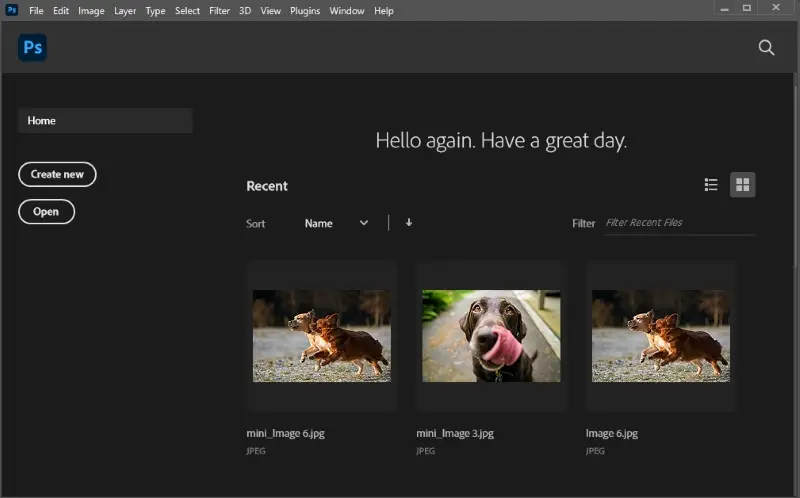
What is GIMP?
GIMP, which stands for GNU Image Manipulation Program, is an open-source graphics editing software. It provides a wide range of features similar to those found in commercial photo editing programs, including photo retouching, image composition, and graphic design.
Developed by a community of volunteers and released under the GNU General Public License, GIMP is accessible to users across different operating systems, such as Windows, macOS, and Linux.
The program offers tools for tasks like drawing, painting, and resizing images. It is often chosen by individuals and professionals seeking a cost-effective alternative to expensive image editing software.
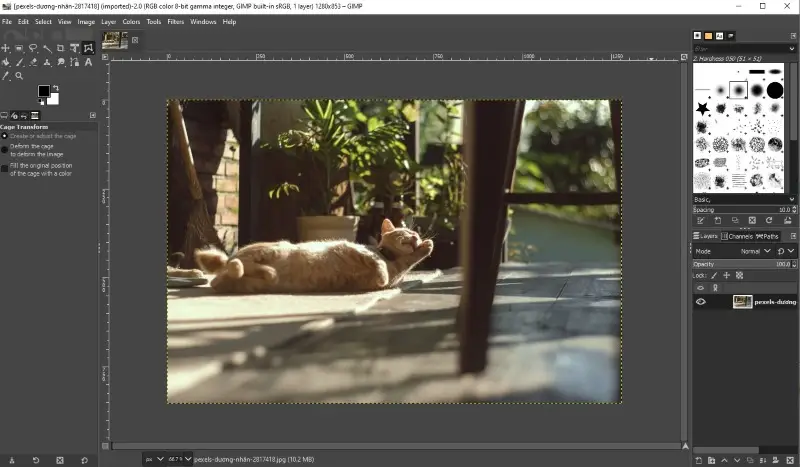
GIMP vs Photoshop: Comparison
1. User interface
The interface plays a crucial role in the overall user experience of any photo editing software. GIMP and Photoshop approach this aspect differently, catering to varying levels of technical experience.
GIMP
The interface is known for its flexibility. Users can adapt the layout to suit their preferences, rearranging panels and toolsets. While this provides a personalized experience, it might pose a steeper learning curve for beginners.
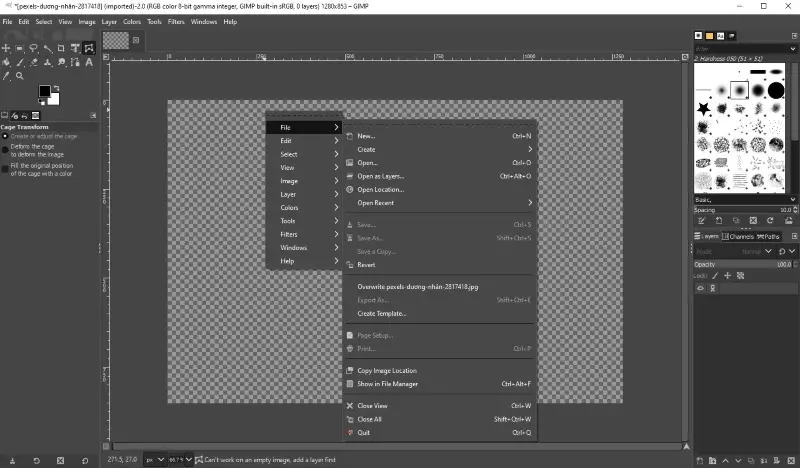
Photoshop
In contrast, Photoshop presents a more structured and polished interface. The layout is designed to streamline workflows, with tools logically grouped for efficient navigation. It includes panels for layers, brushes, swatches, and other options.
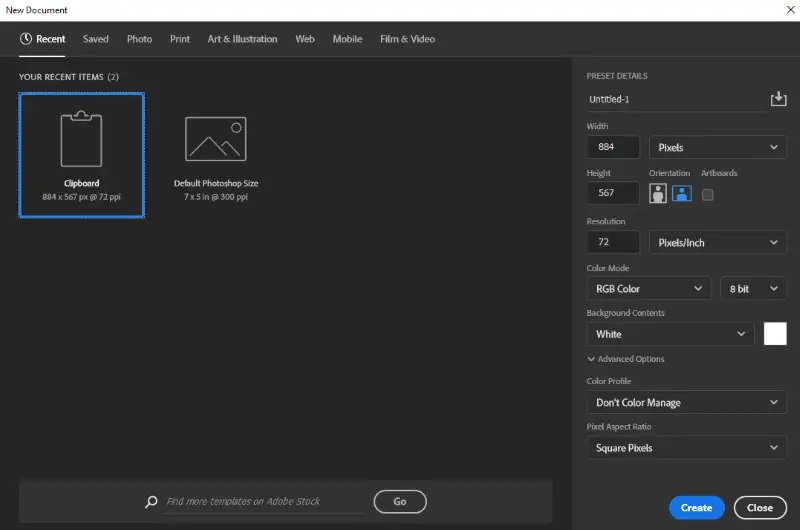
Overall, both image editors lean toward professionals. If you've never had any experience with such programs, they might be harder to use than a more user-friendly photo editor.
2. Accessibility
GIMP
This free Photoshop alternative provides a comprehensive online resource with step-by-step guides. They include basic editing tasks as well as more advanced techniques. Additionally, there is an active community forum where users can ask questions and share tips with other users.
Photoshop
Photoshop also has an online help center with tutorials on various topics ranging from basic editing to advanced techniques. It also provides a forum for users to get answers and share their knowledge with other Photoshop users.
In terms of accessibility, both Photoshop and GIMP provide an abundance of support materials.
3. Toolset
Concerning features, GIMP and Photoshop share many basic tools, such as brushes, selection, and transformation options. However, the devil is in the details, and each program introduces its unique set of capabilities.
GIMP
The open-source image editor leverages the power of GEGL (Generic Graphics Library) to offer non-destructive editing.
This means that changes made to an image are not applied directly but are stored separately, allowing for greater flexibility in undoing and modifying edits.
Cage Transform Tool allows you to distort or transform parts of an image within a selected area. It provides a flexible way to warp specific parts while maintaining the integrity of the overall composition.
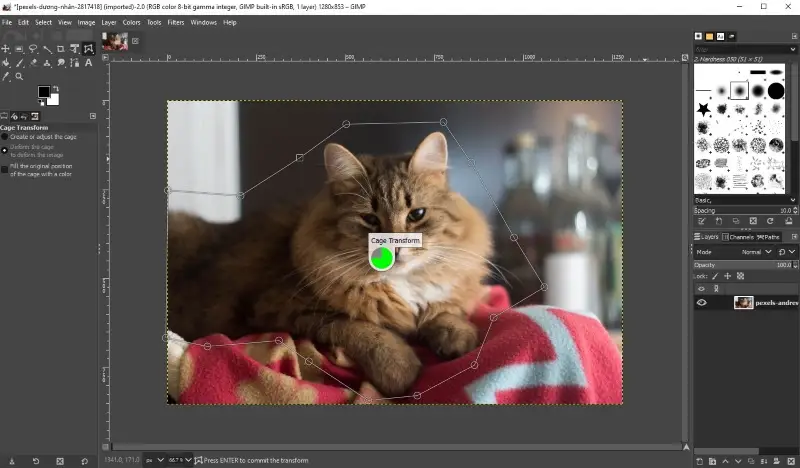
Photoshop
Smart Objects allows users to work with layers in a way that preserves the original image data. This means you can apply transformations, adjustments, and filters without permanently altering the underlying pixels.
Imagine you have a logo and you want to use it in multiple places at different sizes. By converting the logo to a Smart Object, you can scale it up or down as needed without losing quality. Additionally, if the logo design changes, all instances in your document are automatically updated.
Layer Masks is another powerful feature that allows you to selectively hide or reveal parts of a layer. It is essentially a grayscale image attached to a layer that dictates the visibility of different parts of that layer. White reveals, black conceals, and shades of gray produce partial transparency.
Content-Aware Scale is a feature that sets Photoshop apart from other image editing software. This intelligent tool can seamlessly remove unwanted objects from images, intelligently filling the gaps with the surrounding content.
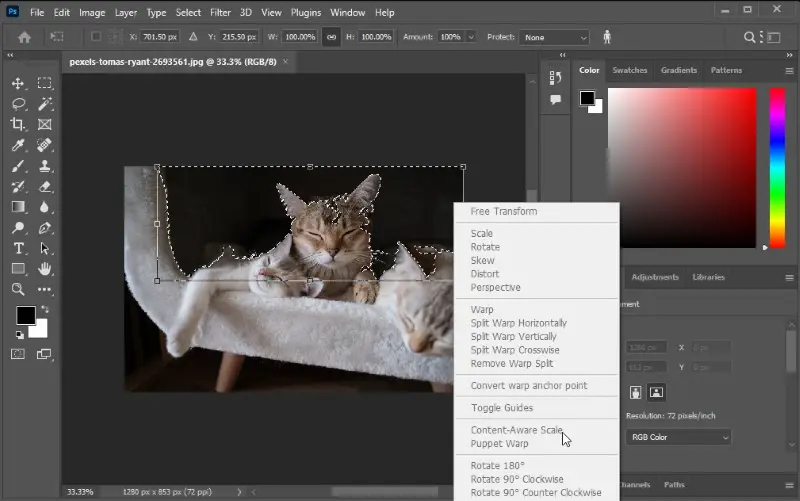
Overall, while both programs offer powerful tools for editing images, Photoshop is the better choice if you need more complex capabilities. However, if you don't need those features or don't want to spend money on photo editing software for Windows then GIMP is a great option.
4. Image editing
Both programs provide a wide range of features, making them great choices for any type of image manipulation needs. How do they measure up when considering different features to edit photos?
GIMP
GIMP photo editor excels in providing a robust set of tools for basic and intermediate tasks. Color correction, retouching, and composition are well within GIMP's capabilities, making it a reliable choice for users with a broad range of photo editing needs.
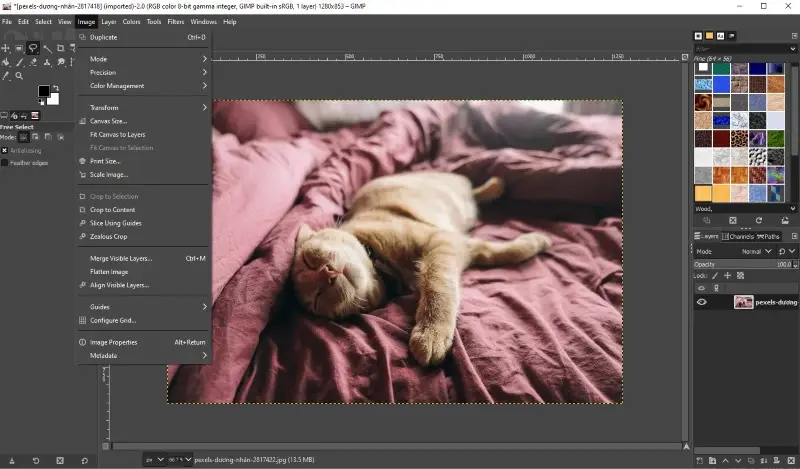
The program's community-driven development ensures that it stays abreast of industry trends. The developers regularly introduce new features and improvements.
This free Photoshop alternative is an ideal option for casual users who don't need too many features but still want the ability to make professional-looking edits to their photos.
Photoshop
Photoshop, being an industry leader, takes image editing to the next level. Its tools for color correction are highly advanced, allowing for precise adjustments and enhancing the overall quality of images.
The retouching tools, coupled with filters, make Photoshop the go-to choice for professionals working on high-profile projects where perfection is paramount.
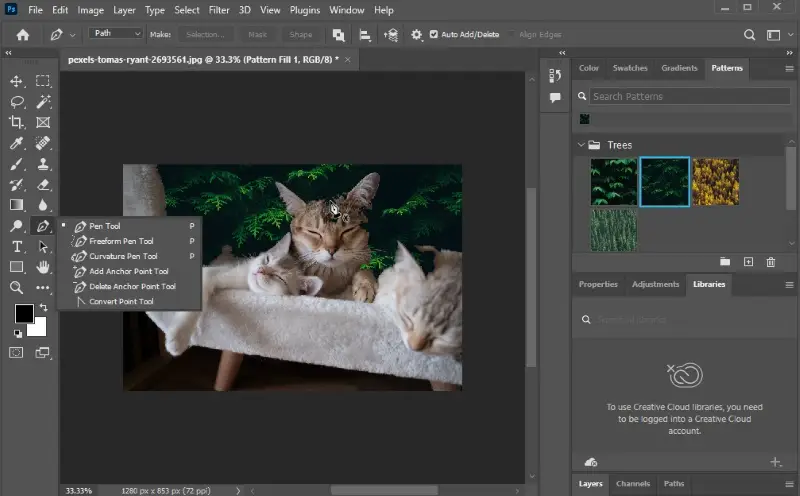
Moreover, it boasts powerful batch processing capabilities, allowing users to quickly edit large numbers of images at once.
This software is a great choice for experienced photographers and graphic designers who need advanced tools to create professional-level artwork.
5. File compatibility
GIMP
GIMP can open up a wide range of file types, though the list of supported formats is shorter. It supports a wide range of popular image formats such as JPEG, PNG, TIFF, BMP, and RAW files.
Nevertheless, it is unable to handle certain formats that Photoshop can, such as SVG or vector files. Additionally, GIMP does not support videos at all.
Photoshop
Photoshop is the industry standard for manipulating digital photographs, so it supports a multitude of file formats. It can open up almost any image file, including JPEG, PNG, TIFF, BMP, RAW, SVG, and many more.
It is also compatible with video files such as MP4, MOV, and AVI.
RAW files
RAW is a file format that stores unprocessed and uncompressed data captured by a digital camera's image sensor.
GIMP itself doesn't have RAW support. To work with such files, you typically need to convert them to another format like TIFF or JPEG using an external image converter.
Photoshop has native support for opening and editing RAW images. It gives you more control over exposure, color, and other settings compared to working with already processed formats like JPEG.
6. Export options
GIMP
GIMP's export options are more limited but still quite extensive. It works with all the usual image formats, plus XCF (a GIMP-specific format) and PDFs. It also has the option to adjust the resolution and compression when generating pictures.
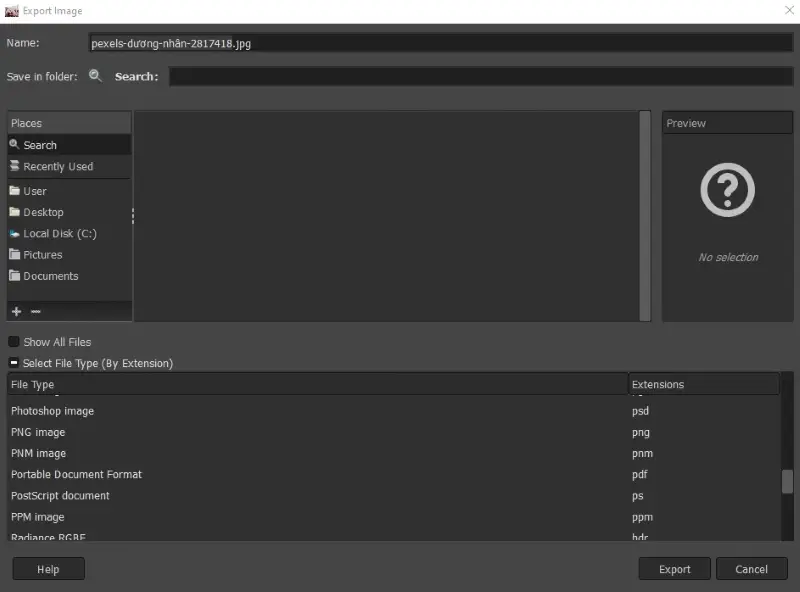
Photoshop
Photoshop offers numerous export possibilities when saving images. It supports all the major image formats plus a few more specialized ones like GIF and PSD (which is a Photoshop-specific format).
It can also save images as PDFs which makes it easier to share with others. Additionally, it offers options for compressing and resizing images when exporting them.
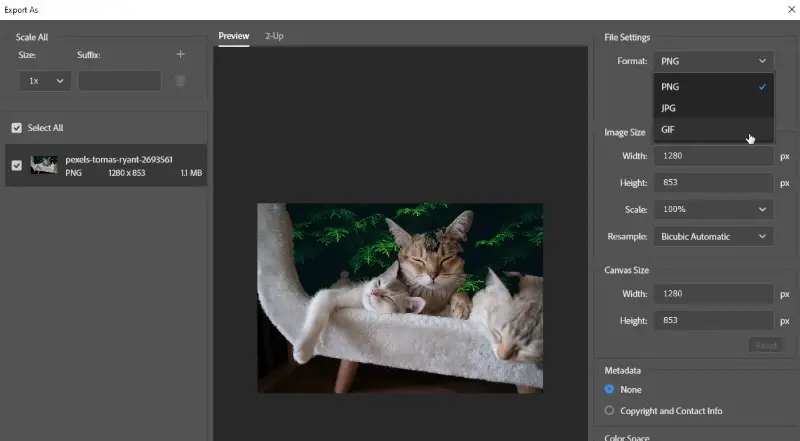
Both Photoshop and GIMP offer excellent formats and exporting solutions for image editing. However, Photoshop has a slight edge over GIMP in terms of its vector formats support.
7. Plugin support
GIMP
GIMP has a robust plugin system that allows users to enhance its functionality. Plugins in the application are referred to as "scripts" or "plug-ins" and are typically written in languages like Python, Script-Fu (a Scheme-based language), or C.
GIMP supports various types of plugins, including filters, brushes, patterns, scripts, and more. They are generally open-source and developed by the community. They can be easily installed through the GIMP Plugin Registry or manually by placing the files in the appropriate directories.
Most popular plugins include:
- G'MIC: A comprehensive image processing framework with a wide range of effects and filters.
- Resynthesizer: Useful for content-aware filling and image manipulation tasks.
- Wavelet Decompose: Allows for advanced decomposition of images into different frequency bands.
- Liquid Rescale: Handy for image resizing while preserving important elements.
- Heal Selection: A tool for removing imperfections or unwanted objects from images.
- PhotoFlow: Enables non-destructive editing through integration with high-bit-depth footage workflows.
Photoshop
Photoshop also supports plugins, which are referred to as "extensions" or "add-ons". These plugins are typically developed using C++, JavaScript, or HTML/CSS.
Adobe offers an official marketplace called the Adobe Exchange where users can find and install plugins developed by both Photoshop and third-party developers. Some plugins are free, while others are paid.
Photoshop's plugin ecosystem includes a wide range of filters, effects, and utilities that cater to different needs, from photo editing and collage making to graphic design and beyond.
Most popular plugins include:
- Topaz Labs: Features a suite of presets for various enhancements, such as noise reduction, sharpening, and artistic filters.
- Nik Collection by DxO: Provides a collection of powerful photo editing plugins, including tools for color correction, retouching, and creative effects.
- Alien Skin Exposure: Known for its film emulation presets and photo effects.
- Imagenomic Portraiture: Specializes in portrait retouching, with features for skin smoothing and blemish removal.
- Red Giant Magic Bullet Suite: Offers a range of color correction and grading tools for achieving cinematic looks.
- Lumenzia: Designed for precise luminosity masking, enabling selective exposure adjustments.
8. Pricing and licensing
GIMP
GIMP is completely free and open source. It is developed by a passionate community of volunteers who continually add new features and improvements to the program.
There are no licensing restrictions - users can install it on any number of computers, for both personal and commercial use.
Photoshop
The product by Adobe is available as a subscription-based service, with rates ranging from $22.99 per month for an individual plan to $37.99 for businesses.
It is also a part of the Creative Cloud subscription, which includes Photoshop, Illustrator, Acrobat, and other programs for $89.99 per month.
Keep this in mind!
The cancellation fee will be applied if you decide to cancel your annual subscription after 14 days.
9. Performance
High performance directly impacts how quickly you can complete photo editing tasks. When working on large, complex images or files, slow performance can disrupt your workflow, causing delays and frustration.
GIMP
This image editor is generally faster on lower-spec systems and for lighter tasks. However, it struggles with performance on large, complex projects, especially without GPU acceleration or extensive multithreading support.
Photoshop
It delivers higher performance on high-end systems, thanks to its optimized use of system resources, GPU acceleration, multithreading, and better handling of large files.
Work on a lower resolution version of the image for faster editing. You can scale up the image resolution once the job is done.
Unique features of Photoshop
Here are some features that GIMP doesn't have:
- With AI Generative Fill you can fill, edit, or remove image elements with minimal effort. It analyzes each pixel of a photo to match the lighting, perspective, and shadows of the replaced area with the original picture.
- It integrates with Adobe Stock, allowing you to search, license, and directly access photos, illustrations, and videos within the application.
- Camera Shake Reduction feature uses advanced algorithms to reduce blurriness caused by camera shakes in photos, enhancing overall sharpness.
- Focus Area Selection is an intelligent algorithm that automatically finds areas of an image that are in focus, allowing for precise and efficient selections.
- The image editing software allows for the creation of linked Smart Objects. All changes made to one instance are automatically reflected in all linked instances across different documents.
- With the Layer Comps feature users can create, manage, and view multiple variations of a design within the same document. This makes it easier to show different states or versions.
- While both GIMP and Photoshop support some level of 3D editing, Adobe offers more advanced and integrated capabilities, including a 3D workspace and extensive rendering options.
- Pattern Preview uses AI to provide a live preview of how a pattern will look when applied to a 3D object.
- Neural Filters apply machine-learning-powered enhancements such as colorization.
Photoshop alternatives:
- Icecream Photo Editor
- Affinity Photo
- Pixlr
- Corel PaintShop Pro
- Photopea
- Krita
- Canva
- Luminar AI
- Paint.NET
- Inkscape
- Fotor
Exclusive features of GIMP
Here are the options that you can only find in GIMP:
- You can customize the interface extensively. The GIMP photo editing program allows you to adjust the layout and appearance according to your preferences.
- GIMP is available on various operating systems, including Windows, macOS, and Linux. Photoshop doesn't have a Linux version.
- A powerful scripting interface allows users to automate repetitive tasks and create custom scripts.
- The image editor has native support for editing and creating animated GIFs, while in Photoshop, creating animations might be a bit more complex.
- It includes multi-layer PSD file compatibility without requiring a plugin.
GIMP alternatives:
- Affinity Photo
- Krita
- Paint.NET
- Corel PaintShop Pro
- Photopea
- Pixlr
- Inkscape
- Canva
- Fotor
- MediBang Paint
How to choose between Photoshop and GIMP?
Choosing between GIMP and Photoshop depends on various factors, including your specific needs, preferences, and the nature of your projects.
Here are some tips to help you make a decision:
- Budget constraints. If cost is a significant factor, GIMP is an attractive choice as it is absolutely free.
- Feature requirements. Evaluate whether GIMP's features meet your requirements or if you need the advanced capabilities offered by Photoshop.
- Project complexity. For complex and resource-intensive projects, Photoshop is more suitable due to its advanced capabilities and better handling of large files. GIMP may be better for simpler projects or users with limited system resources.
- Industry standards. If you collaborate with others who predominantly use Adobe Creative Cloud tools, Photoshop might provide better compatibility and integration into professional workflows.
- Support. Photoshop has a vast user base, leading to extensive online resources and tutorials. GIMP also has a supportive community, but the level of professional support may differ.
FAQ
- Does GIMP support PSD files created in Photoshop?
- Yes, GIMP can open and edit PSD images. Basic layers, text, and simple effects are usually well-supported, but complex features may not translate directly.
- Is GIMP suitable for professional graphic design work?
- Yes, GIMP can be used by professional graphic designers, especially individuals or organizations with budget constraints. However, Adobe Photoshop is considered an industry standard in graphic design.
- Does GIMP have layers?
- Yes, it has layers just like Photoshop.
- Are there any limitations in GIMP when it comes to handling large and complex projects?
- GIMP may experience performance issues with very large files or projects that involve numerous layers and high-resolution images. Memory and processing limitations may lead to slower performance or occasional lags.
- Is GIMP better than Photoshop in terms of system requirements?
- GIMP tends to use fewer system resources, including RAM and processing power, compared to Adobe Photoshop. However, it utilizes system resources not as efficiently as professional image editing software.
- Can GIMP users easily migrate to Photoshop, and vice versa, without significant relearning?
- Migrating from GIMP to Photoshop or vice versa may require some adaptation, but users familiar with one software can generally learn the other with a reasonable degree of effort due to overlapping concepts.
GIMP vs Photoshop: Conclusion
GIMP and Photoshop are both powerful and feature-rich image editors. When deciding which one to use, it's important to consider the features that each offers and how they fit into your workflow.
- GIMP is a free program with a wide range of tools and a great choice for those who need basic image editing functions.
- Photoshop, on the other hand, is a more feature-rich program with sophisticated functions, but it comes with a hefty price tag.
If you need access to more advanced tools or want to make complex edits, then Photoshop might be the right choice for you. However, if you're just starting out or don't need all the features, GIMP is an excellent choice alternative that won't break the bank.
Ultimately, the decision comes down to your needs and budget.


