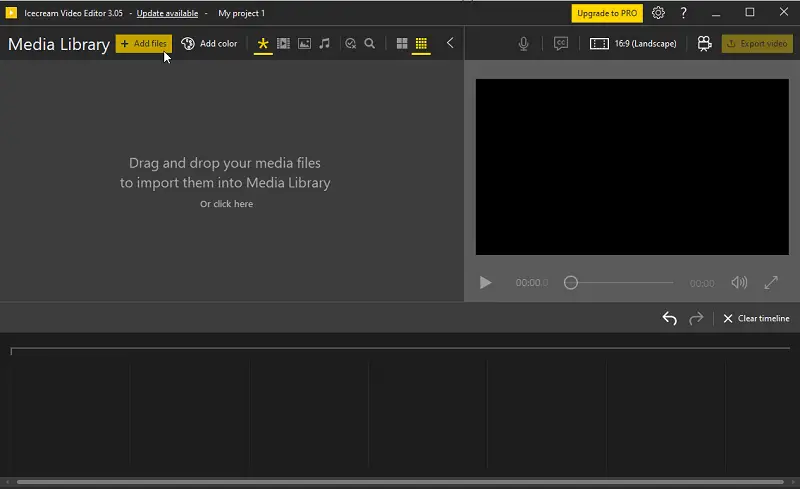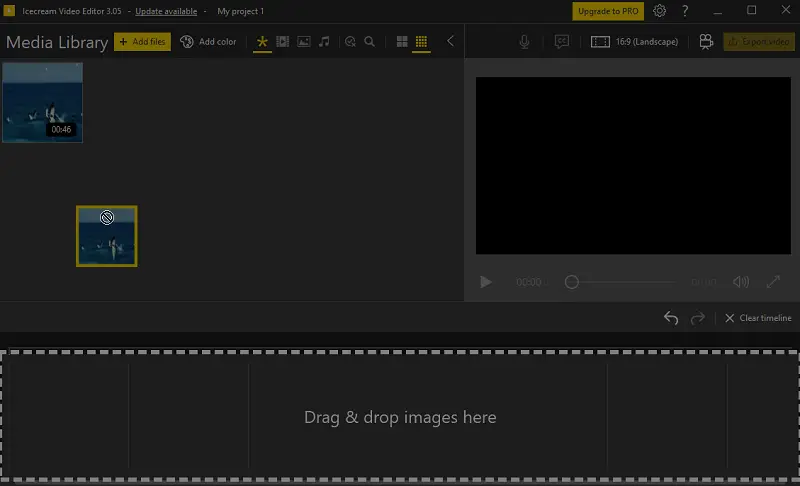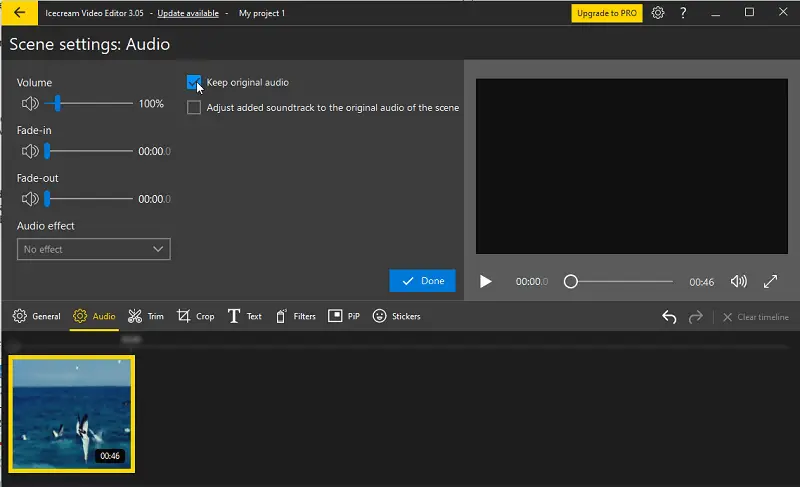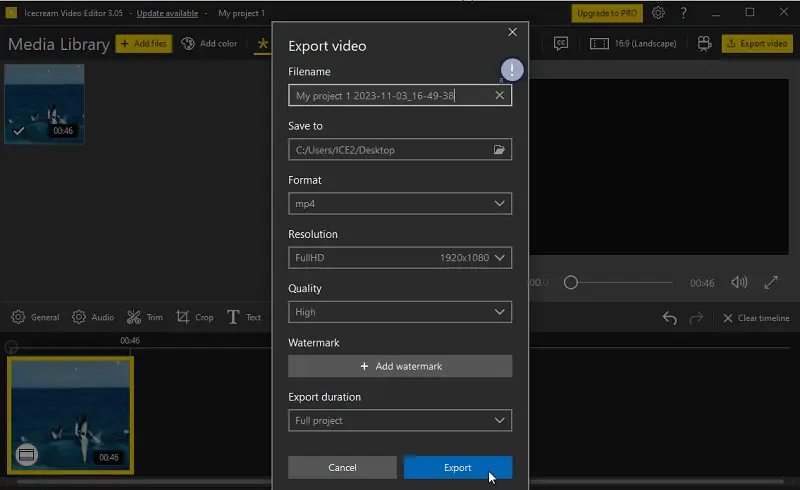How to Remove Audio from Video on Any OS
Knowing how to remove audio from video can open up a world of options for creating engaging content that sets itself apart from the rest.
There are numerous reasons you may need extracting sound from a video. For instance, if you’re creating a presentation that will have a narrator reading text, it’s essential to remove the audio.
It also helps if you don’t want people to be distracted by background music but rather focus on the visuals and dialogue of the video.
Read on for 7 comprehensive tools that can help you easily mute your video.

How we picked the audio removers
There are several software options that can remove audio from a video. Here are the factors we considered when choosing the best software for this job.
- We needed to make sure that the video muter is intuitive and easy to use, even for those with little to no technical experience.
- We wanted the software to be able to process the files as quickly as possible with no loss of quality.
- We had to make check the program could read formats that are used with different operating systems.
Considering the following, we have compiled a list of the best software options for taking sound out of video.
Method 1. Icecream Video Editor
Complexity: Low to Moderate
Let’s be honest – we’ve all been in a situation where you shoot a lovely landscape and suddenly there’s some random noise or comment and the video’s ruined. One of the easiest ways to fix this is to remove the audio track using Icecream Video Editor.
How to remove audio from video with Icecream Video Editor
- Download video editor for Windows and launch it.
- Click the "+Add files" button to browse the clip. Also, you can drag and drop the video right into the window. Note that bulk addition of the files is supported.
- Add the file to the timeline of the program. Either right-click the thumbnail and select "Add file to timeline".
- Press "Audio" in the menu above to open the settings. Uncheck "Keep original audio".
- Hit the "Done" button to return to the main window.
- Tap "Export video" to start the process of saving the clip.
Pros:
- Support for all popular video formats, such as MP4, AVI, WEBM, MOV, GIF, etc.
- Has voice over functionality.
- The sound remover works on Windows 11, 10, and earlier versions.
- The free video editor does not add watermark to the resulting file.
- Has the ability to add background sound instead of the removed audio.
Method 2. Windows Movie Maker
Complexity: Very Low
Movie Maker is a free video editing software that comes installed with Windows 7 and above. It is a good tool for basic editing, and the editor can delete audio from a video.
How to remove a voice from the video using Windows Movie Maker
- Begin by opening the program.
- Select the "Mute video" tool from the main window. Choose the video file. The sound-removing process will start automatically.
- Preview the video and press "Save".
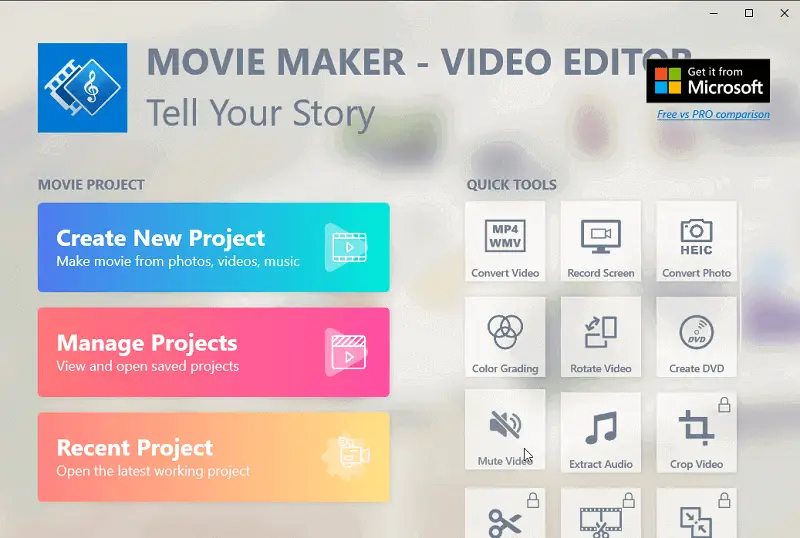
Pros:
- Suitable for people with little to no experience in editing video.
- Remove audio from video in just one click.
- The video editing software supports multiple video formats.
- Can extract audio out of video.
Cons:
- There are no specialized audio editing functions.
- Users report frequent crashes.
- Does not support macOS.
Overall, Windows Movie Maker stands as an excellent tool for entry-level editing tasks such as taking sound out of video.
However, its feature set is restricted and it lacks specific editing capabilities, so more complex tasks may be difficult or impossible to do. Additionally, Mac users are unable to use this software, so they'll need to find an alternative solution.
Method 3. VLC Media Player
Complexity: Moderate
Ever wonder if the VLC has a way to remove the audio from videos? Well, wonder no more! This tutorial will teach you how to quickly and easily mute any clip playing in the media player.
How to remove audio from video in VLC
- Open the VLC player.
- Go to "Media" and select "Convert/Save".
- In the window that opens, click "Add" to browse the file. Then press "Convert/Save".
- In the next dialog box, press the button with the instrument's symbol.
- There open the "Audio codec" and uncheck "Audio". Hit "Create".
- Tap "Browse" to save the muted video.
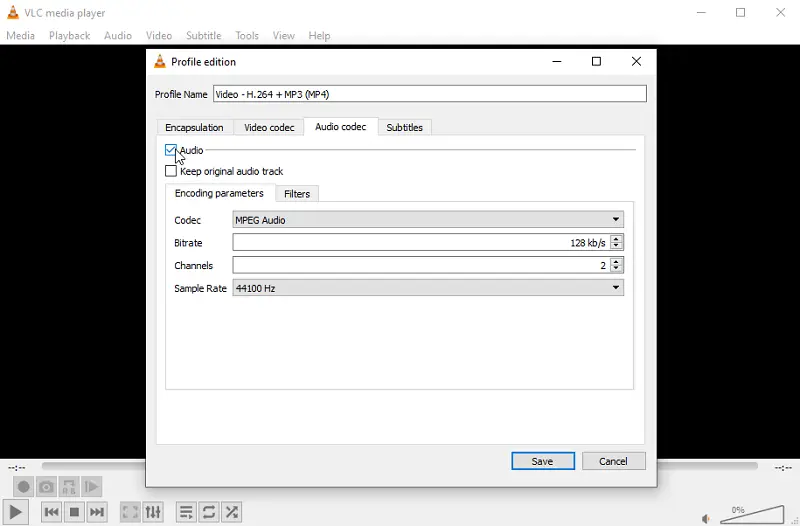
Pros:
- There is no cost involved in downloading and using it.
- You can use it for various other tasks like playing music.
- Keyboard shortcuts can be used to control the program.
- Features popular codecs.
- Supports all popular OS.
Cons:
- It doesn't have advanced editing options like adding fades.
- Some popular formats like WebM and M4V aren't supported.
- Removing sound from a video can be complex for new users.
Generally, utilizing the app to remove audio from a video has its benefits and drawbacks. Make sure you understand how it works and what features it offers before deciding whether to use it or some other VLC alternatives.
Method 4. Premiere Pro
Complexity: High
For those who want a professional-grade solution to remove sound, Adobe Premiere Pro is a good choice. It provides all the tools and features you need to make removing audio quick and easy.
How to take the sound out of videos in Premiere Pro
- Download and run the Adobe Premiere Pro.
- Click "File" and then "New".
- Then add the video by pressing "Import".
- Now you need to drag and drop the imported file to the timeline.
- Right-click the video and select "Unlink". After that, the audio will be separated from the video.
- Select the audio layer and hit the "Delete" button or pick "Clear" from the drop-down menu.
- After you finish your editing, export the video by clicking "File" > "Save".
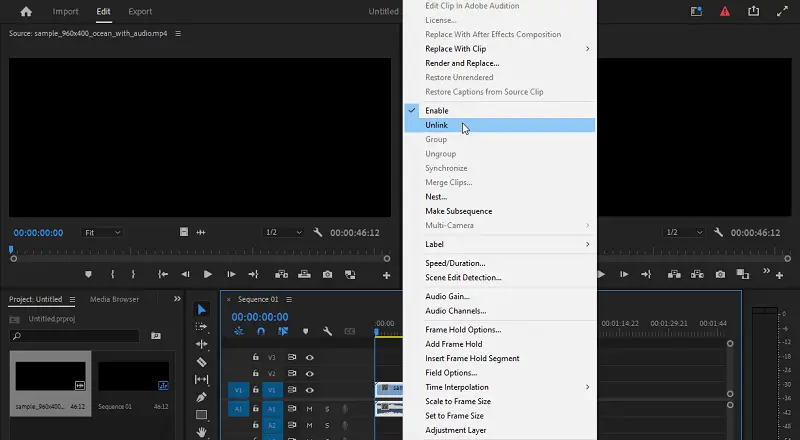
Pros:
- Features for synchronized collaborative editing.
- Integration with all Adobe products.
- Wide range of effects and editing options.
- Renders high-quality videos.
Cons:
- Expensive subscription-based product.
- Requires a good understanding of its functionalities.
- Removing audio from video is time-consuming.
- Demands a high-performance PC.
- Does not work on Linux.
Generally, employing Premiere Pro to remove sound from video is a favorable choice for experts or those with expertise in how to manipulate the program's components. However, those who are new to audio editing or on a tight budget may want to consider other programs before making this decision.
Method 5. Adobe Express
Complexity: Low
Adobe Express is great both for beginners and for professionals. The interface is easy to comprehend and can use tools for creating fantastic visuals, such as trim video, text, brightness/contrast, and sound removal.
How to delete audio from video using Adobe Express
- Open Adobe Express.
- Press "Upload from device" to add the video.
- On the left toolbar find the Volume section and click "Mute".
- Hit "Download" to get the muted video.
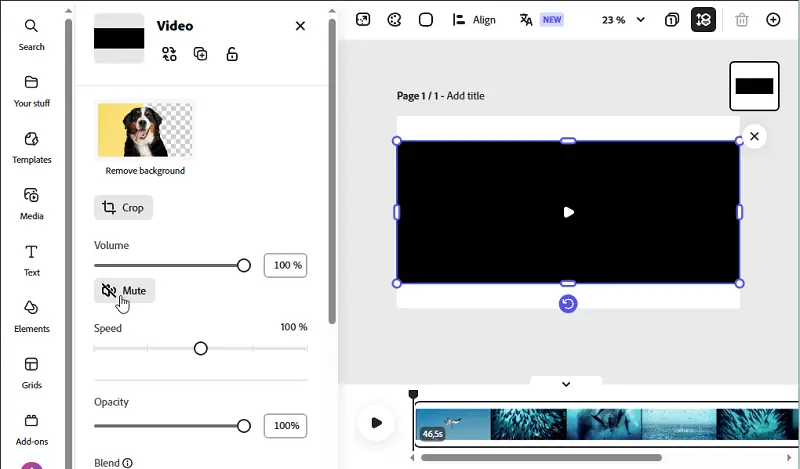
Pros:
- Designed for quick and easy video editing tasks.
- Supports most common video file types, including AVI, MP4, and MOV.
- Available not only on desktop but also on mobile devices.
Cons:
- The video file should be under one hour in length.
- Limited compatibility with more advanced formats (ex. SVG).
- The final product in the free version has a watermark.
The application can be a useful tool for quick sound removal, but it is limited in terms of features and support for higher-level formats. Consider your needs carefully before deciding if it's the right program for your project.
Method 6. Veed.io
Complexity: Low
Do you want a quick and easy way to take out sound from your videos? Veed.io is a very powerful free online video editor that you can use to rip the noises from your files.
How to take out audio from a video with Veed.io
- Go to Veed.io.
- Upload the file by pressing "Choose video".
- On the left side, near the volume slider, you'll see a "Mute Video" option. Click it and the audio will be automatically removed from your video.
- Press "Done" to export the video.
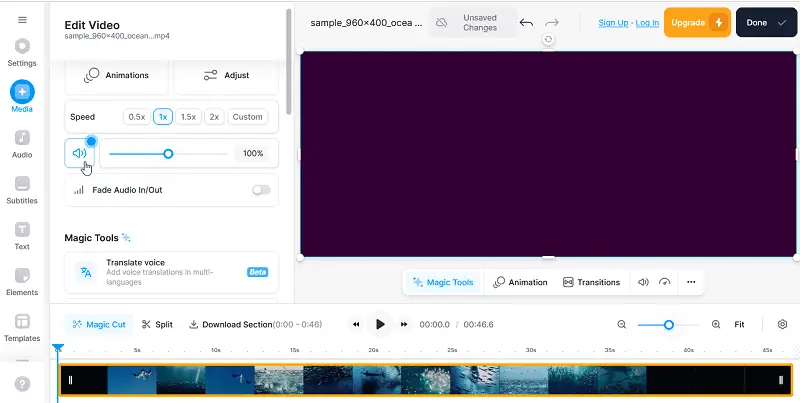
Pros:
- The free version has no watermarks or other restrictions.
- Offers an intuitive interface with an array of tools for editing videos.
- AI integration.
- Operates in the cloud.
Cons:
- Does not work properly in Safari.
- Audio remover does not support batch editing.
- You need an internet connection.
Overall, Veed.io is a good online service for effortlessly removing audio from video. However, it's important to weigh the pros and cons prior to determining whether it is right for your needs.
Method 7. Restream
Complexity: Very Low
Restream enables users to effortlessly strip the sound from any video without using complex software. It accepts multiple formats and operates fully online, eliminating the need for downloads or installations.
How to cut audio from video
- Go to service page.
- Tap the "Choose file" button and pick the video you want to silence from your device.
- Allow the footage to upload and process.
- Save the audio-free clip to your computer or device.

Pros:
- The user-friendly interface makes taking sound out of video straightforward.
Cons:
- Uploading files online may raise security issues for sensitive content.
Restream delivers quick results while preserving the original clarity and resolution.
FAQ on deleting audio from video
- Can I include music or sound effects once the audio is removed?
- Yes, you can add music or background sounds after extracting sound from video through professional software, like Icecream Video Editor.
- Does taking away the sound have an impact on the video's quality?
- No, removing the audio does not alter the video itself unless you are using a low-quality resolution for export which could result in compression artifacts.
- Is it possible to delete only certain portions of a sound clip extracted from a video?
- Yes, professional video editing software allows you to select and mute specific sections of an audio track instead of completely deleting it from the entire timeline.
Tips
Here are some tips and tricks on removing audio from a video:
- Save a Backup. It's always a good idea to keep a copy of your original video file before making any edits. This way, if you accidentally make a mistake or need to use the removed audio somewhere else, you can easily retrieve it.
- Shortcut Keys. Many programs offer shortcut keys to streamline the editing process. For example, in Adobe Premiere Pro, you can use the shortcut Ctrl + Shift + K (or Cmd + Shift + K on Mac) to unlink audio and video tracks, making it faster to mute the audio.
- Check for Residual Noise. If you are removing the audio due to background noise, consider trying out noise reduction tools if your video editor has them. In this way, instead of completely removing the audio, you can just minimize any unwanted sounds.
- Explore Audio Effects. If you're removing audio from a video to replace it with a new soundtrack, consider exploring audio effects or enhancements to improve the overall sound quality. This could include adjusting volume levels, adding equalization, or applying reverb or echo effects.
- Preview Before Finalizing. Always preview the video to ensure that it looks and sounds the way you want it to. This allows you to make any necessary adjustments before exporting the final version.
How to remove audio from video: conclusion
Removing audio from video can be a fantastic method to create captivating and inventive videos that stand out from the rest.
It allows you to create presentations without any distracting sound, focus on dialogue and visuals more effectively, and add custom music tracks when needed. Knowing which tools and services are available makes the process even easier so that everyone can manage it without much hassle.
With our guidelines in mind, anyone can create a stunning final product that will captivate viewers.