Best Video Editors Without Watermark in 2025
Knowing how to create content may be necessary for absolutely everyone. All of us record clips at school, at work, at events, on vacations, etc. There comes the need to find the best free video editor without a watermark.
However, most free programs automatically apply watermarks to the output file. This is obviously not what you want when you are preparing materials for a family celebration.
In this article, we are going to share the top 22 free video editing software with no watermark.
22 free video editing software no watermark: summary table
| Program | Access | Rating | Major advantage | Major limitation |
|---|---|---|---|---|
| Icecream Video Editor | 5.0 | An impressive selection of video editing features. | No macOS or Linux version. | |
| VSDC | 4.9 | Stunning visual effects. | Includes advertisements. | |
| DaVinchi Resolve | 4.8 | Nearly professional software available for free. | Difficult and overloaded interface. | |
| Blender | 4.3 | Works on creating 2D and 3D images. | System freezing and complicated interface. | |
| Shotcut | 4.5 | User friendly interface. | May be difficult to learn. | |
| Lightworks | 4.4 | Offers tips for beginners. | Premium access needed for pro tools. | |
| OpenShot | 4.2 | Great for producing social media content. | No advanced features for professionals. | |
| VideoProc Vlogger | 4.4 | Includes a media library for easy file organization. | Not user-friendly for beginners. | |
| Vimeo | 4.1 | Offers a library of stock images and videos. | Depends on the internet connection. | |
| Kdenlive | 4.3 | Named the best video editor for Linux. | Issues reported when working on Windows or macOS. | |
| iMovie | 4.7 | Free app for macOS and iOS. | No support for other operating systems. | |
| Canva | 4.0 | Stock images and video clips. | Limitations apply with free account. | |
| Windows Movie Maker | 4.1 | Simple editor for novice users. | No support for OS other than Windows. | |
| Chipchamp | 4.2 | Great for creating social media videos. | Free access is only for 1 month. | |
| Adobe Premiere Rush | 4.6 | Optimized for social media creators. | Performance issues on less powerful devices. | |
| VideoPad Video Editor | 4.1 | 3D and 360° video editing. | Resource-intensive. | |
| HitFilm Express | 4.0 | A wide range of visual effects tools. | No drag-and-drop interface. | |
| ActivePresenter | 3.7 | Creating instructional content, tutorials, and interactive materials. | Not designed as a video editing software. | |
| PowerDirector | 4.2 | Powerful editing capabilities. | Requires some time and effort to master. | |
| Avidemux | 4.0 | Available for multiple platforms. | Users report frequent crashes. | |
| CapCut | 4.0 | Easy to use for casual needs. | Less advanced features. | |
| Flowblade | 3.9 | Lightweight and fast. | Interface may feel dated or complex. |

How we tested each free video editor without a watermark
As one of our factors, we referred to the Wikipedia's rating of video editing software. In addition to this, we looked at the following criteria:
- Toolkit and editing features;
- User-friendliness for both professional users and beginners;
- Learning curve;
- Reviews and recommendations;
- Compatibility with various operating systems.
We also evaluated them based on the overall user experience and considered additional limitations, such as paid access to PRO features and others.
1. Icecream Video Editor
A simple yet powerful and functional video editor for Windows to create, modify, and export clips. This software lets you make all the changes to without inserting a watermark. Incorporate videos, photos, GIFs, and audio files to produce unique content.
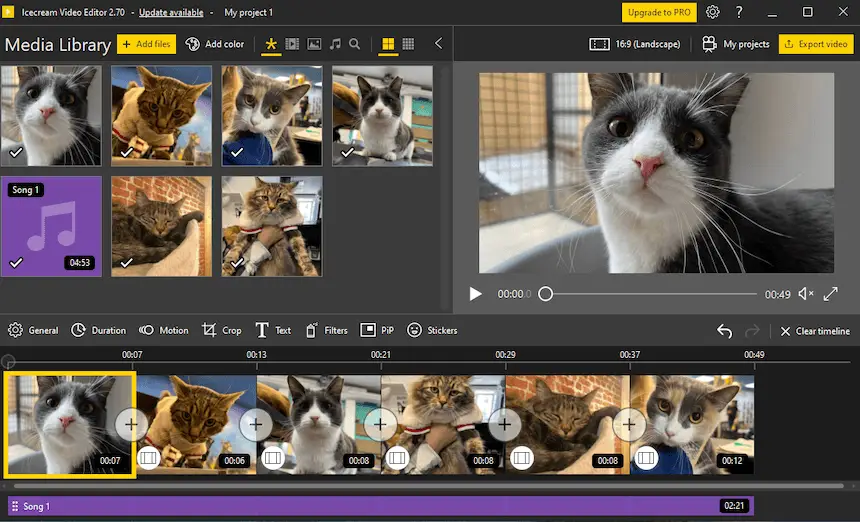
The functionality of this video editing software allows you to perform different editing tasks. For example, overlay a soundtrack on a footage and mute the scene's original audio. Crop and scale an image and trim video and sound.
In addition, this app can speed up or slow down the playback right during editing. Users can also put stickers with text to make catchy reels for your social media.
The picture-in-picture feature enables an additional clip to be streamed alongside the main one. This tool is often used by musicians and bloggers to edit their footage for video hosting sites.
Pros:
- Free simple video editor without a watermark for PC with fast speed of conversion and content creation.
- Supports all the popular video and image formats such as MP4, AVI, WEBM, MOV, JPG, PNG, GIF, etc.
- 20+ transitions and 10 motion effects for photos to create memory films and engaging content.
- Simple and extensive set of tools that even a beginner will understand.
- Project history helps to continue previous clips.
- Supports picture-in-picture (PiP) mode and overlays.
Cons:
- This watermark-free video editor does not work on macOS.
Overall, if you are looking for the best video editor for PC, Icecream Video Editor is your go-to choice. Combine media files, trim, crop, add music, titles, and transitions - this application does it all!
2. VSDC
VSDC is a free video editor designed for first-time users. A simple and intuitive interface unlocks numerous possibilities, including the creation of educational presentations, demonstration videos, and diagrams.
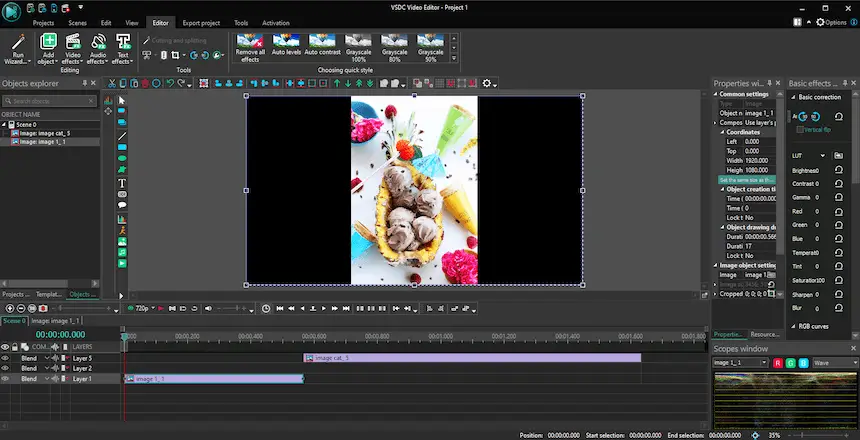
The video editing software works with most popular video file formats: AVI, MP4, MKV, WMV, 3GP, and others. The application is known for its handy Chroma Key feature and plenty of filters and effects you can apply to the scenes.
Pros:
- Free and simple video editor with an intuitive interface.
- H265/HEVC codecs support.
- Compatible with all recent versions of Windows, including 32-bit ones.
Cons:
- Video editor is free of watermarks but includes ads.
For convenience, the software has functions to convert files and burn them to a DVD. This is something that many video editors do not do anymore. Overall, VSDC Free Video Editor could be a good app to start learning the basics.
3. DaVinci Resolve
DaVinci Resolve is video editing software without a watermark that allows you to get your media content in fairly high quality.
%20(1).webp)
This program is overloaded with features - trim, merge, crop videos, and more. Color correction tools, sound processing, and visual effects help users improve their material and carry it to a professional level.
Users of this video editor can open up the possibilities of grading and working with animations, graphics, and sound processing.
Along with the option to collaborate on clips, it becomes a great software for professional visual artists.
Pros:
- The video making app's speed is accelerated by specialized modules.
- Impressively large set of editing tools.
Cons:
- An overloaded interface can cause difficulties for beginners.
In summary, DaVinci Resolve is one of the best free video editors with no watermark. Anyone can install this software on their PC or laptop and begin the fun journey of content creation.
4. Blender
Blender is an open-source video editor without watermark for PC that was initially developed for creating 3D images.
The latest versions are capable not only of creating virtual three-dimensional images but also of video editing, generating animations, and visual effects.
.webp)
Users can take advantage of GPU-, VR-, and CPU-rendering capabilities. The video editing software also supports PBR shaders and HDR lighting. All are extremely worthwhile for highly skilled practitioners.
Pros:
- Great video editor for Windows and all other desktop operating systems.
- Supports all stages of visual processing, even creating objects in 3D.
- Video editing is done in a single module.
- Active community with extensive tutorials and plugins.
Cons:
- Users with weak technical equipment may face problems of system "freezing".
- This video editor might be too difficult for beginners.
All-in-all, Blender is indeed a candidate to be the best free video editor. However, it is definitely more suitable for 2D and 3D artists rather than for TikTok or YouTube bloggers.
5. Shotcut
Shotcut is a no-cost video editing software with no watermark that will help you make remarkable clips with an array of tools and effects. All the basics are included - trim, split, zoom in and out, audio extraction, etc.
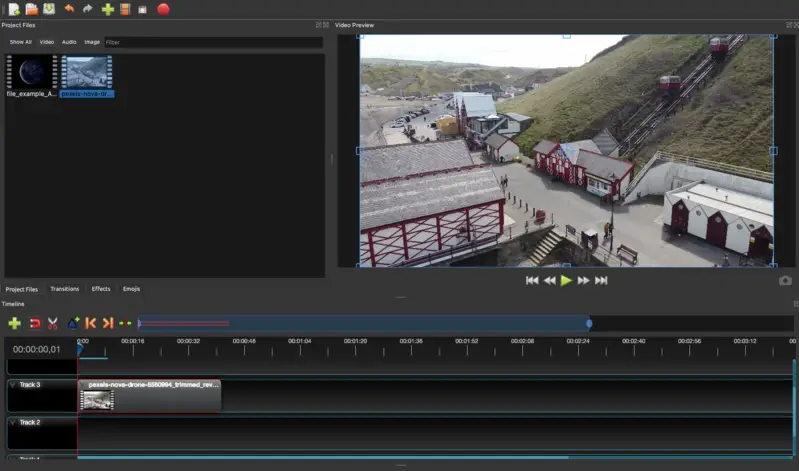
The video editing app offers a variety of capabilities including instruments to speed up and slow down a video, real-time playback, color correction, and more. It also has cutting-edge features such as Chroma Key and stabilization.
Pros:
- Friendly UI with the ability to customize tool panels.
- A video editor for macOS, Windows, and Linux.
- The software is regularly updated with new features and bug fixes.
Cons:
- This video editing software may be hard to learn for beginners.
With Shotcut free video editor, you can export your files in almost any format. It supports the majority of extensions.
It is possible to adjust resolution and frame rate settings for optimal quality. You can also compress the file size or convert it into different formats if needed.
6. Lightworks
Lightworks is a powerful professional video editor without a watermark that is featured with a highly intuitive interface. The set of free tools is enough for basic adjustments, while the advanced options are a part of the premium subscription.
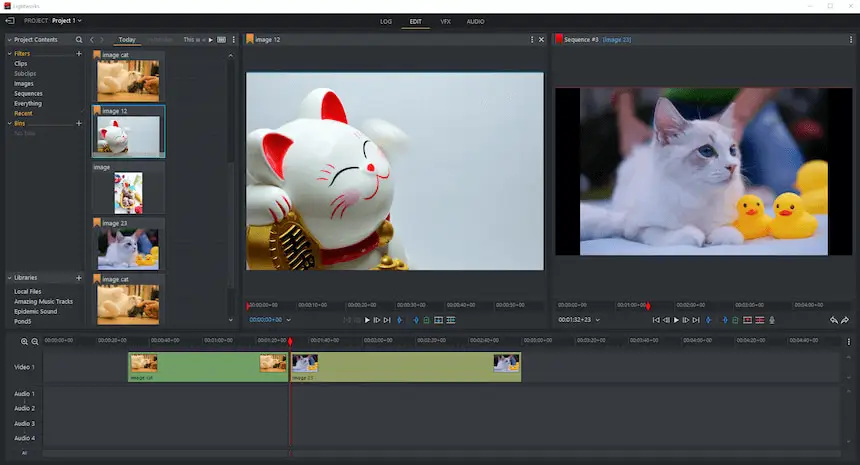
The feature to synchronize recording of web cameras and multiple video outputs will be handy for content creators and social media influencers.
In addition, the video editor offers built-in stock tracks and images, and tutorials that show how to use this watermark free video editor.
Pros:
- Large set of tools and functions for superior video production.
- Video editor for Windows, iOS, and other operating systems.
- There are no length limitations.
- Program with tips and guides for beginners.
- Real-time audio and video FX with instant preview.
Cons:
- Available only after registration and authorization.
- Requires a premium version to unlock additional functionality.
While Lightworks isn't entirely free, it's still worth trying out to explore its features. The wide range of tools will meet the needs of anyone looking for affordable video editing software.
7. OpenShot
OpenShot is non-proprietary and, thus, completely free video editing software with no watermarks. This approach of the developers makes the program more flexible in settings.
.webp)
This video editor offers all the most needed features and options that are presented via a neat and not overloaded interface. The tools offered are scaling, Chroma Key, audio processing, and many more.
Pros:
- Suitable for processing short clips, e.g., for uploading to social networks.
- Free video editing software for Windows, macOS, and other operating systems.
- Simple interface and constant updates.
Cons:
- High CPU load during file conversion.
- No advanced video editing options.
Overall, OpenShot is a free video editor that provides all standard instruments for the users. Above all, the latest versions of the software have hardware acceleration to reduce the application's performance time.
8. VideoProc Vlogger
VideoProc Vlogger is a robust free video editing app without watermark with free intuitive tools tailored to let users process clips.
.webp)
It provides features like 4K video conversion and support for over 370 output formats. Plus, its advanced editing options facilitate the creation of professional-looking videos quickly and efficiently. This program also supports direct uploads to YouTube and Vimeo.
Pros:
- The watermark-free video editor supports various input extensions including AVI, VP9, HEVC, MOV, MP4, and more.
- It has an integrated media library where users can organize and store videos for quick access later on.
Cons:
- Not all will find this video editing software easy to use.
VideoProc Vlogger is a great solution for those seeking a comprehensive application that will not strain their budget. With its powerful capabilities and its support for multiple input formats and outputs, it is sure to satisfy all the major video editing needs.
9. Vimeo
Vimeo is a popular hosting website that also includes a free no-watermark video editor. Users can upload content, make edits, create titles, add music to a video, and more.
.webp)
It is a great choice for people who want to quickly create or edit clips without needing any special software. However, keep in mind that to be able to access the free video editing software, you will have to create an account with the platform.
Pros:
- Web-based free and simple video editor.
- A straightforward and intuitive platform that anyone can operate.
- Offers all the basic tools that can be used when producing content on the go.
- Provides stock images and videos to incorporate into projects.
Cons:
- This service requires a good stable internet connection to perform well.
- All files have to be uploaded to the web which may slow down the working process.
This video editor with free no watermark also allows you to share your finished videos on social media platforms like YouTube, Facebook, Twitter, and Instagram. You can also embed the clip in a website or blog post using the provided code.
10. Kdenlive
Kdenlive is an open-source watermark free video editor. It is a cross-platform program for producing eye-catching media in 4K and HD resolution. The intuitive UI makes it easy to navigate for both novice and experienced users.
.webp)
The video editing app offers tools such as trimming, merging video, muting and adding audio, and other editing basics. The advanced features include Chroma Key, masking, sound mixing, title templates, and more.
Pros:
- The free video editing software supports a variety of formats.
- Provides access to professional features that are often only available in paid apps.
- Offers lots of educational tutorials on the program's website.
- Built-in effects and transitions library, including keyframes.
Cons:
- When users employ this app on Windows or macOS computers, stability issues are reported.
- The video editor may be too complex for beginners.
Ultimately, Kdenlive is a great option for any individual who requires a free video editor without a watermark that provides nearly pro tools to work with. Especially for Linux users, as the program best performs on this operating system.
11. iMovie
iMovie is a free video editing software for Mac that is preinstalled on Apple devices. It's known for its user-friendly interface and a wide range of features that make it easy for beginners to edit videos.
.webp)
Users can add titles, speed up or slow down video playback, and apply filters and effects for transitions. This video editor is capable of working with files of up to 4K resolution, so even professionals will find the program valuable for some minor tasks.
Pros:
- Good application to begin learning video production.
- Syncing projects across devices.
- Standard set of video editing tools and features to create a fairly high-quality content.
Cons:
- Compatible exclusively with iOS version 14 and above, as well as macOS 11.5.1 or later.
- This no-watermark video editor does not provide many advanced features to edit videos.
iMovie is the best free video editing software for Mac as it is created for Apple ecosystem specifically. Additionally, many users will find the design neat and appealing.
12. Canva
Canva is a powerful online video editor - free and no watermarks are added. It is quite popular among professional artists who produce digital content.
.webp)
Thanks to the variety of templates, the service allows to create videos for social networks, hosting, and other purposes. Also, this free video editor processes the content at an impressively high speed.
Pros:
- Different templates to fit formatting needs of social media platforms - Instagram Reels, TikTok Video, LinkedIn Video Ads, and more.
- The stock library allows to add text to a video or incorporate pictures and clips for creating professional-quality content.
- The easiest video editing software with a pleasant and well-thought-out interface.
- Cloud-based, so projects are accessible from any device.
Cons:
- Certain elements of the media library are only available with Pro access.
- The platform was not designed for video editing specifically, therefore the toolkit is limited.
Canva has a decent selection of tools and effects that enable users to customize their videos. From simple transitions to complex motion graphics, the site has everything you need. This is certainly one of the best free video editors for working on the web.
13. Movie Maker
Windows Movie Maker is a free application that can be employed for basic content production. This is a free video editor for Windows with little to no technical experience.
.webp)
The editing app without watermark was designed to merge videos, change the duration of the clip, trim unnecessary fragments, and more. The app is great for processing media downloaded from popular video streams, hostings, and social networks. It works with AVI, MKV, MP4, MPG, and other extensions.
Pros:
- Free simple video editor with a straightforward interface.
- The software that is already pre-installed in Windows OS.
- Does not require high PC performance.
Cons:
- Lacks advanced options.
- Free video editing software for Windows operating system only.
- Users report problems exporting files when using the free version.
Windows Movie Maker is great for a quick tune-up for beginners. Windows users should definitely take advantage of the default application on their computer.
14. Clipchamp
Clipchamp is another easy-to-use online video editor without a watermark that lets you create outstanding content. It is perfect for those who aspire to craft polished videos without expending a lot of time or money.
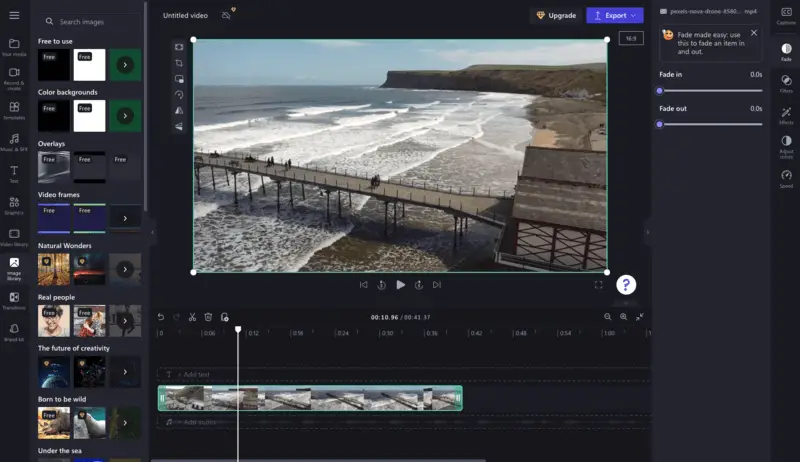
You can import video, audio, image, and GIF files. Editing options include tools to add music, edit the length of clips, merge or rotate videos, and even apply special effects. The app also offers advanced features like text-to-speech AI voiceover.
Pros:
- Great online video editing tool to create outstanding social media content.
- Simple and self-explanatory interface suitable even for newbies.
- Offers stock video, audio, and image assets.
Cons:
- Can be used for free only for the 1-month trial period.
- No support for browsers other than Edge or Chrome.
Overall, even though Clipchamp is free only for a month, it is a good tool for editing video content on the web without software installation. Plus, the editor also gives access to stock assets that include videos, photos, audio, and filters.
15. Adobe Premiere Rush
Adobe Premiere Rush is a free video editor with no watermark developed by Adobe Systems. It was designed for creators and social media marketers and offers an easy way to capture, edit, and share videos across different platforms.
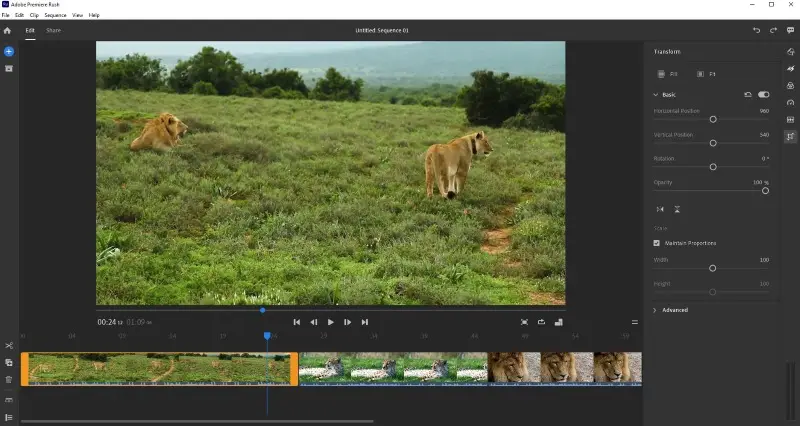
With simple yet effective features, it’s easier than ever to add transitions, audio, and titles, enhance your projects with preset or manual color correction, adjust the playback speed, or create a video from photos.
Pros:
- Projects are saved to the cloud, so you can start editing video on one device and continue on another.
- Upload the projects directly to Instagram, Facebook, or YouTube.
Cons:
- Some users report that the software can be slow, particularly on older systems.
- Does not support keyboard shortcuts to speed up the editing process.
What sets this free video editing software apart is its cross-device capability. You can use it on mobile devices, desktops, and tablets. Plus, it's aimed at novices, unlike Adobe's other more sophisticated editing software like Premiere Pro.
16. VideoPad Video Editor
VideoPad is a comprehensive software designed for people of varying skill levels. An intuitive interface with a well-organized layout makes it accessible for those who may be new to video adjustments.
Developed by NCH Software, this watermark free video editor offers a range of features and tools to get professional-looking results.
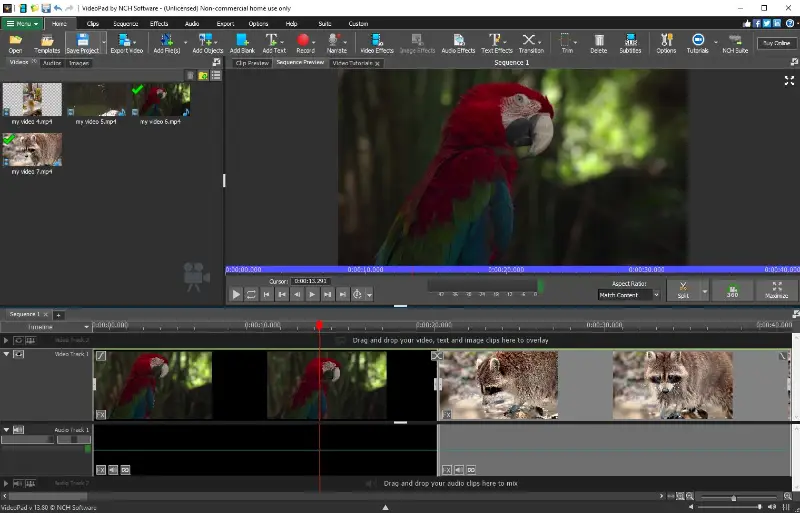
You can edit and enhance not only footage but also audio tracks within the project, adjusting volume, adding sound effects, or incorporating music to complement the visuals. There's also an option to record new audio and insert a voiceover to your clip, enhancing storytelling.
The program also supports multitrack editing, enabling users to work with multiple layers of video and audio for more intricate and polished projects.
Pros:
- 3D and 360° video editing is available.
- Users can work with several video and audio layers.
- There's an extensive library of visual effects, transitions, and overlays.
Cons:
- Resource-intensive tasks might be slow on less capable hardware.
This free and simple video editor is available for both Windows and macOS, providing flexibility for users on different operating systems.
17. HitFilm Express
HitFilm Express is a free video editing software developed by FXhome. It is designed to provide users with powerful tools for compositing.
This video editor is known for its combination of professional-grade features and a user-friendly interface.
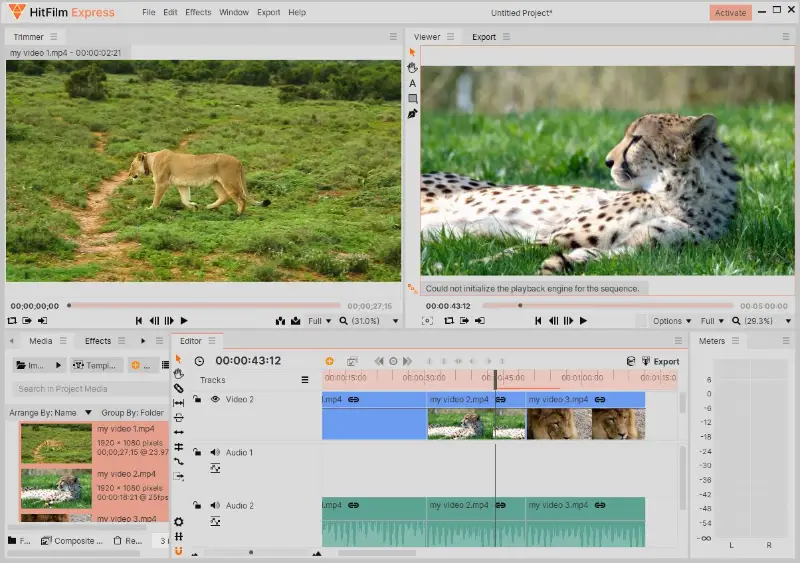
The software includes a variety of visual effects tools, allowing you to add and customize explosions, lightsabers, and particle simulations. Users can composite multiple layers of video and images to combine footage and visual elements.
Pros:
- Replace the green screen with other images or videos.
- Free to use on MacOS and Windows computers.
Cons:
- You can't drag and drop media into the program.
- Users on less powerful computers will experience slower performance.
Overall, HitFilm Express is a popular choice for those seeking powerful and feature-rich video editing software.
18. ActivePresenter
ActivePresenter is a comprehensive e-learning software. It is designed to assist teachers, students, and content creators in developing interactive learning content, tutorials, and presentations.
The program is known for its versatile set of features that encompass both screen recording and video editing capabilities.
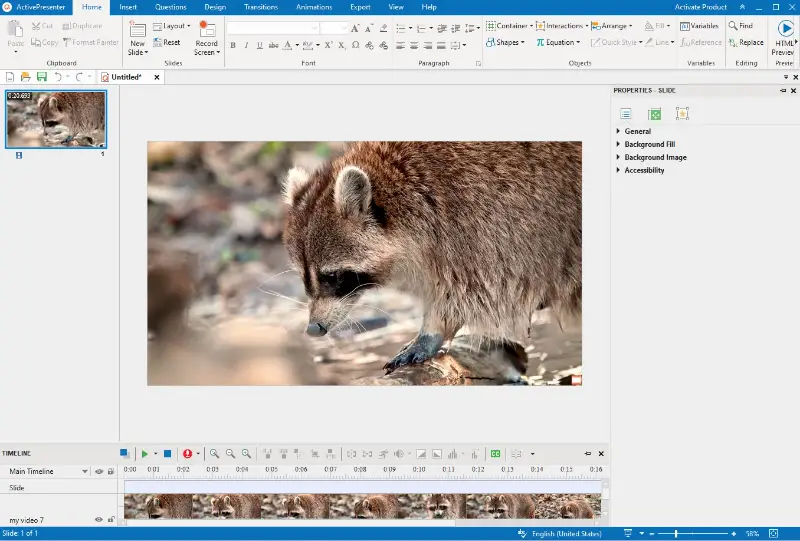
The software allows users to enhance video content by cutting, trimming, adding annotations, captions, and incorporating various multimedia elements. The smart annotation feature automatically generates descriptions, facilitating efficient annotation and editing.
Pros:
- Users can record webcam footage.
- Creation of interactive and engaging e-learning content.
Cons:
- Mainly designed as a slideshow maker, not a video editor.
ActivePresenter might become the best free software with no watermark for educators, trainers, and content creators looking for an all-in-one solution for creating instructional content. However, the program might not be the first choice for those who only need video editing.
19. PowerDirector
PowerDirector is a robust video editing software developed by CyberLink. It is designed to cater to video enthusiasts, content creators, and professional editors seeking a user-friendly yet feature-rich tool.
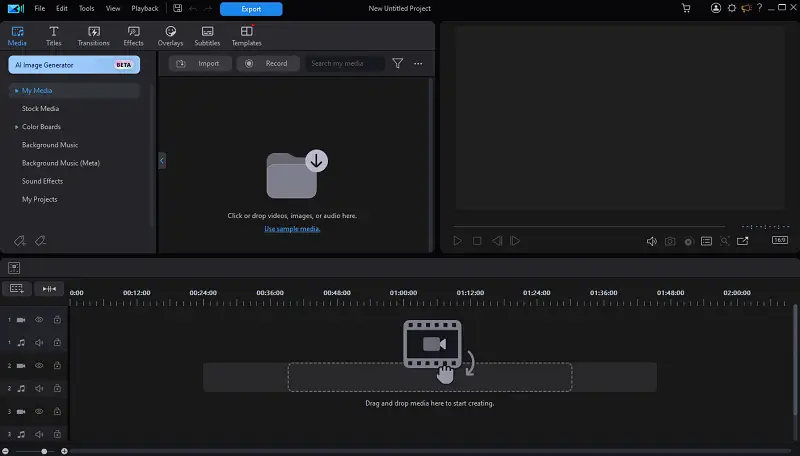
PowerDirector offers a wide range of advanced features, an intuitive interface, and powerful performance, making it a popular choice among videographers.
Pros:
- Vast array of advanced features, including multi-track timeline, keyframe controls, motion tracking, chroma key, and 360-degree video editing.
- Optimized for speed and efficiency, enabling high-capacity video processing without lag or hiccups.
- Offers an ample collection of effects, transitions, titles, and templates.
Cons:
- Doesn't offer as many options for color grading or complex audio editing as some other industry-leading software.
PowerDirector is a feature-rich free video editing software with no watermark that caters to a broad range of users, from beginners to professionals. It offers advanced tools, an intuitive UI, and fast rendering and performance. With its extensive library of effects and templates, people can create professional-looking videos with ease.
20. Avidemux
Avidemux is a free and open-source video processing software designed for simple cutting, filtering, and encoding tasks. This editor provides a straightforward and intuitive interface, making it accessible to beginners while offering advanced features for more experienced users.
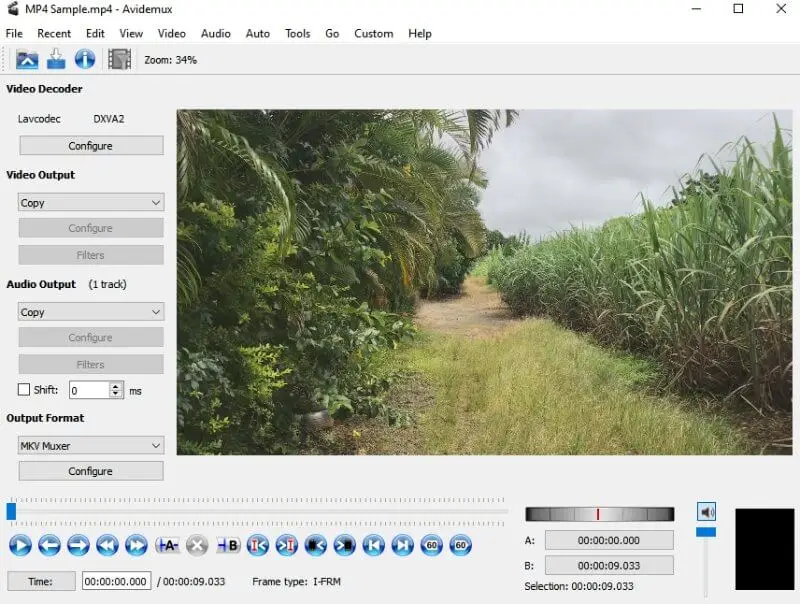
Pros:
- Thanks to its vibrant user community continuously contributing to code, the video editing service receives frequent updates and feature enhancements.
- Plugins further enrich the program's capabilities by providing advanced filters for tasks such as logo removal, stabilization, and beyond.
Cons:
- Specializing in trimming and encoding, it lacks features such as visual effects, titling, and animation capabilities.
- Prone to crashing when transitioning between various filters.
While Avidemux may not have the advanced features found in professional video editing software, it serves as a versatile tool for basic tasks, especially for those who prefer simplicity and ease of use.
21. CapCut
CapCut is a free no watermark video editor available for both mobile and desktop platforms. It stands out for its intuitive interface and extensive features, making it an excellent choice for beginners and casual creators.
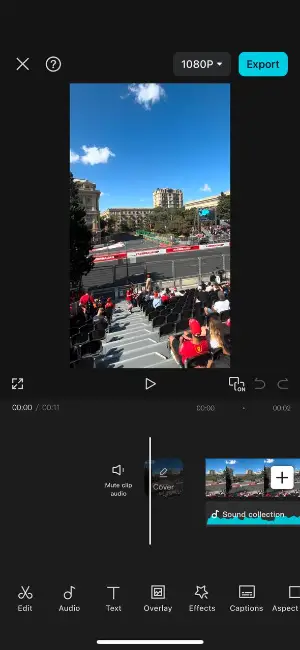
Users can trim clips, adjust playback speed, add text animations, and apply a variety of filters, effects, and music tracks. It supports exporting projects in high-definition quality, including 4K resolution, allowing users to create polished, professional-looking videos.
Pros:
- Simple and beginner-friendly interface for easy video editing.
- Wide variety of tools and creative effects.
Cons:
- Requires a stable internet connection for some features.
- Limited advanced options for professional-level projects.
CapCut is an excellent free video editing software for creators who want an easy-to-use platform without worrying about watermarks. Its sleek design and cross-platform compatibility make it a versatile choice for many.
22. Flowblade
Flowblade is a free, no-watermark video editor designed for Linux users who want a fast, precise, and efficient experience. Built on the MLT framework, it provides a robust set of tools geared toward those with a basic to intermediate understanding.
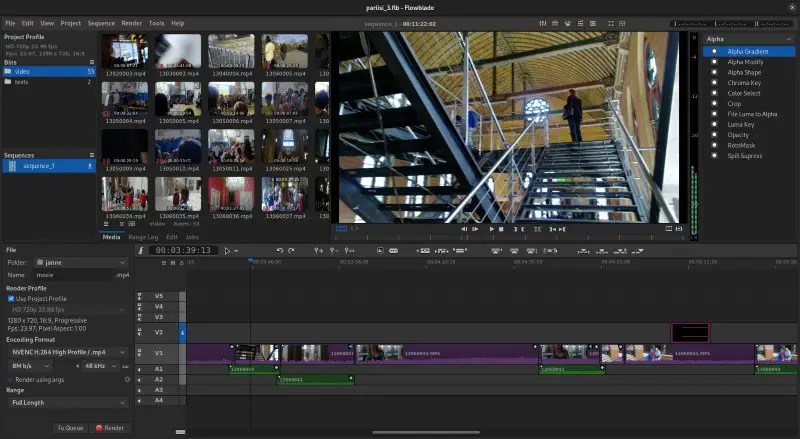
It offers timeline-based editing with support for multiple video and audio tracks, real-time previews, and dozens of standard and advanced effects. The efficient workflow and keyboard shortcuts help speed up the process, making it especially attractive for open-source enthusiasts and indie creators.
Pros:
- Lightweight and fast, even on older systems.
- Extensive set of built-in effects and transitions.
Cons:
- Interface may feel dated or complex for complete beginners.
Flowblade is a great option for Linux users seeking a solid non-linear video editor with no watermark restrictions. Its blend of speed and flexibility makes it well-suited for documentary makers, indie filmmakers, and hobbyists who value open-source software.
Video editor without watermarks: FAQ
- Why do video editors add a watermark?
- A typical free video editor incorporates watermarks for a variety of reasons. It helps to identify the creator of the video and also serves as a type of branding. Another important reason is to help build their audience. In this case, users' video plays the role of natural advertisements to promote the software.
- Can I place my own watermark on a video?
- Yes, many free video editing apps allow you to add a custom watermark to your videos. It is a good method for infusing branding into any video content created. You can use a picture or text as your logo.
- Can I use these software for commercial projects?
- Yes, many of the free video editing software listed in this article allow for commercial use. However, it's important to review the terms of use for each program to ensure compliance with their respective licensing agreements.
- Are there any restrictions on exporting with these free software?
- Restrictions vary depending on the software. It's advisable to check the export options and any limitations specified by the software provider before sharing or distributing your edited videos.
- Are there any community forums for troubleshooting issues?
- Yes, many of the options mentioned have active online support channels where users can seek assistance for troubleshooting issues or getting advice on using the software. These communities often comprise experienced users and moderators who can provide helpful tips and solutions to common problems.
- Can I export videos in high resolution with free editors?
- Many free video editors without watermarks support high-resolution exports, but some might limit export settings or require a paid upgrade for full HD or 4K output.
- How do free video editors make money if they don’t add watermarks?
- They may offer premium versions with advanced features, charge for additional effects or plugins, or use in-app purchases.
Conclusion
In this article we have covered some of the best free video editors with no watermarks. Before choosing, users should decide what they expect from the program.
Will it be a free simple video editor with little functionality or professional software with a wide range of tools? Are you looking for free video editing software for Mac, Windows, or another operating system?
Check out the suggestions and see which one you like the most. The choice is yours.


