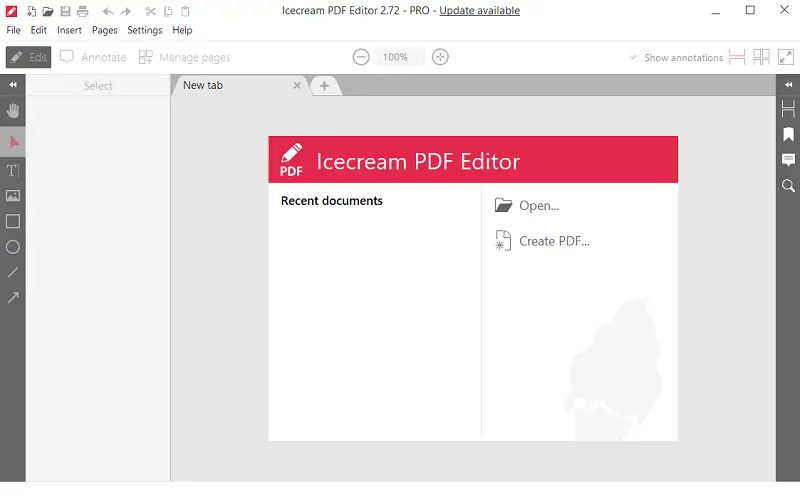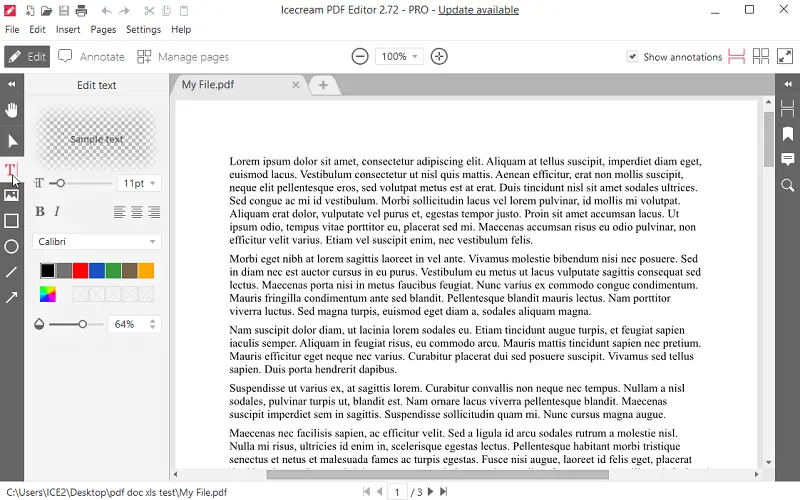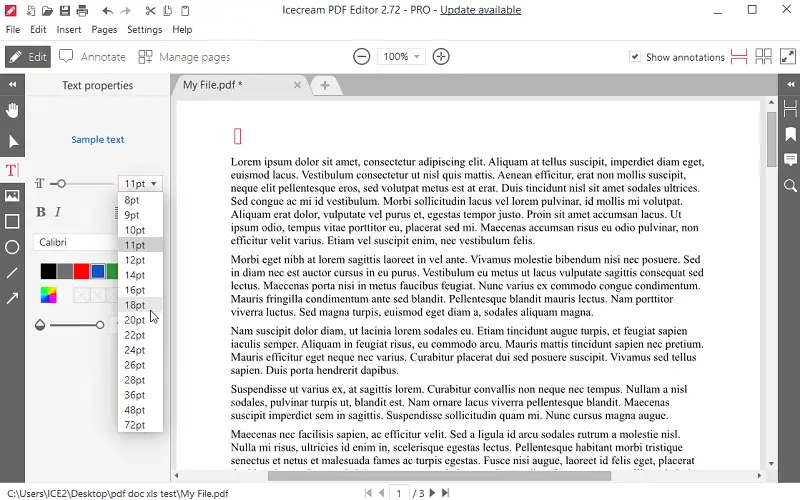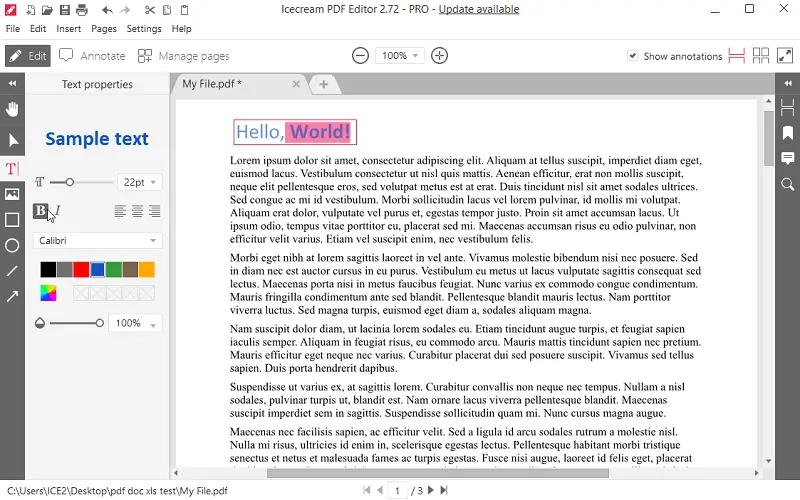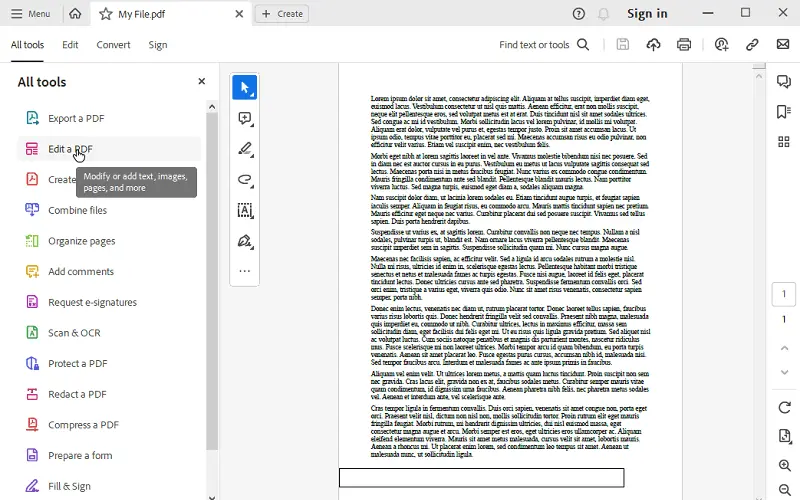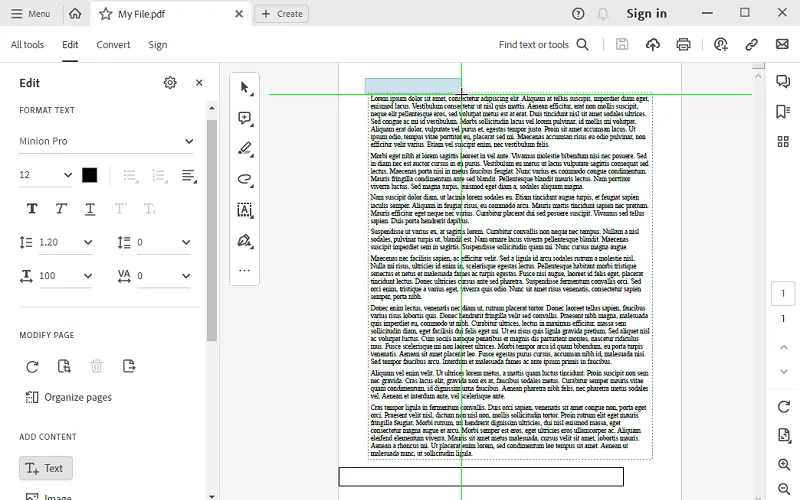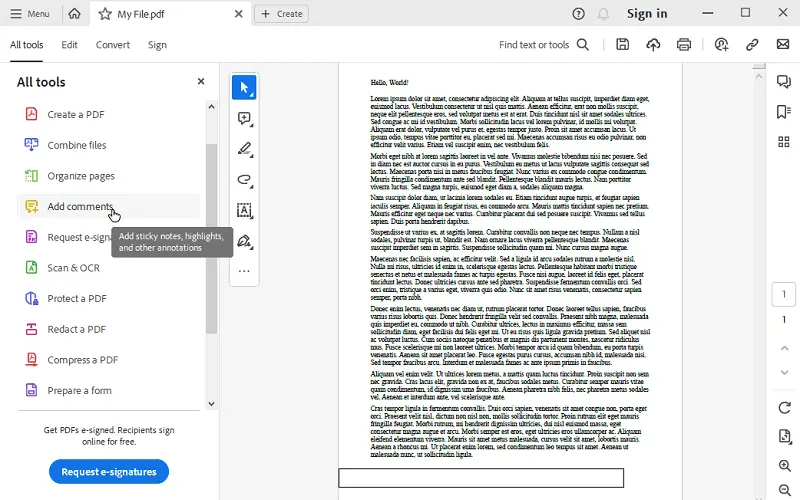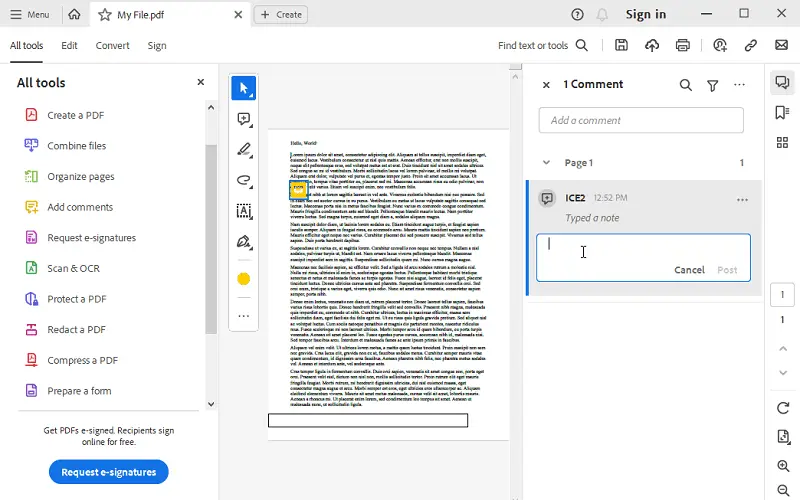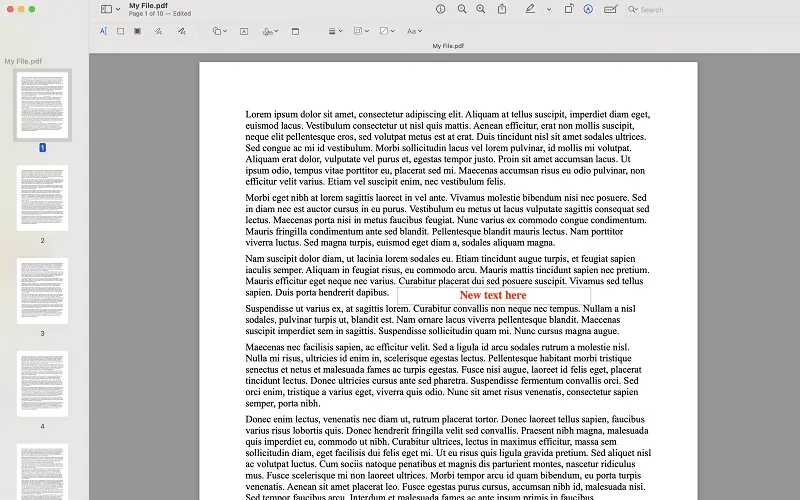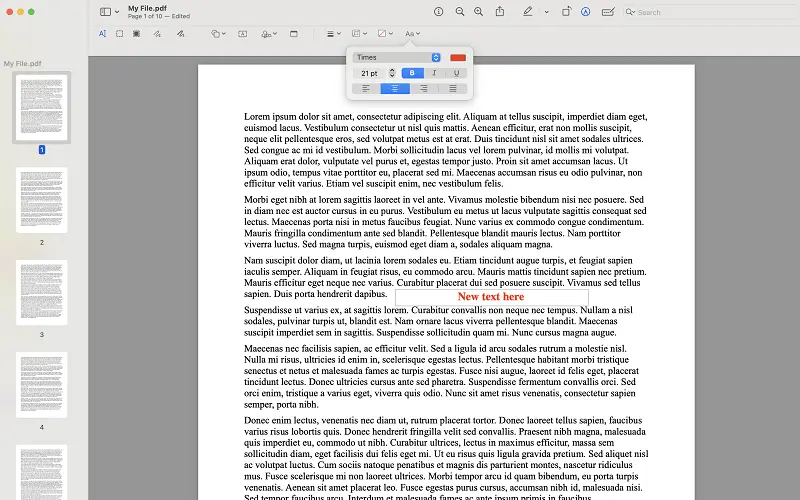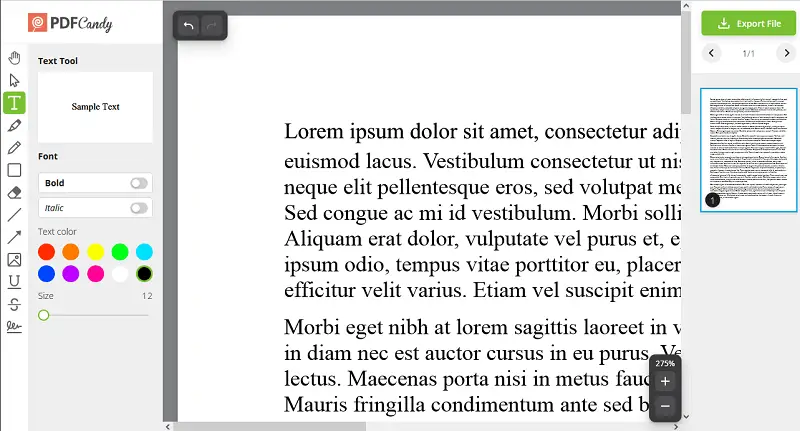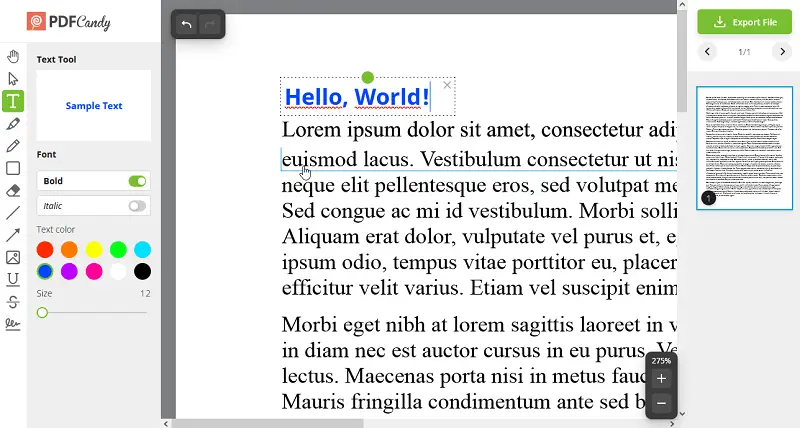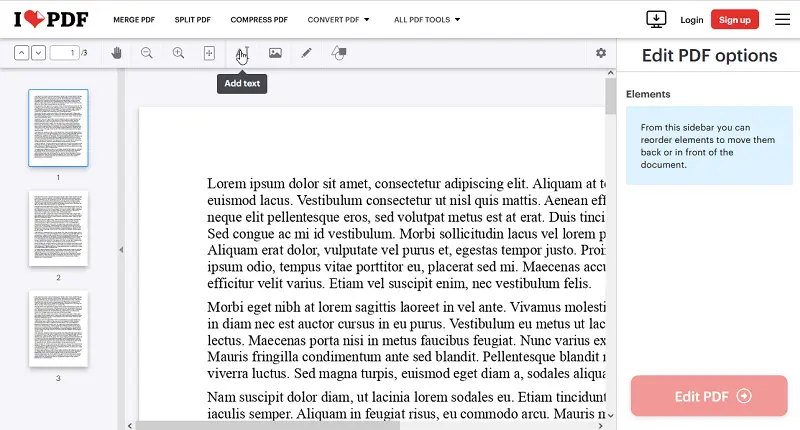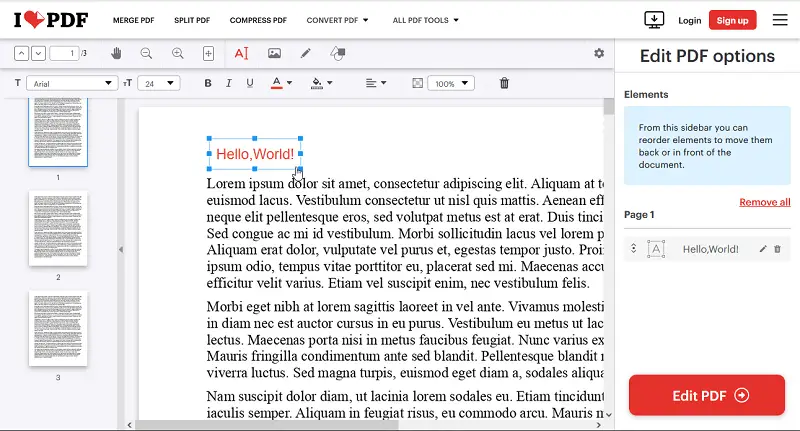8 Ways to Write on a PDF on PC and Online
PDFs serve as a universal standard for sharing documents across various platforms. However, many users often find themselves at a loss when it comes to editing these files.
Learning how to write effectively on a PDF document can improve your productivity and workflow, whether you're a student looking to highlight key points in a book or someone who simply wants to jot down notes on a digital file.
In this comprehensive guide, we will explore various methods and tools that enable you to annotate and type on PDFs with ease.
Icecream PDF Editor
The PDF file format is a common document extension that is known for its ability to preserve both content and formatting. That's a great option when you need to store documents safely. However, if you notice a typo and need to write over a PDF to add something new, then it might become complicated.
Icecream PDF Editor is a powerful software used to edit PDF on Windows in just a few steps. It boasts an intuitive and user-friendly interface, making it accessible to both beginners and advanced users.
How to write on a PDF on Windows with Icecream PDF Editor
- Download free PDF editor and complete the setup process. Launch it to proceed with your task of writing on a PDF.
- Drag and drop the file into the window of the program or click "Open..." to find a file.
- Enter the "Edit" mode. Press the "T" icon to select the text tool to be able to write on the PDF.
- Set the font size (8 to 72 points) and apply bold and italic properties if needed. Employ the text alignment, pick the font type, choose the color, and adjust the opacity.
- Hover the cursor where you want to type. Start typing the new text.
- To keep your changes hit the "File" button and choose "Save" or "Save as...".
The software to annotate PDF provides a variety of editing tools that enable users to modify PDF documents efficiently. These features include the ability to add, edit, and delete text, as well as insert images, shapes, and annotations. Users can also rearrange pages, merge multiple files, and split PDFs into separate documents.
This free PDF editor offers robust annotation features, allowing to highlight PDF text, underline, strikethrough, and add comments to PDFs. These annotations can be useful for collaboration, proofreading, or incorporating additional context to documents.
Icecream PDF Editor is compatible with Windows operating systems, including 11, 10, and earlier versions. It provides seamless integration with your PC environment, ensuring smooth performance and reliable functionality.
Adobe Acrobat
Employing the writing feature on a PDF document can prove advantageous for inserting notes, comments, or making alterations to crucial documents. Adobe Acrobat is a popular program for PDF annotation that allows you to add text to a PDF document without the hassle of printing and scanning.
How to type on a PDF using Adobe Acrobat
- Access the PDF document through the application.
- Click the "Edit PDF" tool located in the right-hand panel.
- Press "Add Text" to insert new text into the PDF.
- Make your changes, including font style, size, and color.
- To incline personal notes, tap "Add comments" and select "Add a comment".
- Type in your note and place it where you want on the document.
- Keep any modifications by clicking "Save".
Acrobat is a comprehensive software suite developed by Adobe Systems for managing PDF files. It offers a lot of functionalities to create, edit, and organize PDF documents.
Users can easily view and read them, zoom in or out, navigate through pages, and search for text within PDF document. The application also provides tools for rearranging, deleting pages, and merging multiple PDF files into one.
Additionally, the PDF editor facilitates the conversion into other formats like Microsoft Word, Excel, PowerPoint, and HTML while preserving the original layout and formatting. Users can annotate PDF documents by adding comments, highlights, sticky notes, stamps, and other markup tools.
Note!
However, the PDF editing software is rather expensive for users who only require occasional PDF editing. Also, it's worth noting that Adobe Acrobat has received negative reviews on Trustpilot, with individuals expressing dissatisfaction with various aspects of the software.
Preview
Preview is the default PDF viewer on Mac computers and it offers more than just capabilities to open PDF. It allows you to add text to a PDF file directly, eliminating the need for downloading supplementary software to type on it.
How to write in a PDF on Mac using Preview
- Locate the file you want to write on and double-click it to open it in the app.
- Hit "View" and then select "Show Markup Toolbar" (or tap Command + Shift + A).
- Press the "A" icon for the "Text tool". Then, select "Aa" to customize the font color and alignment, and apply bold or italic styles to the text.
- Tap the area of the PDF where you want to insert the information. A text box will appear where you clicked, allowing you to type in it.
- You can move the text to a different location. To resize the container, drag one of the handles on the corners or sides.
- Once you've added your text, save the document.
Users can perform basic PDF editing tasks such as cropping, rotating, and resizing images directly in Preview. It enables to add annotations to PDF documents, including text comments, highlights, shapes, and arrows. This makes it useful for reviewing and collaborating on PDF files.
Note!
Users cannot edit text within PDF documents in Preview. Additionally, any manipulations of PDF pages, such as deleting, need to be done manually as there is no batch processing feature available.
Files app (iOS)
The Files app allows you to access PDFs saved on your device or in iCloud, and using the markup tools, you can write, draw on PDF, or highlight with ease.
How to type on a PDF on iPhone
- Locate and launch the Files app on your iPhone or iPad.
- Navigate to the location where your document is saved (on your device or in iCloud).
- Once the PDF is open, tap the Markup button (usually looks like a pen tip) in the corner of the screen.
- You’ll see a toolbar with several features. Hit + to add typed text anywhere on the page.
- After making your changes, tap "Done" to save the edits. Your PDF will now be updated with new annotations.
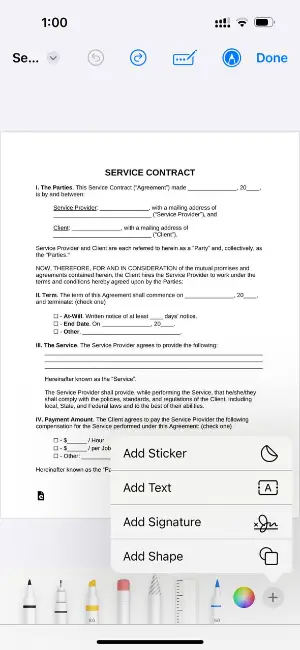
You can add and highlight text, draw shapes, or utilize freehand drawing to mark up the PDF. The app allows you to make quick adjustments, such as providing comments or emphasizing key information, which is especially useful for reviewing documents or collaborating with others.
PDF Candy
PDF Candy is a comprehensive online platform offering various tools and services related to PDF files. It allows users to perform a wide range of tasks such as converting documents to other formats, merging multiple files into a single one, and adding text to a PDF.
How to write on a PDF document online with PDF Candy website
- Start by accessing the "Edit PDF" tool in your web browser.
- Choose the PDF you want to write on.
- After uploading the PDF file, you'll be presented with options to add text. Edit the existing text by pressing on it or add a new text box with the "T" tool.
- Use the formatting options to change the font, size, color, and alignment of the text as desired.
- Once you've written the text, press "Export". Then, hit "Download" to save the edited PDF file.
The platform is user-friendly and accessible through a web browser, eliminating the need for purchasing any subscriptions. It provides major editing tools like inserting text, images, shapes, and annotations to PDF files.
Users can secure their PDF files by adding passwords, restricting printing or copying, and encrypting sensitive information. The service also compresses file size of PDF documents without compromising quality, making it easier to share or upload files online.
Moreover, PDF Candy offers OCR functionality to turn scanned documents and images into searchable text files.
Note!
The application imposes a one-task-per-hour limit on its free version. This means that users can perform only one PDF-related task in an hour.
iLovePDF
iLovePDF is an online platform designed for managing PDF files. It offers various tools and features to help users manipulate and optimize their PDF documents. With this service, users can easily edit and add text to their PDFs without needing to download or install any additional software.
How to write in a PDF file online on iLovePDF website
- Go to the website.
- Upload your document by clicking "Select PDF file".
- Hit "Add text". Press where you need to add text to the PDF.
- Customize text properties (font, size, color) if needed. Write on a PDF.
- Move or resize the text box by dragging it.
- Tap "Edit PDF" to save the document.
The online PDF editor enables users to convert different formats into PDF and vice versa, edit files by merging, splitting, rearranging, and rotating PDF pages, compress documents to reduce the size, add passwords and encryption for security.
Users can convert scanned PDFs and pictures into editable text in Word and organize documents with page numbers, headers, and footers.
Note!
However, it is impossible to directly edit the existing text within PDF documents. While the platform offers a range of features for manipulating PDF files, it does not provide functionality for modifying the content of text already present within a PDF.
Goodnotes
Goodnotes is a versatile digital note-taking application that also functions as an excellent tool for editing and annotating PDF files. It allows users to perform tasks such as handwriting directly on the page and highlighting text with precision.
How to write on a PDF document using Goodnotes
- Open the Goodnotes app on your device.
- Import the PDF you want to edit by tapping + and selecting the file from your device.
- Once the document is open, use "Pen" to write directly on the document. You can adjust the color, thickness, and style to suit your preferences.
- To add text, choose "Text Box", tap where you want to insert it, and type. Set the font, size, and alignment as needed.
- Use the "Highlighter" tool to emphasize text or sections with semi-transparent colors.
- When finished, tap the "Share" icon, choose your preferred format (PDF with annotations or flattened), and save or share the edited file.
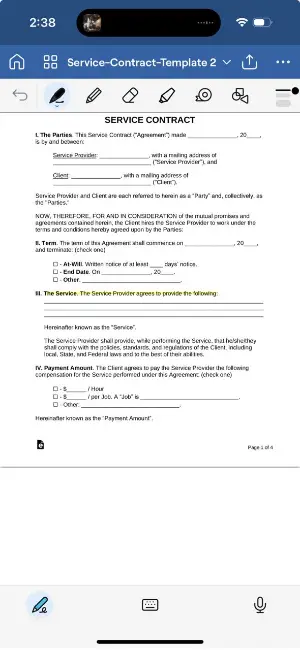
The app is intuitive and offers seamless integration with Apple Pencil and other stylus devices. It supports multiple tools for annotation, including freehand drawing, inserting shapes, and adding images.
Users can organize their notes by creating folders, tagging documents, and syncing files across devices via cloud storage. The program also features a powerful search function to locate handwritten or typed text within notes.
Additionally, it enables users to combine multiple documents, reorder pages in PDF, or even extract individual ones, making it a comprehensive solution for PDF editing and note-taking.
DocFly
DocFly is a versatile online PDF editor designed to simplify the way users interact with documents. Accessible directly through a web browser, it eliminates the need for complex installations or specialized software, making PDF transformation quick and convenient from virtually any device.
How to write in PDF file with DocFly
- Open the website.
- Press "Click to upload your PDF" and select the file from your device.
- Once it loads, look for the Edit option. There find "Text".
- Tap on the area in the document where you want to insert your writing.
- Type directly into the box that appears.
- Use the toolbar to customize the font, size, color, and alignment.
- Drag the text box to reposition it or utilize the handles to resize it.
- When you’re satisfied with the edits, hit "Save".
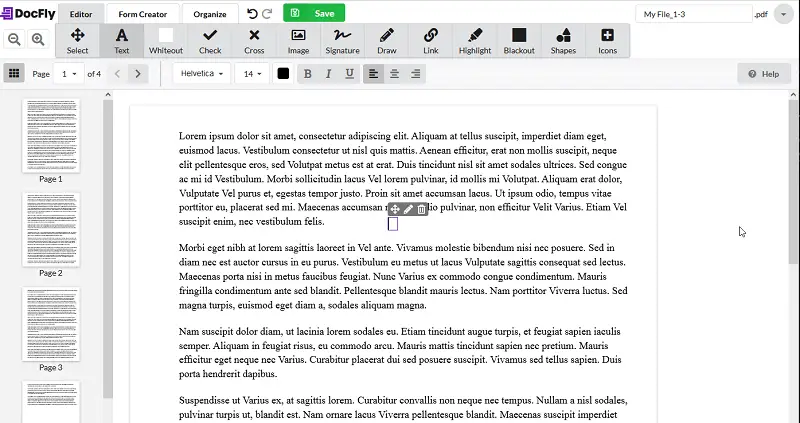
DocFly offers robust capabilities for creating PDFs from scratch or converting various file types—such as Word documents, Excel spreadsheets, and images. This makes it an all-in-one solution for managing diverse workflows.
The platform handles all processing in the cloud, meaning even resource-intensive operations—like large file merges or OCR—are performed without slowing down the user's local system.
FAQ on writing on PDF
- Can I sign a PDF document digitally?
- Absolutely. Digital signatures can be added using all methods described above.
- How do I fill out a PDF form?
- Open the document with a PDF reader or editor that supports PDF form fields, then click on each field to enter your information.
- Can I write on a scanned PDF?
- Yes, but you may need Optical Character Recognition software to convert scanned images into editable text before you can write on them.
- Can I add hyperlinks to a page?
- Yes, many PDF editors allow you to add hyperlinks. You can link text or images to URLs or other parts of the document.
Conclusion
In conclusion, mastering the ability to write on PDF documents offers numerous benefits for both personal and professional use.
Throughout this article, we've explored various methods and tools for annotating PDFs, from built-in features of PDF viewers to specialized software and online platforms. By following simple instructions, individuals can easily add text and annotations while preserving the original formatting and content of the document.
So, explore the tools and techniques discussed, and unlock the full potential of writing on PDF documents to revolutionize your digital workflow.
Co-authors