How to Rearrange Pages in a PDF Document
Nowadays, PDF format is popular for the versatility and ease of sharing. Whether you're merging multiple files or preparing a presentation, the ability to rearrange the pages in a PDF can significantly streamline your workflow.
In this guide, we'll explore a versatile PDF editor that empowers you to delete, insert, or reorder pages in your PDF document with ease.
Whether you're a student, professional, or simply looking to organize your files better, mastering these techniques will enhance your productivity and document management skills.
How to rearrange the pages in PDF on Windows
Icecream PDF Editor is a flexible PDF editing software designed for creating, editing, and managing documents with ease. It allows users to organize their PDFs by rearranging pages, merging files, adding annotations, and editing text and images.
Step 1. Install the best free PDF editor
Visit the official website and download the best PDF editor. Open the installation file and follow the on-screen instructions to set up the program on your computer.
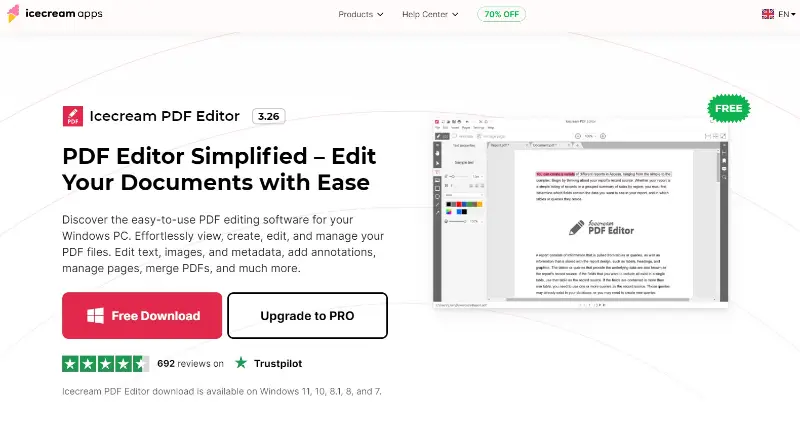
Step 2. Add a PDF file
Launch the PDF editing software by double-clicking its desktop icon or searching for it in your applications folder.
Hit "Open" in the main menu of the PDF editor. Navigate to the location where your PDF file is saved, select it, and hit "Open" to load the document into the program.
You can add multiple files to merge the PDFs into a single document.
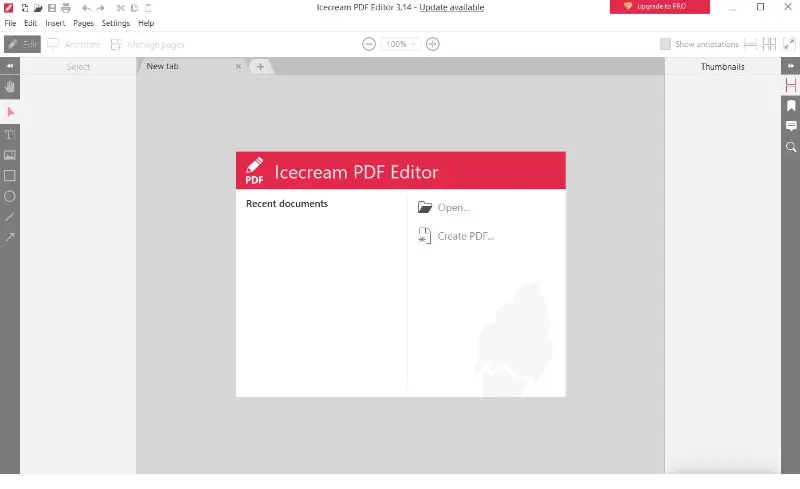
Step 3. Reorder PDF pages
Once you open PDF, you will see a thumbnail preview of each page in the menu on the right. You can also go to the "Manage pages" tab in the top toolbar.
To change the order of pages in your PDF, click on the thumbnail of the one you want to move. To select multiple pages, hold down the Ctrl key and press on each page.
After selecting all the desired pages, click and hold on any one of the selected thumbnails. Drag them to the desired position within the panel.
As you move the pages in the PDF, a visual indicator (green line) shows where they will be inserted when you drop them. If you make a mistake, use the "Undo" function (Ctrl+Z) to revert the last action.
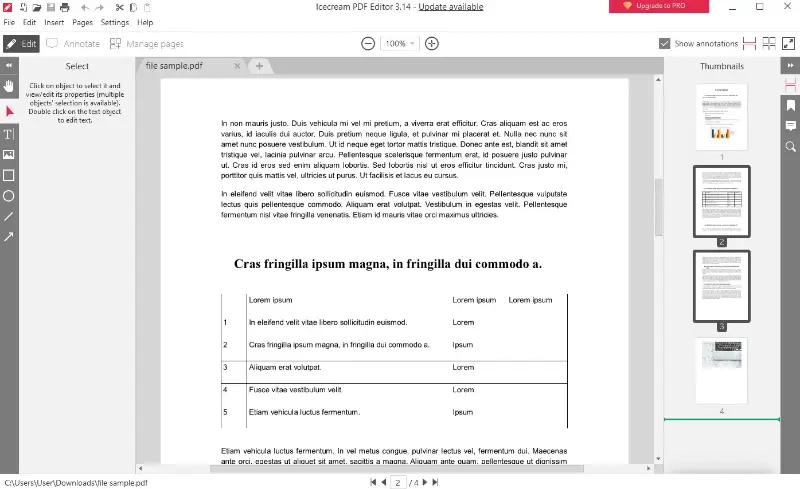
Step 4. Use other features of the PDF editor
The "Manage pages" tab provides a comprehensive set of tools to manipulate and edit pages:
- Add. This feature allows you to create and insert new pages into PDF document. You can add blank pages or insert them from another file.
- Delete. Remove unwanted pages from PDF from your document. Simply select the page or pages you want to erase and click "Delete" to permanently remove them.
- Rotate. Rotate PDF pages by 90 degrees to align content or facilitate easier reading.
- Crop. Remove unwanted margins or areas of the page. Specify the part by dragging the crop handles and select to which pages you want to apply the changes.
- Extract. Take out selected pages from your PDF into a new file. This is useful for creating new PDFs from specific pages of an existing PDF.
- Cut. This removes the pages from their current location and allows you to paste them elsewhere in the document or into another file.
- Copy. Duplicate selected pages within your PDF. It will duplicate the pages, allowing you to paste them elsewhere.
- Paste. Insert pages that you have cut or copied. This allows you to rearrange the PDF pages or add them into different sections.
- Select all. Apply an action, such as deleting or rotating, to all pages simultaneously.
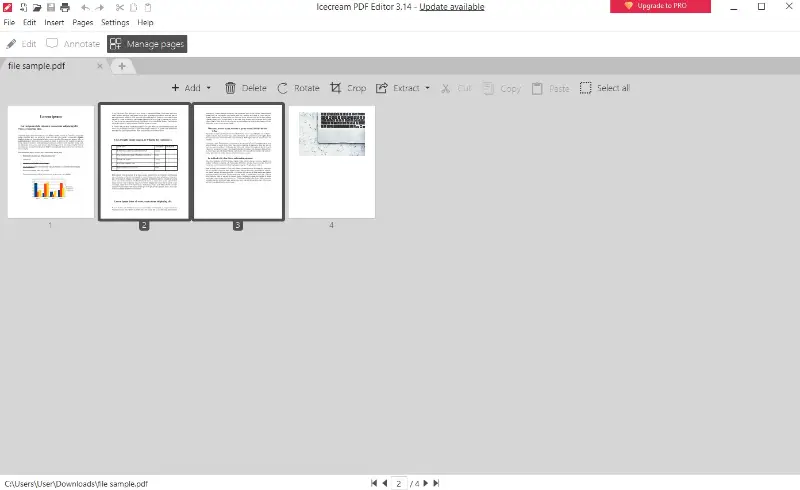
Step 5. Save the changes
Once you are satisfied with the new page order, click the "File" menu at the top-left corner of the PDF editor's window.
Select "Save As" from the dropdown menu. The file explorer window will appear. Choose the location where you want to store the edited PDF document, enter a file name, and hit "Save".
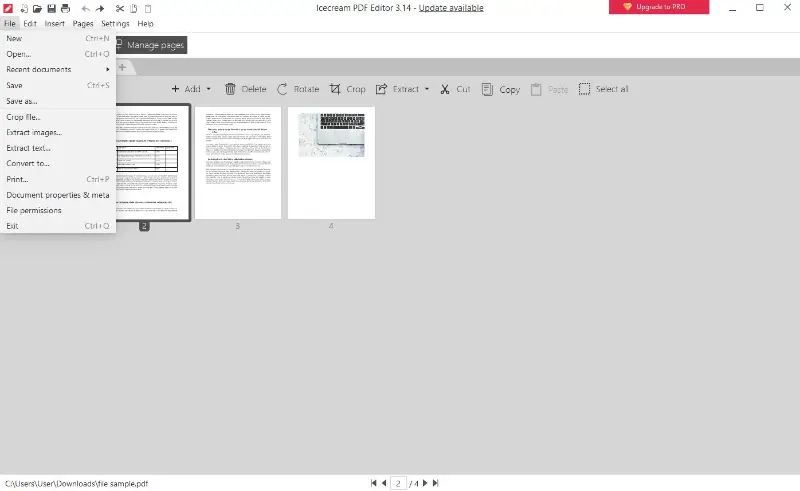
How to rearrange the PDF pages on iOS
Managing documents efficiently is essential for keeping notes organized. Goodnotes allows you to rearrange pages in a PDF with just a few simple steps, making it easy to customize content to your needs.
How to use Goodnotes for changing pages order in a document
- Open your Goodnotes app and import the file you want to edit.
- Tap the thumbnail view icon in the top toolbar.
- Press and hold the page you want to move, then drag it to the desired location.
- To move multiple pages, hit "Edit", choose the needed ones, and drag them together.
- Once satisfied with the new order, exit the thumbnail view to continue working.
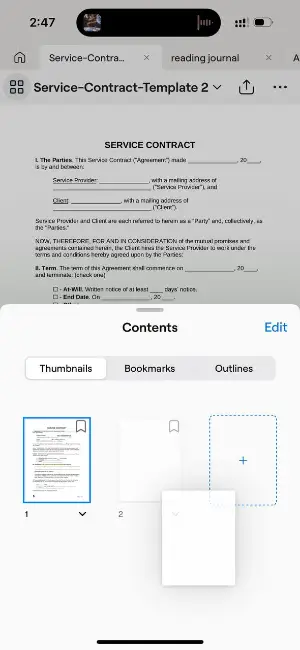
For further organization, you can also duplicate, delete, or rotate pages. With this intuitive software, you can quickly manage and customize your PDFs to your needs.
How to rearrange your PDF pages online
iLovePDF delivers a beginner-friendly solution for organizing PDF content, emphasizing effortless page rearrangement. Users can import documents from cloud platforms or local storage, facilitating convenient access
How to reorganize PDF pages on iLovePDF website
- Head to the website and launch the page organization feature.
- Upload the document from your local drive, Google Drive, or Dropbox.
- When the pages appear as thumbnails, reposition them by dragging to the desired order.
- Click the plus (+) icon to insert a blank sheet. To eliminate a page, hover over it and tap the cross symbol.
- Press the “Organize” button to save your adjustments.
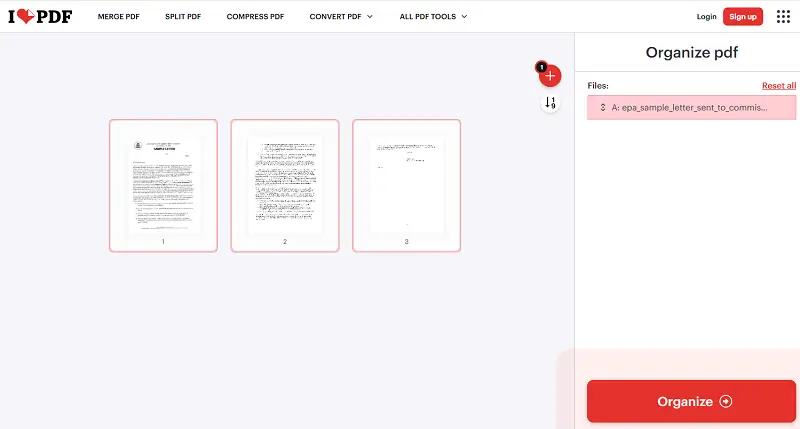
Batch operations allow modification of several files at once.
Tips on how to rearrange the pages in a PDF
- Before rearranging, review the document to understand its current layout and identify the pages you need to move.
- Save a copy of the file to ensure you can revert to the original if something goes wrong.
- If certain pages are no longer needed, remove pages from PDF them to keep the document concise and organized.
- If combining multiple PDF files, merge them into one first, then reorder pages in PDF as needed.
- Save the resulting PDF with a new name to differentiate it.
- For easier navigation, add bookmarks to important sections after rearranging the pages.
- If the file is meant for distribution, test print a few pages to ensure the new order aligns with your needs.
- For very large PDFs, move pages in smaller sections to avoid confusion and errors.
- Double-check the final version for consistency to make sure everything flow logically.
FAQ
- Will rearranging pages affect the quality of my PDF?
- No, this process does not affect the resolution of the document itself.
- Can I reorder pages in a PDF with a password?
- Yes, you can organize password-protected documents if you have the code and permission to modify the file.
- What should I do if I accidentally delete pages?
- Use the undo function immediately (Ctrl+Z) to restore the removed pages.
- Can I rearrange pages in a PDF without affecting hyperlinks or bookmarks?
- Yes, modern PDF editors preserve hyperlinks and bookmarks when reordering pages.
- What is the maximum number of pages that can be optimized at once?
- The limit depends on the software or service used; some support entire documents, while others have page count restrictions.
Conclusion
Knowing how to rearrange pages in PDF opens up a world of possibilities for efficient document management.
Whether you're reordering slides for a presentation, assembling a report, or compiling study materials, these skill will undoubtedly save you time and frustration.


