Best Free PDF Readers: Top 16
Are you looking for the best free PDF reader for school, work, or personal use? Then, you’ve come to the right place!
The Portable Document Format, in short PDF, has been the best choice for the distribution of documents for many years due to its ability to store text, images, graphs, etc. in an unchanged format. [1]
Since PDFs are the first choice for digital document distribution, many developers are offering PDF reading software. There is a variety of choices: some PDF readers cost you more than hundreds of dollars for a subscription, while others are completely free to use.
I compiled this ultimate list of the to 16 apps for viewing PDF files devoid of hidden contracts or fees.
Best Free PDF Readers: Summary Table
| Program | OS | Description | Rating |
|---|---|---|---|
| Icecream PDF Editor |
Windows
|
Best for regular PDF viewing purposes like eBook reading, PDF page management, business document review, online book studying, and more.
|
5.0 |
| Google Drive |
Web
|
It’s best suited for online PDFs that you get from web pages or email clients.
|
4.6 |
| Preview |
macOS
|
On macOS, Preview is the native and popular tool for eBook reading with annotations.
|
4.6 |
| Microsoft Word |
Windows
macOS
|
It enables you to view PDFs when you don’t have a PDF reader installed.
|
4.2 |
| LiquidText |
macOS
|
It’s suitable for converting online search elements into notes and notes to PDFs for future reference.
|
3.9 |
| PDF Reader Pro |
macOS
|
It’s a popular all-in-one PDF reader for Mac with the most ratings on the Mac App Store.
|
3.6 |
| Soda PDF |
Windows
Web
|
It offers a user interface much like the ribbon menu of Microsoft 365 and hence increases UI familiarity.
|
2.9 |
| MuPDF |
Windows
Linux
|
Open source PDF reader suitable for developers/
|
2.8 |
| Foxit Reader |
Windows
macOS
|
Its modern and sleek user interface attracts startups and enterprises.
|
2.7 |
| Sumatra PDF |
Windows
|
Distraction-free PDF reader with open-source license for developers.
|
2.5 |
| Slim PDF |
Windows
macOS
Linux
|
Known for elaborate annotation and markup functionalities.
|
2.3 |
| Javelin PDF Reader |
Windows
macOS
|
Suitable for PDF viewing tasks that require stringent security like DRM protection.
|
1.5 |
| Adobe Acrobat Reader |
Windows
|
Popular and leading PDF reader with numerous paid PDF utilities and tools.
|
1.4 |
| Nitro Pro Reader |
Windows
macOS
|
Straightforward opener that offers robust PDF viewing and creation capabilities but lacks advanced features.
|
1.3 |
| Apple Books |
iOS
macOS
|
User-friendly app for reading and annotating PDFs.
|
3.0 |
| Goodnotes |
iOS
macOS
Windows
|
User-friendly app for reading and annotating PDFs.
|
3.0 |

How Did I Pick These Free PDF Readers?
Here's a glimpse into the criteria I used to determine the best programs:
- The user-friendliness is of utmost importance. I favored those PDF readers that offer the most clean, elegant, and easy-to-use UI that can be easily comprehended by anyone.
- The range of features each PDF opener offers. The essential features, such as text annotation, search capabilities, and other characteristics were thoroughly evaluated.
- Support for size ranges from small documents to extensive files. I tested the responsiveness of each reader, assessing how quickly they opened large PDFs, scrolled through pages, and executed tasks like searching and highlighting text.
- The safety of handling sensitive documents is paramount. I scrutinized the security features of each PDF viewer, including password protection, encryption, and secure handling of confidential information.
- Real-world user experience matters. I delved into reviews and ratings from reliable sources to gauge overall user satisfaction and performance.
Now, let’s explore the top and best PDF readers for free use on Windows, Mac, Linux, etc., devices.
1. Icecream PDF Editor
Icecream PDF Editor is not just a free PDF reader program, but it also has extensive editing capabilities.
I’ve found it extremely helpful in guiding me in visualizing my PDF files effortlessly with its user-friendly interface. Also, when I thoroughly used this PDF reader I found that it’s particularly good for annotating PDF eBooks or adding notes to articles saved in this format.
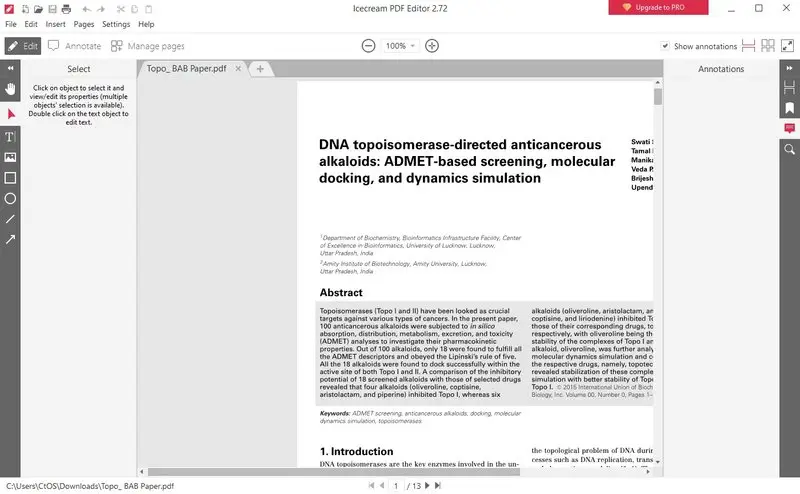
Best Features:
- A separate tab to read PDF documents.
- Thumbnails, bookmarks, and annotations are bundled in the right-side navigation pane for easy retrieval;
- One-click show & hide annotation button;
- Three PDF reading models: "Single page", "Double page", and "Fullscreen";
- Dedicated zoom-in and out buttons on the top of the file;
- Function-specific buttons for "Edit", "Annotate", and "Manage" modes;
- Keyboard shortcuts for quick page turning and tool access;
- Supports viewing PDF files with password protection.
Pros:
- Truly free PDF reading app with no hidden charges or advertisements;
- The PDF viewer helps to read, annotate, and even fill in PDF forms;
- Since this is an offline PDF tool, it's highly secure for confidential businesses and personal PDFs;
- The lightweight installer and the app itself make it suitable for PCs with minimal hardware specs;
- Responsive technical support team.
Cons:
- Not yet available for Mac or Linux computers.
2. Google Drive
If for school or work you use Google Workspace, you can use your Google Drive to read your PDFs. All you need is to simply upload the file to your Drive and view its content by right-clicking on it.
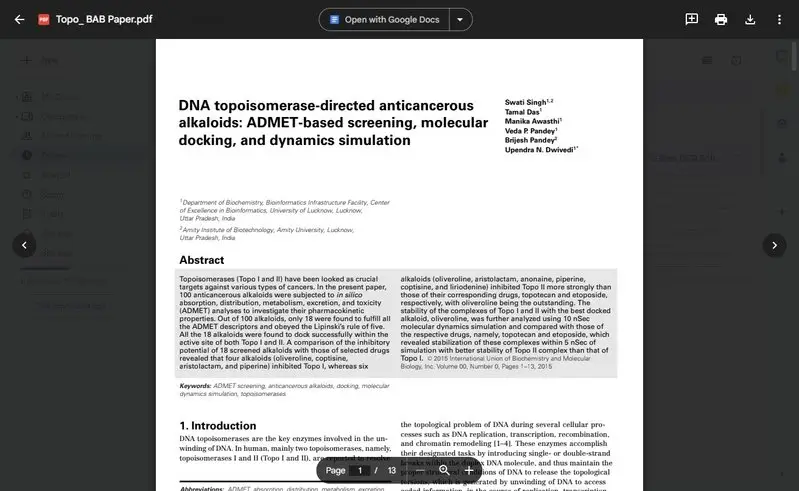
Best Features:
- Web-based tool to view PDFs and print documents.
- With other built-in features, like Google Docs, you can even edit text in PDF.
Pros:
- No need to install any apps, as it is an online PDF opener accessible from any web browser;
- Can used for free for business and personal purposes.
Cons:
- Lacks built-in annotation options;
- Free PDF viewer doesn’t work without an internet connection.
3. Preview
This app is the built-in PDF viewer and editor on MacBook and iMac devices. By just opening the PDF with this program, you can read PDF eBooks without any third-party software. However, if you wish to leave notes or edit the content, you can do so by turning on the editing feature.
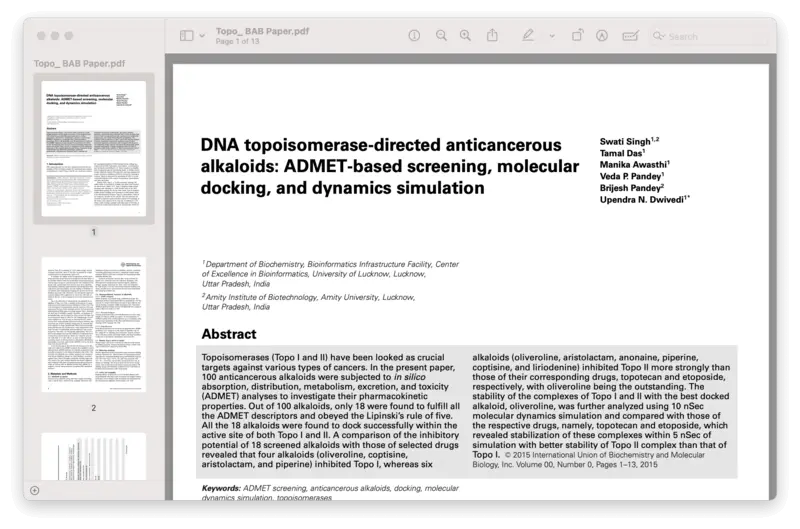
Best Features:
- Thumbnail view of all pages in the left-side panel;
- Separate table of content located on the left;
- The "Continuous Scroll" feature for a faster reading experience.
Pros:
- You can go to a desired page by using the "Go to Page" function;
- PDF viewer also works as an image viewer and editor.
- Available for free and comes preinstalled with all macOS devices.
Cons:
- Limited features to annotate PDF documents;
- Not suitable for fast-paced and robust PDF visualization purposes.
4. Microsoft Word
This well-known application could also be your go-to app to read PDF files in a flash. However, you can only use it if you’ve got a Microsoft 365 paid subscription and downloaded the latest Word software on your desktop.
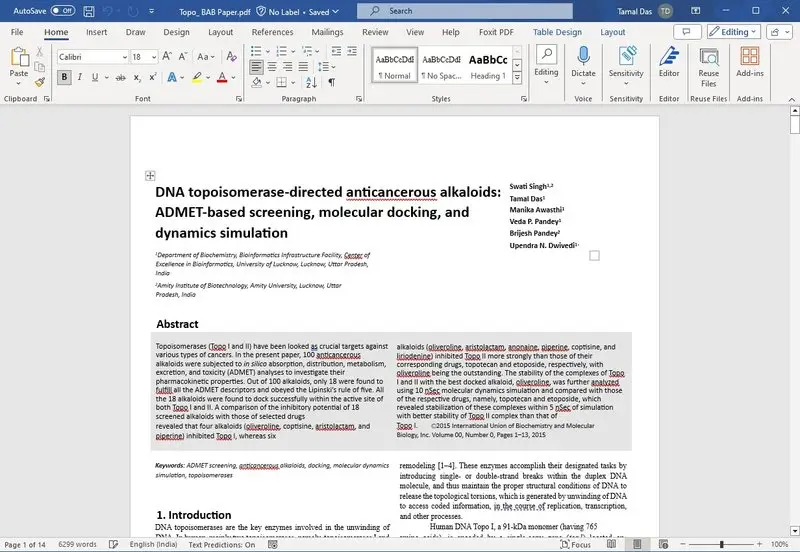
Best Features:
- Open any PDF by importing them into the app or using the OCR technology;
- Parses small to medium-length PDF files fairly quickly.
Pros:
- No need to pay anything extra to use PDF reader features if you already have the subscription.
Cons:
- You must install the whole Microsoft 365 suite of apps which take up up to 4.5 GB of disk space;
- Your PC must contain robust hardware specs;
- The Microsoft 365 subscription of which Word is a part is costly.
5. LiquidText
If your reading involves online research, you can also try this PDF opener. With LiquidText, you can comfortably evaluate your findings for actionable insight extraction. Note that this is a macOS-specific app.
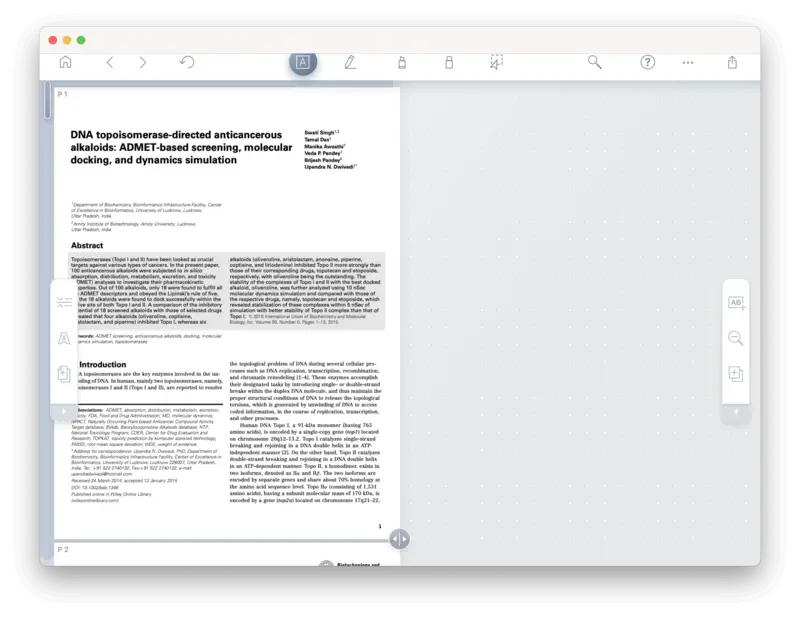
Best Features:
- Create a workspace of PDF files;
- Import PDF for managing or reading from iCloud, Dropbox, Box, etc., cloud storage.
Pros:
- A free version of the PDF reader is available (but with limited features);
- Merge PDF files together or pages within one document.
Cons:
- Standard and frequently used features are behind a paywall;
- Paid plans of PDF viewer aren’t cost-effective for individuals and small businesses.
6. PDF Reader Pro
PDF Reader Pro is yet another popular PDF viewer for Mac with features like editing, form fill, commenting, eSigning, and more. The PDF reader is free to download on the Mac App Store. However, many tools require a paid subscription.
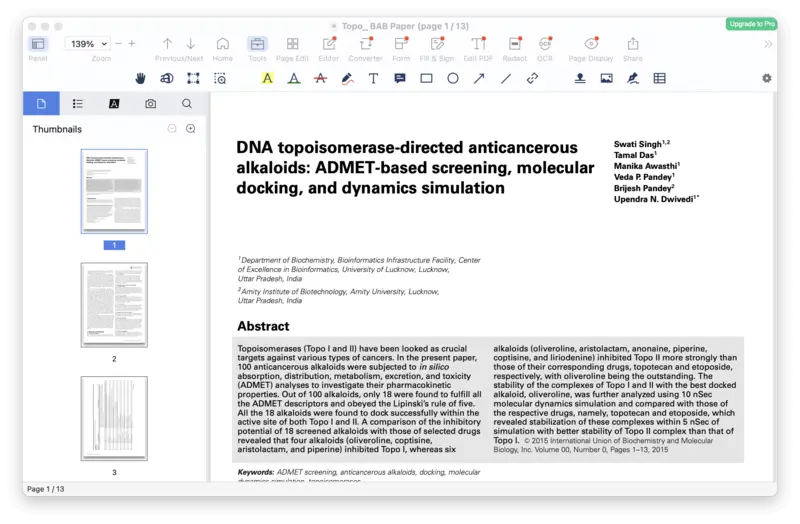
Best Features:
- Bookmarking PDF pages for easy retrieval in the future;
- Multi-tab reading mode;
- Slideshow mode to present PDFs as presentations.
Pros:
- PDF reader can be used for free with some limitations;
- Includes PDF stamping, linking, and signing functionalities.
Cons:
- Important features require you to purchase the app;
- It shows ads on the app in the free edition which can distract you.
7. Soda PDF
This is another free PDF reader that offers a comprehensive toolkit and clean interface. With its intuitive design and familiar ribbon toolbar reminiscent of Microsoft Office, Soda PDF offers effortless navigation.
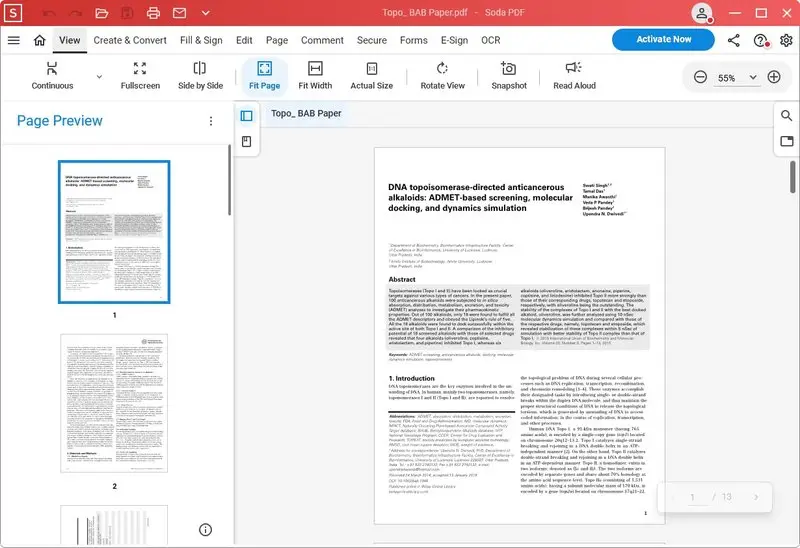
Best Features:
- PDF viewer with user-friendly interface;
- Ability to process and view multiple PDFs without any lag;
- Additional functionality, such as merge, split, compress, convert to and from PDF, and more;
- Side panel for thumbnails, bookmarks, and comments for quick navigation.
Pros:
- Cross-platform free PDF reader for use on the web or as a Windows app;
- Offers both free and premium versions.
Cons:
- The free version has limitations and provides a watermarked output;
- Its interface may feel overwhelming for simple tasks like reading PDF eBooks;
- The installer forces you to get unnecessary third-party apps.
8. MuPDF
MuPDFsimple at first-glance PDF reading software has a lot to offer. Its engine comes with advanced graphics rendering systems so you can get the best views for PDFs with high-quality images and graphical illustrations.
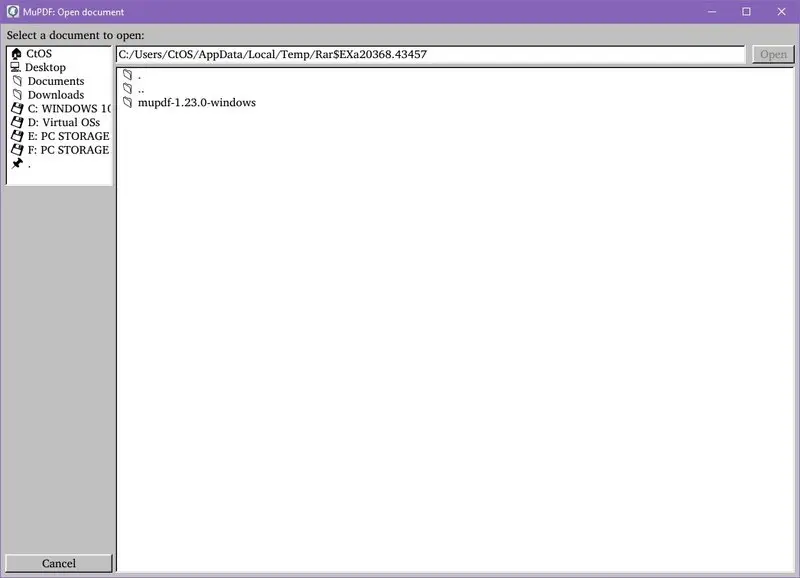
Best Features:
- Give access to the Core API for advanced development purposes;
- Helps you visualize online and email PDFs on the web browser;
- PDF viewer supports PDF, EPUB, CBZ, etc., eBooks.
Pros:
- The lightweight eBook reader to open PDF and many other formats.
- It’s free to use at work or home.
Cons:
- Finding the PDF reader's installer is complicated since the download page needs more attention;
- The installer size is massive compared to the features and interface it offers;
- Downloading takes more than half an hour as the server seems sluggish.
9. Foxit Reader
One of the best free PDF readers if you love to read eBooks, magazines, manga, and more. Also, for complex editing projects, you can get the Editor Suite. While the second one costs hundreds of dollars, the PDF viewer version of Foxit Reader is free for any use case.
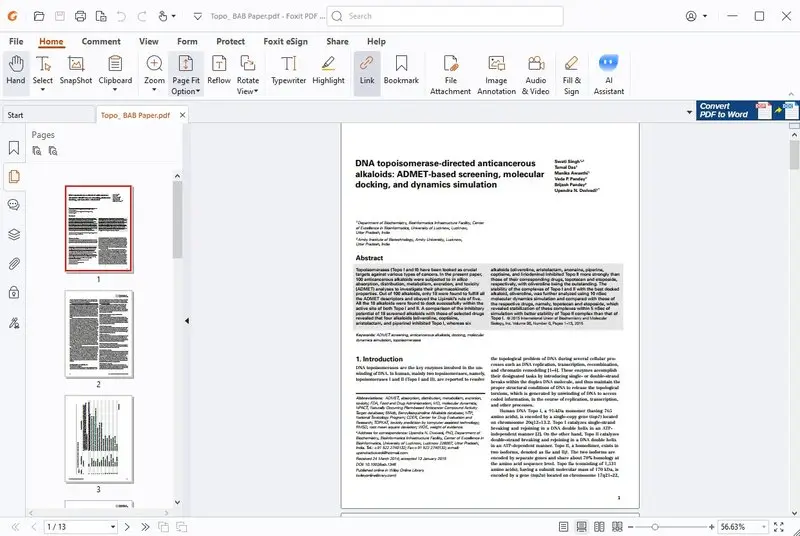
Best Features:
- Safe reading mode to stop active elements on the document;
- Simple tool for reading PDF eBook and other materials in this format.
- Dedicated commenting tool for PDF collaboration.
Pros:
- Integrated spell-check functionality;
- Dedicated plugin to open PDF files inside browsers.
Cons:
- Large installation file takes long to download;
- Installation is a complicated process as it asks for many inputs from the user;
- The user interface is filled with advertisements for getting other apps and add-ons.
10. Sumatra PDF
Sumatra PDFis a minimalist PDF reader designed for simplicity and speed. It focuses on the core functionality of viewing PDFs without the bloat of additional features, making it an ideal choice if you prefer a fast and efficient PDF reading experience.
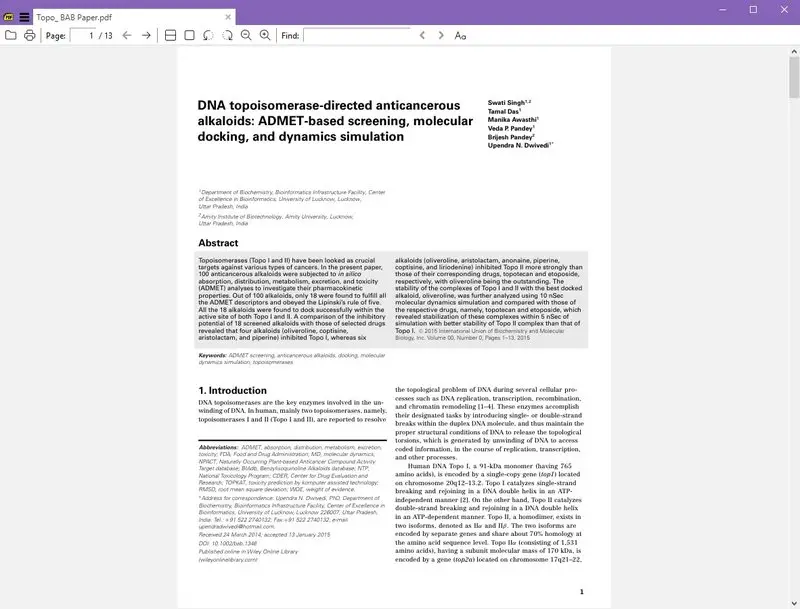
Best Features:
- Fast to launch and load PDF documents;
- Has a transparent development process.
Pros:
- It's available as a portable app, you can run it from a USB;
- Being open source, it’s a free PDF viewer for personal and professional use.
Cons:
- The user interface looks outdated;
- It lacks advanced annotation and PDF page management tools.
11. Slim PDF
If you need a lightweight and free PDF reader, you should also check out this app. Slim PDF has versions for Windows, Mac, and Linux. The simple user interface is well familiar to those using Microsoft Office. It’s suitable to be used for viewing and reading PDFs.
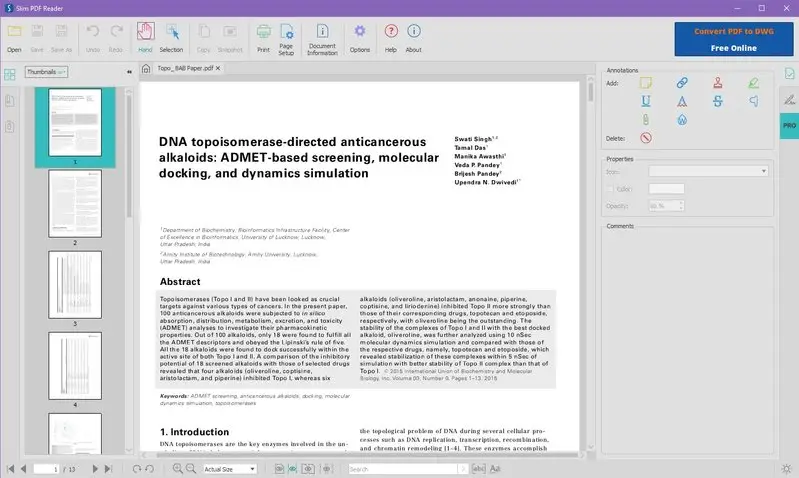
Best Features:
- Thumbnail view for all pages of the PDF document;
- Attachment view to show in-file attachments and links;
- Annotation menu for linking, highlighting PDFs, etc.;
- Compact installation size ideal for low-storage environments.
Pros:
- Included tool to add watermark to documents;
- Free PDF reader for professional and personal use.
Cons:
- The UI isn’t suitable for longer reading such as eBooks or research papers;
- May take significant time to get used to the PDF viewer.
12. Javelin PDF Reader
Javelin PDF Reader is a feature-rich PDF reading application known for its robust security and digital rights management (DRM) capabilities. It's designed to provide a protected and versatile platform for viewing and managing PDF documents.
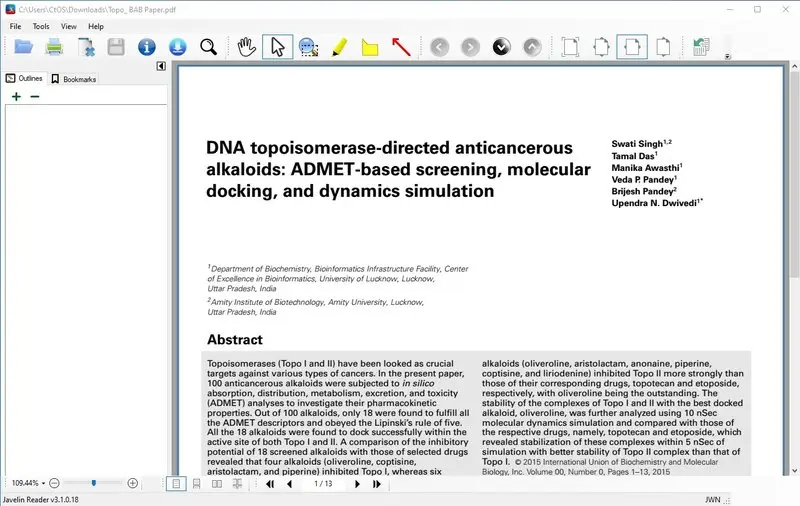
Best Features:
- Elaborated DRM protection features suitable for confidential file handling;
- Standard annotation and markup tools.
Pros:
- Extensive user interface customization options;
- Tool for searching for text in PDF is available.
- The PDF reader is free to download and use.
Cons:
- The free version of this PDF viewer has some feature limitations;
- Due to its comprehensive feature set, new users may find it slightly more complex.
13. Adobe Acrobat Reader
This is a widely used PDF reader and editor known for its versatile interface. Adobe Acrobat Reader allows you to view, annotate, and print PDF documents effortlessly, making it a go-to choice for handling PDF files.
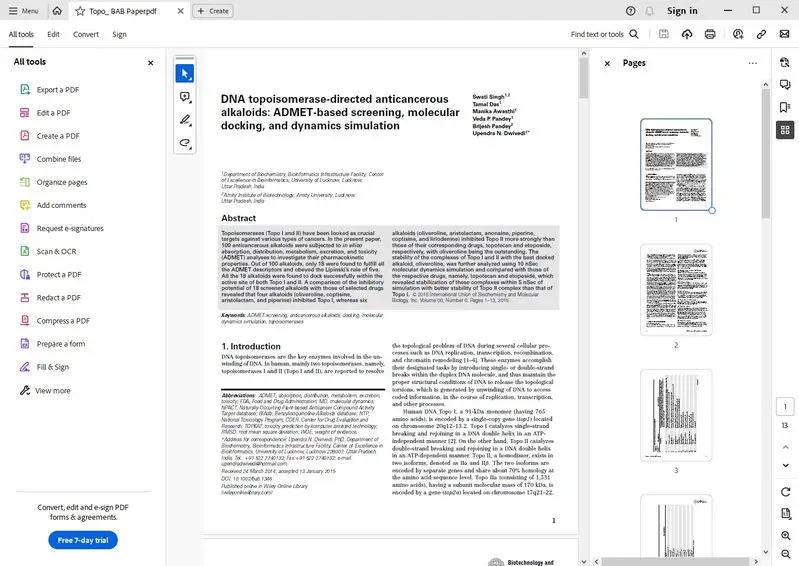
Best Features:
- The PDF viewer offers powerful annotation tools, including highlighting, underlining, and writing on a PDF;
- It has various accessibility features for persons with different disabilities.
Pros:
- Free PDF reader for usage at home or the office;
- It comes preinstalled with many PCs sold by popular brands.
Cons:
- The interface is cluttered with features and not user-friendly for light PDF reading tasks;
- An average or new PDF reader user may find the app complicated;
- Comes with a steep learning curve;
- It forcibly installs the McAfee antivirus;
- The installation file and the main software are excessively huge.
14. Nitro PDF Reader
Nitro PDF Reader is a free software designed for viewing, creating, and commenting PDF documents. It is equipped with the in-built converter that allows users to easily turn various file formats into PDF and vice versa directly within the software
.webp)
Best Features:
- PDF viewer supports interactive form fields, checkboxes, radio buttons, and dropdown menus;
- Users can apply password protection, encryption, and digital signatures;
- Offers customization options to tailor the user interface according to individual preferences.
Pros:
- Integrates seamlessly with popular cloud storage services;
- Users can perform batch operations on multiple PDF files simultaneously.
Cons:
- PDF reader lacks the capability to directly edit the text within the document itself;
- Users must sign up for an account before they can access and utilize the software's features;
- Does not offer the capability to convert scanned documents or images into editable and searchable text.
15. Apple Books
Apple Books is a built-in app available on macOS and iOS. While it is primarily known for e-book reading, it also provides robust features for viewing and interacting with PDF files.
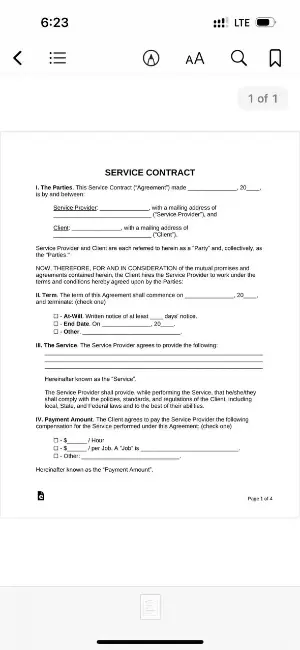
Best Features:
- PDF viewer supports adding annotations, highlights, and notes for easy reference.
- Seamlessly syncs across devices, allowing users to continue reading on different Apple devices.
- Users can bookmark specific pages and use the search function to find specific text in PDF or sections within a document.
Pros:
- Simple and intuitive interface that doesn't overwhelm the user with unnecessary features.
- Supports night mode and auto-rotation, providing a comfortable experience in various environments.
Cons:
- You cannot create or convert PDFs directly within the app, limiting its functionality to viewing and annotating.
16. Goodnotes
Goodnotes is a versatile app for iOS, iPadOS, and macOS that combines digital handwriting with advanced markup tools. In its free tier, it also serves as an efficient PDF reader with annotation support.
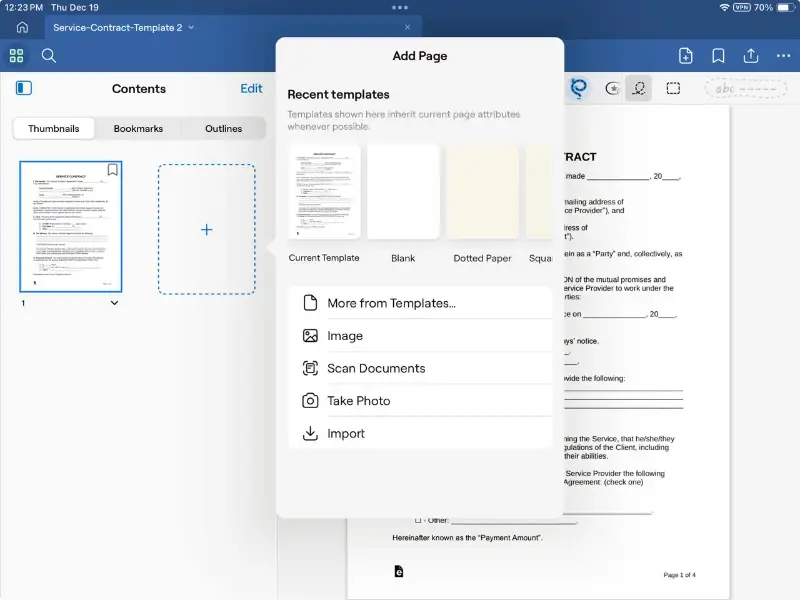
Best Features:
- Enables you to write, highlight, and insert shapes or text directly on pages.
- Organizes files into folders with customizable titles for streamlined navigation.
Pros:
- Excellent support for Apple Pencil, offering fluid inking and responsive controls.
- Clean layout with intuitive gestures for page turning and zooming.
- Sync functionality via iCloud ensures accessibility across all linked Apple devices.
Cons:
- Limited to 3 editable documents in the free plan, which may restrict frequent users.
FAQ about reading PDFs
- What features should I look for in a PDF reader?
- Search for features such as annotation tools (highlighting, commenting, etc.), bookmarking, page navigation, and compatibility with various platforms and devices. Additional features like OCR, form filling, and editing capabilities may also be important depending on your needs.
- What file formats are supported for saving documents in PDF reading software?
- PDF openers typically support a wide range of file formats, including PDF, Word, Excel, PowerPoint, JPEG, PNG, TIFF, and more.
- Can I use a PDF reader to extract data or information from documents?
- Yes, some applications offer data extraction tools that allow users to pull text, images, tables, and other content from PDFs.
- How can I perform a search within a PDF?
- Use the built-in search functionality of the reader. Enter keywords or phrases to locate specific text or content within the document.
- What should I do if a PDF document is not displaying correctly?
- Check for updates to your PDF reader or try opening the file in a different application. Verify that the PDF is not corrupted and consider troubleshooting steps or reaching out for support if issues persist.
Conclusion
Now you know more about some of the best free PDF readers you can use on your Windows, Mac, and Linux computers to read and annotate PDFs. Give the above tools a try and see for yourself which one you think is the best PDF visualizing app.
Determine your needs and expectations of a PDF reader; evaluate different programs' pros and cons; try them out; and pick the best app for you!


