How to Flip an Image: 3 Ways
Mastering the art of image reversal can help create interesting visuals or correct orientation mistakes. Whether you're a designer, photographer, or just someone looking to add a unique touch to your photos, knowing how to flip an image is a valuable skill.
In this comprehensive guide, we'll explore both online and offline methods to flip a picture with ease, empowering you to effortlessly manipulate your visuals to suit your creative needs.
Icecream Photo Editor
Icecream Photo Editor is a versatile and user-friendly free software for Windows designed to cater to both novice and experienced creators alike. With its intuitive interface and a wide range of powerful photo editing tools, it simplifies the process of flipping and modifying images.
How to flip an image on PC with Icecream Photo Editor
- Download the free photo editor and follow the instructions to install the software on your computer.
- Launch the image editing app and choose how to import the picture you wish to invert.
- Once your image is loaded, navigate to the toolbar and select "Rotate and Flip". You can also use the O keyboard shortcut.
- Two choices to reflect an image are available - horizontally and vertically. Pick the option that best suits your needs.
- For additional modifications, utilize the rotation buttons to change the orientation.
- Once you are happy with the result, click "Apply" and save the photo to your computer.
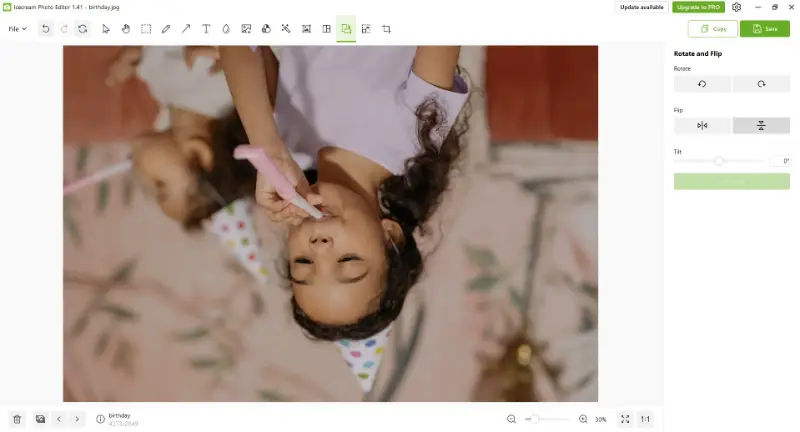
Pros:
- Flipping options. You have the option to mirror images both horizontally and vertically, giving you more control over the process.
- Quick editing. Flipping an image is a quick and efficient process, perfect for busy individuals.
- Easy to use. This photo editor has an intuitive interface that makes it simple for anyone to utilize, even without prior experience in picture editing.
- Rotating. Along with the ability to flip an image, the picture editor also offers various rotation options, which makes it a versatile tool.
- Tilting. This photo flipper offers a tilting option, enabling you to rotate pictures at various angles for creative effects.
- Editing tools. In addition to flipping images, the software has a variety of other tools, such as filters, effects, and adjustments.
- Offline access. Users can work on their files offline, which is especially convenient in areas with limited internet connectivity.
- High-resolution support. You can edit large photos without significant performance drops, which is ideal for working with detailed or professional-quality visuals.
Cons:
- Windows only. The photo editor is only available for Windows, which is a limitation for users who on other operating systems such as macOS or Linux.
In conclusion, utilizing Icecream Photo Editor to flip an image is accessible to all users. Whether you need to mirror your photo horizontally or vertically, you can achieve the desired effect with a few clicks.
Image Candy
Image Candy is a popular online platform that offers a user-friendly interface with various features and filters to manipulate pictures. Users can effortlessly flip photos horizontally and vertically and utilize other photo editing tools unlocking endless creative possibilities.
How to flip an image online with Image Candy
- First, open the online image flipper in any browser of your choice.
- Upload one or several files.
- Choose whether you want to flip your photo vertically or horizontally.
- You can also rotate the picture if needed.
- Click "Flip image" to finalize and download the resulted file(s).
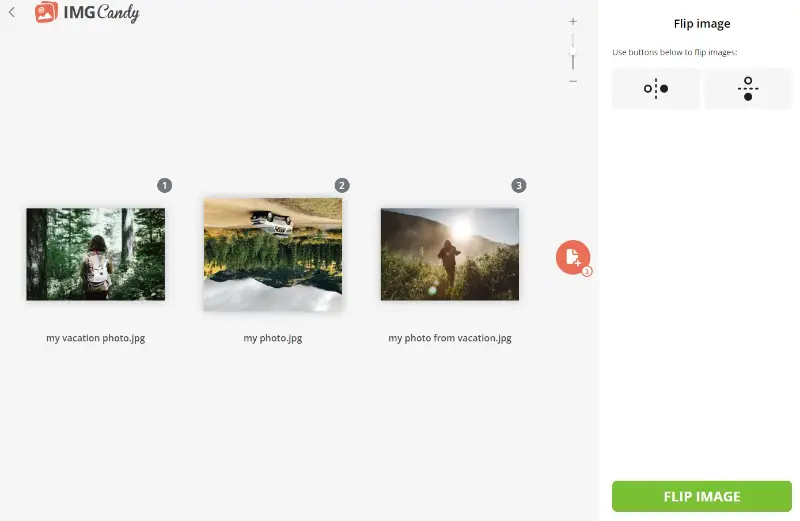
Pros:
- Batch photo flipping. The service supports batch processing, allowing users to upload and flip multiple images simultaneously, saving time and streamlining workflows.
- Online accessibility. Being a web-based platform, this free online photo flipper can be accessed from any internet-connected device without having to install any software.
- Free access. You can flip an image for free, eliminating any cost barriers and making it accessible regardless of budget constraints.
- Secure processing. Uploaded files are handled with care and automatically deleted after 2 hours, protecting user privacy.
Image Candy offers intuitive controls and supports various formats, including animated GIFs. Whether you're a professional designer or a casual user, this service makes image flipping effortless, unlocking endless creative possibilities.
Photos
Photos is the built-in app on iOS, offering straightforward tools for editing, adjusting, and mirroring pictures. With just a few taps, you can easily reverse the orientation of an image, making it a handy solution for quick visual adjustments without needing external software.
How to flip an image on iPhone
- Launch the Photos app and open the picture you'd like to modify.
- Tap the "Edit" button in the upper-right corner.
- Select the "Crop" tool from the bottom menu.
- Tap the mirror icon in the upper-left (two triangles facing opposite directions).
- Hit "Done" to apply the changes and save the new version.
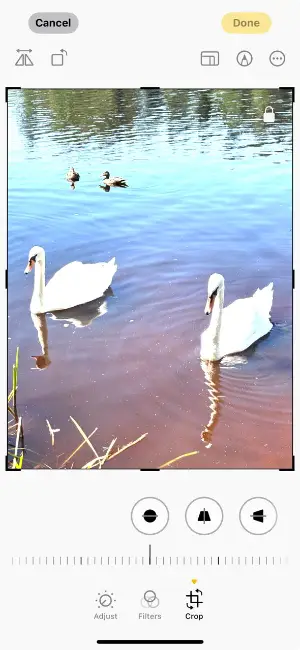
Pros:
- No installation required. The feature is integrated into iOS, eliminating the need to download additional apps.
- Fast and intuitive. You can edit image orientation in seconds without any learning curve.
- Non-destructive edits. Changes can be undone anytime, as the original file remains intact.
- Seamless iCloud sync. Altered pictures are automatically updated across your Apple devices.
Photos streamlines basic image alterations through a clean and user-friendly interface. Whether you're making subtle tweaks or preparing visuals for sharing, this tool keeps the process quick and efficient.
Flip image vs rotate image: comparison table
| Feature | Flip | Rotate |
|---|---|---|
| Definition | Mirrors the image along a specific axis (horizontal or vertical). | Involves turning the picture around a fixed point (usually the center). |
| Effect | Changes the orientation by creating a mirror image. | Changes the angle of the photo, altering its position but not its proportions. |
| Direction | Can be horizontal (left to right) or vertical (top to bottom). | Can rotate in any direction, typically in degrees (e.g., 90°, 180°, 270°). |
| Example | Flipping a photo to switch the position of a subject's face. | Rotating a photo to align it correctly when taken at an angle. |
FAQ on how to flip an image
- Is there a difference between flipping an image and rotating it?
- Yes, flipping involves reversing the orientation along its axes, while rotating means turning the picture around a central point (clockwise or counterclockwise).
- Does flipping an image affect its quality?
- No, it typically doesn't affect resolution or quality, as it's a simple transformation without resizing or compression.
- Does flipping change the file size?
- Mirroring an image typically doesn't change its file size significantly, as this process doesn't involve adding or removing data.
- How do I flip an image in HTML/CSS?
- To mirror photo using CSS, you can use the transform property. For horizontal flipping, apply transform: scaleX(-1); and for vertical, use transform: scaleY(-1);. This method allows for dynamic image flipping on web pages.
- Can I flip a selection of an image rather than the whole picture?
- Yes, in most image editors, you can choose an exact area and flip just that part. Use selection tools like the lasso or rectangle tool, then apply the flip transformation only to the highlighted area.
Conclusion
Whether it's correcting orientations, creating captivating mirrored effects, or exploring artistic transformations, the ability to flip images is a valuable skill in the digital toolkit of any visual content creator.
By using online tools and free photo editing software, you can effortlessly manipulate and enhance your visuals to better convey your message or simply add that extra touch of flair. Experiment with different angles and directions to find the perfect flipped image for your project.
We hope this article has been helpful in expanding your knowledge and enhancing your creativity.


