How to Add Watermark to Photos: 4 Ways
Protecting your digital images is essential in an age where sharing and distribution are commonplace. Whether you're a professional photographer or an avid hobbyist, watermarking your photos adds a layer of security and ownership.
This article will provide a step-by-step guide on how to watermark your photos. We will cover photo editing software for Windows, macOS, and iOS.

What is a watermark on photos?
A watermark is a digital mark or logo that is overlaid on an image to signify ownership and prevent unauthorized use. It is a discreet, yet powerful method of safeguarding your pictures.
Moreover, watermarks can also serve as proof of ownership in case of copyright disputes. Having a visible stamp on your photo can make it easier to prove that you are the original creator and hold the rights to the image.
Option 1: For Windows
One of the easiest and most effective ways to add a watermark to your photos is by using Icecream Photo Editor. Specifically tailored for Windows users, the free photo editing software provides a robust suite of features, including the ability to easily watermark your pictures.
How to watermark photos on Windows in Icecream Photo Editor
- Download and install the free photo editor on your computer.
- Launch the software and select the photo you want to watermark.
- You have 2 possible options:
- Click "Add Image" or use the Ctrl + Shift + K combination and upload the photo you want to use as a stamp.
- Hit the "Add Text" button or press the T hotkey and type the text of your watermark.
- In both cases, you can move and resize the stamp and adjust its opacity.
- Once you are satisfied with the result, click the "Save" button.
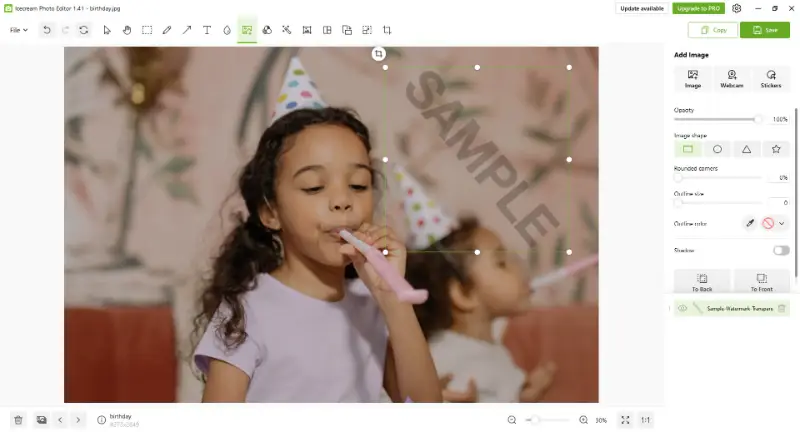
Pros:
- Ease of use. This image editor features an intuitive interface that makes it easy for people of all skill levels to navigate and utilize its tools effectively.
- Watermark types. It is possible to choose between image and text watermarks. This gives you the flexibility to create watermarks that best align with the branding or personal style.
- Customization. You can create fully customizable watermarks on their photos, adjusting parameters such as font, size, color, opacity, rotation, and placement to suit their preferences.
- Versatility. The picture editor offers a range of editing features including cropping, adjusting brightness, contrast, and more.
- Cost-effective. This photo editor offers a free version with basic features, making it accessible to users with varying budget constraints. You can also upgrade to the pro version for additional features and capabilities.
- Supports popular formats. The software is compatible with common file formats like JPG, PNG, and BMP, allowing seamless editing without needing to convert files.
Overall, Icecream Photo Editor offers a comprehensive and user-friendly solution for watermarking graphics, providing the picture editing tools and flexibility you need to protect and enhance images effectively.
Option 2: For macOS
Preview is a built-in application for macOS that offers basic image viewing and editing functionalities. With its intuitive interface and readily accessible tools, the program serves as a convenient solution for users seeking to protect their images with personalized watermarks.
How to add a watermark to photos on macOS
- Open the image in Preview by double-clicking on it.
- Go to the "Tools" menu and select "Annotate" followed by "Text".
- A text box will appear on your image. Type in the text you want as your stamp.
- Use the handles around the box to adjust the size and placement on the page.
- Alter the font, text size, color, and other parameters according to your preference.
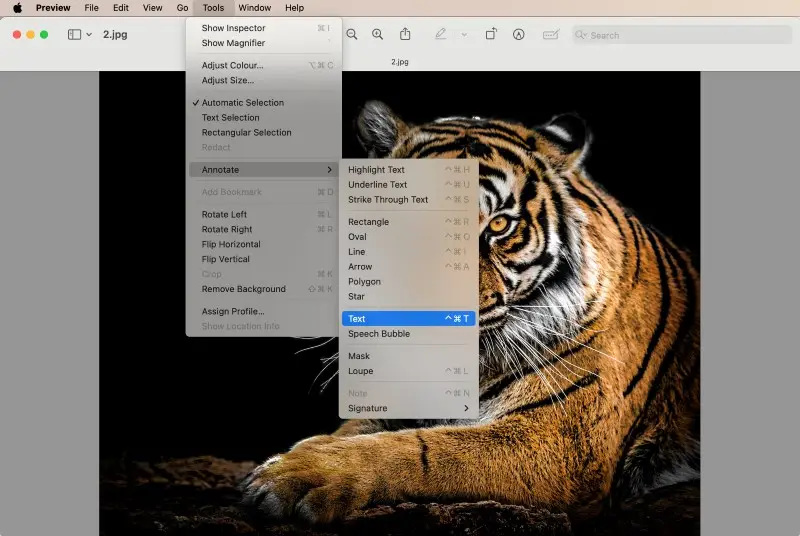
Pros:
- Built-in application. The photo editor comes pre-installed on macOS devices, eliminating the need to download or purchase additional programs.
- Familiarity. Mac users are likely familiar with Preview, as it is common for viewing and basic editing of images and PDFs, making the process more straightforward.
- Free to use. Since it is a built-in program, there is no additional cost associated with using it for watermarking photos.
- Lightweight and fast. The app runs quickly and needs minimal system resources, making it ideal for quick changes without slowing down your device.
Cons:
- Opacity adjustment. You can't adjust the opacity of watermarks, which may affect the visibility of the content under the stamp.
To conclude, utilizing Preview to add a watermark to any photo is a simple and efficient method for Mac users. It may not have all the advanced features of other photo editing software, but it gets the job done quickly and effectively.
Option 3. For iOS
Photos is the default app for image storage and basic editing on iPhones and iPads. With its built-in Markup feature, you can quickly put simple watermarks without needing third-party programs.
How to add a watermark to photos on iOS
- Open the Photos app and select the image you want to watermark.
- Tap "Edit" at the bottom of the screen.
- Hit the Markup icon (a pen tip inside a circle) from the toolbar.
- Press "+" and select "Text" to insert a box.
- Type your desired content (e.g., your name or brand).
- Drag the text box to your preferred location on the image.
- Click "Aa" to customize the font, size, and alignment. Use the color wheel if needed.
- Tap Done twice to apply the changes and save the edited image.
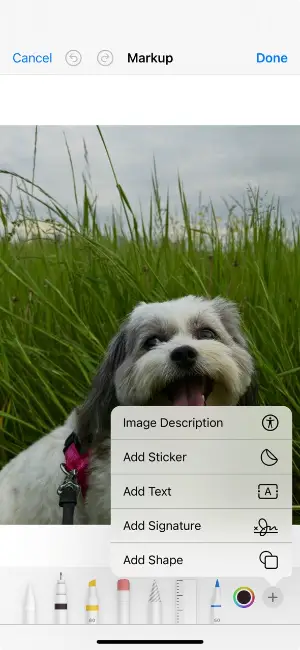
Pros:
- No extra downloads. The feature is built into iOS, so there’s no need for other tools.
- Fast and easy. Simple interface and quick access make watermarking very convenient.
Cons:
- Limited customization. Markup doesn't support advanced styling, layering, or transparency options.
- Not ideal for bulk changes. You can only edit one photo at a time, which may be time-consuming for larger batches.
Overall, adding watermarks using Photos + Markup is a practical solution for casual iOS users who need quick and basic protection.
Option 4. Online
Image Candy is an online platform designed for image editing, enhancing, and manipulating graphics in various ways. It offers a user-friendly interface and a range of features that cater to both beginners and professionals.
How to watermark photos online with Image Candy
- Visit the homepage of the photo editor.
- Find and click the "Watermark Image" tool, then press "Add File."
- Choose the image you want to modify from your computer.
- Pick the watermark type—either text or image.
- Customize the settings based on your selected watermark option.
- Hit "Add Watermark" to apply the changes and download the file.
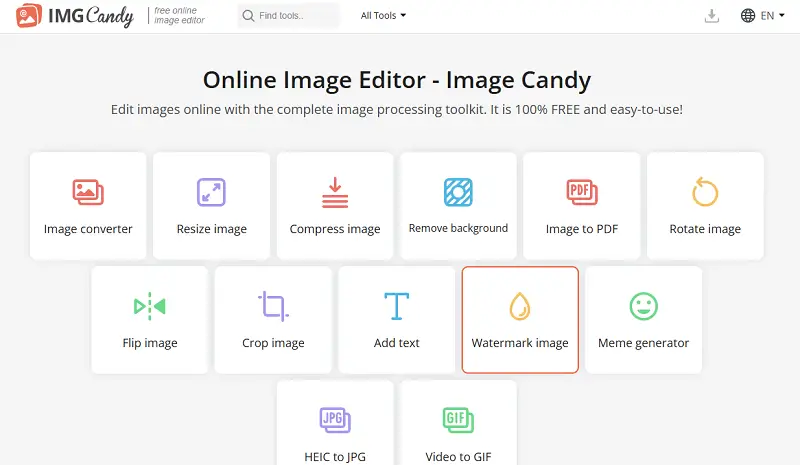
Pros:
- No software installation. Being an online platform, there's no need to download any desktop photo editor, making it quick on any device.
- Cross-platform compatibility. The service works in any modern web browser, allowing use across Windows, macOS, Linux, and smartphones without limitations.
Cons:
- Internet connection required. As a web-based tool, a stable internet is a must, which might be inconvenient in areas with poor connectivity.
FAQ
- Can I watermark a photo using a logo instead of text?
- Yes! You can add an image, adjust its transparency, and position it where you want it on the photo. This is especially useful for branding purposes.
- What’s the difference between a visible and invisible watermark?
- A visible watermark is easily seen and can be a text or logo placed over the image, used for protection. Invisible ones are embedded in the picture data and are not seen to the human eye. They are used for copyright protection and tracking.
- What is the best watermark style for my photos?
- The choice depends on your needs. A simple text watermark can effectively convey ownership without overpowering the photo. If branding is important, using a logo can reinforce your identity.
- How do I watermark an image with a timestamp?
- You would typically add the current date and time in text form as part of your watermark. The timestamp should be positioned so that it doesn't obscure important areas of the image.
- What is the best way to watermark photos for social media?
- It’s best to utilize a subtle watermark that doesn’t overpower the image. It should be small to maintain the visual impact of the photo, yet still present enough to establish ownership. Placing the watermark in a corner or along the edges and adjusting the opacity can work well.
- How can I watermark photos in a way that doesn’t impact their file size?
- Focus on keeping your watermark simple and low in resolution. Smaller text or logos, will keep the size from increasing too much. Additionally, choose formats that preserve quality with minimal impact on file.
- Is it legal to add a watermark to someone else’s photo?
- No, it is illegal. A watermark represents the ownership of the work. Adding one to a picture you do not own infringes on the original creator’s copyright.
How to watermark photos: conclusion
That's it! You are now equipped with the skills to add watermark to your photos. Remember, adding a watermark not only protects your images but also helps in promoting your brand or business. It's a straightforward and impactful way for standing out and making a lasting impact on viewers.
To sum it up, always make sure to use a high-quality logo or text as your watermark. Experiment with different positions and sizes to find what works best for your images. And most importantly, be consistent with your watermarking to establish a strong visual identity.
With these tips in mind, you can confidently protect and promote your photos with professional-looking watermarks.


