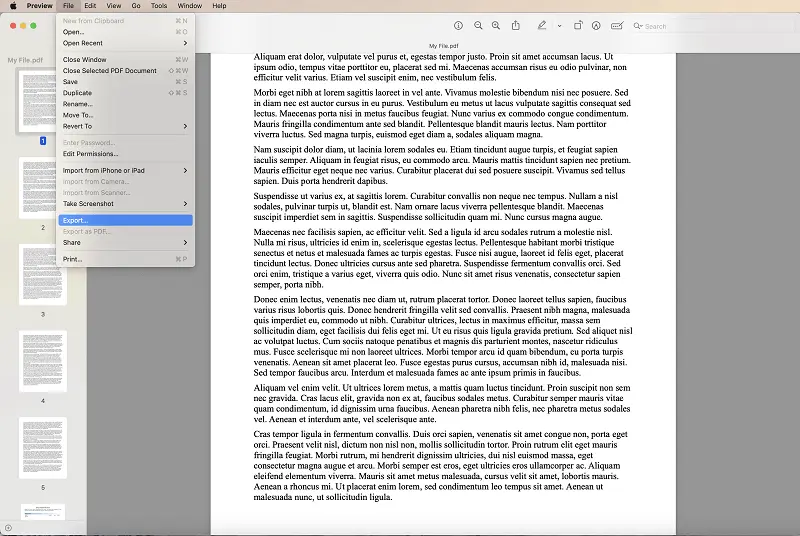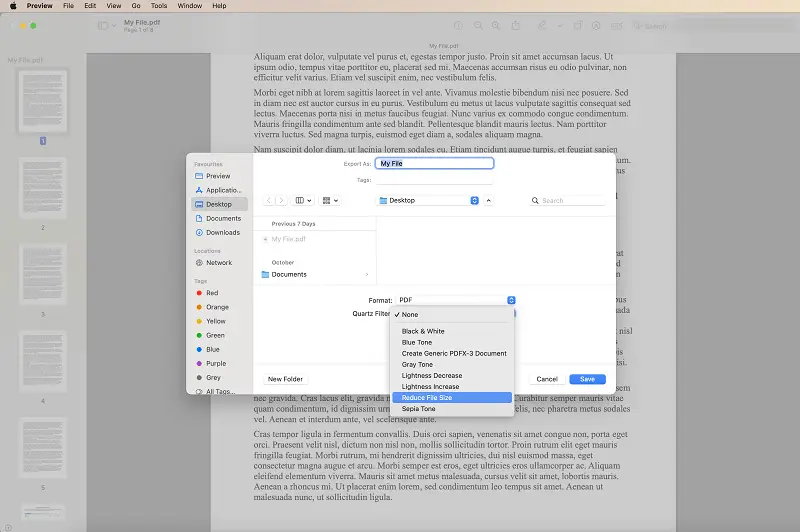How to Make a PDF Smaller on Any OS
When it comes to sharing documents online, file size is an important factor. Acquiring knowledge on how to make a PDF smaller is advantageous when you have to minimize the size of your PDFs without lowering quality. Especially, if you are transferring large files through email or uploading them on the web.
Our article goes above and beyond by providing users with a range of strategies for compressing their PDF format files. Keep reading to learn how to make PDFs smaller on various platforms.

How we picked apps to make a PDF smaller
When choosing PDF compressors, we took into account several key criteria:
- Ease of use. We prioritized PDF size reducers with intuitive and user-friendly interfaces, ensuring that everyone can easily perform compression tasks without unnecessary complexity.
- Quality preservation. Our selection focused on services capable of reducing file size without compromising the quality of the PDF. Quality preservation is paramount in delivering satisfactory results.
- Speed of compression. We considered the speed at which compressors operate, favoring apps that strike a balance between effectiveness and swift processing to enhance efficiency.
By evaluating PDF compressors based on these factors, we identified options that align with specific user preferences and requirements, providing a tailored approach to PDF size compression.
PDF Candy Desktop (Windows)
PDF Candy offers a simple and user-friendly approach to shrinking your PDF documents. This free PDF compressor preferable to other methods because it provides more control over the final file size, and has remarkable speed.
How to make your PDF size smaller using PDF Candy Desktop
- Download the PDF compressor for Windows and install it.
- Launch the app and select the "Compress PDF" tool from the main window.
- Click "Add file" to upload your document to the PDF file reducer or drag and drop it into the provided area.
- Once you have your file/files selected, specify the destination folder and press the green button "Compress".
- A progress bar will show up. When the compressing PDF process is done, a popup message will let you open the folder or edit the results.
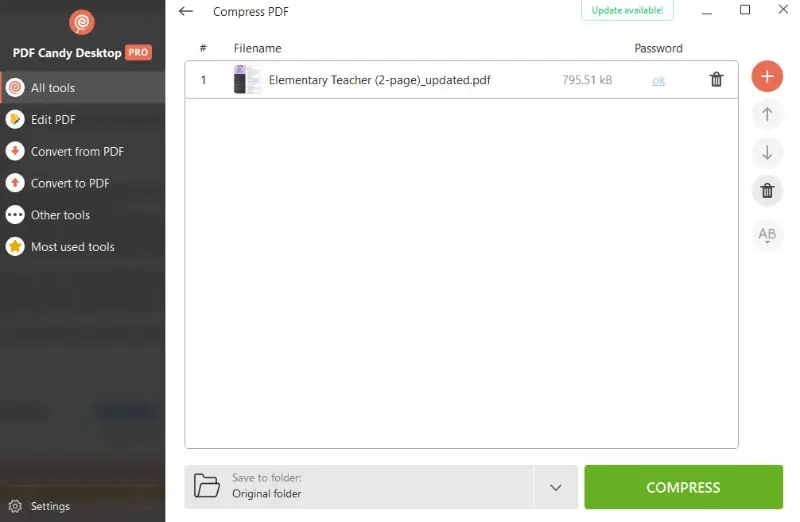
Utilizing this PDF software is an excellent way to optimize your documents for online sharing, storage, or printing without compromising on quality or speed.
Benefits of using PDF Candy Desktop
- The PDF compressor can be obtained and employed on any Windows version: 11, 10, 8, XP and others.
- It has a simple, intuitive interface that renders compressing PDFs effortless.
- It's incredibly fast - you can compress several PDFs in just one minute!
- It supports all popular formats, including JPG, DOC, BMP, TIFF, GIF, etc., so you can optimize all kinds of documents with ease.
- It facilitates batch processing so you can compress multiple files at once without any hassle.
Accessing a PDF size reducer comes at no expense, so don't worry about spending money to downsize your PDFs. But if you need the PDF software for professional purposes, such as everyday batch compression, you'd better buy the Pro version. By the way, it comes at a fairly affordable price.
Overall, PDF Candy Desktop is great for those seeking an effortless way to reduce their PDF file size without diminishing quality.
Preview (Mac)
Do you have a large PDF document that is consuming a lot of space on your Mac? If so, you can quickly shrink PDF size using Preview. It is a built-in app on macOS devices that allows users to easily open and edit PDF files.
How to make a PDF file smaller with Preview
- Open the PDF file with Preview.
- Click on the "File" menu and select "Export ...".
- In the "Quartz Filter" drop-down menu, choose "Reduce File Size".
- Enter a new name for the file and click "Save".
- The file will be saved in a smaller size.
In addition to reducing PDF file size, this PDF software also allows you to make other adjustments to the files, such as adding text and images, cropping and rotating PDF pages, and combining multiple files into one.
Preview is a straightforward process to instantly minimize PDF sizes for free while sustaining the quality or resolution of images inside your documents.
Adobe Acrobat (Windows, Mac)
The "Reduced Size PDF" option
Do you possess a bulky PDF file that requires downsizing? Thankfully, Adobe Acrobat offers a straightforward method for compressing PDF files. The "Compress PDF" option is one of the ways of decreasing the size of your PDF without compromising any of the document's quality.
How to make a PDF smaller with "Reduced Size PDF" option of Adobe Acrobat
- Launch the PDF document in the software.
- Go to the "Menu" and select "Save as Other" from the drop-down menu.
- Choose "Reduced Size PDF" among the available choices.
- Pick the version, rename the file, and click "Save".
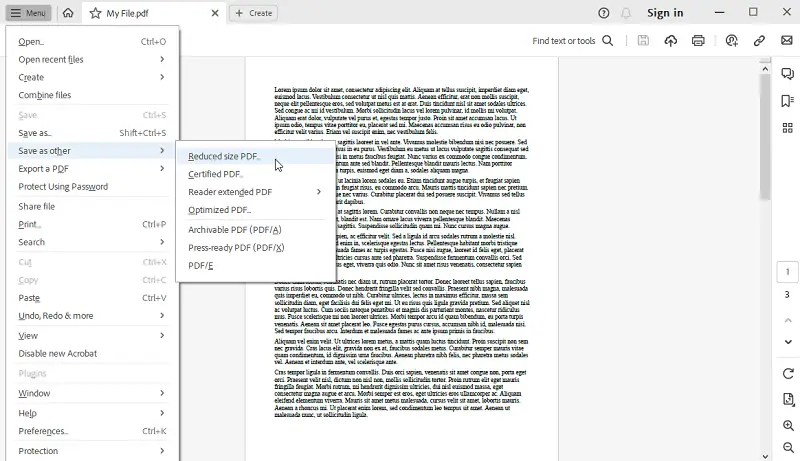
The "Compress a PDF" option
The "Compress PDF" tool is a feature designed to decrease PDF file size. It provides users with an easy way to optimize and make PDF smaller for various purposes, such as easier sharing, faster uploads, or storage efficiency.
Let's examine the steps for using this PDF size reducer:
- Open the program.
- Navigate to the "Tools" panel and select "Compress PDF".
- Press "Select a file" to upload the needed PDF.
- Adjust compression settings, add extra files, or make changes to the document.
- Tap "Single file" or "Multiple files" to start the compressing process.
- Confirm your settings by clicking "OK" or "Apply".
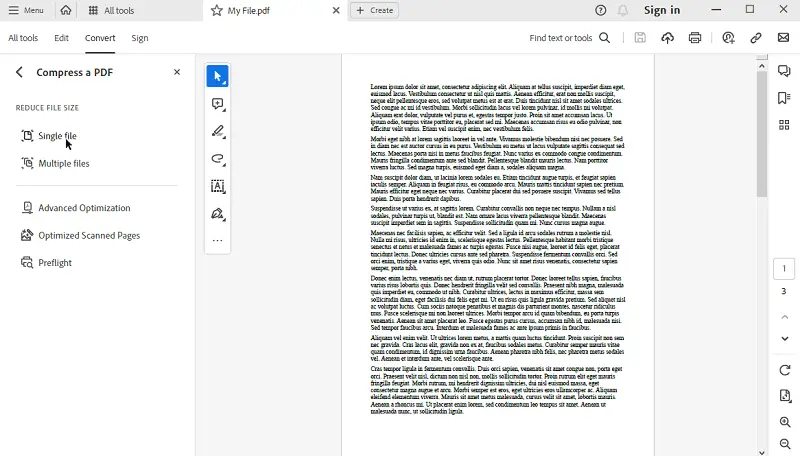
Adobe's PDF compression and editing options are worth trying for their flexibility, quality retention, and integration into the Acrobat environment. However, users should be aware of high subscription cost, and negative reviews, and be ready for a learning curve with the advanced options.
Files app (iOS)
If you have a large PDF that takes up a lot of storage on your iPhone or iPad, you can easily reduce its size using the Files app. This built-in tool on iOS devices offers a simple way to manage and compress documents.
How to make a PDF file smaller with Files app on iOS
- Open the Files app and locate the document you want to compress.
- Tap and hold its preview until a menu appears.
- Select "Quick Actions" and hit "Optimize File Size".
- After processing, you’ll have a smaller version of this PDF saved in the same location.
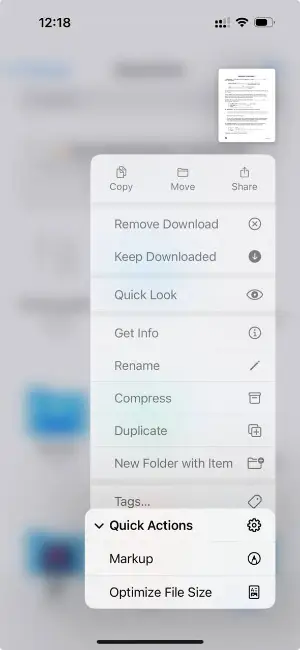
This process efficiently reduces the size without compromising the quality of the document, making it easier to store or share it. Additionally, the program offers other helpful features like organizing your files and quickly accessing them from various locations.
We highly recommend downloading a desktop app to make a PDF smaller as it lets you perform various tasks offline. However, if you don’t want to go that route and need a quick way to shrink PDF size, try using free online PDF compressors.
PDF Candy
PDF Candy is a versatile and user-friendly website that empowers users to effortlessly handle their PDF documents. Offering a comprehensive suite of free PDF tools, it streamlines various tasks, from converting and merging files to making a PDF smaller.
How to make the PDF file smaller online with PDF Candy website
- Open your web browser and go to the PDF size reducer.
- Click "Compress PDF" on the homepage.
- Use the "Add File" button to upload the PDF you want to compress. Alternatively, drag and drop the file into the designated area.
- Set the PDF downsize level.
- Hit "Compress" to start the process.
- Once complete, use the provided button to save the compressed PDF to your computer.
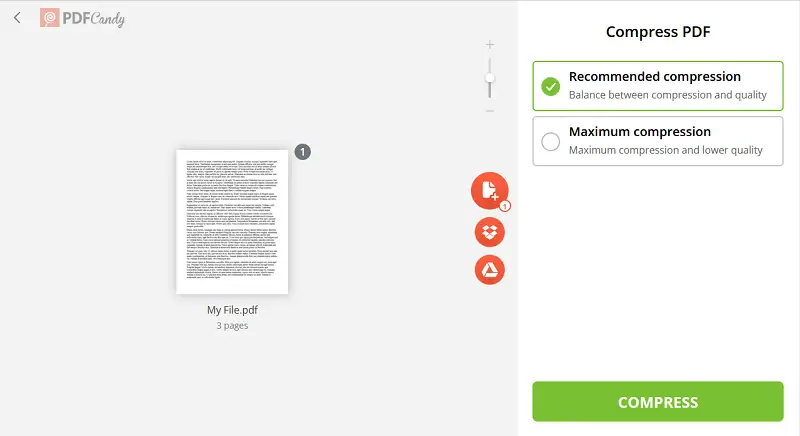
There are two levels of PDF file compression. Maximum one makes the smallest files but at the cost of quality. Recommended is perfect to get the balance between size and quality.
Adobe Document Cloud
Adobe's internet-based PDF reducing service is the workhorse for decreasing large PDF file sizes. The tool supports many different file formats and provides excellent results without diminishing the integrity of the document.
How to reduce PDF size online using Adobe Document Cloud
- Go to the tool.
- Press "Select a file" and upload the PDF file from your computer or Google Drive/Dropbox account.
- Choose the desired output size.
- Hit the "Compress" button.
- Wait for the compression to finish and then click "Download".
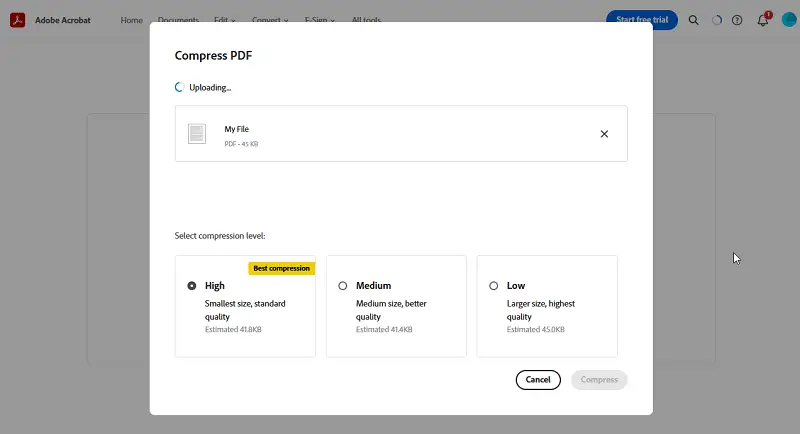
Utilizing the web-based PDF compressor is easy, and it takes only a few moments to finish the task. Moreover, this method doesn't require any additional software or plugins so you won't have any compatibility issues or slowdowns from having too many programs running at once.
SmallPDF
SmallPDF is an online platform that enables its users to convert images, edit, and compress PDF files. It is easy to use and compatible with all operating systems.
How to reduce size of PDF file online with SmallPDF
- Go to the website.
- Click "Choose File" and select what you wish to compress.
- The tool will automatically reduce your PDF size.
- Download it and save it in a preferred location.
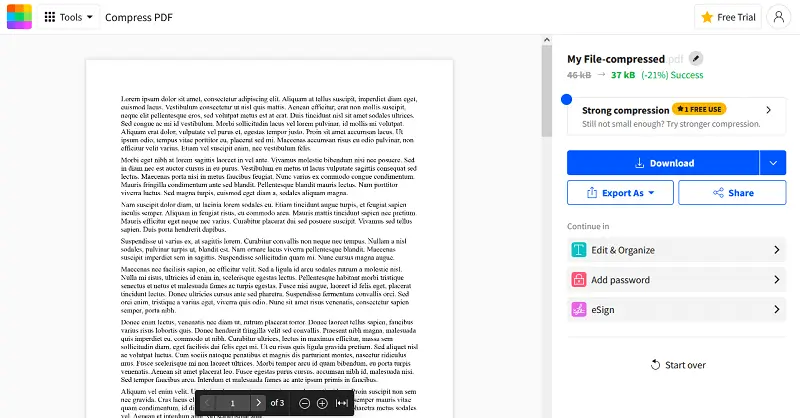
SmallPDF is a free tool that makes compressing PDF files quick and easy. Plus, if you're looking for even more compressing and conversion freedom, they offer a paid plan that gives you access to additional features.
iLovePDF
iLovePDF is an online service that provides a range of features for editing, converting, compressing, and merging PDF documents. This makes it a versatile tool for individuals and businesses dealing with PDF files regularly.
How to compress a PDF to smaller size with the help of iLovePDF
- Go to the iLovePDF website.
- Locate the "Compress PDF" tool and press on it.
- Upload the PDF you need to compress. You can use the button or drag and drop the file directly into the designated area.
- Depending on your preference, choose the level of compression.
- Click the "Compress PDF" button to start the shrinking process. Once it's finished, save the compressed document to your device.
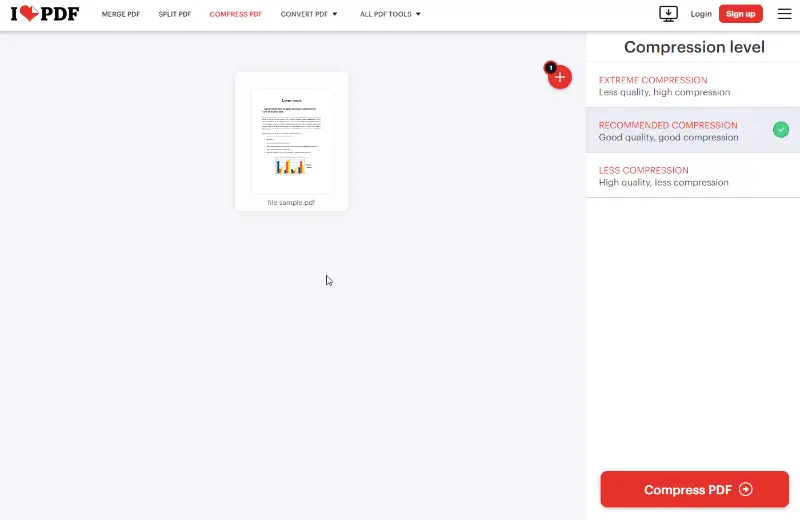
iLovePDF offers a simple and efficient way to reduce size of a PDF file online. The service offers different compression levels such as Extreme, Recommended, and Less, so you can select the appropriate option for your needs.
Other ways to make a PDF smaller
Diminishing the dimensions of your PDF files can help you store, share, and manage them more effectively. Here are a few quick and easy suggestions to start reducing your PDF file sizes:
- Remove unnecessary objects. If any objects on the page aren't essential for printing or viewing the PDF, remove them. This can include deleting PDF pages, unnecessary text, images, and content that is irrelevant.
- Optimize fonts. To decrease file size without touching its quality, use font optimization tools to replace full fonts with subset fonts. That only contain the characters used in your document, which will compress the PDF with no detriment to legibility.
- Convert to greyscale. If the PDF needs color grades for readability, consider converting it to greyscale instead of using full color. This will make a significant reduction in file size while still allowing people to read it without issue.
- Change image format. Some image formats are larger than others, such as JPEG versus PNG or GIF. Change the format of all images in the PDF to use a more efficient format if possible.
The above-mentioned advice should help you decrease the PDF size so that it's easier to store and share with others. Begin by shrinking images and eliminating superfluous objects; then optimize fonts and convert to greyscale if needed prior to changing image formats as a last option.
Benefits of reducing the size of a PDF
PDFs are an essential part of both personal and business life. They help to store documents in a compact and secure format. However, large files can take up space and be difficult to share. Reducing the size of PDFs can be a way to overcome the issues.
- Compressed PDFs are easier to attach to emails, reducing the likelihood of encountering file size limitations imposed by email providers.
- Reduced file size translates to less storage space required, particularly relevant for those dealing with numerous PDF documents.
- When embedded in websites or shared through the internet, smaller PDFs load faster, providing quicker access to content for users.
- They are better suited for web viewing, ensuring a smoother user experience when accessing documents on websites or in applications.
In summary, shrinking the PDF file size offers practical advantages, including faster upload and download speeds, easier document sharing, and optimized storage capacity. Such benefits collectively contribute to a more streamlined and efficient digital document management experience.
Conclusion
Overall, there are many methods that can make a PDF smaller. Following these tips will ensure that you have a compressed and high-quality file that won't strain your computer's resources or take up too much disk space.
With careful attention and consideration of all the elements, you can make sure your PDFs are optimized and ready for any situation.
FAQ
- Is it necessary to remove images from my PDF to reduce file size?
- Not necessarily. While reducing image quality or removing unnecessary images can contribute to file size reduction, it's important to find a balance that maintains the document's readability and visual integrity.
- How do I choose the right compression level?
- It depends on your preferences and the intended use of the document. Many PDF compressors provide options to customize settings. Experiment with different levels to find the balance between file size and quality that suits your needs.
- Can I compress a password-protected PDF?
- In most cases, file size reducers can process password-protected PDFs. However, some tools may require you to remove the password before compression for optimal results.
- Will compressing a PDF remove annotations and hyperlinks?
- Compression tools generally preserve annotations and hyperlinks during the compression process. However, it's advisable to preview the compressed PDF to ensure that these elements are retained.
- Can I revert to the original PDF after compression?
- It's recommended to keep a backup of your original PDF before compression. This ensures that you can return to the original document if needed, especially when testing different compression settings.