How to Convert PNG to PDF on PC & Online
The ability to convert PNG to PDF has become an indispensable skill in the current digital age, in which people strive to manage files efficiently.
Whether you’re putting together a portfolio, making a presentation, or sorting images for blog entries, you’ll become a better digital document manager if you know how to do this conversion.
This article will walk you through the surprisingly easy (yet essential) process of converting an image to a PDF, and explains why you need to do it as well as providing some practical applications.
Method 1. PDF Candy Desktop
If you’re looking for an efficient and easy way to convert PNG to PDF, PDF Candy Desktop could be the app for you. This software can transform many other popular formats into PDF files.
How to turn a PNG into a PDF in PDF Candy Desktop
- Begin by downloading PNG to PDF converter from the official website.
- Once downloaded, run the free PDF converter. On the initial screen, you'll find several tools; choose "PNG to PDF" to proceed.
- Add the files you wish to transform either by dragging and dropping them or using the file explorer.
- Customize your PDF output settings.
- Opt for "Merge all into one PDF file" for a single document output.
- Use the UP and DOWN arrows to rearrange the sequence.
- Click the "Settings" icon for more options that will allow changes to the filename, title, publisher, or the PDF password protection.
- Adjust image and page size, margins, position, orientation, or rotate images as needed.
- Configure the output folder by clicking the icon in the "Save to folder" field.
- Initiate the picture to PDF conversion by clicking the "Convert" button. The process will commence promptly.
- You will receive a confirmation message when all files have been successfully converted.
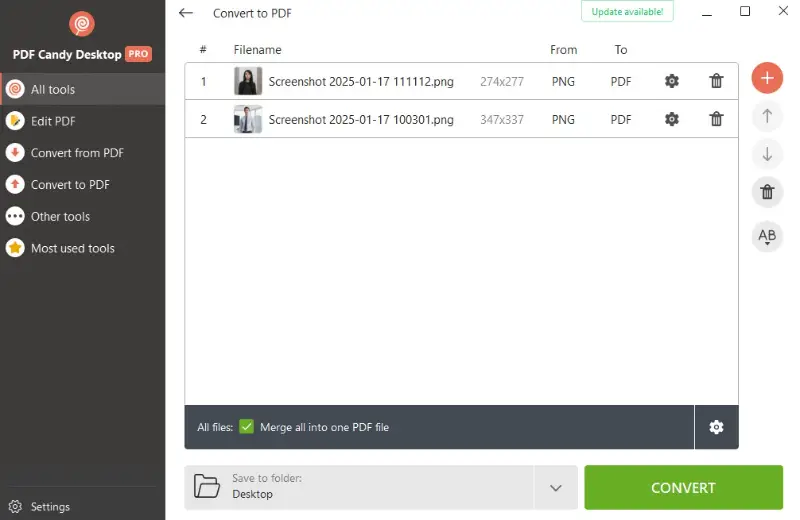
Pros:
- Batch conversion. The free PDF converter for Windows PC allows you to process multiple files simultaneously, saving time and effort.
- Combine images. Users have the ability to merge several PNG files to one PDF directly in the app.
- User-friendly interface. PDF Candy Desktop is known for its intuitive interface, making it accessible for varying levels of technical expertise.
- Security features. The application includes security settings that enable users to encrypt PDF files with passwords.
Method 2. Print to PDF function
One tool that is available in many browsers is "Print to PDF", which is used to create a PDF file from anything that can be printed. This function offers a convenient way to share, store, or archive information electronically.
How to turn PNG into PDF in a browser
- Launch your preferred web browser and open the PNG file you intend to convert to PDF.
- Navigate to the "File" menu and choose the "Print" option.
- Within the dialog box, locate and select "Print to PDF" from the list of available printers.
- Click the "Save" button to turn the image into a PDF document.
- Provide a name for the file in the field and proceed by clicking "Save" once again.
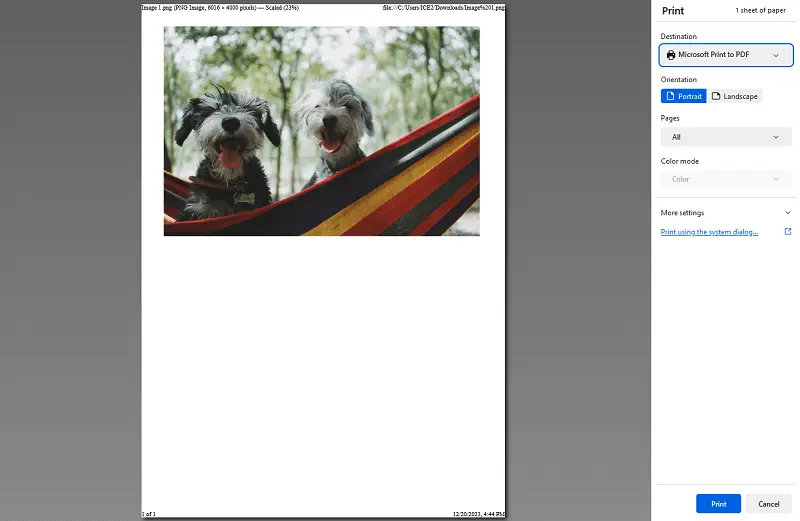
Method 3. Photos app
Photos is an in-built multimedia software on Windows operating system that enables users to organize and view images and videos in an easy and simple way.
By default, Photos cannot change PNG to PDF. However, it has an in-built feature called "Print to PDF" that allows users to convert documents.
How to convert PNG image to PDF using Photos app
- Open the app and select the picture.
- Click "Print" from the top right corner of the screen.
- Choose "Microsoft Print to PDF" as your printer. Then hit "Print".
- Name your PDF document, select a location for it, and click "Save".
- You will now have your PNG file converted to a PDF format!
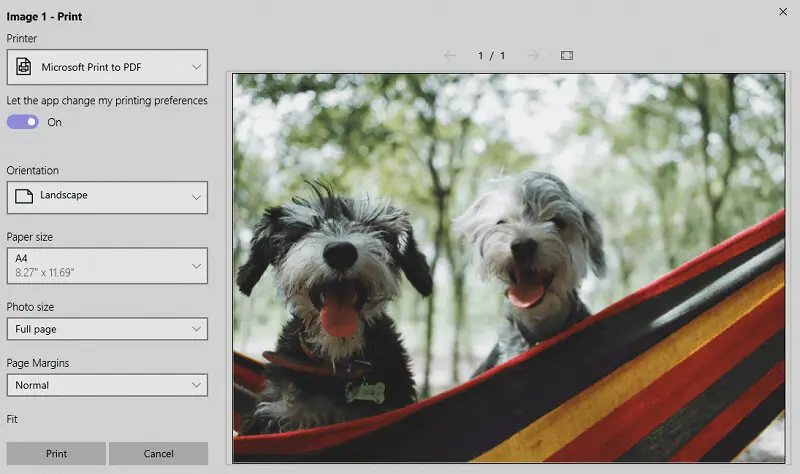
Advantages and disadvantages of the "Print to PDF" method:
Pros:
- Universal compatibility. This method works on all Windows devices.
Cons:
- Loss of metadata. Some metadata associated with individual PNG files may not be fully preserved during the conversion process.
- Absence of batch conversion. Each PNG must be individually converted to PDF, leading to a less efficient process when dealing with multiple images.
Method 4. GIMP
GIMP (GNU Image Manipulation Program) is a powerful, free, open-source image editing software that provides advanced tools for graphic design, editing, and conversion.
It can handle a wide range of formats, including PNG, and offers users the ability to convert and export images into various file types, including PDF.
How to convert PNG to PDF with GIMP
- Download and install GIMP from the official website.
- Open the app and load the PNG by selecting "File" > "Open" and browsing for the image.
- Once the picture is open, press "File" > "Export As".
- In the dialog window, choose "PDF" from the list of formats.
- Adjust any settings for the PDF, such as resolution and page size, and hit "Export".
- Select the destination folder to save your resulting file.
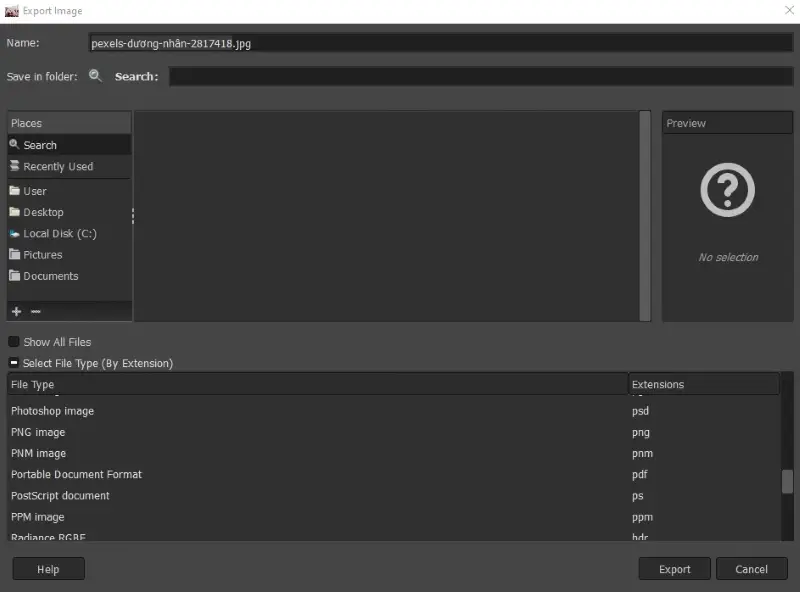
Pros:
- Advanced editing features. GIMP provides many professional tools for modifying images before converting them.
- Free and open-source. It is completely free to use and offers a wide range of functionalities without any limitations.
Cons:
- Learning curve. The interface can be overwhelming for beginners due to its extensive features and interface.
- No batch processing. The software doesn’t support batch files processing natively, so you have to convert files one at a time.
Method 5. PDF Candy
PDF Candy is an online PDF converter that provides a suite of tools for working with PDF files. Users can leverage its features to edit PDFs for free, merge, split, and convert images to PDF, among other functionalities.
How to save a PNG as a PDF online with PDF Candy
- Go to the online PNG to PDF converter.
- Upload the picture you want to convert by clicking "Add File(s)" or dragging and dropping. You can also import images from Dropbox or Google Drive.
- Select the page format, choose the orientation, and set the margins.
- Once your preferences are set, click "Convert".
- After the conversion finishes, save the PDF to your computer using the "Download File" button. You can also share the converted file with others if needed.
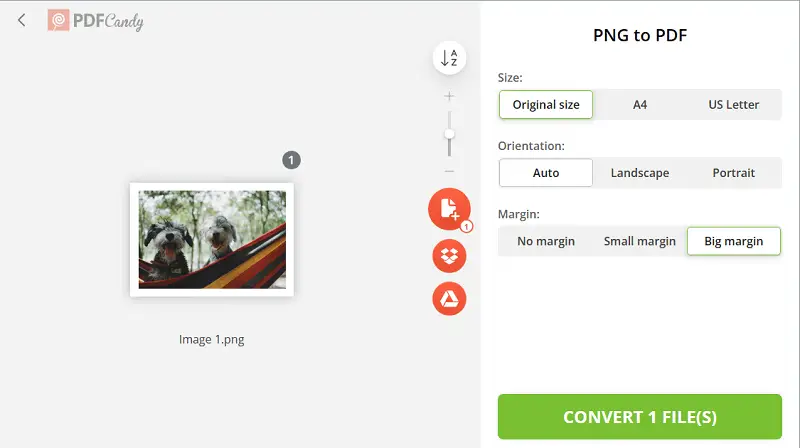
Pros:
- Multiple input options. The free online PDF converter allows users to upload PNG files through various methods.
- Batch processing. Users can initiate the process and let the platform work through the files autonomously.
Cons:
- Limitations. Free usage is restricted to two conversions per hour.
Method 6. Adobe Acrobat
Acrobat online services are a set of tools provided by Adobe to perform various PDF-related tasks without the need for locally installed software. It offers a convenient and accessible way to create a PDF from PNG directly through a web browser.
How to make PNG into PDF with Adobe Acrobat
- Open the website.
- To upload a PNG press "Select a file" or simply drag and drop it onto the field. The conversion will start automatically.
- Your PDF document is now ready for editing, viewing, downloading, or sharing online.
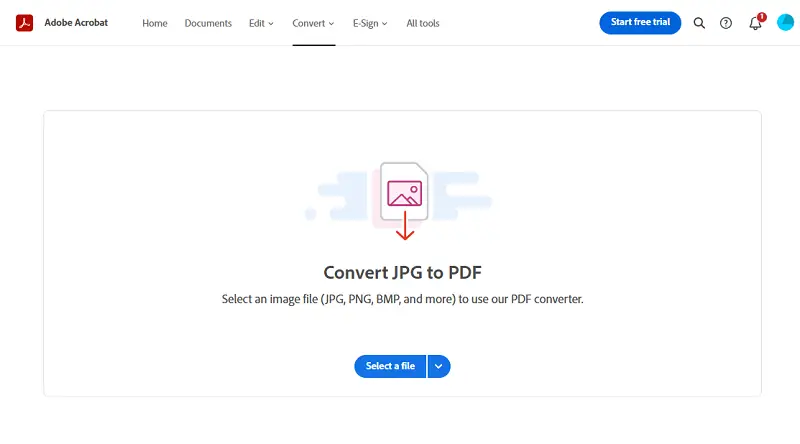
Pros:
- Cloud-based. As an online PDF converter, the utility is accessible from any device connected to the Internet.
- Adobe ecosystem. The tool seamlessly integrates with the broader Adobe ecosystem.
Cons:
- No batch conversion. It lacks a dedicated batch processing feature, which means users need to convert pictures to PDF one at a time.
Method 7. SmallPDF
SmallPDF is a robust online platform designed to simplify the conversion of various file formats, including PNG to PDF. It offers a user-friendly interface that ensures even those with minimal technical skills can easily navigate and perform operations.
How to change PNG to PDF online with SmallPDF
- Open your web browser and go to the SmallPDF website.
- On the homepage, click the "Convert" section in the upper toolbar.
- Press "Choose Files" to upload the images from your computer. You can also drag and drop your files directly into the designated area.
- Arrange the order of your pictures by dragging them into the desired sequence. Adjust the orientation, page size, and margin size if needed.
- Hit the "Convert" button to start the process. After it is complete, tap the "Download" button to save the PDF file to your computer.
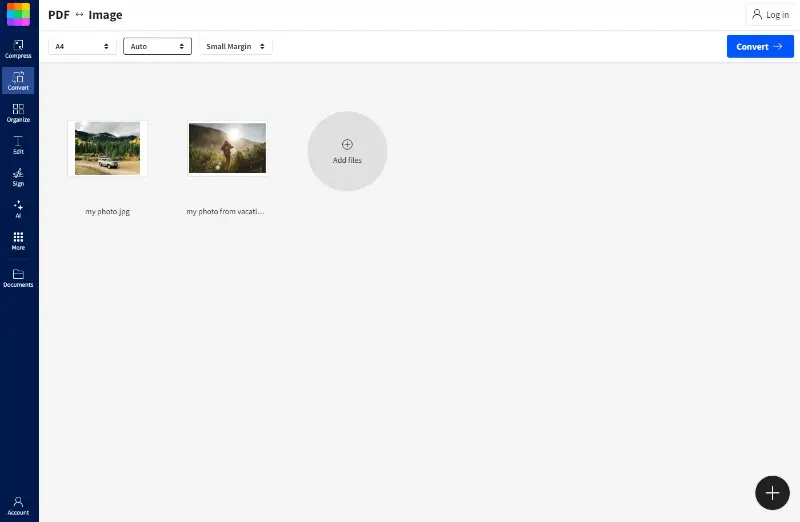
Pros:
- Batch conversion. The PDF converter supports batch processing, allowing users to convert multiple PNG files to single PDF documents.
- Additional tools. It offers a range of other tools for PDF editing, compressing, merging, and more
Cons:
- Advertisements. The free version includes ads, which can be distracting and impact the user experience.
Method 8. iLovePDF
iLovePDF is a cloud-based platform built to streamline how individuals and teams interact with PDFs. It offers a full set of instruments tailored for real-world use cases—whether you're cleaning up messy document layouts, preparing digital forms, or optimizing files for fast delivery.
How to transfer PNG to PDF with it
- Open your browser and navigate to the website.
- Press the "Select JPG images" button, then locate and open the file from your device. Alternatively, you can drag and drop it directly into the working area.
- Customize options such as page orientation, size, and margin.
- Once everything looks right, hit "Convert to PDF".
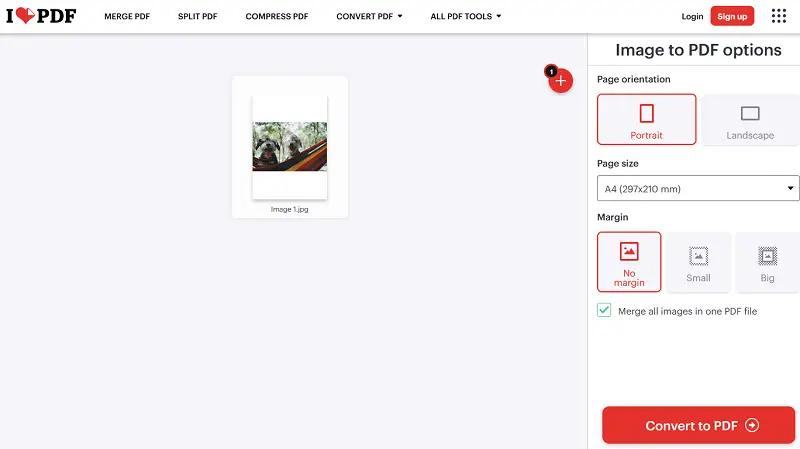
Pros:
- Supports PNG natively. Although labeled as a JPG tool, it handles other files seamlessly without requiring format changes.
- Cloud integration. You can upload images from or save results to Google Drive and Dropbox.
Cons:
- Compressed output. Footage quality may be slightly reduced depending on settings.
Why convert PNG to PDF
Converting images to PDF offers several advantages, making it a preferred choice. Here are some reasons why individuals and businesses may choose to turn an image into a PDF:
- Document security. PDFs enable users to encrypt and password-protect their files, making it possible to safeguard the documents and restrict the flow of sensitive information.
- Reduced file size. PDF files are often smaller than image formats. As a result, this file type is more economical to store and transmit.
- Printability. PDF is formatted for high-quality printing, so that a document appearing on your screen is the same one that prints.
- Multiple image compilation. Converting PNGs to a single PDF file streamlines the organization and presentation of visual content.
- Text searchability. Unlike image formats, you can search for a word in PDF if the original PNG contains text elements.
- Compliance and standards. PDF is widely used in different sectors and industries because it is in accordance with an international standard.
- Universal compatibility. PDFs can be opened and viewed consistently across various devices and operating systems without altering the original layout.
Tips on turning PNG into PDF
- Choose the right tool. Select a PNG to PDF converter that suits your needs - online for convenience or desktop for advanced features.
- Prioritize high resolution. Use high-resolution images for better-quality PDFs, especially for professional printing.
- Review page settings. Confirm page orientation and size match your preferences; customize as needed.
- Explore customization. Utilize options like password protection, encryption, and page rotation for enhanced PDF functionality.
- Keep aspect ratio. Prevent distortion by ensuring the aspect ratio of PNG images is maintained during the process.
- Backup original files. Make a backup of the original PNG before conversion for future edits or reversions.
- Optimize size. Compress footage beforehand if necessary to create PDFs that balance quality with manageable document sizes.
FAQ
- Does switching PNG to PDF lower the resolution of the image?
- Converting PNG to PDF doesn’t necessarily make the image lower in quality. As long as your initial file is high-resolution, it all boils down to the settings you choose when changing the image.
- Is it possible to resize the converted PDF?
- Yes, many online converters and PDF editors allow you to resize the document once it has been converted.
- Can I create a PDF from PNG without losing transparency in images?
- Yes, in most cases PDF supports transparency. But you need to check the setting of the specific tool to maintain it.
- What should I do if the converted PDF is too large?
- If file size is an issue, you can compress images before you turn them into PDF, or after you convert them.
- Can I convert PNG images with embedded text to editable text in the PDF?
- If the PNG image contains text, some conversion tools with OCR feature may convert it into editable, searchable text in the resulting PDF. However, the accuracy of the OCR process can vary.
Conclusion
If you want to convert a picture to PDF, the best approach is whatever works best for your personal needs. Either the online tools that make the process easy and quick, or the desktop apps that give the conversion a wider range of options and features.
However, choosing the right tool, satisfying your needs, and setting the PDF processing, you will be able to perform the PNG to PDF conversion in a smooth and quick way.
Co-authors



