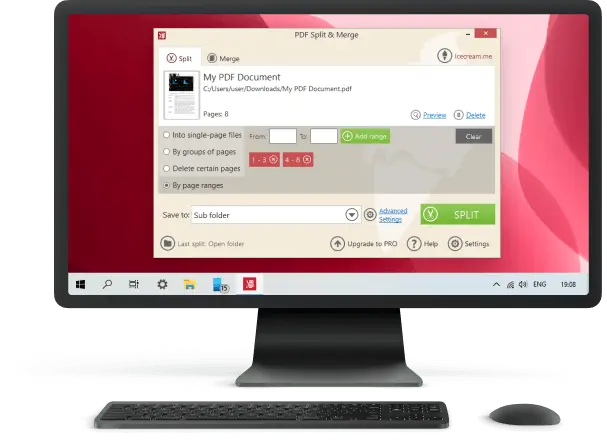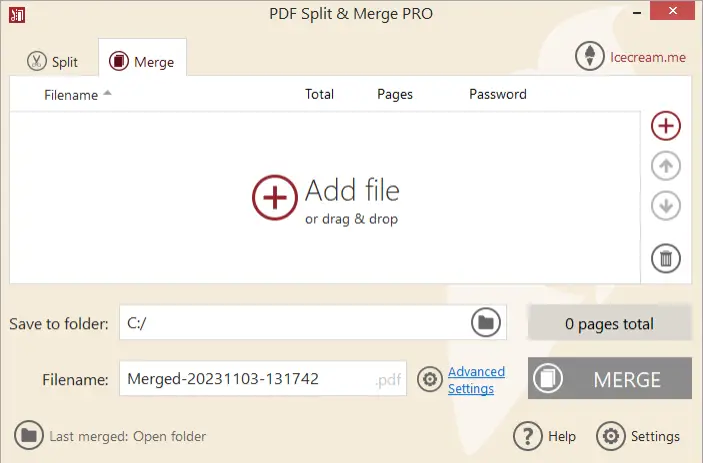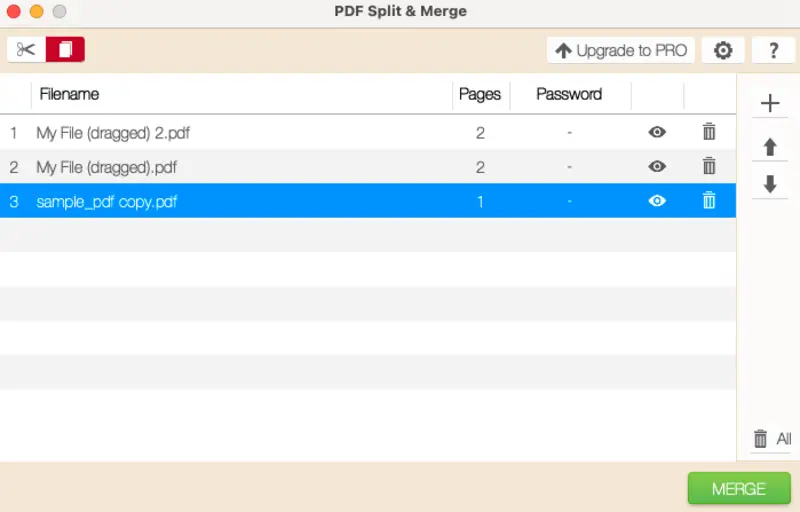How to Combine PDF Files: 6 Methods
Being able to combine PDF files is a valuable skill for anyone dealing with digital documents. It's especially useful if you're working with several papers and need to share the materials with others.
For instance, sending multiple PDFs via email may exceed the maximum allowed size of the attachment. Instead of compressing one by one to fit the requirements, merge your PDF files first.
In this article, we will describe 6 easy and free ways. Check them out to see which one works best for you!

How we picked PDF mergers
To come up with this list, we chose 6 best PDF mergers and online services that work for free. Other criteria we also considered are the following:
- Support for various OS: some options only run on Windows, some only on macOS, while others are cross-platform.
- All the described services to combine your PDF files have a simple, clear interface and are easy even for inexperienced users.
- The services and software all have additional functionality, some even offer PRO versions with advanced tools.
Icecream PDF Split & Merge
This PDF merging software is a fast and efficient way to manage and organize your documents. It is super quick and has versions for Windows and macOS.
How to combine any PDF files with Icecream PDF Split & Merge
- Download and install the latest version of the free PDF combiner for PC from the official website.
- Launch the program and click "Merge PDF" from the main window.
- Press "Add files" to select the PDFs that you want to collect into one consolidated paper.
- Use the arrows on the right side of each one to rearrange the order.
- When you are finished, hit the "Merge" button.
- Enter a name for your newly made document, pick the destination location, and then click "Save".
Icecream PDF Split and Merge has many benefits, including:
- Simple and intuitive GUI that makes it easy to use for everyone to combine PDF files, regardless of experience level.
- Option to rearrange the order of PDFs in the result with just a few simple clicks.
- Fast PDF merging process that takes less than a minute, even for large inputs.
- Supports all versions of Windows OS, including XP, Vista, 7, 8, and 1,0, as well as macOS, starting from OS X 10.9 Mavericks and X Yosemite.
Cons:
- PDF software allows only up to 3 documents with the free version; however, the PRO is quite affordable - $19.95 for a lifetime license.
With this program, you can also split a big PDF if you need to extract outdated pages or create two out of one. Overall, it is an ideal tool for quickly joining multiple PDFs into one without any difficulty.
Apple Preview
Combining PDFs with the native macOS PDF reader and editor is a great way to save time and effort when you need to manage multiple documents.
How to merge PDF files on macOS with Preview
- Open the "Finder" on your Mac and choose the PDFs.
- Right-click and choose "Open With", and then "Preview". Do the same with others.
- In the "View" drop down menu, pick Thumbnails to see all the pages.
- Select the parts you want to include in your combined file by clicking on each thumbnail, then drag and drop them into the other document.
- Repeat step 4 for any extra pages you wish to add. The changes will be saved automatically.
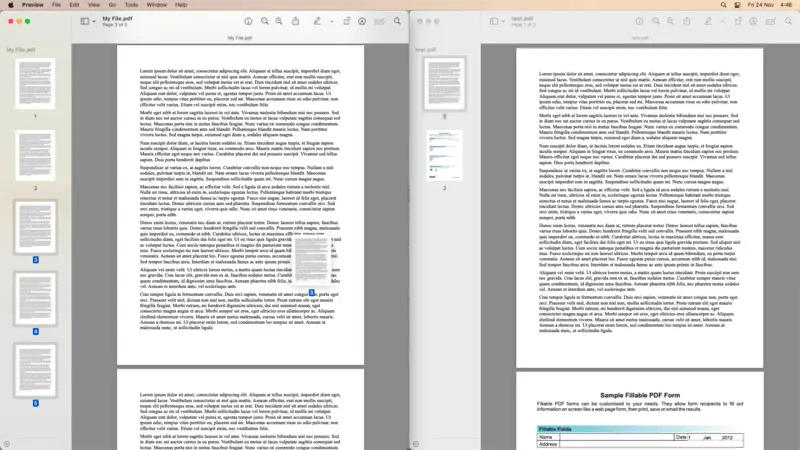
Pros:
- Pre-installed macOS-specific PDF software to view and edit documents.
- Completely free method with no additional plugins required.
Cons:
- To merge multiple PDF files, you will have to manually drag and drop all the pages from them into one.
With the Apple Preview, you will be able to combine multiple PDF files on Mac without a third-party program. More to that, you will also be able to make edits, like add annotations, notes, place and delete pages, and more.
Combine PDF
If you wish to join several PDFs, the website Combine PDF is an effortless approach to get it done. It enables the rapid combining of numerous PDFs without the necessity of installing any software on your computer.
How to join PDF online on Combine PDF website
- Go to the website. You don't have to sign up, but you can create an account and link it to your Dropbox or Google Drive.
- Add the PDFs with the "Upload Files" button. Once all of the elements have been imported, adjust their order if necessary.
- When you are finished making changes, click "Combine".
- The document will be downloaded automatically, or you can save it directly if you have an account with either of the above-mentioned services linked to your Combine PDF account.
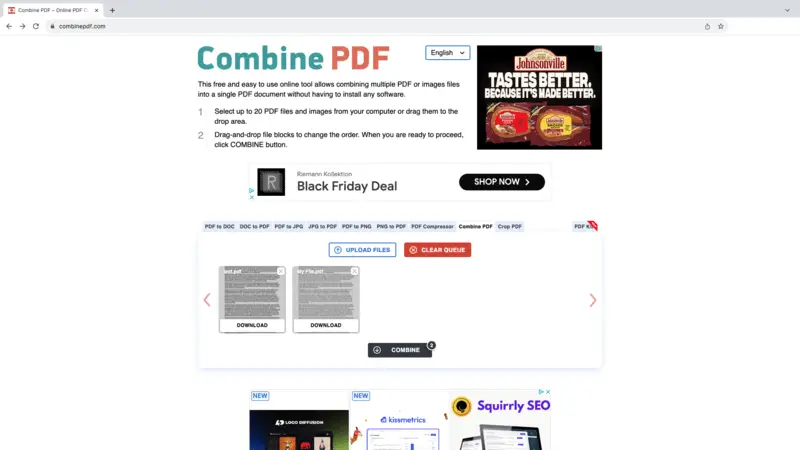
Pros:
- No need to install a desktop program as you can merge PDFs on the web.
- Files are deleted within 60 minutes after you upload them to the service.
Cons:
- The limit of 20 elements per operation.
- Many distracting advertisements are around the working area of the PDF combiner.
The service has sister websites that allow compressed PDFs, convert PDF to JPG, and vice versa, and some more. Overall, utilizing this web tool provides an efficient means to combine PDF files into one unit.
SmallPDF
Small PDF is a quite known online PDF editing platform. Among its many tools, it offers an online PDF merger that will help you quickly join your files.
How to combine PDF files online using SmallPDF
- Visit the platform and under the "Tools" select "Merge PDF".
- Click "Choose Files" and pick the PDFs intended for combining from your computer or cloud storage.
- Once all your parts are uploaded, adjust the order in which you want them to appear in the document.
- Hit the "Finish" button and wait for the process to complete.
- After a few moments, you'll be able to download your new PDF.
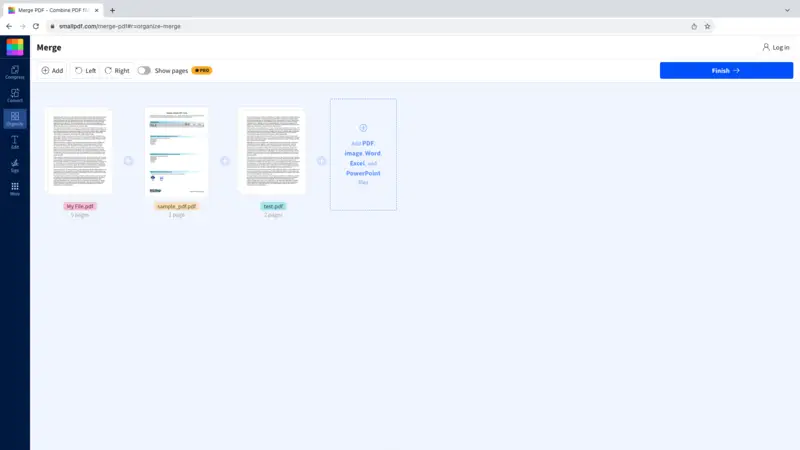
Pros:
- To join PDFs, you don't need to sign up for an account, although it is certainly an option.
- The web platform can be used on Windows, Mac, iOS, Android, and other devices.
Cons:
- Occasional errors in processing appear.
Right after you merge your PDFs, you can continue working on them, for example, compress or set a password. Despite some limitations, Small PDF is an easy and fast service free of difficulty or expense.
Sejda
The best part of Sejda, you can pick the version of the PDF merger that fits your needs: online or desktop, from Windows, macOS, or even Linux. It is reliable, fast, and secure.
How to merge PDF files with the desktop version of Sejda
- Download and install the program on your computer.
- Open the application and click the "Merge" tab.
- Hit the "Choose PDF & image files" to add documents into the program.
- Rearrange in any order you like by dragging them around.
- When you're ready, click the green "Merge PDF files" button at the bottom of the window. In the pop-up window, set the name and pick the folder where to save it.
- Await the completion of the processing. Now you can open the location or make other adjustments to it.
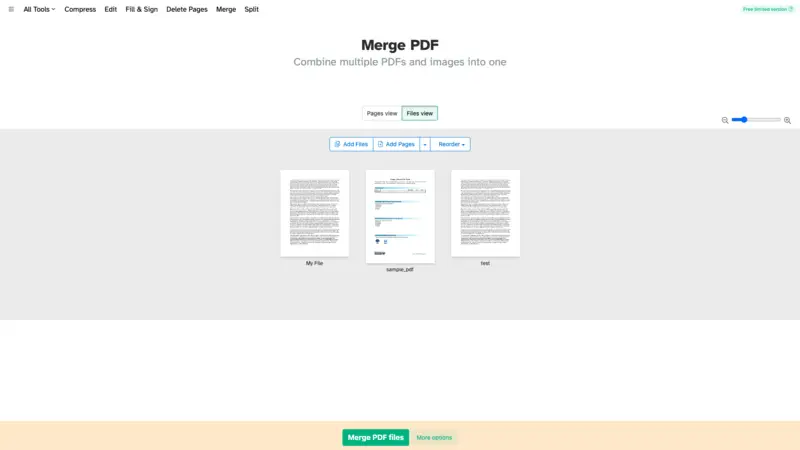
Pros:
- Cross-platform PDF combiner that allows you to finish tasks for free.
- Easy navigation in both the web and desktop versions.
Cons:
- With the free access, you can only combine PDFs if documents of up to 50 pages or 50 MB and complete 3 operations per day.
Sejda is not just a PDF merger. There are other tools to make your work smooth and pleasant. You can sign digital documents, add a watermark, delete extra pages in a PDF, and more.
Goodnotes
Merging documents in GoodNotes is an efficient process, whether you’re using an iOS device or iPad. With this app, you can easily combine multiple PDFs for a seamless reading or editing experience.
How to merge PDF files on iPhone in GoodNotes
- Open the GoodNotes app on your iOS device.
- Navigate to the "Documents" tab and add the PDFs you want to merge.
- Tap the "Content" button at the top left corner (looks like 4 squares).
- Hit + and select "Import" to add from the desired location.
- The program will automatically combine into a single file. You can then arrange the pages as needed by dragging them.
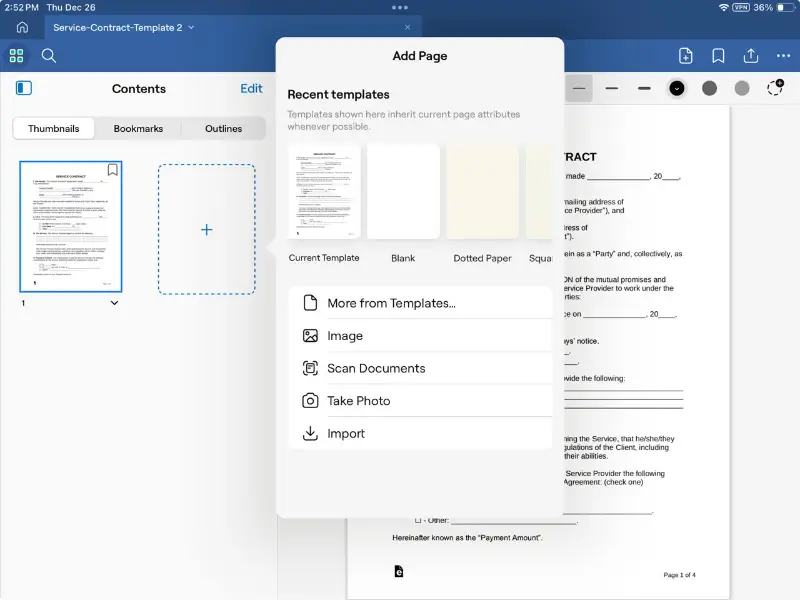
Pros:
- Easy-to-use interface designed for both iPad and iPhone.
- Combine PDFs directly within your existing GoodNotes library.
Cons:
- If you want to store more than 3 documents in your library, you will need a paid subscription .
GoodNotes is more than just a PDF merger. You can also use it for annotating, sketching, and organizing your digital notebooks for a productive experience.
Tips on how to combine PDF files
Optimizing size and quality
Before merging, compress individual PDF files to reduce their size without significantly compromising quality. Experiment with different levels to find the optimal balance for your needs.
Remove any redundant or unnecessary elements such as hidden layers, annotations, or metadata to further reduce the size.
Organizing before merging
If the order of pages is important, organize them appropriately. Most PDF editing software allows you to rearrange easily.
Eliminate any blank pages to streamline the document and improve readability.
Handling sensitive information
Protect sensitive information by encrypting the files with PDF passwords. This prevents unauthorized access.
Conclusion
To sum up, combining PDFs is a straightforward yet potent procedure. It's important to make sure you have the right PDF merging software and the necessary permissions for each one.
There are several methods for combining two or more PDFs, from using Adobe Acrobat to a free online tool. In this article, we describe 6 PDF combiners. Ultimately, the method you choose should depend on your specific needs and resources.
Try them all and see which one you like the most!
FAQ on combining PDFs
- Can I combine PDF files without Adobe?
- You don't have to buy expensive Adobe software to complete the simple task of PDF merging. Try any of the described methods, plus there are hundreds more tools available on the web.
- How do I insert a PDF into another PDF?
- If you need to insert all the pages of one PDF into another, try a PDF merger. However, if you need only a few pages of a large document, it's best to extract them first and then insert them into the other file.
- How do I combine PDF files in Windows for free?
- To merge PDFs on Windows for free, you need to get an app, like the one mentioned above, Icecream PDF Split & Merge, or Sejda Desktop. Although not completely free, you can make good use of their gratis functionality and get the job done.
- What is the free website to merge PDF files?
- A convenient free online PDF combiner can save you a lot of time. Try PDF Candy or any of the services mentioned in the article. They are all reliable, secure, and fast.
- Are there any differences in PDF merging performance between Windows and macOS?
- In general, both OS handle the process similarly, but certain software on Mac, like Preview, is optimized for handling PDF tasks efficiently with a built-in feature for merging. Windows, on the other hand, may require third-party tools that can either be installed or accessed through the command line.
- Can I use scripts to combine PDFs on macOS and Linux?
- In macOS, automation can be achieved with Automator or AppleScript, while Linux users commonly rely on Bash.
Co-authors