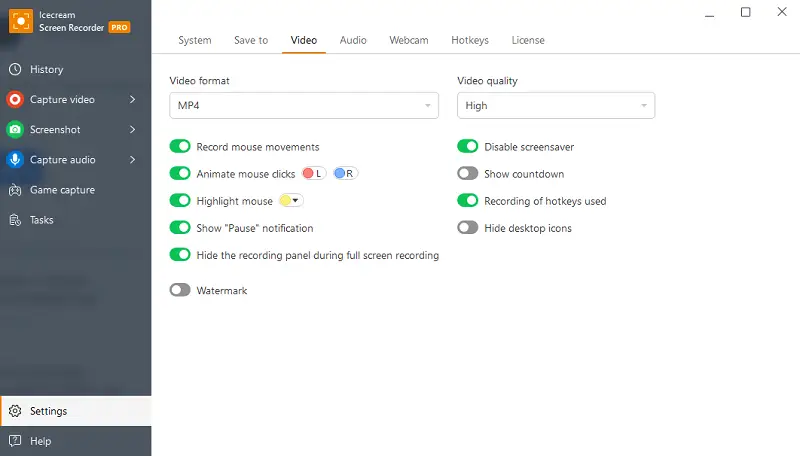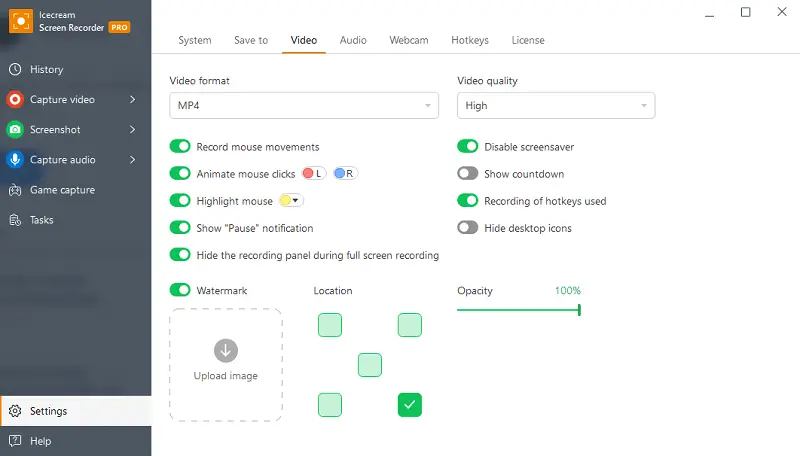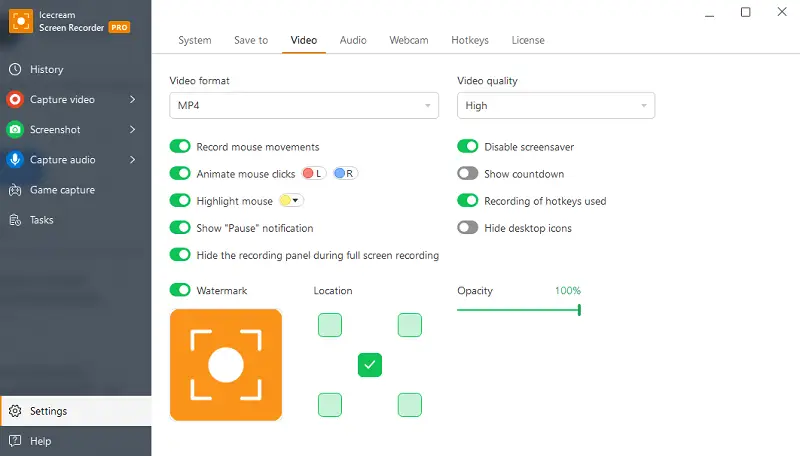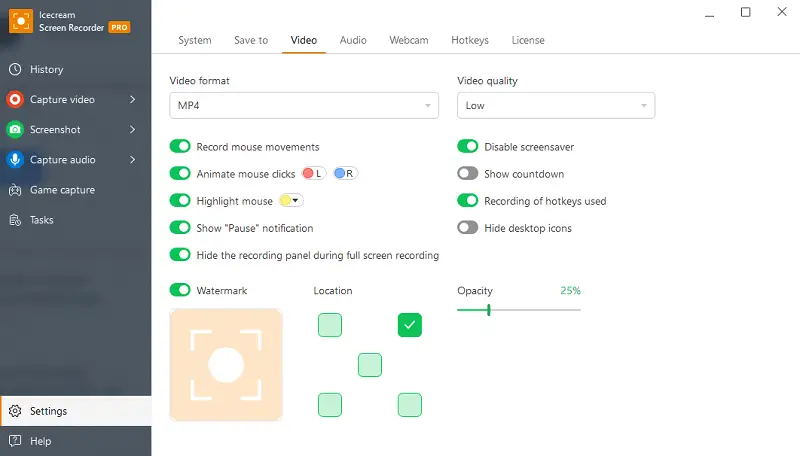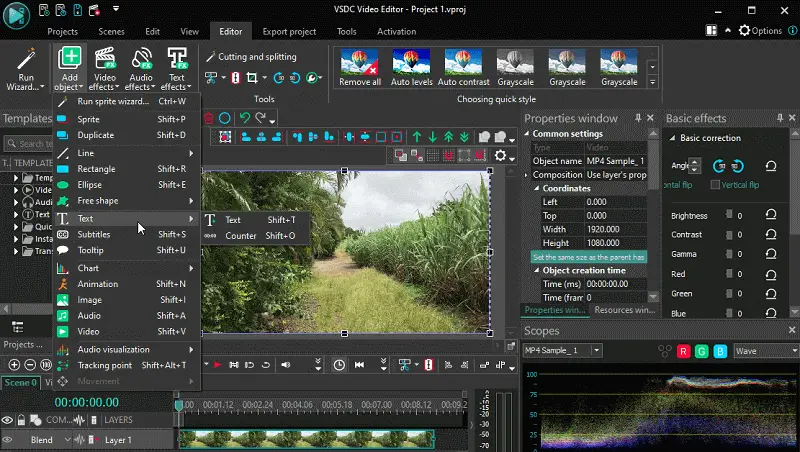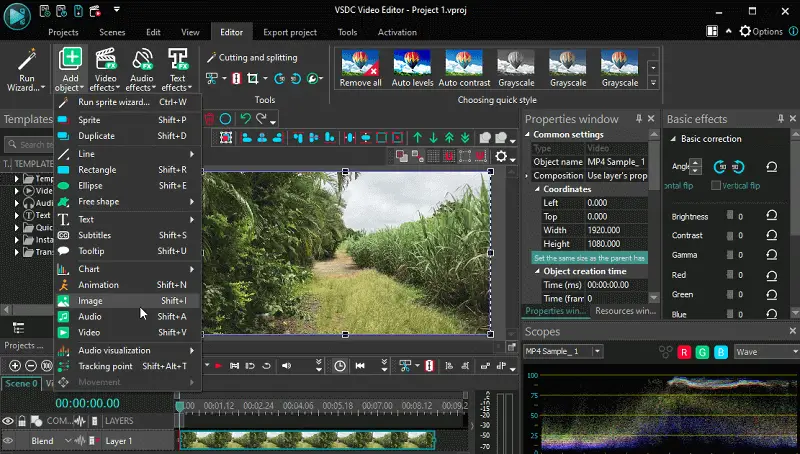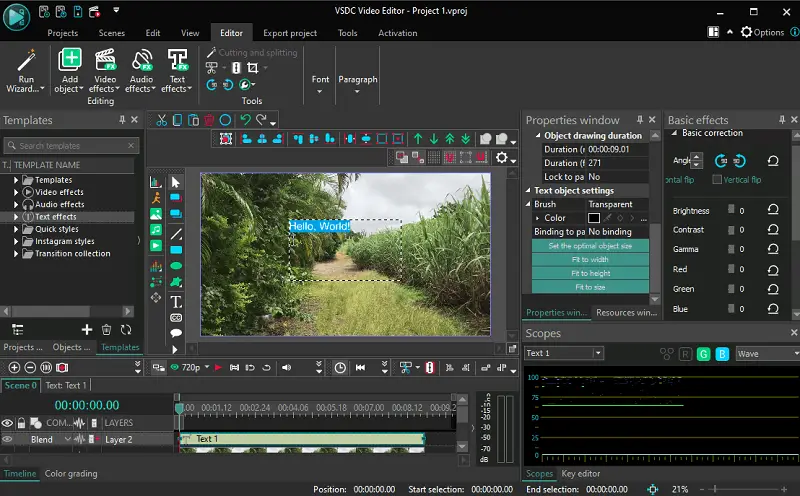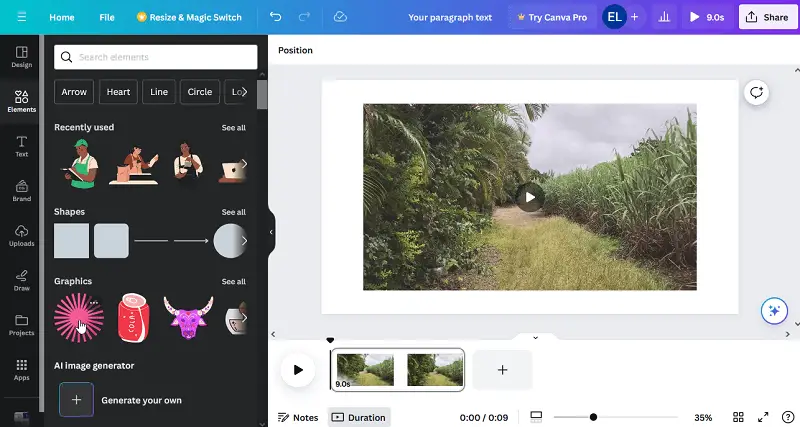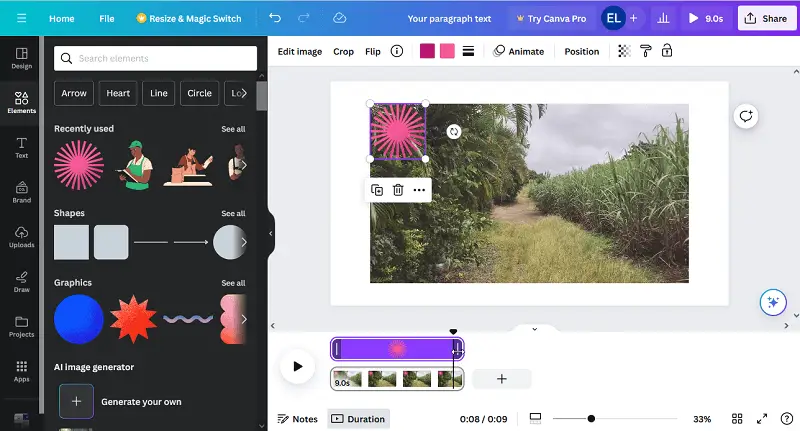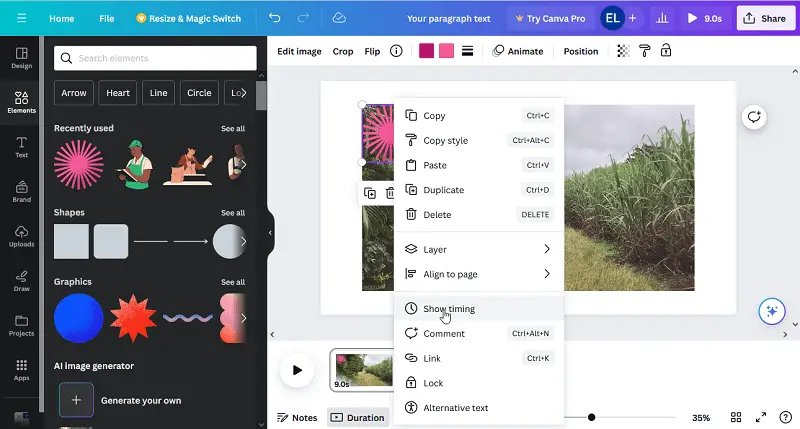5 Ways to Watermark a Video
In today's digital realm, protecting your video content is essential.
Whether you're a filmmaker, content creator, or business owner, knowing how to add a watermark to your videos helps deter unauthorized use and ensures your ownership is recognized.
In this guide, we'll explore the practical aspects of watermarking videos. From learning about available video editing programs and techniques to understanding the types of watermarks, we'll equip you with the knowledge needed to seamlessly integrate them into your clips.
Watermarks were originally introduced in Italy during the 13th century. Initially, they served as marks of quality and authenticity for paper produced in various regions.
Watermark types
| Type | Description |
|---|---|
| Text Watermarks | Add text to video such as name, website URL, or copyright notice. Used to convey ownership information. Customizable in terms of font, size, color, and opacity. |
| Logo Watermarks | Consist of a graphical element or symbol representing a brand, company, or individual. Reinforce identity and promote recognition. Added as an overlay on videos. |
| Image Watermarks | Graphic elements or designs added to videos to convey specific information. Can include icons, symbols, patterns, or graphics. Highly customizable and creative. |
| Timecode Watermarks | Display timing information like date, time, or video duration as metadata. Used in professional video production for reference. Useful for identifying video versions or sources. |
| Invisible Watermarks | Imperceptible to the human eye and embedded within video data. Used for copyright protection and content tracking. Allow creators to identify and prove ownership even if visible watermarks are removed or altered. |
Way 1. Icecream Screen Recorder
Creating video content has become a full-time job for a lot of bloggers and content managers in general. The best way to protect your work from being copied by someone else or to improve branding is to watermark a video.
Icecream Screen Recorder enables users to add a watermark by configuring it before recording videos on PC. This approach offers greater convenience compared to adding a watermark later using a video editor. The whole process is very easy and quick.
How to add a watermark to your video with Icecream Screen Recorder
- Download the free screen recorder and install it. Open the program once the installation is complete.
- To add a watermark automatically to any of your future recordings, you need to click "Settings" to proceed to the relevant panel.
- Switch to "Video" by pressing the corresponding button.
- Check "Watermark" to turn the option ON.
- Hit within the blank white rectangle to the right of the "Watermark" option.
- This will open a standard Explorer window. Select a file you want to use as a watermark for your videos. JPG, JPEG, PNG, and BMP formats are supported. The maximum resolution of an image should be 300x300 pixels.
- Choose one of the five available positions for the watermark. Set the watermark opacity, if needed.
- Save the changes.
From now on, your videos will contain a watermark. If you need to disable it, just go back to "Settings" and uncheck the "Watermark" option.
Pros:
- Ease of Use. The screen recording software offers an intuitive interface, making it simple for people of all skill levels to put a watermark on videos quickly and efficiently.
- Customization Options. The software provides various customization features for watermarks, allowing users to adjust the size, position, and transparency.
- Flexibility. You can add watermarks to videos recorded from webcam or the screens, providing flexibility in protecting different types of content.
- Quality Output. The software ensures high-quality output with minimal loss in resolution, preserving the overall visual integrity even after adding watermarks.
- Format Support. The app supports a wide range of input and output formats, making it easier to watermark videos regardless of file type.
Way 2. VSDC Free Video Editor
VSDC is a comprehensive video editing software for Windows operating systems. It provides users with a wide range of features to create and edit videos with professional-quality results.
How to watermark videos in VSDC Free Video Editor
- Install and open the program. Upload your video.
- Place the clip on the timeline. To add text, click the "T" icon; for a logo watermark, press "Add object" > "Image".
- In the "Object's position settings" window, select "Whole parent duration".
- For text, position the cursor on the scene to create space and type.
- Design the watermark using the text editing menu, adjusting font, size, etc.
- Make it transparent by changing opacity in "Text color".
- Drag the watermark to the desired location and resize if needed.
- Ensure the logo layer matches the video size, then save using "Export project".
Pros:
- Control. The video editor enables precise control over the placement and appearance of watermarks, ensuring they integrate seamlessly with the video content.
- Free to Use. Users can enjoy all the basic features when watermarking videos without any cost.
Cons:
- Complexity. The interface may be daunting for beginners, requiring time and effort to learn how to do watermarks.
- Resource Intensive. The video editing software is heavyweight and may slow down your computer when running it, especially on systems with lower processing power or memory.
The term "watermark" originated from the watermarking process itself, where the paper was immersed in water and the design or mark was created by pressing a metal wire pattern onto the wet paper pulp.
Way 3. Canva
Adding a watermark to any video can safeguard your content and deter unauthorized use. Canva, a renowned platform for graphic design, has capabilities for creating presentations, image editing, and placing watermarks on videos.
How to put a watermark on the video online in Canva
- Log in to your account and click "Create a design".
- Select the "Video" option from the drop-down menu.
- Add your video by hitting "Uploads" or choosing it from your media library.
- After your video has finished uploading, move it over to the editing canvas.
- Employ a watermark design that fits your branding and drag it onto the video.
- Adjust the size and position of the watermark as desired.
- To make sure the watermark stays throughout the entire video, right-click it and pick "Show timing".
Pros:
- Easy Customization. The platform has a lot of tools and templates, making it easy to create video watermarks with personalized text, logos, and graphics.
- Straightforward Process. The service provides a simplified creation process that lets you customize watermarks in a few steps.
- Template Variety. A broad library of templates allows users to start designs from pre-built layouts, saving time and effort.
Cons:
- Watermarking Features. Primarily focuses on graphic design and lacks dedicated instruments for adding watermarks directly to videos.
- Limited Options. Many stock images in the free version of Canva come with the platform's watermark, restricting choices for creating identifiers for videos.
Way 4. Kapwing
Kapwing is an online multimedia platform that offers a wide range of tools for creating, editing, and sharing images, videos, and GIFs. With this service, users can easily trim, resize, add text, subtitles, effects, filters, and even add watermarking for video.
How to add a watermark to a video in Kapwing
- Log in and upload the desired video onto the website to watermark a video.
- Press the "Text" button and enter your preferred watermark. Adjust the font, size, color, and position of the text.
- In case you would like to employ an image as your watermark instead, click "Upload" and pick it. Alter the picture's dimensions and position.
- Adjust the opacity.
- Tap "Export" to get your resulting video.
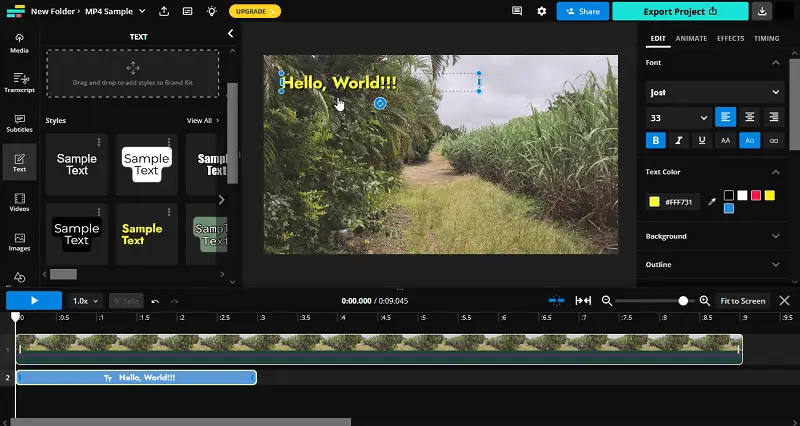
Pros:
- Customization. Users can adjust watermarks by resizing, positioning, and adjusting transparency.
- Collaboration. The utility offers collaboration features, enabling multiple users to work on adding watermarks to videos simultaneously.
Cons:
- Watermark. Free users would have Kapwing's watermark added to their videos unless they upgrade to a paid plan.
- Quality. While the video editor can handle 4K UHD videos efficiently, the exported files may not maintain the desired quality.
Way 5. CapCut
CapCut is a user-friendly video editing app available for both mobile and desktop. It offers various creative tools like video trimming, transitions, filters, subtitles, and features for branding or copyright.
How to add a watermark to a video in CapCut
- Open the program and start a new project by uploading your clip.
- To add a text watermark, tap "Add text", then type your content. Customize the font, size, position, and color as needed.
- If you prefer to use an image as your watermark, press "Overlay", hit "Add overlay", and select the file (e.g. logo). Resize and drag it to your preferred corner.
- Adjust the opacity for a more subtle effect.
- Once done, click "Export" in the upper right corner to save the result.
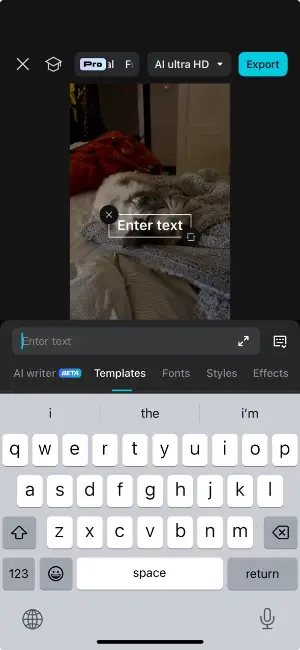
Pros:
- Mobile-friendly. Video editor is optimized for smartphones, making it easy to add video watermarks on the go.
- Free features. The software provides all tools without requiring a paid upgrade.
Cons:
- Limited layering. Image overlays for watermarks can't be grouped or locked in place easily.
Video watermarking considerations
- Ethical Considerations. It's essential to strike a balance between security and user experience. Overly intrusive or distracting watermarks can detract from the viewing the content.
- Evolution of Technology. Advanced watermarking solutions, such as invisible or forensic watermarks, offer enhanced security and tracking capabilities, making it easier to monitor and protect digital content.
- Platform Policies. When including watermarks to videos shared on social media, familiarize oneself with the platform's guidelines. Some websites may have specific requirements or restrictions regarding the placement, size, and content of watermarks.
- Watermark Removal. Despite efforts to secure content with watermarks, determined individuals may attempt to remove the protection to engage in piracy. To make it harder for others to remove a watermark on your video, place it in areas with complex backgrounds.
FAQ
- Where is the best place to put a watermark on a video?
- Common placements include the bottom right or top right corner, where it is visible but not overly intrusive.
- How large should my video watermark be?
- A watermark that is about 5-10% of the video's width is often a good choice.
- Can watermarks be animated?
- Yes, animated watermarks can add a dynamic touch to your videos, and are possible with advanced video editors.
- Should I use separate watermarks for different videos?
- It's best to maintain a consistent watermark for brand recognition, but you can vary it slightly if needed for different series or types of content.
- Can I add watermarks to live videos?
- Yes, many live streaming software and platforms allow you to add watermarks in real time during the broadcast.
- How do I create a transparent watermark?
- Use design software like Adobe Photoshop, Canva, or GIMP to make a transparent PNG of your logo or text. Import this file into your video editor to overlay on the clip.
- How do I protect a video from being re-edited or having the watermark removed?
- Embed the watermark directly into the clip rather than as a separate layer. For added security, use multiple or dynamic overlays that are harder to crop.
Watermark a video: conclusion
In conclusion, adding watermarks to videos is a valuable practice for creators and businesses alike, serving as a means of protection, promotion, and identification.
By utilizing the appropriate applications and techniques outlined in this guide, individuals can effectively add watermark to their videos with ease. Whether it's a text, logo, image, or timecode watermark, each serves its purpose in safeguarding intellectual property, reinforcing brand identity, or providing essential metadata.
So go ahead and try it out for yourself!
Co-authors