12 Best Free PDF Editors of 2025
Many users whose work is related to working with digital documents have had to deal with finding reliable software or a website for PDF editing. Of course, the vast majority would want a capable free PDF editor to be able to work with files in this format without the high cost associated with it.
Unlike a simple text document, it is not so easy to make changes to a PDF. Editing PDFs requires a program that accurately recognizes text and graphic objects.
This article provides the top 12 of the most popular free PDF editing apps and services that you can count on. Read our editorial review below.
Best free PDF editors: summary table
| PDF editor | OS | Editing existing text | Tools | Additional functionality | Limits on free operations | Rating |
|---|---|---|---|---|---|---|
| Icecream PDF Editor |
Windows
|
Yes
|
Highlight, annotate, edit and add text, add images, etc.
|
Merge PDFs, add, delete, rotate pages, and more.
|
No
|
5.0 |
| PDF-Xchange |
Windows
|
Yes
|
Edit and add text, add images, shapes, lines, highlight, underline, sign, etc.
|
Protect, share, convert, organize PDFs, and more.
|
No
|
5.0 |
| Canva |
Web
iOS
Android
|
Yes
|
Edit and add text, images, change background color, underline and cross text, etc.
|
Create and share.
|
No
|
4.5 |
| Preview |
macOS
|
No
|
Add text, notes, and shapes, highlight, draw, sign, etc.
|
Combine PDFs, rearrange or add new pages, and more.
|
No
|
4.0 |
| Inkscape |
Windows
macOS
Linux
|
No
|
Add text, insert shapes and images, move elements, etc.
|
Import, clone PDFs, fill the area with color, and more.
|
No
|
4.0 |
| PDF Candy |
Web
Windows
|
Yes
|
Edit and add text, highlight, draw, sign, white out, underline, cross, add images, shapes, lines, arrows, etc.
|
Password-protect, merge, compress, convert from PDF and to PDF, and more.
|
2 per hour
|
4.0 |
| Sejda |
Web
Windows
macOS
Linux
|
Yes
|
Sign PDF, white out content, annotate, add shapes or images, etc.
|
Rearrange, crop, extract PDF pages, and more.
|
3 per day (web)
|
4.0 |
| iLovePDF |
Web
iOS
Android
|
No
|
Add text, images, and shapes, and draw.
|
Split PDF, add watermark, organize pages, and more.
|
No
|
3.5 |
| PDF24 |
Web
|
No
|
Draw, and add text, shape, and images.
|
Delete pages, compare PDFs, sign, and more.
|
No
|
3.5 |
| Docfly |
Web
|
No
|
Add text, images, shapes, whiteout content, sign, draw, highlight, etc.
|
Create, convert, protect PDFs, and more.
|
3 per month
|
3.0 |
| Goodnotes |
iOS
macOS
|
Limited
|
Draw, add text, images, highlight, sign, etc.
|
Apple Pencil support.
|
3 documents storage
|
4.0 |
| Xodo |
Online
|
Yes
|
Sign, shape, measure, crop, redact, etc.
|
Form creation.
|
Trial version.
|
3.8 |

How we picked and tested PDF editors
To determine the best free PDF editors, we tested multiple desktop programs and online tools. For this article, we selected the top 10 based on the following criteria:
- Free access;
- Functionality of the editor;
- Additional tools;
- User experience;
- OS compatibility.
See the below table for a quick overview and read the full article to learn in detail about each one of the PDF editors mentioned.
1. Icecream PDF Editor
Icecream PDF Editor is the best free PDF editor for all your needs. It is a convenient and simple program for editing PDF documents with a wide range of features. No special skills are required to work in the PDF editor, so even a beginner can use it.
.webp)
- The "Edit PDF" mode is equipped with flexible settings and a large set of tools to alternate documents. You can draw, add, or edit existing text in PDFs; add pictures, geometric objects, and pointers.
- If you have to complete a PDF form, utilize the "Fill in Forms" mode (only appears when you open a PDF form with the editor).
- There are three other working modes in this PDF editor. The "Manage Pages" mode will help you merge PDFs, delete, rotate, and add new pages to PDF documents, and more.
- If you need to "Annotate" PDFs, then choose the corresponding mode.
- You can create new PDF files from scratch.
Pros:
- User-friendly interface to easily edit PDFs for free.
- Software to edit PDF on Windows 11, 10, 8.1, 8, and 7.
- Does not require high PC performance, as well as an Internet connection.
- The free PDF editor has a wide set of tools for editing PDFs and more.
- Convenient layout of the toolbar buttons and other controls.
- The free version of the PDF editing software contains all the necessary functionality.
- Fast installation of the app on your computer.
- The program is translated into more than 10 languages.
Cons:
- Free PDF editor for Windows computers and laptops only.
The free PDF editor app works quickly even on outdated computers, as it is not demanding on the technical characteristics of the PC. In addition, the PDF editing software takes up little space on the hard drive, which doesn't negatively affect the performance of the device.
2. PDF-XChange
PDF-XChange Editor is PDF editing software loaded with tools. This is a fairly high-quality clone of the popular PDF editor by Adobe.
.webp)
This free app to edit PDFs does a pretty good job of reading, recognizing, and creating PDF documents. The program is compatible with Microsoft Office products but has a rather limited free version.
Since OCR (Optical Character Recognition) is available, the PDF to Word conversion in this free PDF editor is rather precise. There are options to edit and fill in PDF forms, too.
The PRO version of the PDF editor provides a more extensive experience in editing PDFs. You can insert comments and graphics and highlight areas and text. You can also save processed documents in various formats, which increases the functionality of the software.
Pros:
- Most of the PDF editing tools are available with the free version.
- Flexible settings and user-friendly interface.
- Fast installation on your PC and PDF upload.
Cons:
- Free PDF editor for Windows OS only.
- Some features require a PRO account, which is quite costly (starting from $56).
- A large number of tools may be intimidating for PDF editing beginners.
3. Canva
Canva is a website better known for its functionality to create flyers, promotional material, logos, and other type of digital content. However, there is also a possibility to edit PDF docs online for free.
(1).webp)
For editing PDFs with this method, you will be able to change the text, add images, draw, remove, or split PDF into single pages. Although it is not a specifically designed PDF editor, it does offer decent functionality to customize PDF files.
Pros:
- Generic set of tools to edit PDF for free with the basic account.
- If you are already using this service for other tasks, the toolkit is the same.
- The PDF editor includes features for sharing documents with others for easy collaboration.
Cons:
- This PDF editing tool is limited to the tools available for the graphic functionality of the overall website.
- There is no apparent way to find and open the offered free online PDF editor.
4. Preview
Preview is a PDF viewer turned into a tool to edit PDFs. This MacOS built-in program comes with image and document editing features. It is an easy-to-use free Mac PDF editor that offers basic functions to alter PDF documents.
(1)-1.webp)
The fact that this default PDF reader offers tools to edit PDFs makes it a convenient program to work with the format. You don't have to install or open in a browser any third-party application for editing PDFs. The functionality includes the ability to draw, underline, sign, and protect PDF.
Pros:
- Simple to operate, making it ideal for beginners and those who don't need fancy features.
- A completely free PDF editor for Macbook and iMac.
- Already pre-installed on macOS devices.
Cons:
- Lacks many of the advanced features that other free PDF editors offer, such as text editing, formatting, and more.
5. Inkscape
Inkscape is an open-source free PDF editor. This is a fairly powerful tool for not just opening PDF files, but annotating them and editing PDF formatted documents.
.webp)
Since this PDF editing software is open-source, all features are available for free. There is a way to expand the PDF editor's functionality with extensions. The app can help create vector images and various shapes on PDF, which makes it great software for creating presentations.
Pros:
- Simple interface that will be intuitive level even for a beginner.
- Different versions of the free PDF editor for MacOS, Windows, and Linux.
- Does not require high technical characteristics of the computer.
- Ability to save outcome files in many formats, including JPEG, GIF, BMP, and more.
Cons:
- Cannot edit PDF's existing text. Users are only able to add new content.
6. PDF Candy
PDF Candy is a free online PDF editor that offers many tools for editing a PDF. It works on any device without having to search for and install a third-party application. For the simplicity of usage and the extensive functionality, many consider it to be one of the best free PDF editors out there.
(1).webp)
The PDF editing features include editing text, signing PDFs, adding and removing images, and more. Apart from the PDF editor, on the same website, you can convert to and from PDF (for example, PDF to TIFF and vice versa.
A wide variety of other format confessions are possible: to and from DOCX, Excel, PowerPoint, BMP, MOBI, and more). Users can manipulate the order of PDF pages and other file characteristics, too.
Pros:
- A free PDF editor is supplemented with other 45+ online tools to work with this file format.
- Compatible with all phones and laptops - various brands, models, and operating systems.
Cons:
- Limitations on 2 tasks per hour if not signed up for the upgraded version.
7. Sejda PDF
Sejda PDF is a web-based platform known for making changes to PDF files. For instance, it has a PDF splitter and merger, different converters, and now offers a beta version of a PDF editor online and free. Now, there is also a free online PDF editor in beta test.
.webp)
Using this PDF editing toolkit, similarly to many other paid and free PDF editors, you can edit existing text in PDF, whiteout, annotate, sign PDF, and more. If you only need to make a few changes, this service is a good choice for editing PDFs without spending money.
Pros:
- This PDF editor is free and requires no registration or installation.
- It is browser-based, so you can edit PDFs online anywhere and anytime.
- Additional functionality, besides editing PDFs, is available.
- There is also a desktop PDF editing software for various OS.
Cons:
- You can only edit 3 PDF files for free per hour.
- Limited number of pages and file size for free editing PDF.
- No batch upload with the free online PDF editor.
8. iLovePDF
iLovePDF is a free PDF editor for online processing. You can use it to edit, convert, and merge PDF documents on the web. This PDF editing service helps add text and pictures, draw, and create shapes.
(1).webp)
In addition to editing PDFs, the platform offers a range of other useful features. Such include combining multiple PDFs into one, rotating pages, signing documents, and conversion options from and to PDF, like HTML to PDF and others.
Pros:
- The basic version is completely free, while the premium has a very reasonable price.
- Apart from the toolkit to edit PDF online and free, there are desktop and mobile applications.
Cons:
- Users are unable to edit existing PDF text, only add new elements.
- A small set of editing tools.
9. PDF24
PDF24 is a free PDF editor with online and offline options. It is a fairly simple web-based PDF editor for free alternation of PDF documents. Note, that only high-quality PDF files can be processed by the service. Otherwise, you will be offered to convert PDF to Word and edit the document with a text editor instead.
.webp)
With this website, you can edit PDF files online free of charge. Among the many other features, there are tools to merge and combine PDFs, rotate and delete PDF pages, different confessions options, OCR, etc. Plus, a desktop application for Windows is available for download.
Pros:
- The PDF editor is online and free.
- Simple yet creative interface with a ton of useful tools to edit PDFs.
Cons:
- Only allows editing PDFs with sharp text, cannot process scans.
- Less likely to be used in a professional environment.
10. Docfly
Docfly is a free PDF editor that is often overlooked as it does not contain the words "Edit PDF", indicating explicitly what it is capable of. Nevertheless, this website offers quite good performance.
.webp)
This platform has a tool for creating and editing PDF files. There are also various converters, such as PDF to JPG. Other image and document formats are supported as well.
Despite its wide range of toolsets, users are very limited in what they can try for free at a certain time. For PDF editing or converting multiple times, you will have to sign up for a paid account (which, compared to others, is really affordable).
Pros:
- The free online PDF editor has an easy-to-understand user interface, making it accessible even for novices.
- Affordable solution for anyone who needs tools to edit PDF files.
Cons:
- Users can use the PDF editor online and free only 3 times per month.
11. Goodnotes
Goodnotes is a powerful PDF editing tool designed for iPhone, iPad, and Mac users. It offers an intuitive interface for annotating and organizing your documents.
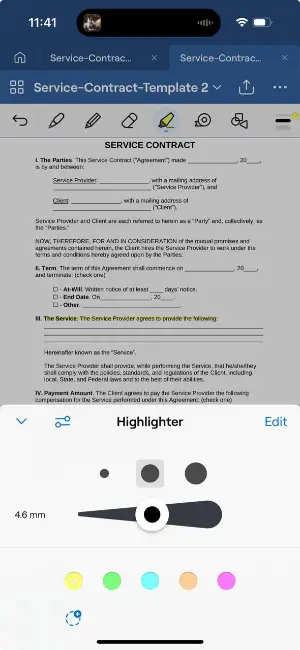
The editing PDF app allows users to annotate documents with handwritten notes, highlights, shapes, and text, and even add custom images and stamps.
It supports both freeform annotations and structured editing, so you can customize your PDFs in detail. The free app to edit PDF is particularly well-suited for those who prefer a more tactile, pen-and-paper experience on their digital devices.
Pros:
- Offers seamless integration with iCloud, ensuring your files are accessible across all devices.
- Supports both annotation and document organization, making it ideal for users who need to manage multiple files.
- Provides a smooth, natural writing experience with the Apple Pencil, perfect for those who prefer handwritten notes.
Cons:
- Not available on Android or Windows, limiting access for non-Apple users.
- While the PDF editor is great for annotation, more advanced PDF editing functions like text reflow are limited.
12. Xodo
Xodo is a sleek, browser-friendly solution for handling PDF documents across various platforms. Whether you're utilizing a desktop, tablet, or mobile device, the free online PDF editor offers a consistent experience for viewing, annotating, organizing, and modifying files with ease.
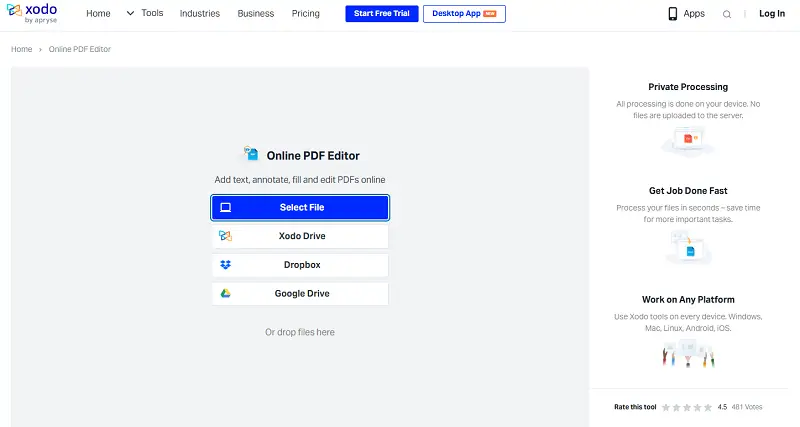
Users can highlight passages, add comments, insert signatures, complete forms, and rearrange PDF pages—all within a clean, responsive interface.
Cloud integration is another strong point. With seamless access to services like Google Drive, Dropbox, and OneDrive, your papers are always available—no need to worry about manual transfers or storage limitations.
Pros:
- Edit PDF online smoothly on browsers, Windows, Android, and iOS, ensuring flexibility across devices.
- Modern design with intuitive controls, even for beginners.
Cons:
- Can't convert scanned PDF documents into editable or searchable text.
Online PDF editors vs desktop software
Working on PDFs every day, many people are not aware of the different types of tools available for editing PDFs. We reviewed the best online PDF editor with free access and free desktop PDF editing apps.
However, how to choose one that is best for you?
To figure out if an online PDF editor would fit your needs, consider the pros and cons of such a platform.
Advantages:
- Free online PDF editors grant the convenience of modifying files from any device with an internet connection.
- Online PDF editors are accessible without needing to download or install any software. This is beneficial for those who don't want to meddle with technical stuff.
Disadvantages:
- Utilizing an internet-based service for editing PDFs, you must upload your documents via the web. This can impede the procedure if you are dealing with big files.
- In some cases, you may also be limited in terms of what features are available, as many free online PDF editors have restricted functionality.
Similarly, see the strengths and weaknesses of desktop PDF editors.
Advantages:
- Desktop programs offer more features than online tools and you can help edit PDFs without an internet connection.
- There are free applications to edit PDF documents on Windows as well as free Mac PDF editors.
Disadvantages:
- Using a desktop PDF editor with free access is the same as the online PDF editors. It often requires buying a license, which can add up when working with multiple documents.
- You will have to download and install the PDF editing app on each machine you are using. Also, very few PDF editing software allow to use of one license key on multiple devices.
In conclusion, when choosing an online or desktop PDF editor for free utilization, consider their pros and cons when it comes to editing PDF documents. Also, evaluate what you expect from your PDF editing experience. That way, you can make sure that you get the most out of your free PDF editor!
Tips for PDF editing
PDFs are everywhere nowadays. They are incredibly popular and can be used for anything from resumes to contracts. But sometimes, you may need to edit a PDF. Here are a few suggestions to follow regardless if you are using a paid or free PDF editor:
- Check the source file. If you received a PDF for editing from a different person. Hence, make sure it brings no malware to your device and that you have the right to edit this PDF.
- Organize your PDF. A well-organized document is easier to read and understand. Therefore, be certain to organize your document logically before editing the PDF.
- Use the right tools. Free PDF editors often come with basic features such as PDF text editing, image editing, and page layout tools. Make sure you choose the right ones for the job at hand to get the best results.
- Be careful with formatting. When editing a PDF, be careful not to accidentally overwrite existing formatting or layout elements, such as font size or page margins.
- Know your limitations. A PDF editor for free may possess restricted capabilities in comparison to their paid counterparts. Hence, be mindful of what you can and cannot do with your PDF editing software before making any alterations.
- Save often. Always remember to save your work often while editing a PDF, especially when working with an online PDF editor. This is extremely helpful in case something goes wrong or you make a mistake that needs correcting later on.
- Check for errors. Before saving or printing the PDF after editing, it is always a good idea to double-check it for typos or other errors that may have been missed while making changes.
FAQ
- Can I insert hyperlinks into a PDF?
- Yes, most PDF editors offer the ability to incorporate hyperlinks into documents. You can add links to websites, other pages within the same PDF, or even specific sections of a page. This feature is particularly useful for creating interactive PDFs with navigational elements or references to external resources.
- Can I resize or rotate a PDF?
- All modern editors support resizing and rotating PDF pages. This feature is handy for making sure your document fits the specific page size or orientation.
- Are there tools to cover sensitive information in a PDF?
- Yes, PDF editors often include whiteout tools. They allow you to permanently cover or remove specific text, images, or other content from the PDF. Such an approach ensures that the information cannot be recovered or viewed, providing enhanced privacy and security for confidential documents.
- Can I change a PDF to another format for editing?
- Yes, you can convert PDF to Word or other formats like Excel, or PowerPoint.
- How can I create annotations for a PDF?
- PDF editors often have tools for adding comments, highlights, and other markup features.
- Can I recover a previous version of a PDF after editing?
- Recovery of previous versions depends on whether the software or service you used has version history or backup features.
Conclusion
We have reviewed the best free PDF editors currently available. Some programs hide advanced options behind a paywall, and others offer only a specific stripped-down feature set.
Editing PDFs can be tricky. Especially when you use a PDF editor for free, which means you need to play at the terms of developers to not exceed certain limitations.
However, with the provided reviews, you will know what to expect and will certainly pick the best free PDF editor for you!/PDF-Editor/) for you!


