How to Convert WAV to MP3 Online for Free
Converting WAV to MP3 is a common practice. MP3 is the most popular audio format worldwide for music, podcasts, lectures, books, radio programs, and more. However, not all audio files are MP3s.
For instance, your favorite song by Taylor Swift was probably recorded in WAV (or AIFF, or FLAC) format to ensure flexibility during the production stages and then saved as an MP3 file for distribution.
This article will talk about 5 best free online WAV to MP3 converters. Let's delve into these methods to simplify audio conversion tasks and enhance the usability of your files.
Video Candy
Video Candy is an online platform that offers more than 20 different tools, including an audio converter. It supports changing from WAV to MP3 format. It's very simple to use and processes even large files relatively fast.
How to convert a WAV file to MP3 online with Video Candy
- Open the online audio converter and click "+ Add File" to upload your audio. Alternatively, you can pick the specific "WAV to MP3" tool.
- If you go with the first option, then you will be asked to pick the output format in the "Convert to" section. If you choose the "WAV to MP3 converter" right away, the processing will begin automatically.
- Your MP3 file will be ready shortly. Hit "Download file" to save it to your device.
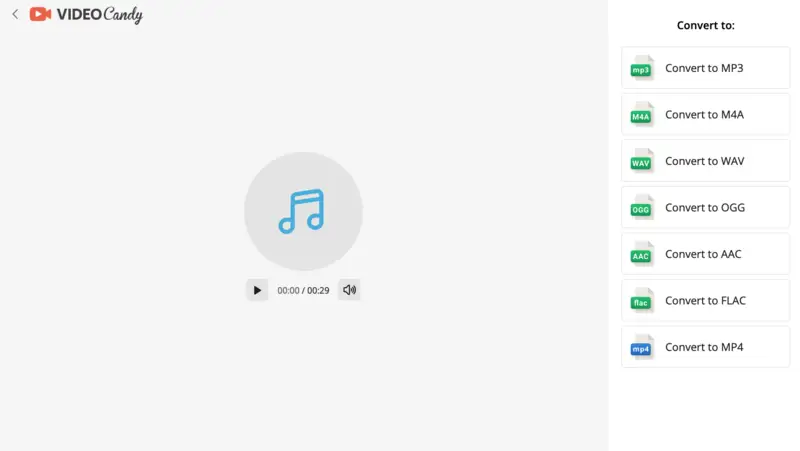
Pros:
- Easy-to-use interface. The online audio converter has an intuitive user interface, which makes it easy for anyone to quickly navigate its tools.
- Fast processing speeds. The audio conversion process is incredibly fast and usually takes only a few seconds or minutes, depending on your internet speed.
- No registration required. You are not obligated to sign up or register - simply start converting your files right away without any hassle or delays.
- Safe and secure. All your uploaded data is kept secure and confidential and is deleted automatically in 60 minutes (if you don't do it manually).
- Additional tools. The platform is designed for video editing tasks primarily, so you can find tools to trim videos, add music, and many more.
- Supports large files. Handles sizable uploads efficiently without compromising performance.
If you are looking for a straightforward way to convert WAV to MP3, then Video Candy is certainly worth exploring!
Cloudconvert.com
CloudConvert is an online file conversion service that allows users to process various types of files, including documents, images, videos, audio, and more. Among its many tools, the website offers an audio converter.
How to convert from WAV to MP3 on Cloudconvert.com
- Go to the website. Under "Tools", pick "Audio converter".
- Click "Select File" and locate the WAV audio you wish to transform from your device or an online storage service such as Google Drive or Dropbox.
- The input format will be determined automatically. Select the output file type under the "Convert to" drop-down menu of the online audio converter.
- Hit "Convert". Once your file is processed, click "Download" to save it.
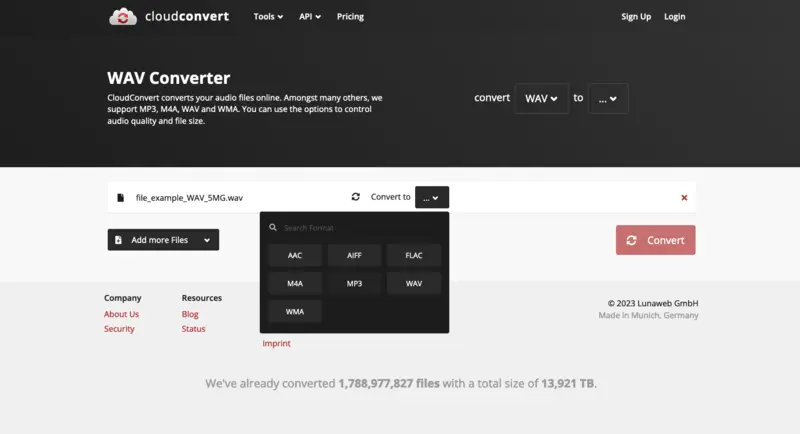
Pros:
- Cloud integration. Integration with Google Drive and Dropbox enables seamless access and conversion of files directly from these platforms.
- Advanced settings. Allows users to adjust quality and modify settings based on their preferences.
- Speed and efficiency. Online audio converter offers fast conversion speeds for quick processing of files, enhancing overall productivity.
- Wide format support. Handles a vast range of other extensions, making it a versatile instrument.
Cons:
- Limits of the Free Plan. You are only allowed 25 free file conversions per day.
Altogether, CloudConvert is an excellent choice to change WAV to MP3 speedily and simply.
Convertio.co
Convertio.co is a free online audio converter that allows you to quickly and easily transform music files from one form to another.
How to turn WAV to MP3 with the help of Convertio.co
- Visit the platform and click "Choose Files" or manually drag and drop your WAV file into the browser window.
- Select "to MP3" in the format selection menu that appears after you have uploaded your file.
- You can adjust some advanced audio settings by clicking the gear button. Afterward, press "Convert".
- Wait until the conversion is done and then use "Download" to get your MP3 file.
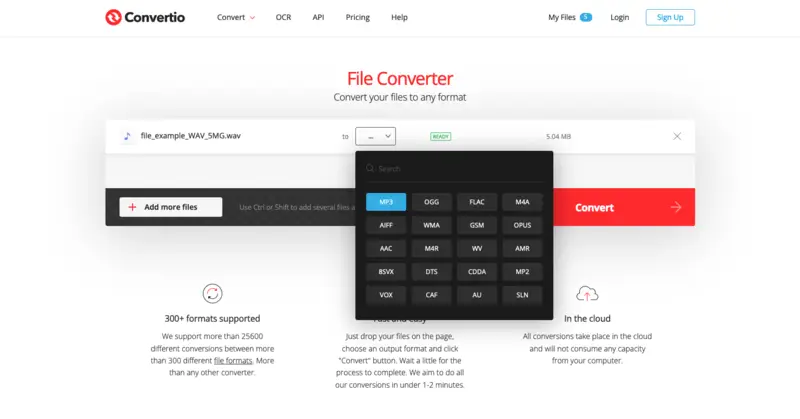
Pros:
- Simple. The interface of this online audio converter is incredibly user-friendly, making it easy for even beginners to figure out how to perform conversion.
- Fast. The conversion process happens in a flash, usually taking less than a minute for a single file depending on its size.
- High quality. The converted MP3 files retain their original quality, ensuring that they are still clear and crisp after conversion.
- Advanced settings. Allows to customize output parameters such as bitrate, sample rate, and audio channels.
Cons:
- Limits on the number of conversions. The free version allows you to convert only 10 files per 24 hours.
- Max file size restriction. With free access, you can only process files of up to 100 MB each.
Overall, Convertio.co is an excellent free online audio converter for quickly converting a WAV file to MP3 format.
Freeconvert.com
Freeconvert.com is yet another online platform that offers a WAV to MP3 converter. You can change the format of your audio with just a few clicks.
How to turn WAV into MP3 by means of Freeconvert.com
- Go to the main page and click "Choose Files" or drag and drop your WAV file into the designated box.
- Select "MP3" from the "Output" dropdown menu. Check if any "*Advanced settings**" need to be adjusted by hitting the gear icon.
- When you're ready, click the "Convert" button and wait for processing.
- Once the Done message appears, press "Download" to save your MP3.
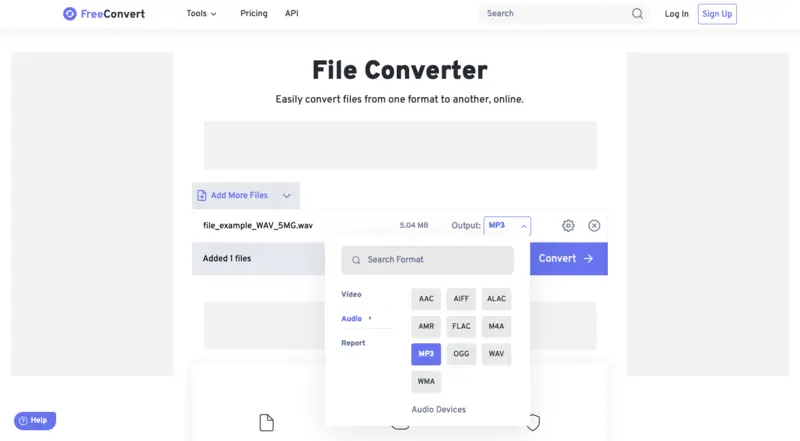
Pros:
- Customization options. Online audio converter provides the ability to adjust the output file's parameters based on specific requirements.
- Quality maintenance. Keeps the original quality during conversions, ensuring that the output file sounds as good as the input audio.
Cons:
- Limitations of free operations. When using the WAV to MP3 converter for free, you only get 25 conversion minutes per day.
- Restricted processing time. There is a limit of 5 conversion minutes per file. So, if your internet is not fast enough or the service experiences problems, you won't be able to convert your audio.
With Freeconvert.com and its WAV file converter, you can easily save your audio as an MP3.
Restream
Restream offers a free online tool that lets you convert WAV audio files to MP3 format quickly - no account or software installation needed. This browser-based service is great for podcasters, content creators, or anyone who needs a hassle-free way to change file extensions.
How to change WAV to MP3 using Restream
- Visit the platform page.
- Select "Choose File" or drag your WAV audio into the designated area.
- Hit "Convert". Allow a moment for processing.
- Click "Download" to save the MP3 version to your device.
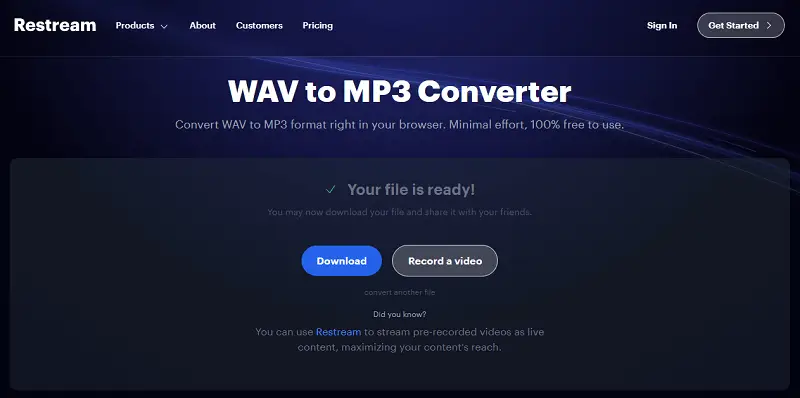
Pros:
- Secure file handling. Deletes uploaded items shortly after conversion to protect privacy.
Cons:
- Single document limitation. Supports only one conversion at a time, no batch processing.
For additional audio transformation needs, Restream also provides tools to turn other formats such as FLAC, MP4, and OGG to MP3.
WAV vs MP3
MP3 and WAV are both popular file formats used for audio files. Each audio file format has its advantages and disadvantages.
Here is the summary table on the differences between the two. A detailed explanation will follow after.
| Feature | WAV (Waveform Audio File Format) | MP3 (MPEG Audio Layer III) |
|---|---|---|
| Codec | Uncompressed or lossless | Lossy |
| Audio Quality | High-quality | Good to acceptable quality |
| File Size | Larger | Smaller |
| Metadata Support | Limited | Supports metadata (ID3 tags) |
| Compatibility | Widely compatible | Widely compatible |
| Usage | Professional audio, uncompressed audio storage | Compressed audio for various devices, streaming |
Codec
- WAV. Is either uncompressed or in a lossless audio format, preserving the original quality without any data loss. This makes them suitable for professional audio applications where high-fidelity and exact replication of sound are essential.
- MP3. Utilizes lossy compression to reduce the media file size by discarding some audio data that might be less perceptible to human hearing. MP3 files offer great to okay quality, and the level of it is determined by the chosen bitrate during compression.
Audio Quality
- WAV. Maintains high audio quality due to the absence of compression, ensuring a faithful representation of the original source without any loss of information.
- MP3. Offers a good to acceptable quality based on the selected bitrate during compression. Higher bitrates generally result in better quality but larger file size. Lower bitrates reduce file sizes but may compromise audio fidelity.
File Size
- WAV. Tends to have larger file sizes because of the lack of compression, resulting in more storage space required compared to MP3.
- MP3. Has smaller sizes due to lossy compression, making it more efficient for storage and sharing while compromising some audio details for reduced file size.
Metadata Support
- WAV. Generally has limited or no support for embedded metadata. It might support basic metadata but lacks the extensive tagging capabilities of MP3 files.
- MP3. Supports metadata, commonly in the form of ID3 tags. This allows users to embed information like artist names, album titles, track numbers, and other relevant details directly into the file.
Compatibility
Both formats are widely compatible with various software, players, and devices. However, due to larger file sizes, WAV files might have slightly fewer playback options on certain devices compared to the more universally accepted MP3 format.
Usage
- WAV. Commonly used in professional audio applications, music production, and as an archival format for storing uncompressed files.
- MP3. Popularly used for compressed audio in a wide range of devices, streaming services, and online distribution platforms due to its smaller file sizes, making it more practical for everyday use and sharing.
In conclusion, both MP3 and WAV formats have their pros and cons. If you seek high-quality audio, then WAV is your best bet. But if you need something more compact, then MP3 should be your go-to format. Converting between the two is easy – just use an online converter or audio editing software!
Reasons to convert WAV to MP3
Switching from WAV to MP3 may be advantageous for multiple purposes.
Here are just a few reasons to convert WAV to MP3:
- Storage space. MP3 audios occupy significantly less space than WAV files, allowing you to store more music or other type of content on your computer or portable device.
- Streaming. If you want to stream the audio online, an MP3 file is much better suited than a WAV. The smaller file size will result in faster streaming and less buffering.
- Editing capabilities. Manipulating MP3 is substantially easier than editing WAV audio, as the decreased file size makes the task much simpler.
- Sharing. Whether you want to share a song or podcast with friends or upload it online, an MP3 is the easiest format to use. The reduced size of the file makes it faster to upload or download, compared to WAV.
Overall, transforming from WAV into MP3 can help save time and space while ensuring compatibility with many devices and allowing for easier sharing and editing of your favorite audio files.
FAQ
- Can I convert WAV to MP3 with command line tools?
- Yes, for more advanced users, tools like FFmpeg provide powerful options for converting audio formats. You can use commands to change WAV to MP3 directly from your terminal or command prompt.
- Will converting WAV to MP3 affect audio quality?
- Yes, the process involves compression, which may result in a slight loss of audio quality. However, with modern compression algorithms, this loss is typically minimal and often imperceptible to the average listener, especially at higher bitrates.
- What bitrate should I choose?
- The bitrate determines the quality and file size of the MP3. Higher bitrates result in better audio quality but larger file sizes. For most purposes, a bitrate of 192 kbps or higher is recommended for good quality MP3 files. However, if file size is a concern, you may opt for a lower one, such as 128 kbps.
- Are there any alternatives to MP3 for compressed audio?
- Yes, there are several audio formats, such as AAC (Advanced Audio Coding), OGG (Ogg Vorbis), and FLAC (Free Lossless Audio Codec). Each format has its own advantages and disadvantages in terms of audio quality, compatibility, and file size.
- How does MP3 compression affect stereo and mono channels?
- When converting from WAV, the format preserves the channel structure. However, the stereo effect in MP3 can sometimes be diminished at lower bitrates due to the compression algorithm.
- What happens to the dynamic range of the audio when converting WAV to MP3?
- Conversion can compress the dynamic range, making the quiet parts of the track louder and the loud ones less pronounced. This is particularly noticeable at lower bitrates, where high-fidelity WAV files’ subtle nuances and quiet details may be lost in favor of reducing the size.
- How does sample rate affect MP3 size and quality?
- Higher sample rates (e.g., 48kHz) may slightly improve clarity but increase file size. The standard 44.1kHz is sufficient for most uses.
- Is it possible to convert WAV to MP3 without losing metadata?
- Yes, many tools like FFmpeg and LAME preserve metadata if specified correctly.
Conclusion
The process of converting WAV to MP3 is simple, and there are a few different ways to accomplish it. The above guide should help you obtain the best results when exporting WAV as MP3.
Try the described free online audio converters and see which one (or more) you can employ for your work with files.

