How to Convert Music to MP3 for Free
The ability to convert any music file to MP3 is needed when you wish to enjoy your cherished tracks while on the go.
The task is simple. All you need is some type of audio-converting software or an online music converter. Below you will find out about 7 ways how to convert music files to MP3 for free: three online and three offline options.
Music to MP3 converters: summary table
| Program | OS | Input formats | Free version | Cost of PRO | Our rating |
|---|---|---|---|---|---|
| Icecream Video Converter |
Windows
|
M4A, MP3, MP4, AVI, MKV, 3GP, WMV, MOV, M4V, MPG, M2TS, MTS and others.
|
Yes
|
$19.95/lifetime
|
5.0 |
| Audacity |
Windows
macOS
Linux
|
WAV, AIFF, AU, OGG, M4P, WMA, FLAC, and more.
|
Yes
|
N/A
|
5.0 |
| Online Audio Converter |
Web
|
WAV, M4A, FLAC, OGG, and others.
|
Yes
|
$6.00/month
|
4.0 |
| CloudConvert |
Web
|
AAC, FLAC, WAV, WMA, AIFF, MP4, AVI, MPG, and more.
|
Yes
|
from $9.00/package
|
4.0 |
| Video Candy |
Web
|
M4A, MP3, OGG, WAV, MP4, AVI, MKV, WebM, MOV, and others.
|
Yes
|
$99/lifetime (all tools)
|
4.0 |
| Movavi Video Converter |
Windows
macOS
|
AVI, MP4 (MPEG-4), MOV, 3GP, FLV, MKV, WMV, MP3, WAV, and more.
|
No
|
$49.95/lifetime
|
3.5 |
| VideoProc Converter |
Windows
|
MP4, AVI, MOV, MKV, WMV, FLV, MP3, WAV, AAC, FLAC, WMA, JPEG, PNG, BMP, TIFF, and GIF.
|
Yes
|
$45.95/lifetime
|
3.4 |

How we picked audio converters
To make this list, we evaluated popular MP3 converters and online services for converting audio files of various formats to MP3. Our selection criteria were the following:
- Ease of use;
- Affordability;
- Functionality;
- Additional features;
- Formats support;
- Conversion speed.
1. Icecream Video Converter
To save an audio file as an MP3, you will need a specialized converter. The Icecream Video Converter is a powerful tool that deals with various conversion tasks, including the ability to turn an M4A file into MP3.
MP3 files are the most popular audio format, and they are compatible with the vast majority of all devices and music players. Therefore, if you have a music library in a variety of formats, it's best to save them as MP3 to ensure a flawless listening experience.
How to convert an audio to MP3 with Icecream Video Converter
Step 1. Download free audio converter for Windows and install it. Proceed with the setup process by following the installation wizard. Finally, double-click the program’s icon to open it.
Step 2. Import your songs by clicking "Add file" or manually drag and drop them into the music converter.
Step 3. Adjust the conversion setting by select "MP3" as the output format, "Trim" your file, and select the destination folder.
Step 4. If you don’t need a bulk conversion, simply press the "Convert" button. If you want to convert more files, hit the "Add file" to upload additional music files to the queue.
Step 5. When the conversion is over, locate your MP3 file in the chosen folder and enjoy your song in a new format.
Pros:
- Simple to use and completely free converter to get MP3 formatted files.
- Extensive control over the conversion settings.
- Support for converting video to audio and changing the video's format.
Cons:
- This MP3 music converter is only for Windows OS.
- Certain audio formats may not be processed.
2. Audacity
If you need to convert your music files to MP3, Audacity is a great option. This free, open-source audio editing software allows you to easily convert any sound file to MP3 with just a few clicks.
Changing audio files to MP3s allows you to store more music on your device without taking up a lot of space. It also makes it easier to share songs with friends. Moreover, it's great if you want to get rid of any DRM restrictions that may be attached to your music files, as MP3s can't be restricted.
How to convert any song to MP3 format with Audacity
Step 1. Download and Install Audacity on your PC. Open the program.
Step 2. The next step is to import your audio files into Audacity. You can do this by opening the "File" menu and clicking the "Import" button. Alternatively, drag and drop manually into the app's window.
Step 3. Now, it's time to select the output format you want to convert them to. Click on the "File" menu again and select "Export". Pick "Export as MP3…" from the dropdown menu.
Step 4. In the pop-up window, you can give a new name to the file, and select a folder to save. There are also options to customize the bit rate, audio quality, and channel mode.
Step 5. Once all the desired settings are adjusted, click "Save". Another window will provide the chance to "Edit Metadata Tags". Hit "OK" to begin converting.
.webp)
Pros:
- Free and open-source music converter.
- Users can perform extensive audio editing before converting.
- Variety of customization options for the output file's settings.
Cons:
- For inexperienced users, the interface may seem complicated at first.
- To process certain formats, like M4P, you will have to install additional plug-ins.
3. Online Audio Converter
Making use of the Online Audio Converter to transform music into MP3 is a quick and easy way to save your songs in the universally accepted format. Plus, to do so, you won't even need to get any additional programs on your computer or mobile.
A great benefit when songs are converted to MP3 is that it gives you more control over how your songs sound. Many converters allow you to customize things like bitrate and sample rate, which will affect things like audio quality and file size.
Guide to using Online Audio Converter to convert your audio files to MP3
Step 1. Open the website in your browser.
Step 2. Click the "Open files" to upload the audio to the converter. You can also add files from Google Drive, Dropbox, or by a URL.
Step 3. Select "MP3" as the output format, adjust the "Quality" if needed. "Advanced settings" and the option "Edit track info" are also available.
Step 4. When ready, hit "Convert".
Step 5. After processing is finished, "Download" your MP3 music files or save them to Google Drive or Dropbox directly.
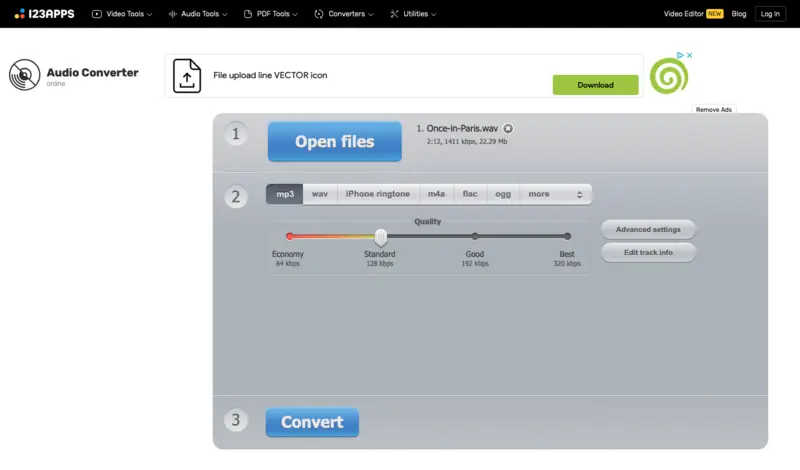
Pros:
- More than 300 different formats are supported for audio and video conversion.
- Integration with cloud storage.
- Multiple files can be processed simultaneously.
- The max file size is 4 GB when using the free version (10 GB with the Premium).
Cons:
- The maximum number of files to be converted for free is 70 per day.
- Small ads appear around the working area.
4. CloudConvert
CloudConvert offers an MP3 converter that is an effortless approach for users to turn music files into MP3 format. It is perfect for those who want to store their favorite songs on their mobile devices or computers and not run out of space.
MP3 music files are small in file size compared to other formats, like WAV. Therefore, by converting to MP3, you can acquire high sound quality, while maintaining file sizes low enough for fast downloads or streaming.
How to proceed with the conversion of music to MP3 with CloudConvert
Step 1. Go to the website. Hit the "Select File" button.
Step 2. In the dropdown menu, select how you wish to upload your file. You can add it from your computer, Google Drive, Dropbox, or OneDrive, or add the audio by URL.
Step 3. Set MP3 as the output format in the "Convert to..." field. You can also make more changes to your file with the "Options" (the "wrench" icon).
Step 4. Add more files, if needed, for batch processing. Click the red "Convert" button.
Step 5. As soon as processed, the "Download" button will appear next to each of your entries.
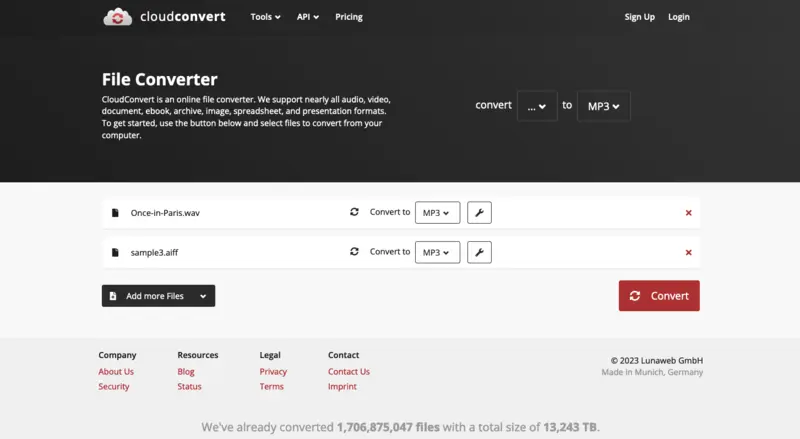
Pros:
- Variety of input formats for converting video to audio, or changing from one format within the same file type.
- Support for batch upload and simultaneous.
Cons:
- Some audio types are not supported, for example, M4P.
- With the free access you are limited to 25 conversions per day.
Overall, this is a great tool for quickly and easily converting music files to MP3 format. After converting, you can enjoy your favorite tracks on any gadget without occupying too much space on your hard drive or device memory.
5. Video Candy
Utilizing the Video Candy to convert your music to MP3 offers a swift and effortless method to save your song library in one universal format. Thanks to being web-based, the platform can be used on any device - be it a phone or a laptop.
How to easily convert your music to MP3 online with Video Candy
Step 1. Launch any browser and go to the converting website. Open the "Audio Converter".
Step 2. Press the "Add File" button to upload your song.
Step 3. From the list on the right, click "Convert to MP3".
Step 4. Wait for the processing to finish and download your MP3 file.
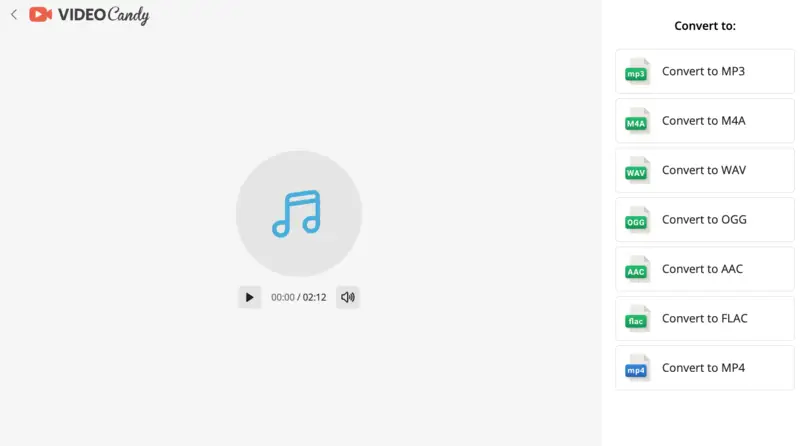
Pros:
- Offers specific audio converters for various formats: M4A to WAV, OGG to MP3, etc.
- The interface is user-friendly and easy to navigate.
Cons:
- Batch audio conversion is not supported.
6. Movavi Video Converter
Are you looking for a straightforward solution to transcode an audio file to MP3? Consider Movavi Video Converter, a powerful program for anyone who needs to quickly and easily convert their music files to MP3.
Understanding how to encode music into MP3 is essential for anyone who desires greater authority over their music library. It is also useful for those who want to get the most out of their listening experience.
How to use Movavi Video Converter to make the most of your music files
Step 1. Get started by downloading and installing Movavi Video Converter on your computer.
Step 2. Once you have the program open, click on the "Add Media" button and select the music files you want to convert. From the drop-down menu, pick the "Add audio..." option.
Step 3. Locate the folder with the needed file and select it to be added to the converter. You can add multiple files at once.
Step 4. On the toolbar at the bottom of the window, pick "Audio" and choose "MP3" as the output format. If needed, adjust the bitrate or select to keep the original.
Step 5. Now, click the "Convert" button and wait for your files to be processed. Depending on how many files you are converting, this process can take some time. When it's done, your files will be ready for playback in MP3 format.
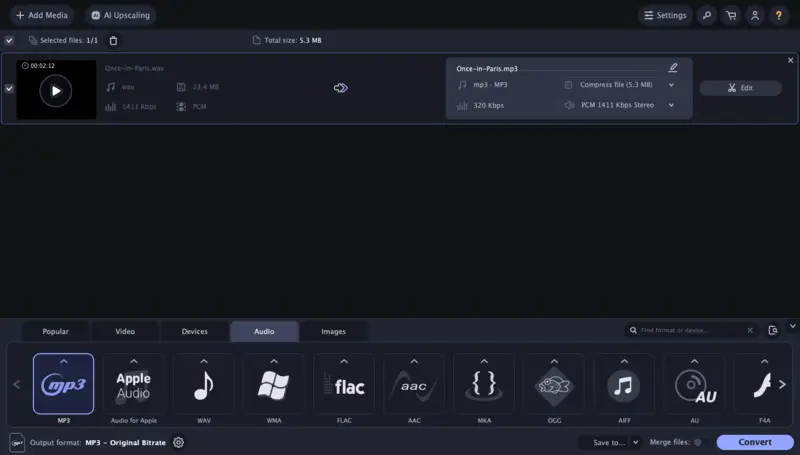
Pros:
- Support of a wide range of audio input formats such as WAV, OGG, FLAC, AIFF, and more.
- The advanced audio conversion technology ensures the high quality of the resulting MP3.
- The audio converter's interface is intuitive and offers hits as you proceed.
- Batch uploading and processing are available.
Cons:
- No free version of the MP3 converter, only a 7-day trial period.
- In the trial version, you can only convert half of each audio file.
7. VideoProc Converter
VideoProc Converter is a versatile application built for efficient transformations, focusing on converting diverse music into MP3. It utilizes hardware acceleration to speed up processing without compromising sound quality.
The program supports a wide range of codecs, enabling compatibility with both popular and uncommon audio types.
How to turn audio file into MP3 format with the help of VideoProc Converter
Step 1. Launch the app on your device after installing it.
Step 2. In the main interface, hit the "+Music" button or drag and drop the audio into the workspace.
Step 3. At the bottom section, pick "Music" and then choose "MP3" as your preferred output format.
Step 4. If you want, adjust settings like bitrate, sample rate, or channels.
Step 5. Optionally, update metadata such as title, artist, album, or cover art under the "Name & Tag" tab.
Step 6. Press the "RUN" button. Once finished, your track will be saved to the selected folder.
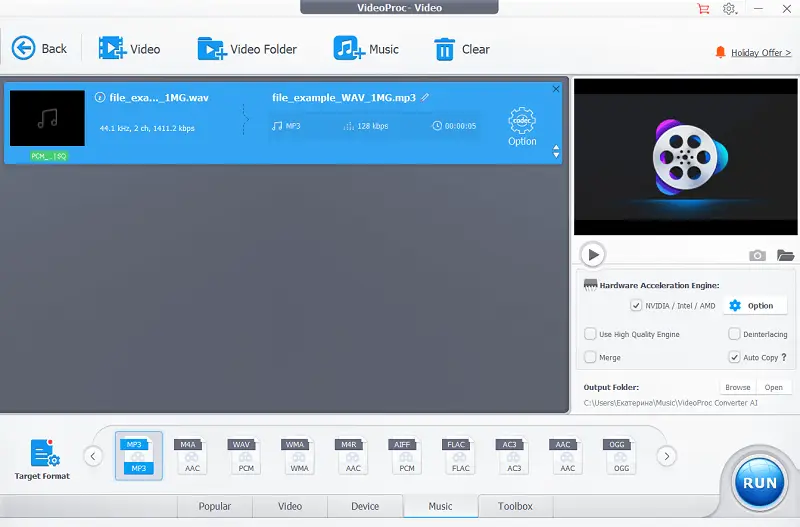
Pros:
- Employs sophisticated AI technologies like Gen Detail v2 and Real Smooth v2.
- Utilizes Level-3 hardware acceleration.
- Provides a comprehensive set of features including screen capture and DVD ripping.
Cons:
- Does not offer versions for smartphones, tablets, or Chromebook devices.
- Some users experience slowdowns or minor glitches during rendering.
MP3 vs other music formats: comparison table
| Feature | MP3 | AAC | FLAC | WAV | OGG Vorbis |
|---|---|---|---|---|---|
| Compression | Lossy. | Lossy. | Lossless. | Uncompressed. | Uncompressed. |
| Size | Small. | Small. | Large. | Very large. | Small. |
| Quality | Good. | Better than MP3. | Excellent (identical to original). | Perfect (identical to original). | Better than MP3. |
| Compatibility | Widely supported. | Widely supported. | Supported by many devices. | Supported by most devices. | Limited compatibility. |
| Metadata | Yes | Yes | Yes | Limited | Yes |
| Licensing | Patent-free since 2017. | Requires licensing (proprietary). | Free (open format). | Free (open format). | Free (open format). |
| Streaming | Common in older platforms. | Popular (used by Apple, Spotify). | Rare. | Not used. | Occasionally used. |
| Editing | Harder to edit due to loss. | Harder to edit due to loss. | Easier to edit. | Easier to edit. | Harder to edit due to loss. |
| Encoding Speed | Fast and efficient. | Slightly slower than MP3. | Slower due to compression complexity. | Very fast, as no compression. | Moderate, depends on implementation. |
Common issues
- Loss of Quality: To maintain clarity, select a higher bitrate (e.g., 256 kbps or 320 kbps) for conversions. If sound fidelity is a priority, consider using lossless formats like FLAC.
- Incorrect Bitrate: For casual listening, 192 kbps is enough, while 256 kbps or 320 kbps provide higher quality.
- Conversion Failures: Keep your software updated. If issues persist, switch to another reliable tool, ensuring source files are not corrupted.
- Slow Conversion Speed: Lower quality settings or file size to speed up the process.
- Unsupported Formats: Verify that both the source and target extensions are compatible with your converter to avoid errors.
FAQ
- Is it safe to save converted MP3 files from the web?
- Yes, all reputable online audio converters ensure privacy and security for the files they are processing.
- Is it possible to convert YouTube music to MP3?
- Yes, you can easily convert music videos from YouTube to MP3 using an audio converter application or online service.
- What type of files can I convert to MP3?
- You can convert a variety of audio files, such as WAV, AIFF, FLAC, M4A, AAC, OGG, WMA, and others. Always check beforehand if the MP3 converter you picked supports the input file format.
- Will processing my music through an MP3 audio converter affect its quality?
- In most cases, converting your audio file to MP3 will not reduce its quality significantly. However, if you are using a bad converter or trying to compress too much data then it may affect the sound quality of your converted file.
- How do I extract Apple music to MP3?
- First, you'll need to download or use an online M4P to MP3 converter. This converter will let you convert your iTunes songs into plain MP3 files in just a few clicks.
Conclusion
In conclusion, using an MP3 music converter is a straightforward procedure that can be done by anyone. The most important thing to remember is to use a reliable and quality audio converter to ensure the best possible listening experience.
By following the outlined above steps, you will be able to convert your music to the MP3 format in almost no time. Whether you are simply looking for a way to listen to your favorite songs or want to create your playlist, converting an audio file to MP3 is a convenient way of doing so.

.webp)
.webp)

