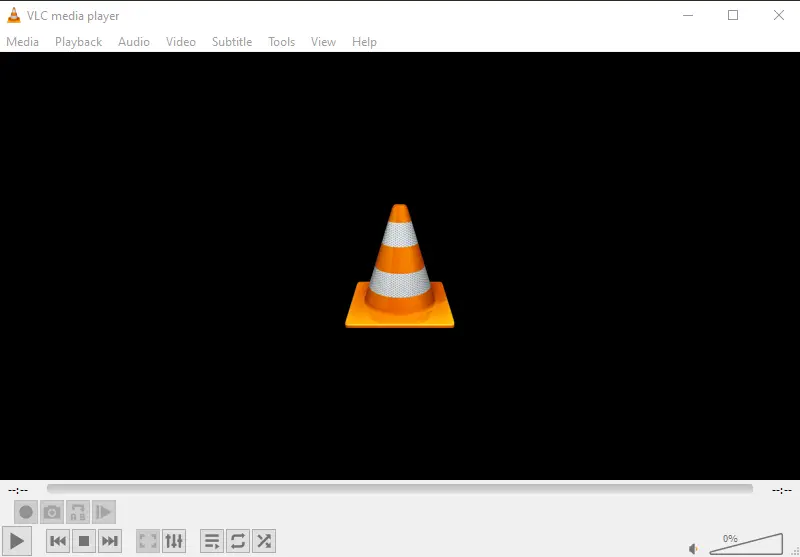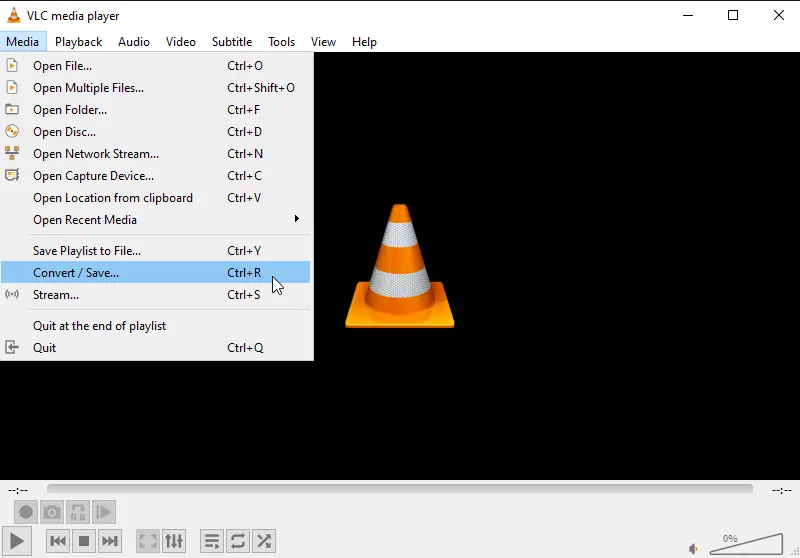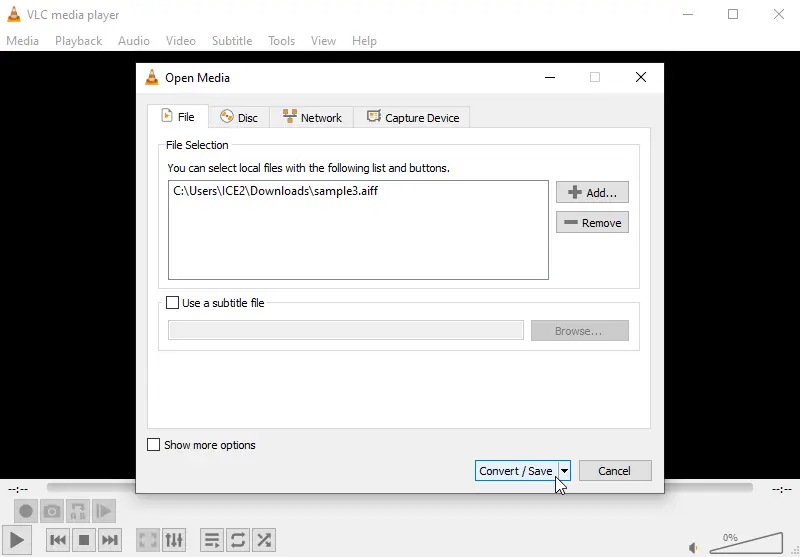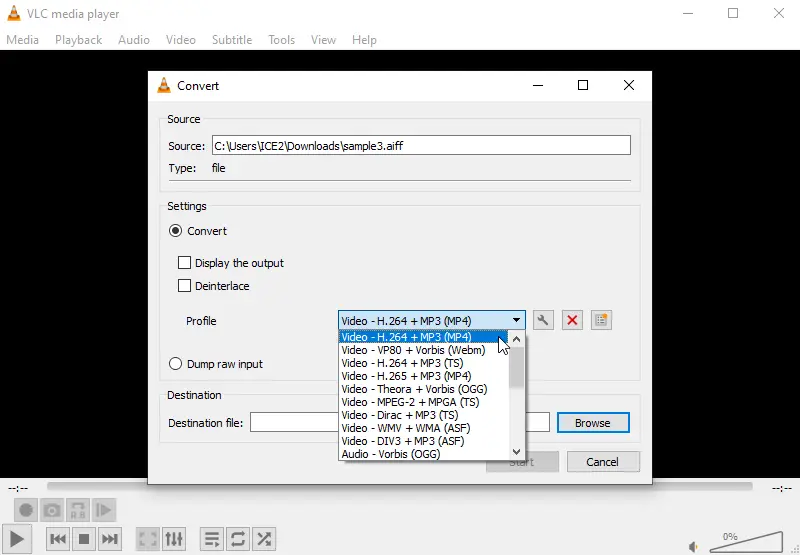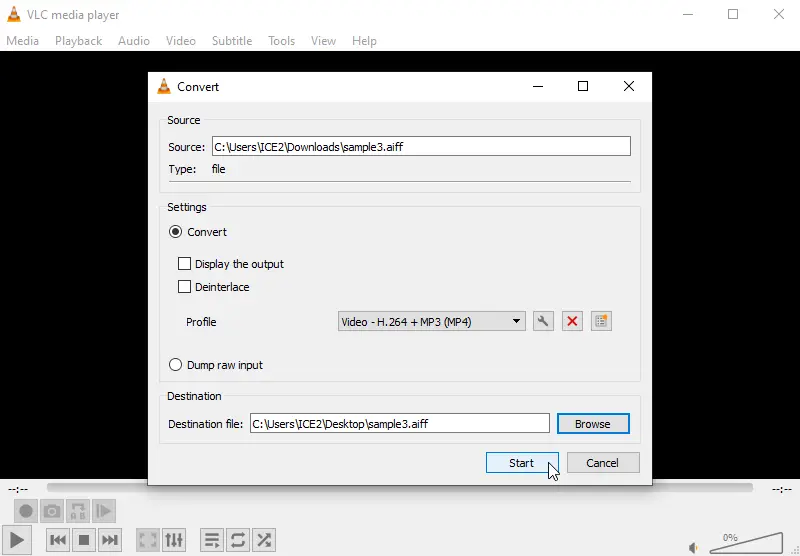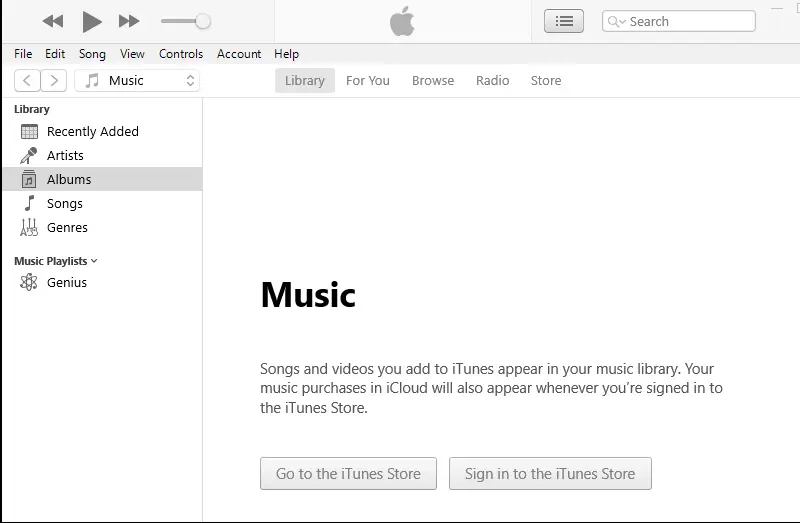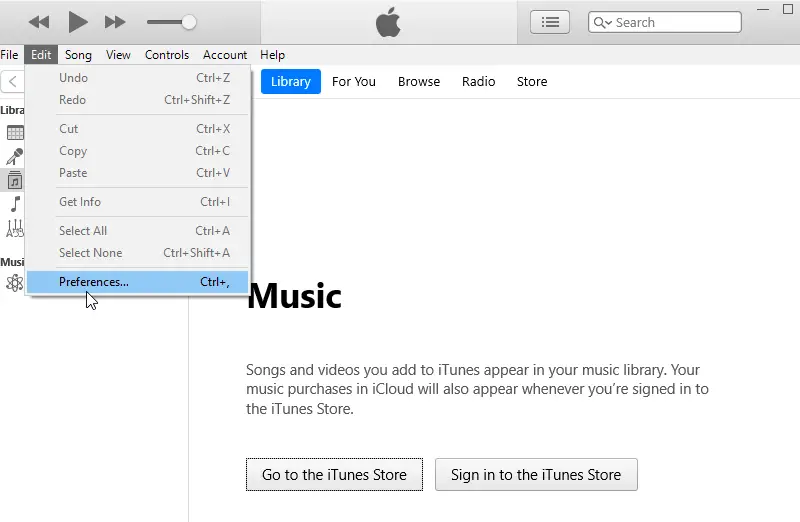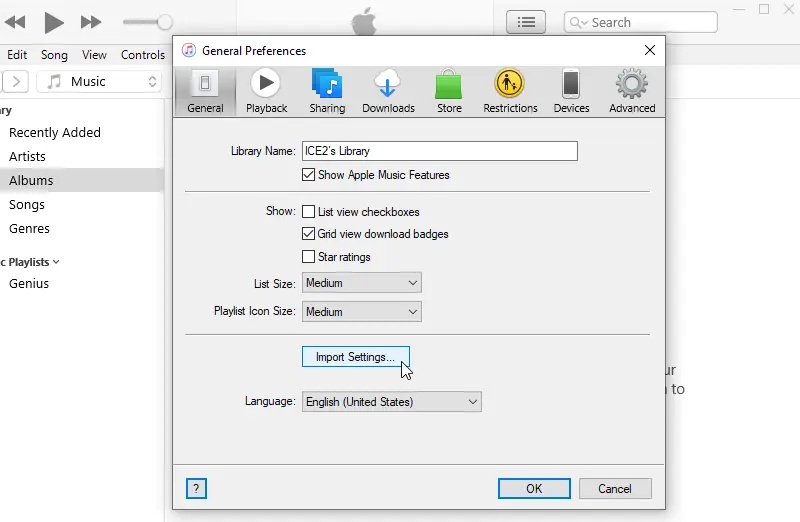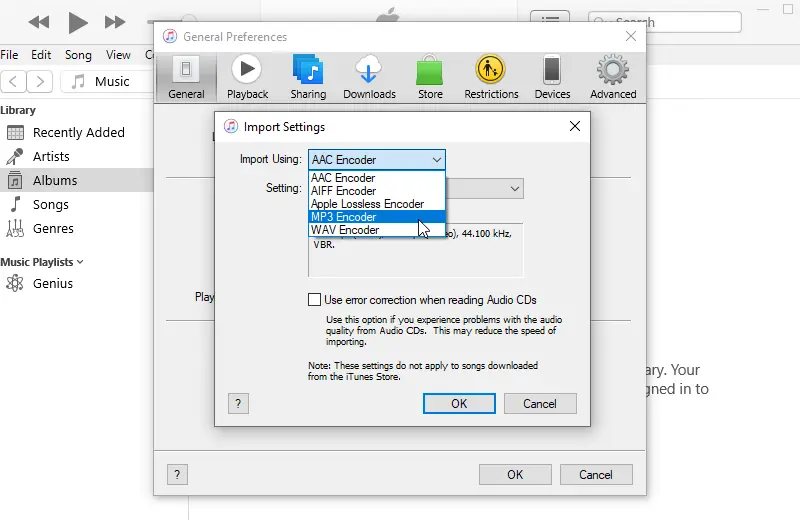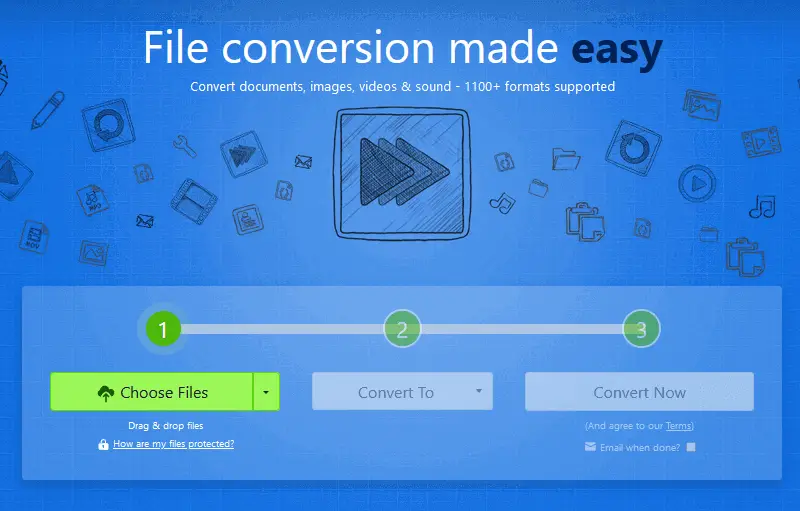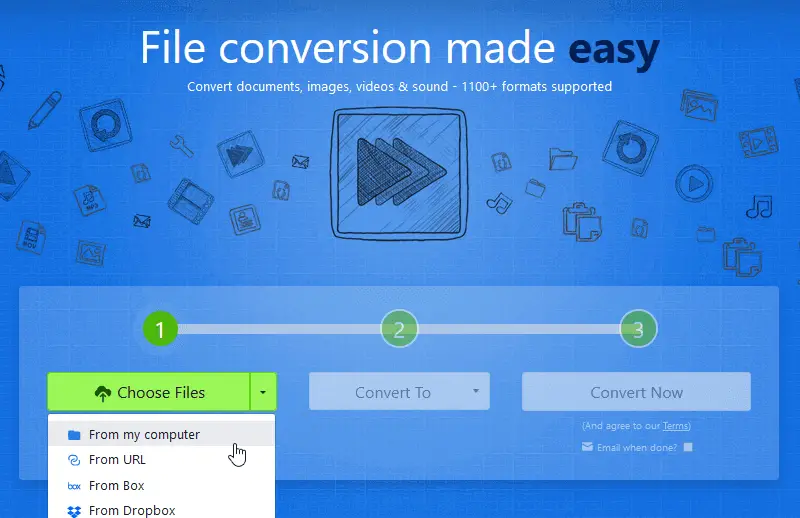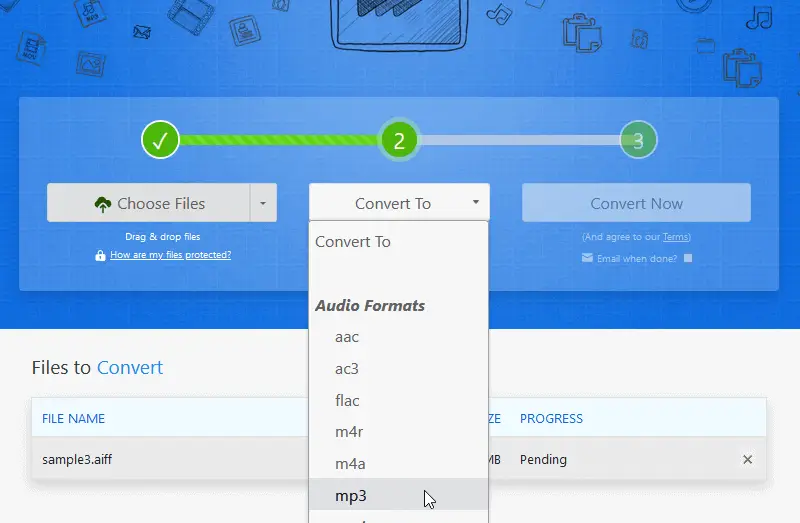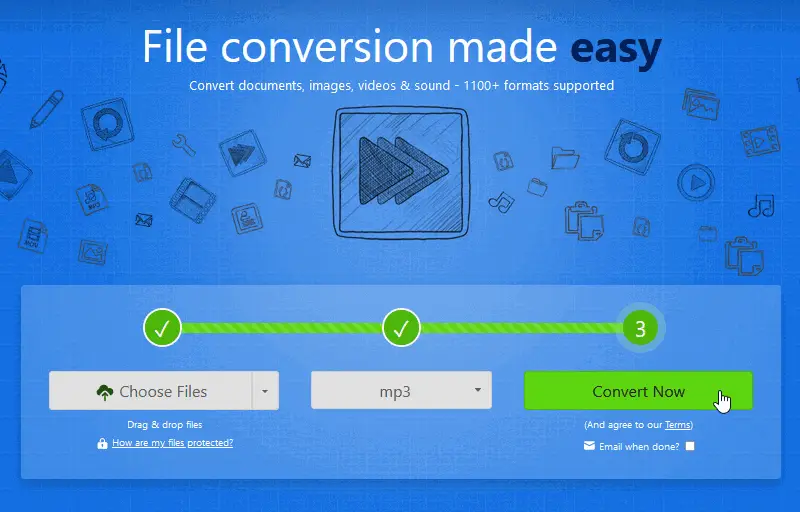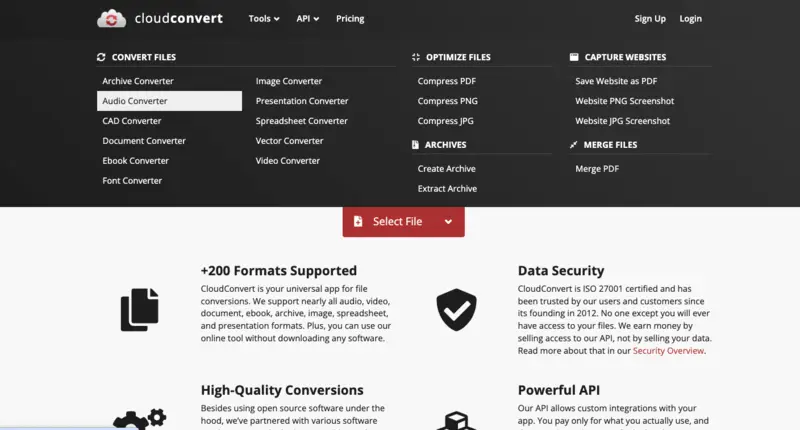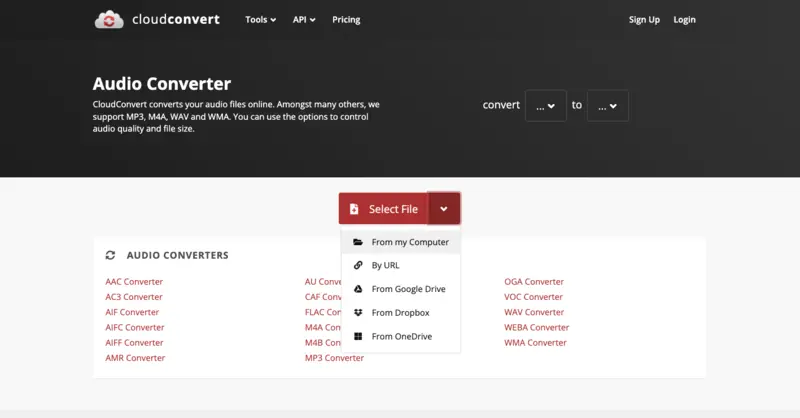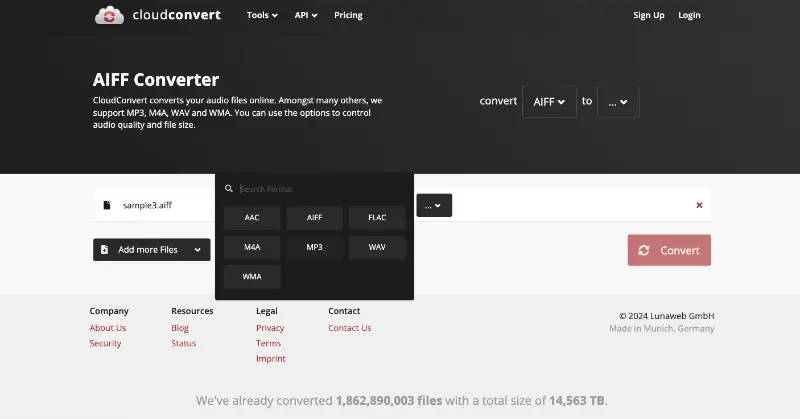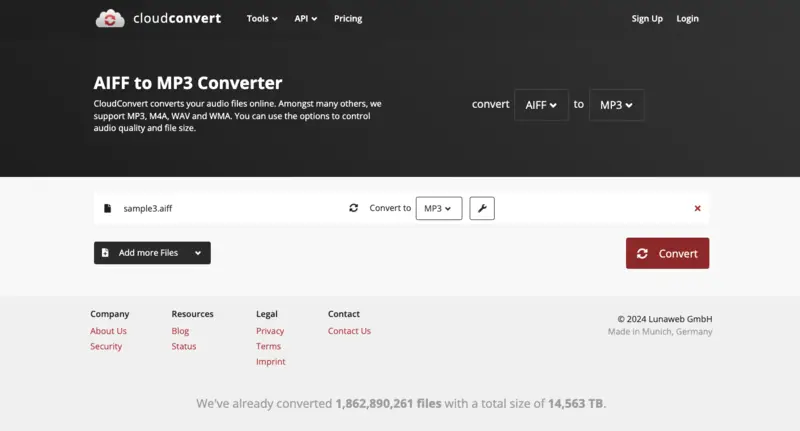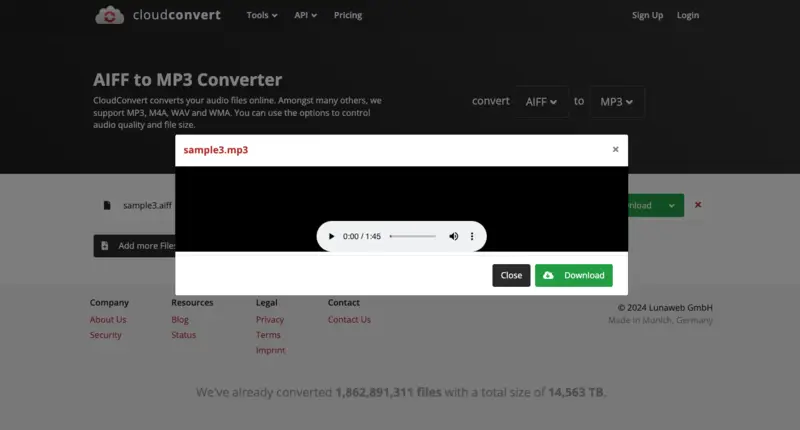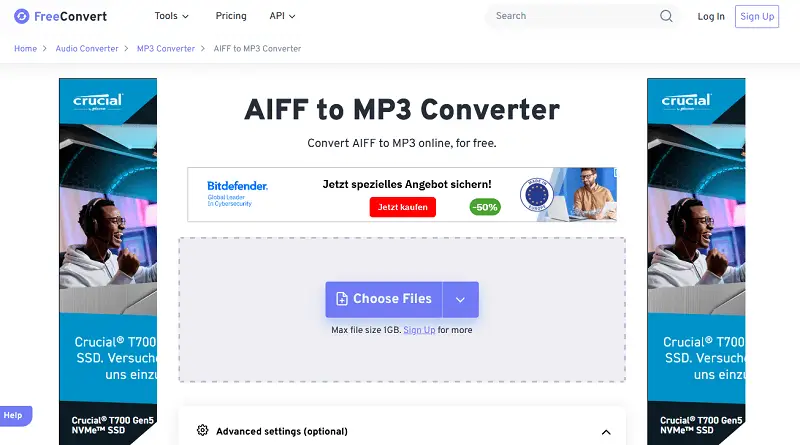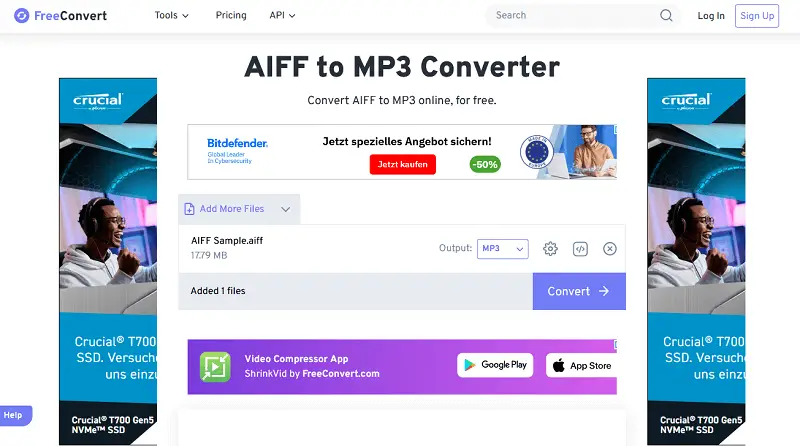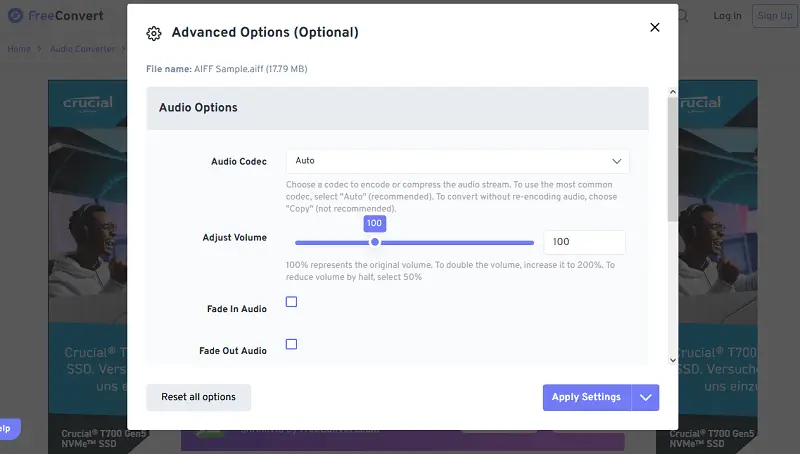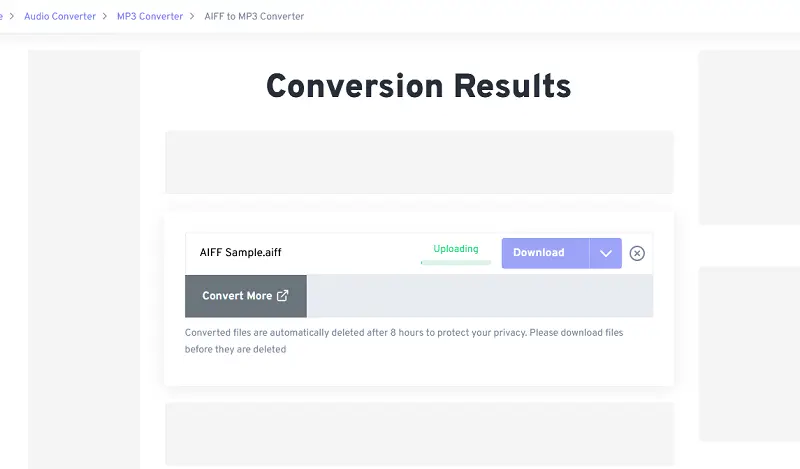How to Convert AIFF to MP3 on PC and Online
AIFF is an audio format developed by Apple, whereas MP3 is one of the most widely used formats. Converting between the two allows users to play the files on any device, regardless of the file type.
Knowing how to convert AIFF to MP3 can be a valuable skill for anyone who wants to access their audio files in multiple formats. In this article, we will show you 7 ways to turn AIFF into MP3 on Windows and macOS.
What is AIFF?
AIFF (Audio Interchange File Format) is a type of file used for storing sounds on a computer.
- It is an uncompressed format, which means it keeps sound data without any loss of quality.
- The format is also commonly used for professional audio applications, such as music production and film scoring.
Generally, AIFF files can be identified by the ".aiff" or ".aif" file extension. It's important to note that the AIFF format is not compatible with all audio players and devices. That is why they may need to be converted.
Becoming adept at converting AIFF format to MP3 could be incredibly useful for users who frequently work with audio, whether it is generating new content or just sending already existing music or recordings with family members and companions.
AIFF vs MP3
AIFF and MP3 (MPEG-1 Audio Layer 3) are two different file formats. They both have their own advantages and disadvantages.
| AIFF | MP3 |
|---|---|
| Uncompressed audio format. Preserves all of the audio data. | Compressed audio format. Some of the audio data is removed during compression. |
| Takes up more storage space. | Smaller and faster to download or stream. |
| Great for high-quality audio files. | Reduces the sound quality. |
| Retains full audio fidelity. | Quality depends on bitrate (can be noticeably lower). |
AIFF and MP3 files have separate audio file characteristics with their own benefits and drawbacks. To switch between one to another you will need to download free video converter for Windows or for macOS.
Way 1. VLC Media Player
VLC is an open-source media player that can also be used as audio converter. Transforming a file from AIFF format can aid in minimizing the audio size, making it simpler to store and share.
How to convert AIFF to MP3 in VLC
- Access the app on your computer and pick "Media".
- Select "Convert/Save" from the list.
- In the new window that appears, click on the "Add" button and select the AIFF file.
- Tap on the "Convert/Save" button.
- In the next window, choose "MP3" as your output format in the "Profile" section.
- Enter a filename for your converted file and click on "Browse" to choose a folder to save it in.
- Finally, click on "Start" to begin the conversion process.
Way 2. iTunes
Moving audio files from AIFF to MP3 via iTunes is an uncomplicated procedure. It does not require any specialized knowledge or expensive MP3 converter. Here's a quick guide:
How to convert AIFF to MP3 on mac in iTunes
- Go to the Apple Music app.
- Select "Music" and then "Preferences" from the menu bar.
- Click "Files", then press "Import Settings".
- Select "MP3" near "Import using".
- Tap "OK". Press the Option key from your keyboard. Go to "File" > "Convert..." > "Convert to MP3".
- Choose the songs you want to import and convert.
How to change AIFF to MP3 on Windows in iTunes
- Launch iTunes for Windows.
- Choose "Edit" > "Preferences".
- Click "General". Then hit "Import settings".
- Select the MP3 format next to "Import using".
- Press "OK". On your keyboard, hold down the Shift key and follow the path: "File" > "Convert..." > "Convert to MP3".
- Pick the tracks you need to convert. Wait until they're processed.
Way 3. Zamzar
Zamzar is a free, web-based free converter that enables you to switch audio between different formats.
How to use Zamzar to convert an AIFF file to MP3 online
- Open the online audio converter's website.
- Hit the "Choose Files" button and upload the AIFF audio for conversion.
- Choose "MP3" from the menu under the "Convert To" heading.
- Click "Convert" and wait for processing to finish.
- Download the converted MP3 file.
Way 4. CloudConvert
CloudConvert is another online audio converter to switch formats of videos, documents, and images files.
How to use audio converter on CloudConvert to transform AIFF files into MP3
- Visit the main page of the website.
- Under the "Tools" menu, pick "Audio Converter".
- With the "Select File" button, add your AIFF audio into the converter.
- In the "Convert to" list, choose "MP3" as the resulting file type.
- Hit "Convert". Wait until the "Download" button will appear next to your file.
Way 5. FreeConvert
FreeConvert is a web-based platform that offers a wide range of online file transformation tools. Users can convert formats like PDF to Word, JPG to PNG, MP4 to GIF, WAV to MP3, AIFF to MP3 and so on.
- Go to the online audio converter.
- Use the "Choose Files" button to upload your AIFF file.
- Select "MP3" as the output format.
- Press the gear icon to adjust the settings.
- Click "Convert" to begin the process. Once it is done, download your MP3 file.
Way 6. Convertio
Convertio is a versatile online conversion service designed to make it easy to transform files between various formats without needing specialized software. It supports a wide range of extensions.
How to turn AIFF into MP3 with Convertio
- Open your browser and go to Convertio's homepage.
- Search for the "AIFF to MP3" option.
- Click the red "Choose Files" button. Upload the AIFF from your device, Google Drive or Dropbox.
- Press the settings icon (gear symbol) if you want to adjust codec, bitrate, channel, frequency, and volume.
- Hit "Convert" to start the process.
- Tap "Download" to save the resulting file.
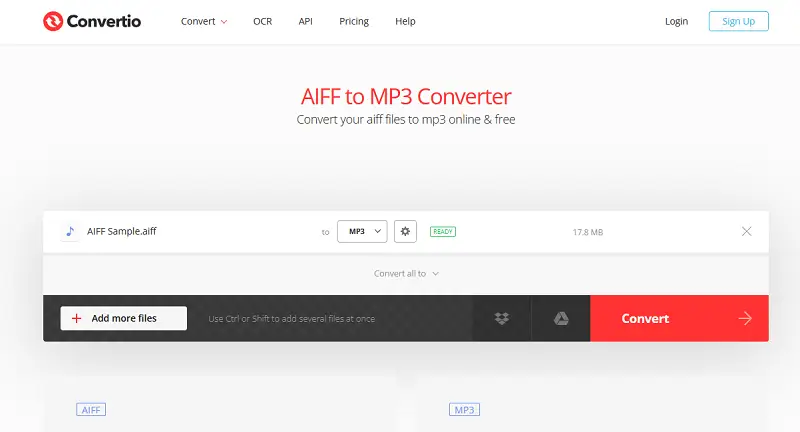
Way 7. Clideo
Clideo is a user-friendly online tool that helps you change audio from AIFF to MP3 in just a few clicks, without needing to install any software.
How to utilize Clideo to convert an AIFF file to MP3
- Visit the AIFF file to MP3 converter page.
- Click the "Get started" button and upload your audio from your device, Google Drive, or Dropbox.
- Make sure "MP3" is selected as the output format.
- Click "Convert" and save the resulting MP3 file to your device or cloud storage.
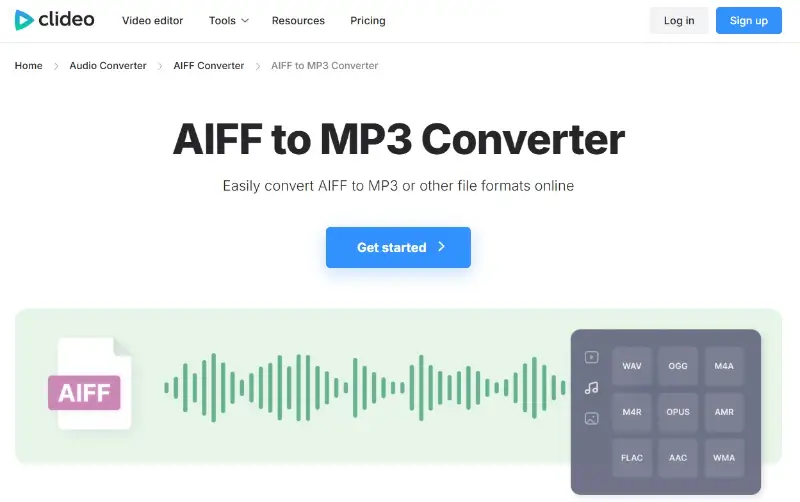
AIFF vs MP3: comparison table
| Feature | AIFF | MP3 |
|---|---|---|
| Full Name | Audio Interchange File Format | MPEG-1 Audio Layer III |
| File Type | Uncompressed (lossless) | Compressed (lossy) |
| Audio Quality | High-quality, full fidelity | Compressed, lower quality (depending on bitrate) |
| File Size | Large (uncompressed) | Small (varies by bitrate) |
| Bitrate | N/A (uncompressed, typically 1411 kbps for CD-quality) | 32 kbps to 320 kbps (variable) |
| Use Cases | Professional audio editing, music production, archiving | Streaming, personal music collections, portable devices |
| Compatibility | Widely used in professional audio software and Macs | Universally compatible with almost all devices |
| Metadata Support | Basic (song info, artist, album) | Extensive metadata support (ID3 tags) |
| Streaming | Not ideal due to large size | Optimized for online sharing |
FAQ on changing AIFF to MP3
- Will converting an AIFF file change its bit rate?
- Yes, when transforming an AIFF into an MP3 format the bit rate will be changed as part of the conversion process. Users can usually customize this setting before beginning the conversion process.
- Are there any specific settings I should use for optimal MP3 conversion?
- For optimal MP3 conversion, choose a higher bitrate (e.g., 256 kbps) for better audio quality, ensure a constant bitrate (CBR) for consistency, and maintain a standard sampling rate of 44.1 kHz.
- Are there any risks involved in converting AIFF into MP3?
- No, as long as you use a reputable audio file converter or service there should not be any risks associated with converting your files from AIFF to MP3. However, it is always recommended that you make sure you have a backup of your original files.
- Does changing from AIFF to MP3 reduce the quality of the file?
- Yes, switching from AIFF file to MP3 will result in audio data being lost due to compression. In most cases, it should not be noticeable unless the original AIFF file was already heavily compressed or low quality.
- What other audio formats can AIFF be transformed into?
- AIFF files are capable of being changed into many different types of audio formats including WAV, FLAC, OGG, AAC, and M4A/M4R (for Apple devices).
- What is the best player for AIFF files to be played?
- The best player for AIFF files is subjective and depends on personal preference and platform. Popular options include VLC Media Player, iTunes, and Foobar2000, all of which support AIFF playback across various devices.
Convert AIFF to MP3: conclusion
In conclusion, changing AIFF to MP3 files is easy if you have the right MP3 converter. Use an audio converter that provides high-quality sound and is compatible with both AIFF and MP3 formats.
Make sure the audio file converter can carry out multiple conversions at once, as this will save you time and energy. Additionally, remember to choose the bit rate and sample rate of your audio files so they are optimized for playback on any device.
By following these steps, you can easily change AIFF files over to MP3s. Not only will it help make your music library more accessible, but it will also allow you to share your favorite songs with family and friends.
Co-authors