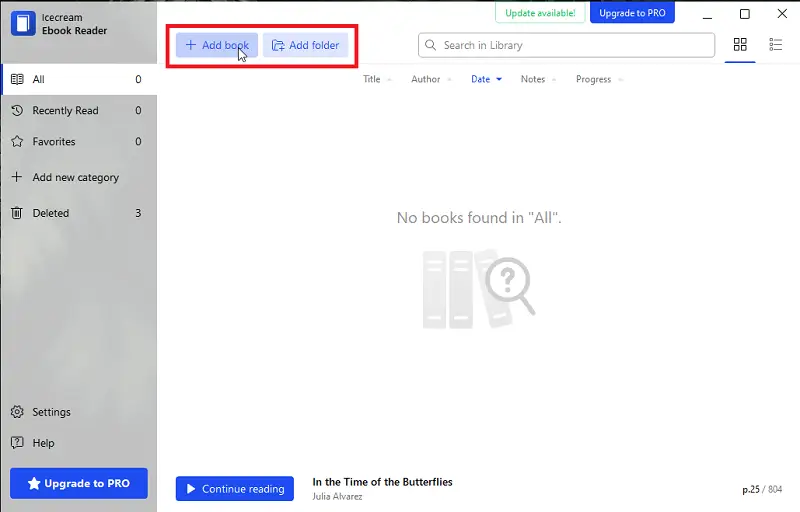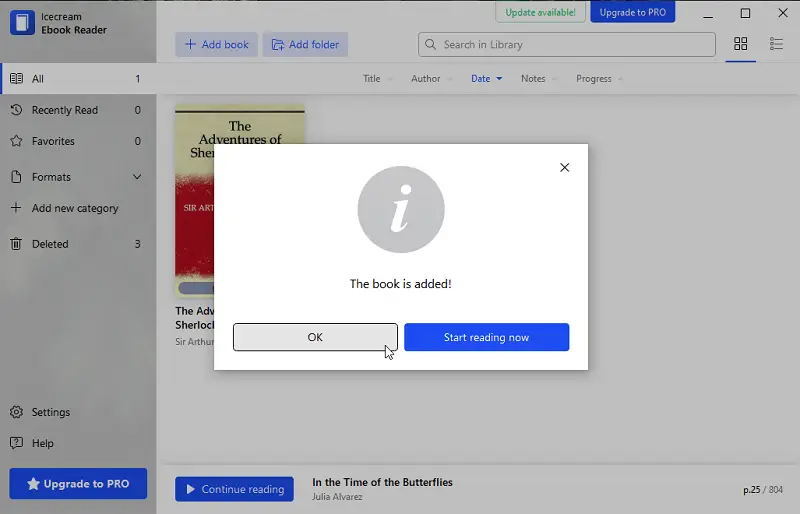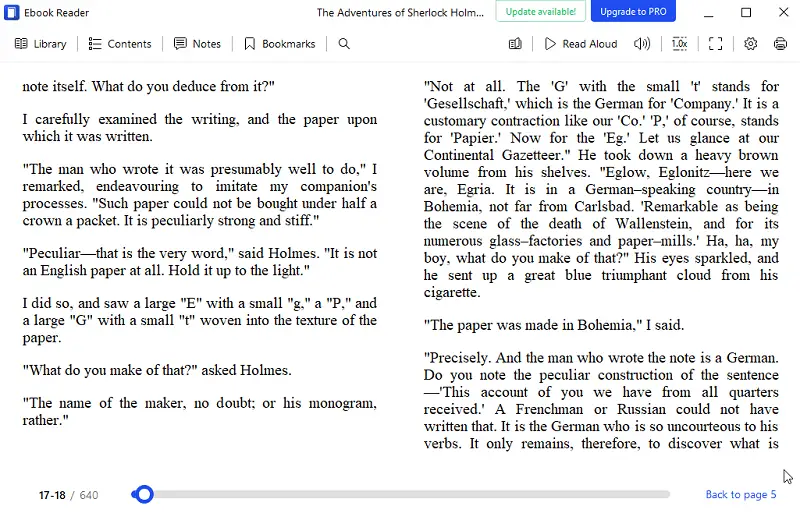How to Open EPUB files
Reading a lot of digital books means learning how to open EPUB files.
EPUB file is a widely used electronic book (ebook) format which multiple resources use. The extension provides multiple advantages compared to traditional text-based formats, such as higher-quality images, better formatting options, and improved accessibility.
Having the ability to open and peruse EPUB format will allow you to access ebooks from any source whether it's a library, store, or personal collection.
Best EPUB readers: summary table
| Application | User interface | Ease of use | OS |
|---|---|---|---|
| Icecream Ebook Reader |
Modern
|
Easy
|
Windows
|
| Epubor |
Outdated
|
Easy
|
Windows
MacOS
|
| Calibre |
Outdated
|
Easy
|
Windows
MacOS
Linux
Android
iOS
|
| Kobo App |
Standard
|
Hard
|
Windows
MacOS
|
| Microsoft Edge |
N/A
|
Easy
|
Windows
|
| Adobe Digital Editions |
Standard
|
Hard
|
Windows
macOS
Android
iOS
|
| Apple Books |
Standard
|
Easy
|
macOS
iOS
|

How we chose the EPUB readers
We considered several factors when choosing which program to take when opening EPUB files.
- We looked at the compatibility of the eBook readers with different operating systems.
- We analyzed the ease of use and the user interface.
- We examined the features offered by the software and the level of customization available.
Based on the weight we gave to each of these factors, below is our list of the top EPUB readers.
Method 1. Icecream Ebook Reader
Icecream Ebook Reader is an outstanding Windows EPUB reader that helps you open ebooks in EPUB format on your PC and thus enjoy the best masterpieces of the world’s literature without spending money on paper books.
How to open EPUB files using Icecream Ebook Reader
- Download EPUB reader for Windows and install it.
- Choose EPUB files by pressing the "Add book" button. The "Add folder" option lets you upload the whole folder in the Library. The ebook reader also supports the drag-and-drop function.
- Open files by double-clicking title or thumbnail. The EPUB reader will open the book in the reading mode.
Navigation in Icecream Ebook Reader
All the books in the free EPUB reader can be displayed in the form of a table or a bookshelf. Click the icon on the upper side of the eBook reader's working area to select a desired view (Table or Bookshelf).
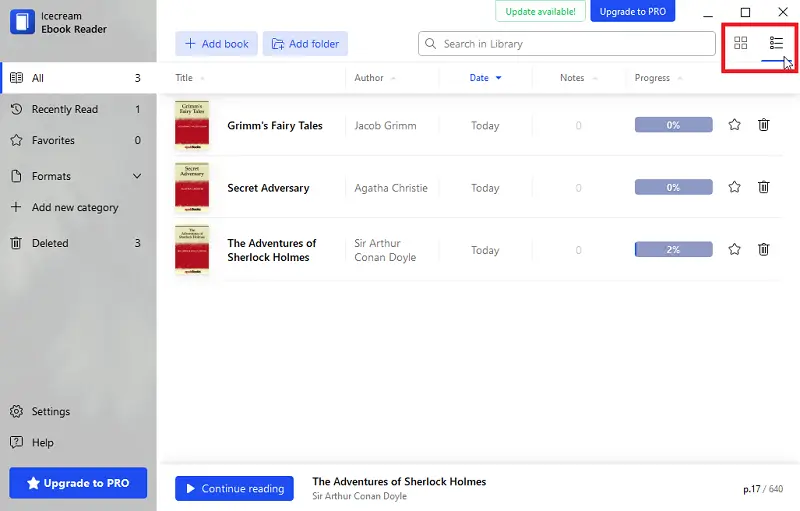
In the table, you can find such book data as title, author, reading progress, and information about when the book was added to the Library. Also, there will be information about the number or added notes and highlights.
Along with that, it's possible to add a book to Favorites (star icon) and Delete it (recycle bin icon).
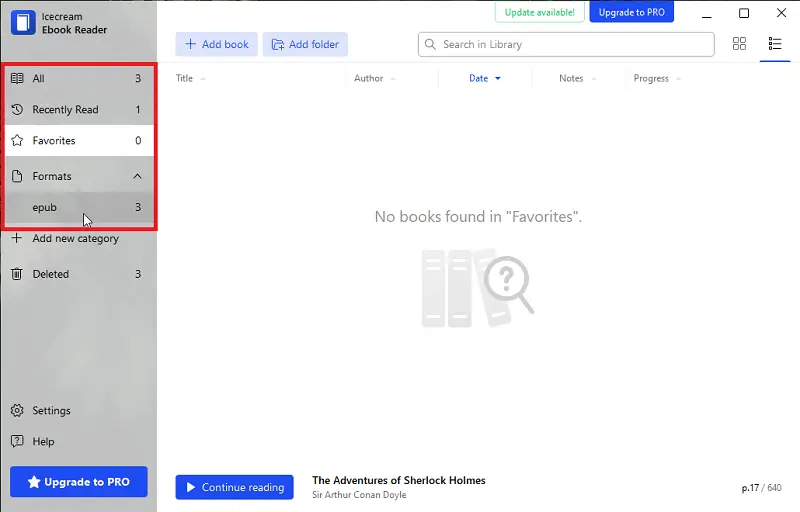
The menu at the left side of the window helps you check your recently read books (Recently Read), all the books in the Library (All), the favorites (Favorites), and view the books sorted by the available formats (EPUB, MOBI, FB2, PDF, CBZ, CBR).
If you already added categories, they appear right below the list of the formats. On the lower side, there's an "Add new category" button that creates new custom users' categories.
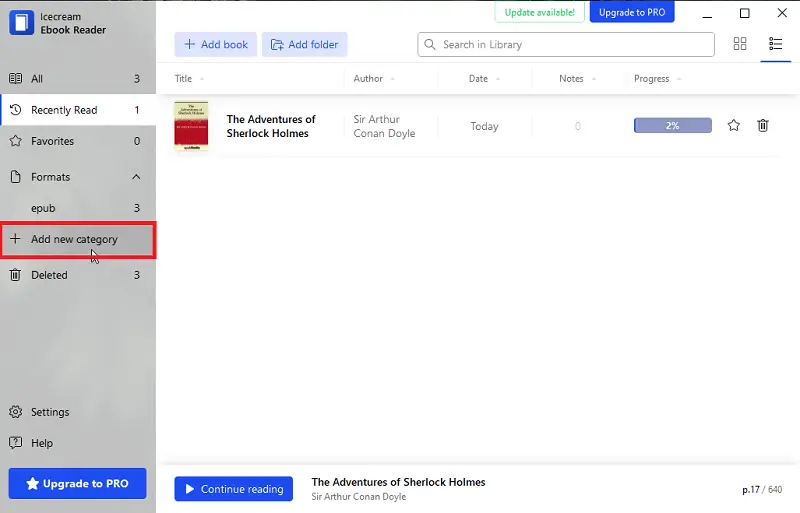
The "Deleted" folder of the Windows EPUB reader contains the books that were previously removed from the Library. You can restore all the deleted books from this folder back to the Library or delete all of them.
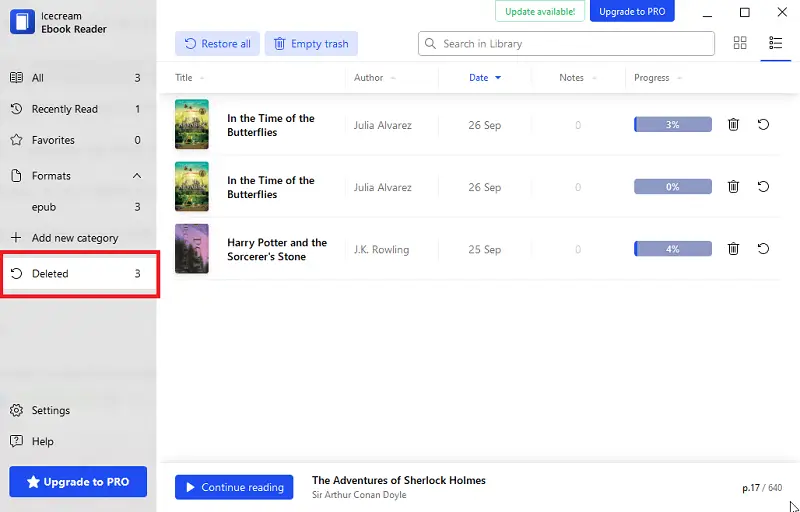
The ebook reader contains several useful instruments for comfortable time-spending. Aside from the above-mentioned full-screen mode, you can utilize tools like:
- The table of contents. Opens the book's table of contents and bookmark panels.
- Bookmarking. Adds bookmark of the currently opened page.
- Notes panel. Opens the notes panel of the book.
- Font size tools. Increases and decreases the EPUB's font.
- Page view. Changes the layout from double-paged to a single one and back.
- Profile. Switches between the three available profiles.
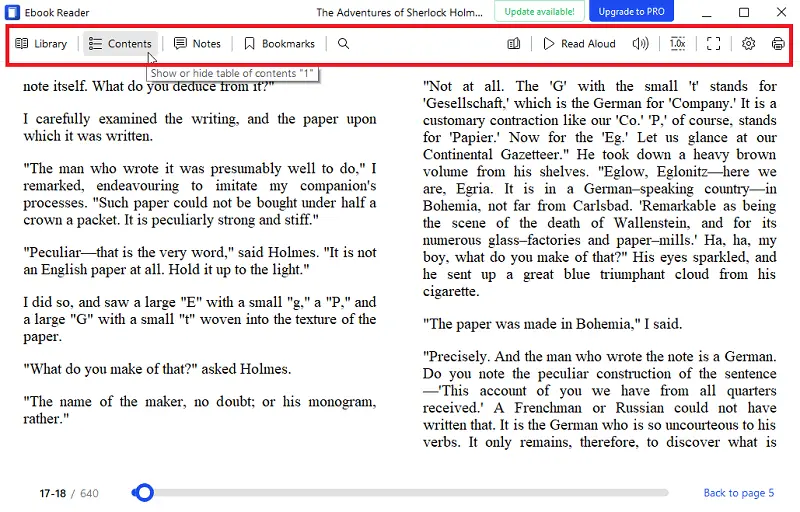
Adjust the settings according to your preferences and view your EPUB files in the most convenient way possible.
Advantages:
- Scale and read in full screen with additional options.
- Highlight text and organize annotations by text or color.
- Turn text to speech and listen to it on the go.
- Choose between single and double page layouts.
- Set pages to turn automatically at a specified interval.
- Switch to night mode for reading in low light.
- Offers easy navigation with a built-in table of contents and bookmark management.
Method 2. Epubor
Epubor is a program that allows users to open EPUB files. It offers powerful tools for editing and converting ebook formats, so if you need to transform your EPUBs to a distinct format, you can do it easily.
How you can view your EPUB documents with Epubor eBook reader:
- Download the software from the official website and install it.
- Launch the program and press the "Open EPUB" button in the main window.
- Select the EPUB files and click "Open".
- You can now read or edit your book.
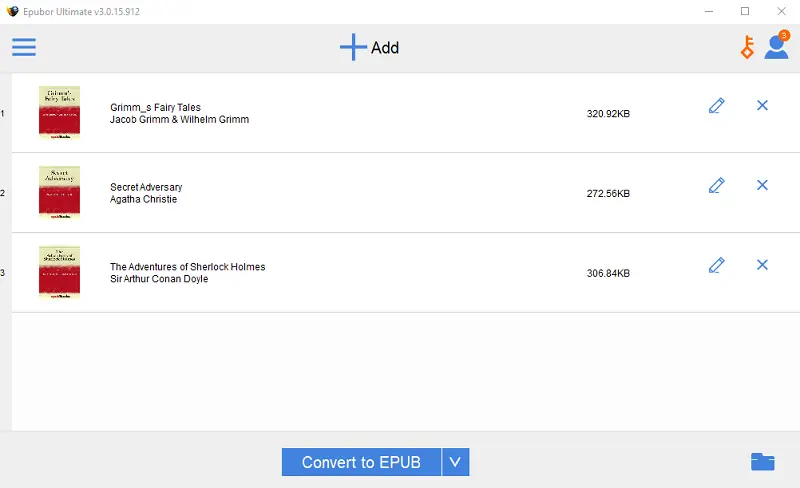
Pros:
- EPUB reader works with all popular ebook formats.
- Automatically converts books to different formats with a single click.
- Has a built-in library for organizing your books.
- Can be synchronized with a variety of ebook libraries.
- Processes large files at a very high speed.
- One of the best DRM protection removers.
- Supports editing metadata, such as book title, author, and cover image.
Cons:
- Supports only English language.
- Only the desktop EPUB reader has the synchronize feature.
- Not free, requires purchase of premium version for full functionality.
Method 3. Calibre
Calibre is an accessible and open-source ebook reader and management software. It offers a host of features such as the conversion of ebooks between formats, metadata editing, and support for various ebook formats.
How to open an EPUB document in Calibre:
- Download and install the latest version of the EPUB reader from the website.
- Open the program and incorporate your EPUB file by tapping the "Add Books" button.
- Select the file from the library and click the "Open book" icon. Alternatively, double-click it.
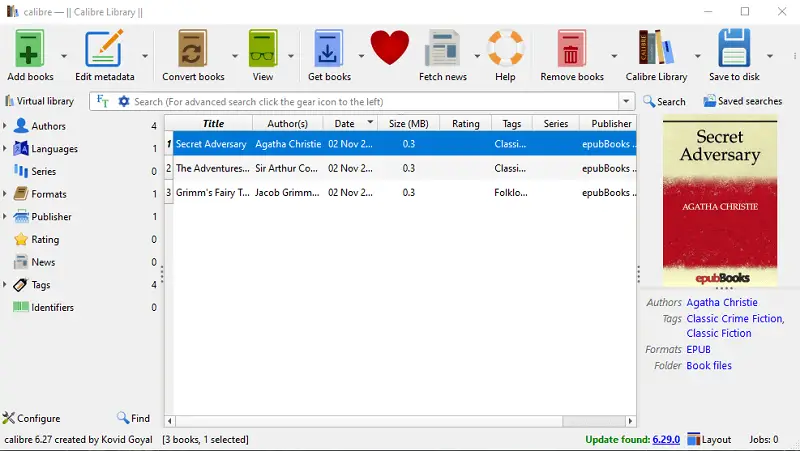
Pros:
- Opens a wide range of rare file formats, including AWZ.
- Can facilitate the conversion of files from one format to another.
- Capable of integrating with Dropbox and Google Drive for easy file sharing.
- EPUB reader is free to use and customize.
- Supports plugins to extend functionality, allowing a tailored experience.
Cons:
- Does not offer copyright protection for purchased e-books.
- The file conversion process can be slow at times, especially when dealing with large files.
- DRM-protected books cannot be opened.
Method 4. Kobo App
The Kobo App is a great way to read your EPUB files from your computer or mobile devices.
How to view EPUB files in Kobo App:
- Download and launch the EPUB reader.
- Tap "Update Library" and then click "My Books". There find "Add Books".
- The program finds EPUBs and adds the files to the libraries. Double-click the book you want to read.
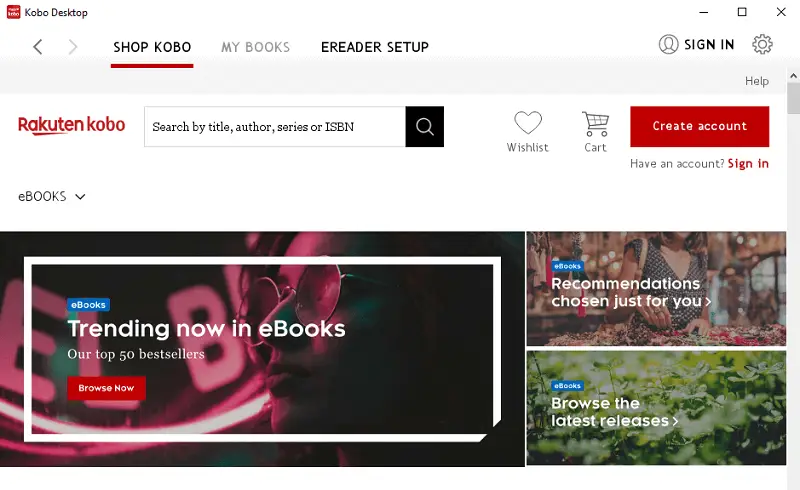
Pros:
- Synchronizes with your Kobo e-book device.
- It supports many different file types (PDFs, EPUB, FB2, HTML, and more).
- You can sync your EPUB books across multiple devices with the help of the Kobo Cloud.
- Users can also buy Kobo Plus, which gives you access to thousands of free ebooks.
Cons:
- Kobo Desktop is not compatible with Chromebooks.
- eBook reader doesn't support DRM-protected ebooks.
- Does not work without login.
- Sometimes you may need some help opening certain types of files.
Method 5. Microsoft Edge
Edge is a web browser from Microsoft. It is the default browser in Windows 10, and ships with many features to help you work with files. One of them is the ability to open EPUB files.
How to read EPUB documents in Microsoft Edge:
- Right-click the EPUB file you want to open.
- Select "Open with" and choose Microsoft Edge.
- The book will be opened into Edge.
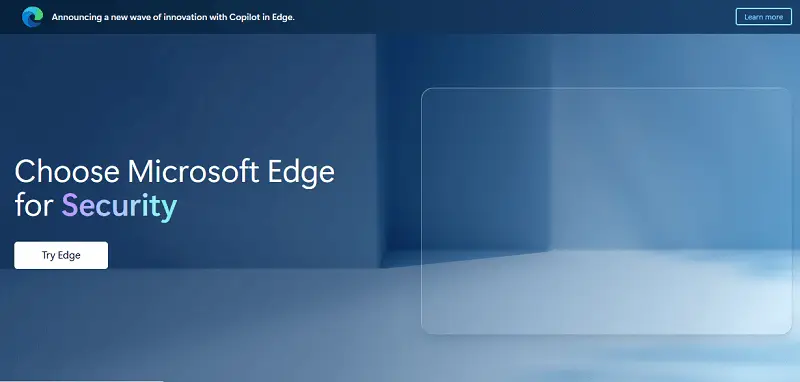
Pros:
- The process of opening EPUB files is almost identical to viewing other documents with Edge.
- All options are clearly labeled and easy to find.
- Has support for EPUB 3.1 and earlier versions.
- Built-in integration with Microsoft's latest OS.
Cons:
- Reading offline isn't currently supported.
- Annotation and highlighting functions are not available.
- Lacks advanced features like bookmarks, dictionary lookup, night mode, etc.
- EPUB files protected by DRM cannot be opened.
Method 6. Adobe Digital Editions
Adobe Digital Editions (ADE) is a free reader used to open EPUB and other eBook files on your computer and diverse devices. It facilitates bookmarking pages, underlining passages, adding notes, and reading them in a unified interface.
How to open an EPUB document with Adobe Digital Editions:
- Download and install application on your device.
- Open the program and sign in with your Adobe ID.
- To upload the needed EPUB, click "File" and then "Add to Library".
- Click on the book cover to open the file.
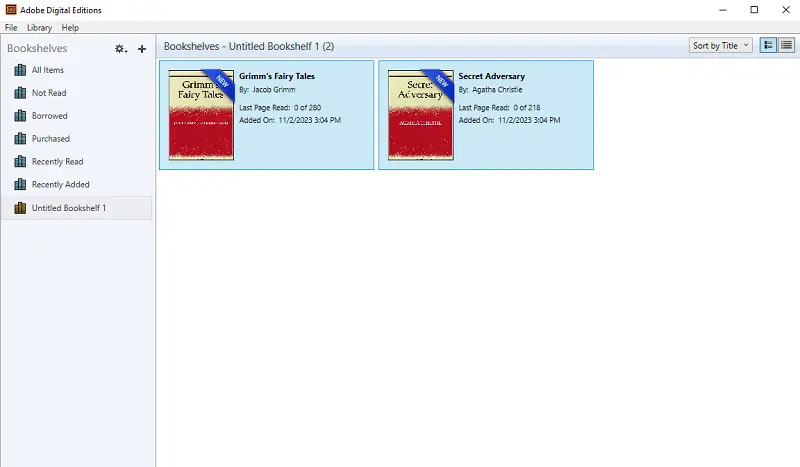
Pros:
- Supports various formats, including EPUB, PDF, and Mobipocket.
- Has an intuitive library.
- Allows you to copy and paste text from ebooks into other documents.
- Includes built-in annotation tools for highlighting text and adding notes.
- Provides accessibility features such as a screen reader and adjustable spacing.
Cons:
- Limited customization options.
- No support for DRM (Digital Rights Management) protected files.
- Slow responding time.
- Lots of bad reviews from customers about the interface and application speed.
Method 7. Apple Books
Books is the built-in ebook reader for macOS and iOS devices. It supports EPUB files natively and offers a seamless experience with features like bookmarks, highlights, and syncing across devices.
How to open an EPUB document in Apple Books:
- Locate the EPUB file on your Mac, iPhone, or iPad.
- On macOS, right-click it, select "Open With", and choose "Books".
- On iOS, hold the preview in Files or Mail, then tap the "Share" icon and pick "Books".
- The EPUB will be added to your library automatically.
- You can now read, bookmark, and manage it within the app.
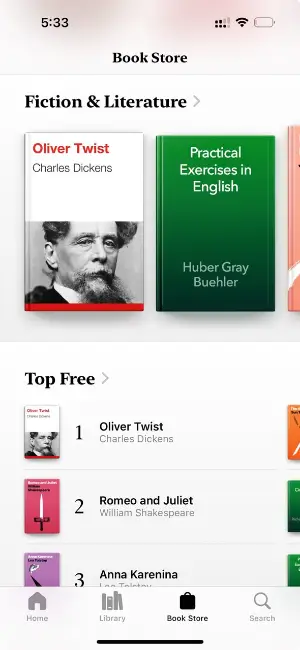
Pros:
- Native support with smooth integration across devices.
- Automatically syncs your reading position via iCloud.
- Supports DRM-protected EPUBs purchased from the store.
Cons:
- Limited to Apple ecosystem (macOS, iPhone, iPad).
- Lacks advanced ebook management features like metadata editing or file conversion.
What is an EPUB file
EPUB is developed and maintained by the International Data Publication Forum (IDPF), that is widely used as an interchange format for digital books. It stands for "Electronic Publication". The official format (currently at version 3) was released in November 2007 as an open, interoperable standard for document files.
- The specification lets publishers create digital books that are beautiful and easy-to-read, no matter what device you have on hand. By design, EPUB documents are optimized for reflowable content. For that reason, they can adapt easily to any screen size.
- EPUB books are DRM-free, meaning that they can be freely shared without restrictions or password protection. This renders them a perfect fit for authors aiming to make their work accessible to readers without any apprehensions about piracy or copyright infringement.
- EPUB tends to be quite a bit smaller than other ebook formats, especially when it comes to files with photos and diagrams. This makes them easier to download and store on your device.
In 2018, the IDPF merged with the World Wide Web Consortium to form the Open Web Platform, which is working on updates to the EPUB file format.
What is the EPUB format used for
EPUB file is a type of electronic publication, suitable for opening books and similar publications on mobile devices (phones, tablets, e-readers) through its ability to make content more readable. One EPUB document is usually constructed in HTML and CSS, accompanied by images, CSS, binary and other multimedia elements.
These files offer advantages over traditional printed books:
- Download them easily and quickly, and view on almost any e-reader device; you can modify the typography – font size, type, and color.
- EPUB format has also grown in popularity as a replacement for the PDF file, specifically for publishing digital titles. People can use this format to embed videos and audio clips, or quizzes within the title, and hyperlink to other pages within the websites.
- EPUB extension is commonly used to share books with others or to store them online for later use. Many stores provide EPUB versions of books available for purchase and direct download from their websites.
FAQ
- Can I read EPUB files on my Kindle?
- Yes, Kindle devices support the EPUB format among others. You can transfer EPUB files directly to your e-reader without any conversion.
- What is the difference between EPUB 2 and 3?
- EPUB 3 introduced several enhancements, including support for audio, video, and interactivity, better accessibility features, and improved global language support. It is considered the current standard for eBook publishing.
- Are EPUB files compatible with screen readers for accessibility?
- Yes, the EPUB format supports accessibility features such as text-to-speech and navigation aids, making them compatible with screen readers for users with visual impairments.
- Can I change EPUB files to other formats?
- Yes, you can convert EPUB files to PDF and other formats using tools such as Calibre. Keep in mind that the conversion process may result in some loss of formatting or functionality.
- Can EPUB contain embedded fonts?
- Yes, EPUB files can include embedded fonts to ensure consistent typography and styling across different devices and reading apps. Embedded fonts must be properly licensed for distribution with the eBook.
How to open the EPUB file: Conclusion
In conclusion, opening EPUB files can be a breeze if you have the right software.
By considering factors such as compatibility, ease of use, and features, you can select the best option for your needs. Whether you prefer a simple and straightforward approach or a more customized experience, our guide has a solution for you.