How to Add Notes to Ebooks on Windows
In today’s digital age, ebooks have revolutionized the way we read and interact with literature. Whether you’re delving into a novel, studying a textbook, or exploring a technical manual, the ability to add notes and highlight text can significantly enhance your understanding and retention.
Icecream Ebook Reader is a versatile program that not only allows you to read your electronic books but also empowers you to make personal notes and organize your thoughts directly within the digital pages.
In this guide, we'll walk you through the process of ebook reading and adding notes to ebooks in ePub, MOBI, FB2, and TXT formats. The whole process is very simple and requires no technical skills.
1. Set up the ebook reader
The latest version of the ebook reading app is always available on our official website, so download free ebook reader for your Windows. Complete the process by proceeding with the steps offered by the Installation Wizard.
As soon as it's done, open the program to start working with it.
2. Add books to the Library
Click "Add book" in the upper left side of the ebook reader's window to import files individually. The "Add folder" button next to it allows you to add folders with multiple ebooks at once.
Icecream Ebook Reader supports the drag-and-drop mechanism as well.
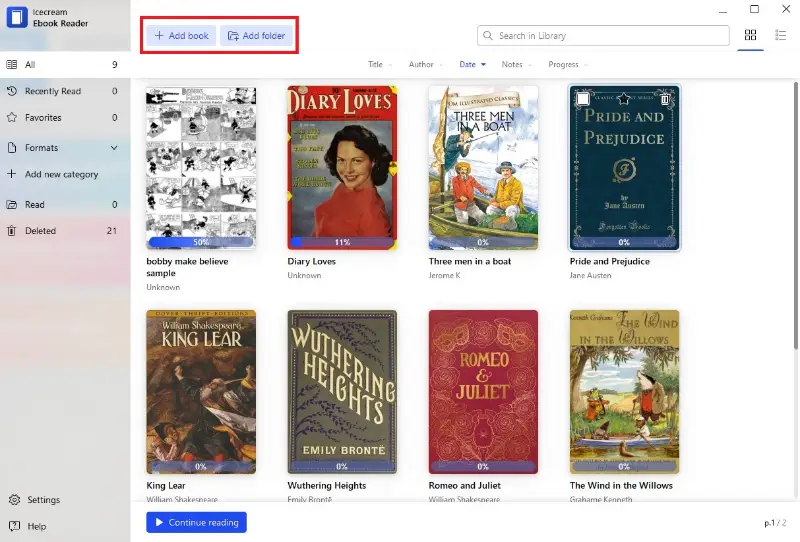
3. Open the book to add the notes
As soon as the book is added to the Library, double-click its title or thumbnail (if the Library is displayed in Bookshelf view). Once the book is opened, you can proceed to the next step.

4. Add your note to ebook
Open the desired page and place the mouse cursor at the beginning of the text to which you wish to add the note. Hold the left mouse button and hover over the desired text. When the cursor is released, the text context menu will show up.
Click the "Add note" option from the menu or press Ctrl + N on your keyboard to write a note for the selected text. A new field to which you can enter the body of the text will appear.
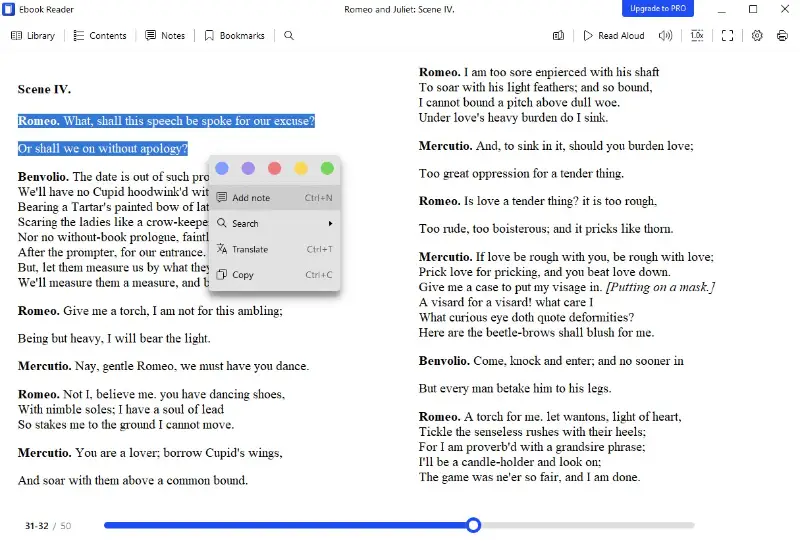
When everything needed is entered into the text box, click the mouse cursor anywhere outside the notes field but within the program's interface. This way you will finish the annotation input.
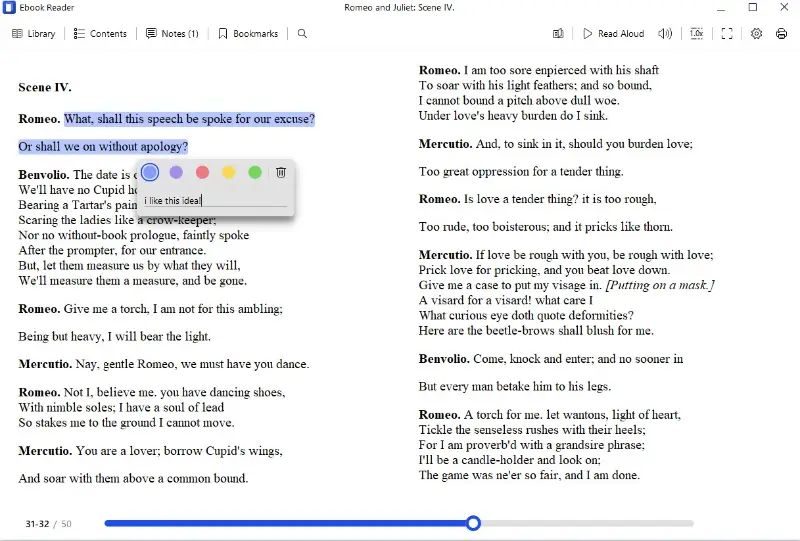
As soon as it's done, the note with the entered text will be saved. It can be further viewed, edited, or deleted from the notes panel. You can also set different colors to organize your notes.
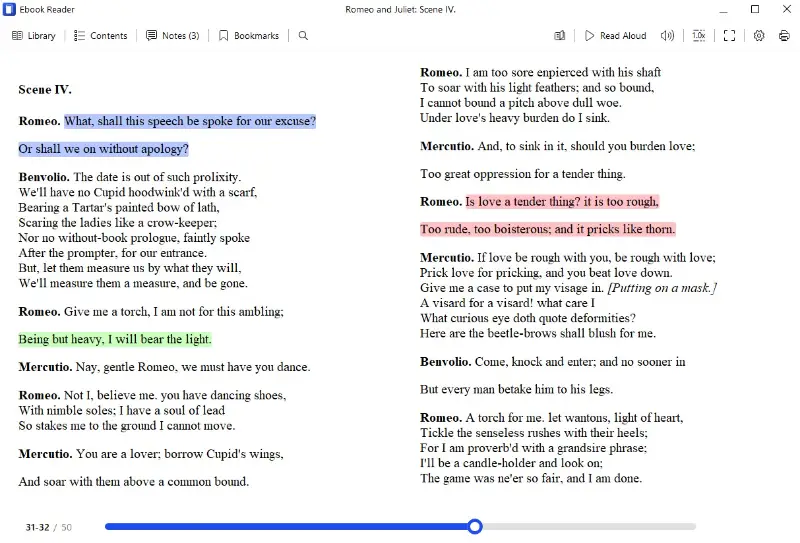
Click the "Notes" button on the toolbar to see all the annotations you added to this book. Each note will be labeled with the color you've selected for it. You can press the note to navigate to its page. Or save it as HTML to share outside of the ebook reader app for PC.
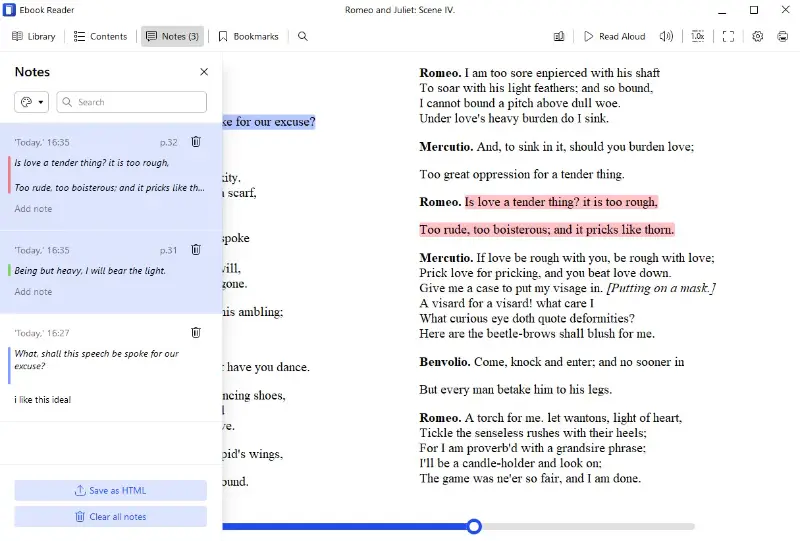
FAQ
- Do notes affect the ebook's layout?
- No, they are typically saved as metadata or overlays and don’t alter the original content.
- Do notes sync across different formats (e.g., EPUB, MOBI)?
- Notes usually sync within the same platform, but transferring between different formats or platforms may not retain annotations.
- How does the file structure affect note-taking in ePub and MOBI?
- ePub requires HTML tags for notes but can shift depending on screen size. MOBI stores notes separately from the file, needing conversion for manual annotations.
- How can I add structured notes to an FB2 file without corrupting it?
- Notes in FB2 are included by modifying the XML with appropriate tags like
. Careful editing is required to avoid damaging the file structure.
Conclusion
Adding notes to your ebooks is more than just a functional feature—it's a powerful way to deepen your engagement with your reading material. By organizing your thoughts directly within your ebooks, you transform passive reading into an active experience.
Whether you're a student, researcher, or avid reader, annotations help you retain important information, track your progress, and revisit key insights with ease.
Icecream Ebook Reader’s intuitive interface ensures that managing your notes is as seamless as the reading experience itself.


