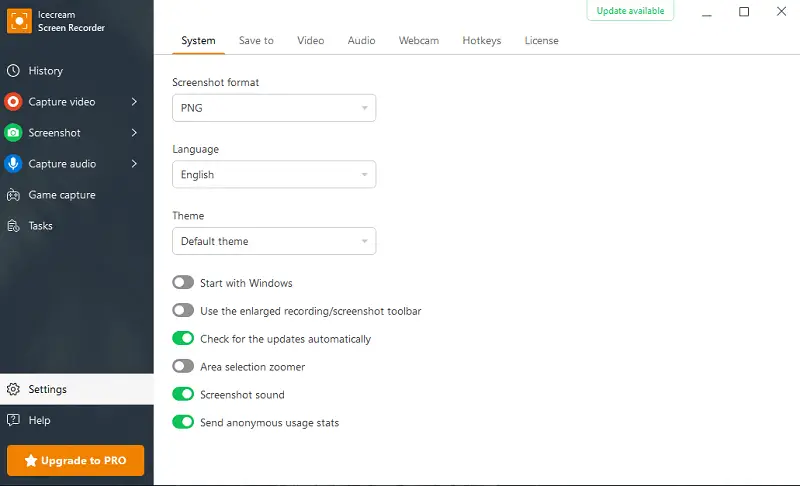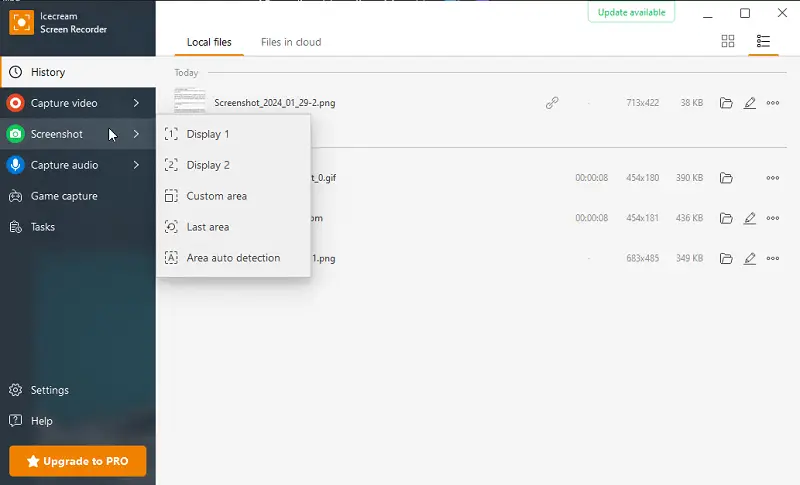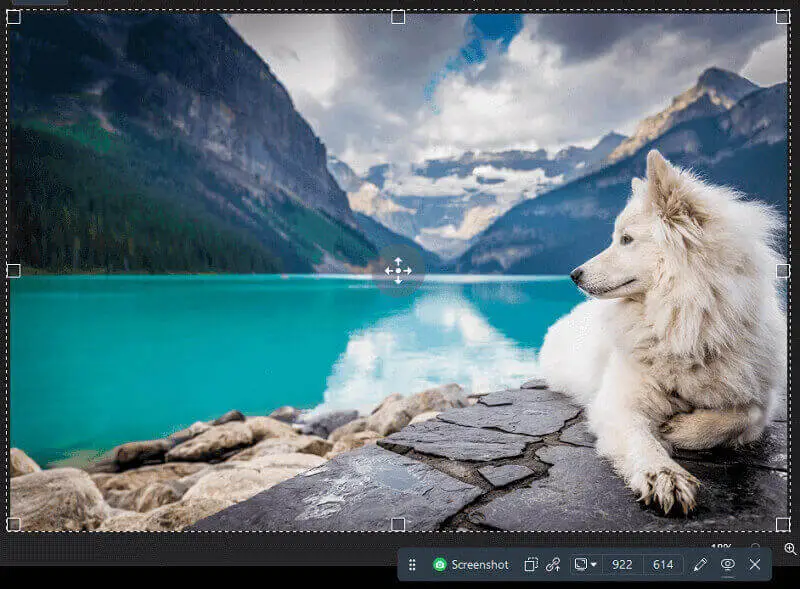How to Share a Screenshot Quickly
The ability to quickly share a screenshot has become an essential skill in the age where communication often relies on visual aids and quick exchanges.
Whether you're collaborating on a project, troubleshooting an issue, or simply sharing a moment with friends, the efficiency with which you can convey information through screenshots can significantly impact productivity and clarity of conversation.
Our versatile program, Icecream Screen Recorder, will revolutionize your approach to sharing screenshots. With features like copying images to the clipboard and uploading pictures to the servers via URL, it offers seamless and efficient sharing capabilities.
Discover in this article how this program can streamline your workflow.
How to share a screenshot quickly
Icecream Screen Recorder is a program designed for capturing the display of your computer. It allows users to make screenshots or record videos of their activities, which can include anything from desktop operations, software usage, and gameplay, to video calls and more.
First of all, you need to take a screenshot.
How to take a screenshot and share it in Icecream Screen Recorder
- Download screen recorder and screenshot maker. Then set it up on your PC.
- Once installed, launch the program to initiate the screenshot-making process.
- Click the "Settings" button to configure your preferences.
- To capture your screen, press the "Screenshot" button and select the desired area. Then, click the green button to capture.
- With your screenshot taken, you're now ready to share it. Explore the options provided below for various sharing methods.
Screenshot sharing options
Icecream Screen Recorder provides two convenient methods for swiftly sharing screenshots.
- The first method involves saving the screenshot via a URL, providing the quickest and simplest way to share it.
- When your screenshot is ready, click "Upload and share by URL".
- Navigate to the "Files in cloud" tab within the screen recorder.
- Select the chain icon to open your file in a browser window.
- Copy the link or directly share the screenshot on platforms such as Facebook, Twitter, Google Workspace, StumbleUpon, or digg.
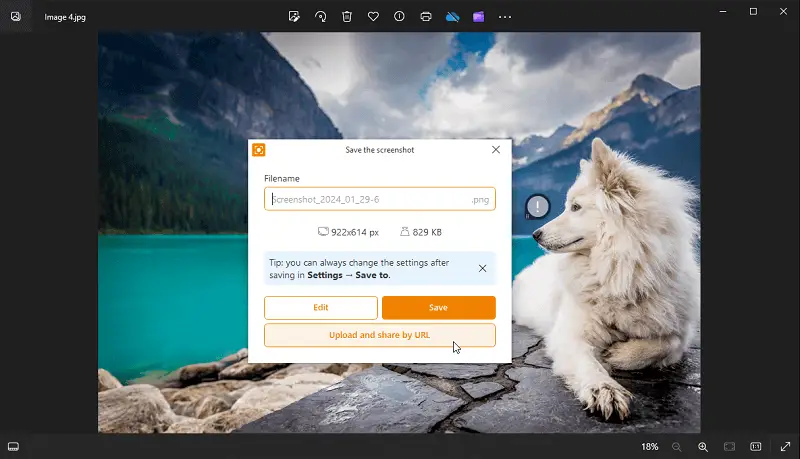 

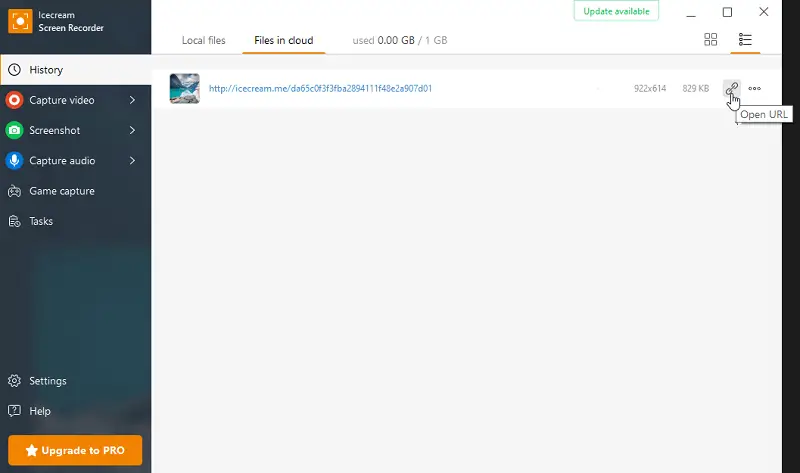
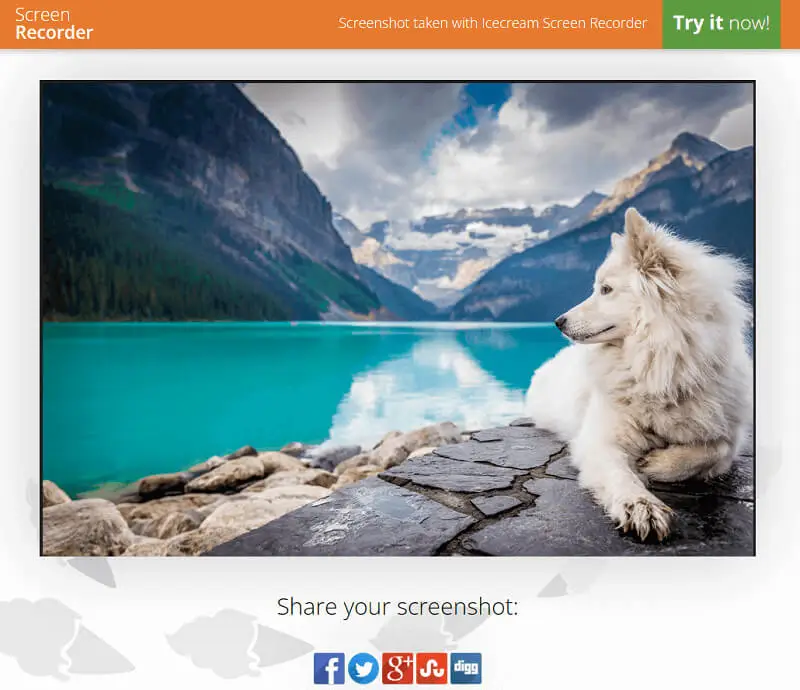
- Alternatively, you can save a screenshot to a clipboard and paste it anywhere you need.
- Access the screenshot through the "History" panel of the program.
- Click on the three dots.
- Choose "Copy to clipboard".
- Once the link is saved to your clipboard, you can paste the screenshot directly into an email or message by pressing CTRL + V.
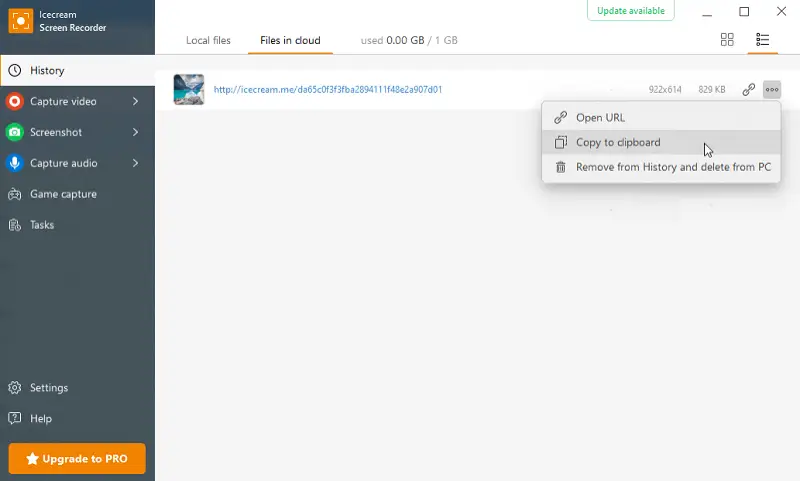
Types of screenshots and their usage
| Description | When to Use | |
|---|---|---|
| Full-Screen | Captures everything visible on the display. | To save all content on your screen. |
| Region/Custom Area | Focuses on a chosen section. | When only a portion is needed. |
| Scrolling | Records content that extends beyond the visible area. | For long documents or web pages. |
| Window | Focuses on a single application. | When you need to isolate a specific window. |
| Freehand | Lets you draw a custom shape around the area of interest. | For unique or irregular images. |
Reasons to share a screenshot
Sharing a screenshot serves a multitude of purposes across various contexts, each contributing to enhanced communication, collaboration, and problem-solving. Here are several compelling reasons to send a screenshot:
- Illustrate a Point. Sometimes, words alone aren't enough to convey a concept or issue. Screenshot sharing allows you to provide visual context, making your message clearer and more comprehensible.
- Technical Support. When encountering technical issues or errors, attaching a screenshot link can expedite the troubleshooting process.
- Feedback and Reviews. Whether providing feedback on a design, user interface, or product, screenshots allow for precise commentary.
- Social Media Sharing. Screenshots are commonly used for sharing moments or content on social media platforms. They capture memorable conversations, noteworthy achievements, or amusing content that users want to share with their network.
- Education. In educational settings, screen captures are utilized to supplement learning materials or provide step-by-step instructions. They enhance comprehension by offering visual aids that reinforce textual explanations.
- Documentation. In legal or professional contexts, screenshots can serve as evidence of online activities, purchases, or conversations.
Privacy considerations for screenshots
- Personal Identifiable Information (PII). Ensure names, addresses, phone numbers, email addresses, and other personal identifiers are blurred or obscured.
- Financial Information. Hide credit card numbers, bank details, and transaction data.
- Login Credentials. Never send a screenshot containing usernames, passwords, or security questions.
- Strip Metadata. Remove metadata that might include information such as location, time, and device details.
- Check Thoroughly. Double-check the entire image to ensure no sensitive data is overlooked.
- Public vs. Private. Never share sensitive screenshots on public platforms or social media.
- Regulations. Be aware of any regulations (like GDPR, HIPAA) that might dictate how you can share certain types of information.
Tips on screenshot sharing
- Many systems allow you to copy a screenshot directly to the clipboard instead of saving it as a file. Paste it (
Ctrl + VorCommand + V) directly into emails, chat apps, or document editors. - If the picture is too large or contains sensitive information, upload it to a cloud storage service like Google Drive or Dropbox.
- Mark important details on the image to save time explaining. Use tools like arrows, text boxes, or highlighting.
- Save graphics in formats suited for your needs. PNG is ideal for high-quality, detailed images, while JPG offers smaller sizes for quicker sharing. Try GIF for simple, animated captures.
- Organize your desktop or folders to avoid delays in locating and sharing screenshots. Save captures to a dedicated folder for quick retrieval.
FAQ
- What file format is better to use to send a screenshot?
- Common formats include PNG and JPG. PNG is preferred for higher quality, while JPG is better for smaller file sizes.
- Are there any file size limits when sharing screenshots?
- This depends on the platform. Email services and messaging apps often have attachment size limitations. For example, Gmail allows for 25 MB per email. Larger files are automatically uploaded to Google Drive. In WhatsApp, the maximum size for all media (photos, videos, and voice messages) is 16 MB.
- How can I reduce the file size of my screenshot?
- Use image editing software or online tools to compress or resize the image without significant loss of quality.
- Is it legal to share screenshots of websites or applications?
- This depends on the content and context. It's generally acceptable for personal use but sharing copyrighted or sensitive information without permission can be illegal.
- How do I send a screenshot to forums or online communities?
- Upload the screenshot to an image hosting service like Imgur or PostImage, then paste the screenshot link or use the forum's image import feature if available.
- How do I share screenshots from a gaming console?
- On consoles Xbox and PlayStation, you can make screenshots using the controller's capture button and then share them via the integrated sharing options, like social media or USB transfer.
- Why can't I take a screenshot of a particular application?
- Some applications, especially those involving sensitive information or digital rights management (DRM), may block screenshots for security reasons. For example, most video streaming apps prevent piracy and unauthorized sharing of content this way.
Conclusion
In conclusion, Icecream Screen Recorder offers convenient and versatile ways to share screenshots quickly.
Whether you prefer sharing via URL for instant access or saving to the clipboard for easy pasting, the screen recorder and screenshot tool streamlines the process for efficient communication. With its user-friendly interface and robust features, it's a good choice for novice users and professionals alike.
So, elevate your screenshot-sharing experience with Icecream Screen Recorder today!