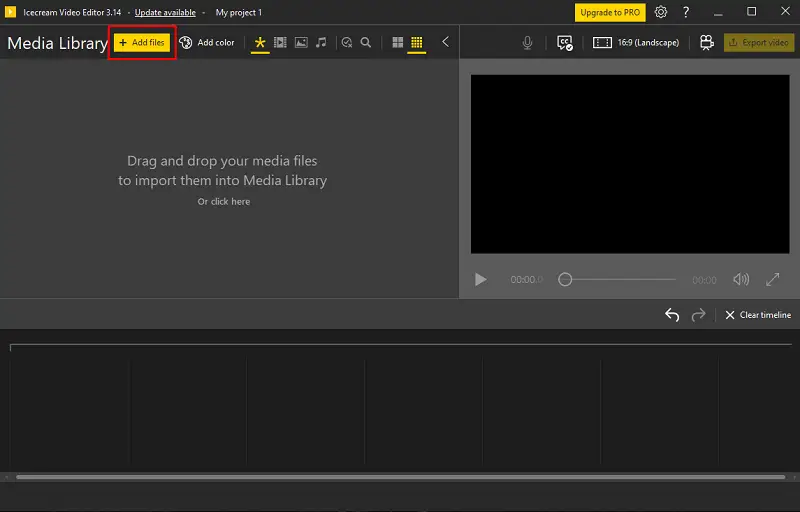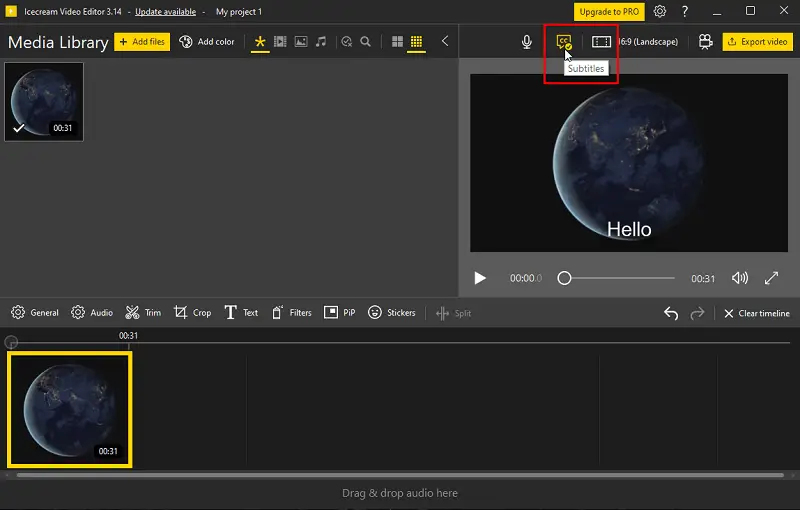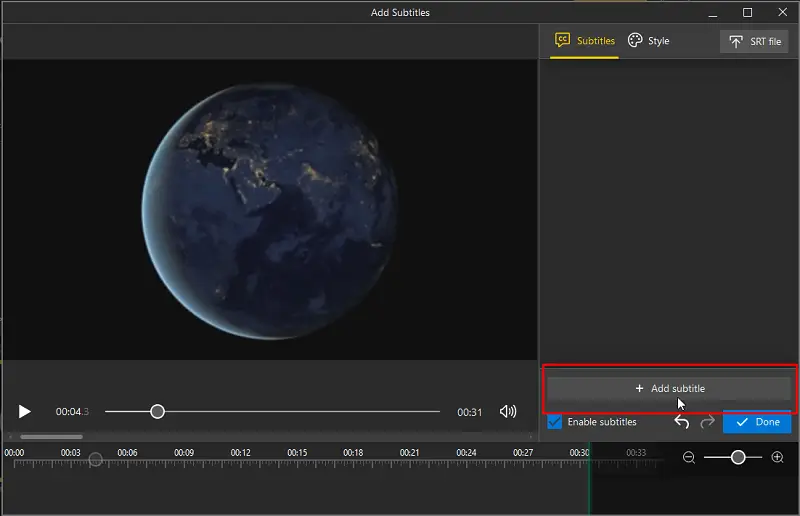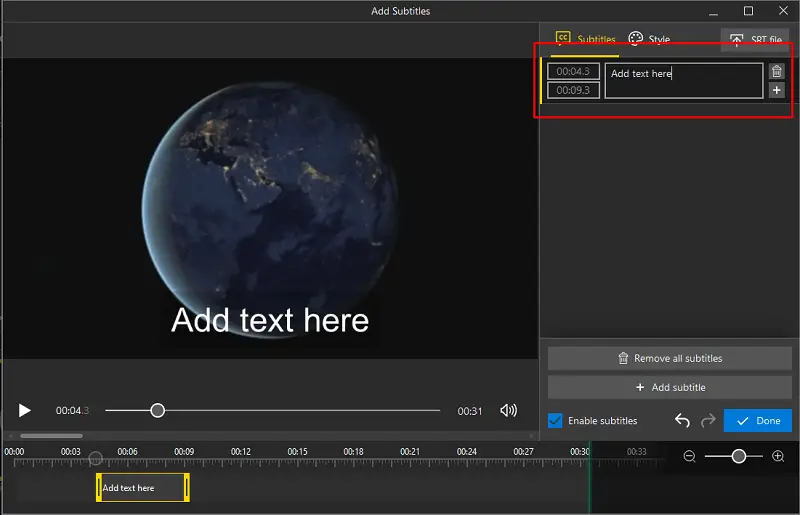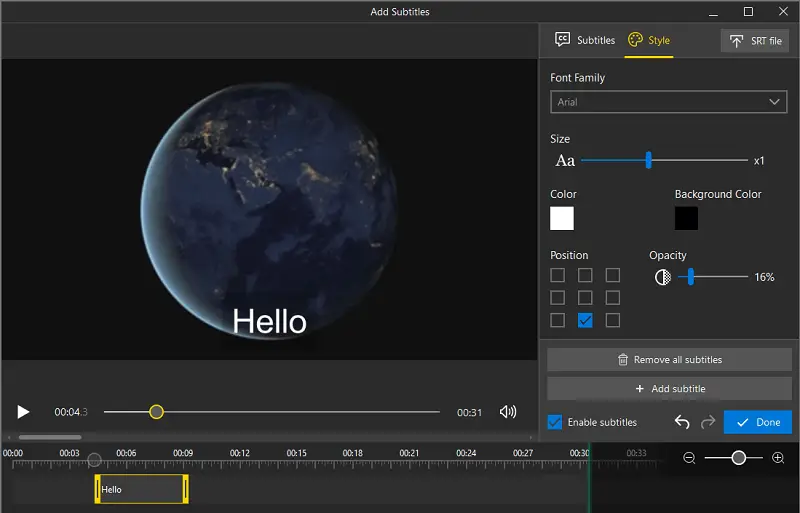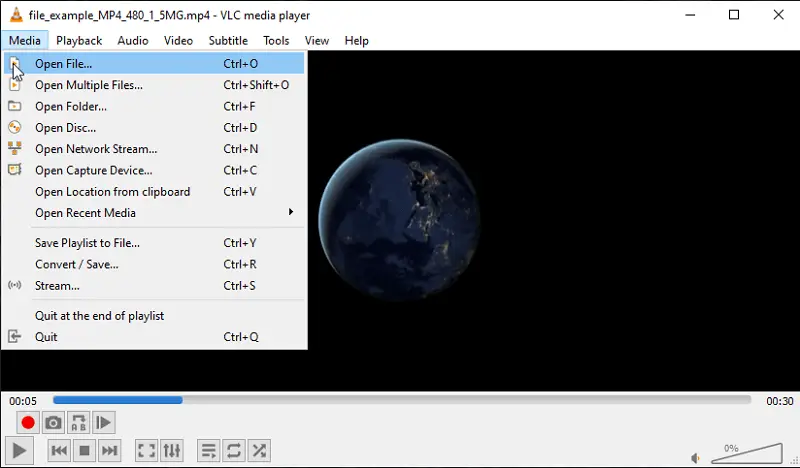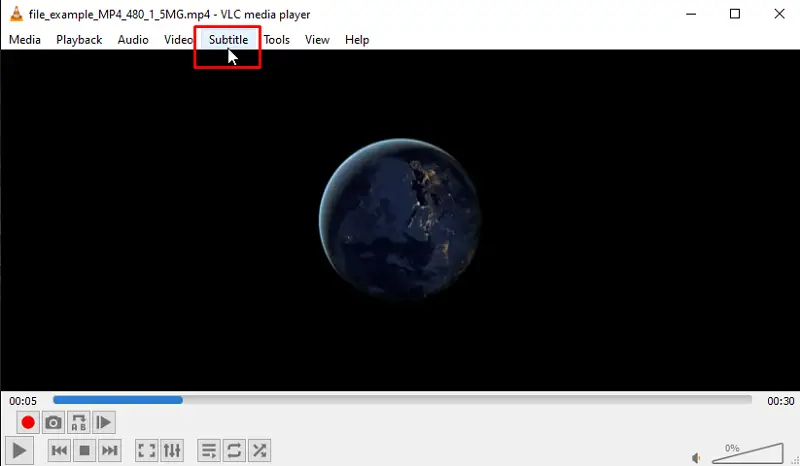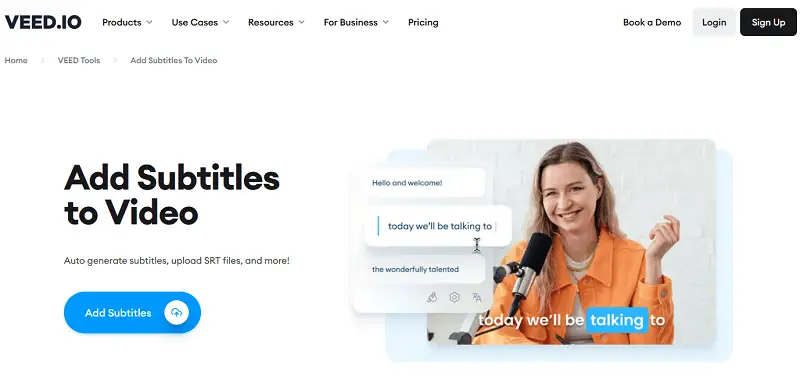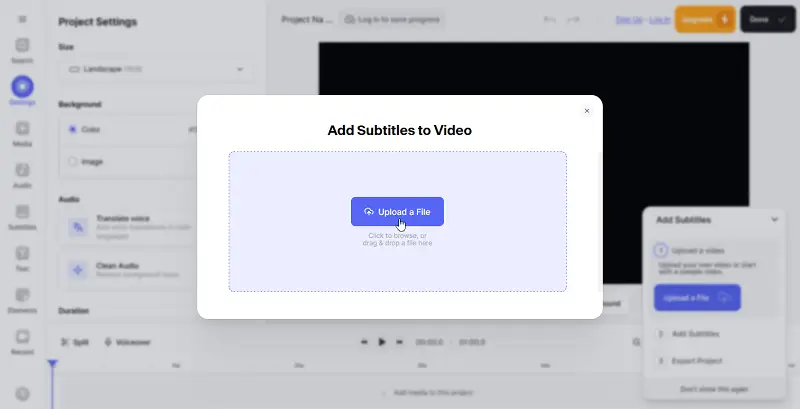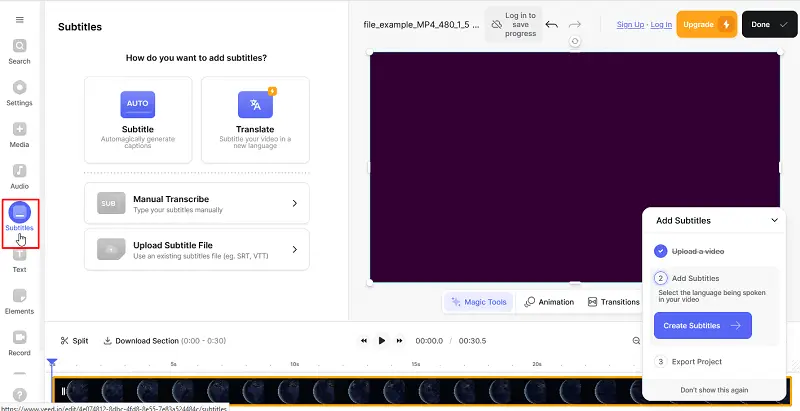Add Subtitles to MP4 on PC and Online
Knowing how to add subtitles to your MP4 files isn’t only a handy trick - it can totally transform your content. Captions open the door for more people to enjoy your footage, whether they’re hard of hearing, speak a different language, or prefer reading along. Plus, they make it easier for everyone to follow what’s happening, so attendees stay tuned in instead of zoning out.
Here, I’m going to break down why text overlays matter, what they actually do for your visuals, and some simple ways for adding subtitles to MP4 videos.
What is subtitling?
Subtitles are basically the words you see at the bottom of a screen that show you what heroes are saying, or sometimes even what else is going on, in a movie or a clip.
They let you read along with the dialogue as you watch. Most of the time, transcripts match the language of the audio, but you’ll also run into translated ones, especially if you’re exploring something from another country.
| Type | Description |
|---|---|
| Closed Captions (CC) | Text of spoken dialogue and sound effects, toggleable on/off. |
| Open Captions | Permanently embedded in the video, cannot be turned off. |
| Forced Subtitles | Appear only for foreign language dialogue in otherwise monolingual footage. |
| Timecode Subtitles | Time-stamped for exact synchronization with the sequence. |
| Chapters | Utilized for breaking films into chapters or sections, aiding navigation. |
Icecream Video Editor
Icecream Video Editor is one of those rare programs that feels easy to use. It’s made for beginners, so you don’t need any experience to get started. If you want to slap some captions on your MP4, this tool makes it fast and painless.
How to add subtitles to MP4 in Icecream Video Editor
- Download and install the free Windows video editor from the official site and open it up.
- Click "Add files" or drag and drop your MP4 into the program interface to import the result.
- Once your clip is uploaded, press "Subtitles" in the upper menu bar. To put captions, you have two options:
- Hit the "Add subtitle" to type them out yourself. Just set when each caption starts and ends, and fill in the text.
- Tap "SRT" to load a subtitle file.
- Switch to the "Style" tab to mess with the font, color, opacity, and position of your sentences.
- Ensure the subtitles are enabled. Click "Play" to preview your shot with the titles, then press "Done".
- Last step - smash that "Export" button to save your output.
Pros:
- Video editing software supports importing SRT files, so adding pre-written subtitles is a breeze.
- Tons of ways to tweak your captions. Change the look to fit your style.
- Preview your clip with subtitles before you save it.
- Allows you to convert video footage and export it in various formats and resolutions.
VLC Media Player
VLC is that go-to open-source media player from the VideoLAN project. People love it because it just works - no matter what item you throw at it, the app usually opens it without breaking a sweat. It runs on pretty much everything you own: Windows, macOS, Linux, Android, iOS. Seriously, it’s everywhere.
How to embed subtitles into MP4 in VLC
- Grab, install, and and fire it up. Select "Media" from the menu at the top of the screen.
- Opt for "Open File" and search for the MP4 that requires video subtitling.
- Once the movie begins, hit "Subtitle" in the top menu bar and then press "Add Subtitle File".
- Navigate to the SRT and click "Open".
- The caption will now be inserted to your MP4 video and will automatically sync with the audio.
Pros:
- Handles 17+ formats: IDX, USF, SVDC, SRT, and more.
Cons:
- You can only load external subtitle files - no way to type them in yourself.
- There’s no built-in option to save the overlays directly into the film.
VEED.io
VEED.io makes life easier for anyone who wants to edit visuals - doesn’t matter if you’re starting out or you’ve been at it for years. The platform’s packed with tools that take the stress out of altering and help you get things done fast.
How to create subtitles for video with VEED.io
- Open your web browser and go to the website.
- Click the "Upload a file" button. When the video is uploaded, jump to the "Subtitles" tab.
- Now you’ve got three ways to add captions to your MP4:
- Auto Subtitles. Hit it to use an automatic speech recognition tool, which will generate subtitles for you. Choose the language and press "Start".
- Manual Transcribe. Tap it to manually type in your subtitles.
- Upload Subtitle File. Click it to import a pre-written caption doc(SRT or VTT format).
- Customize the appearance of your text by adjusting the font, size, color, and position.
- Once you’re satisfied with the subtitles, press the "Done" button in the upper right corner.
Pros:
- The automatic speech recognition tool spits out subtitles fast, so you don’t have to type everything yourself.
- Online video editor supports importing SRT and VTT subtitle files.
Cons:
- The AI-generated overlay isn’t perfect. You’ll probably need to check for mistakes.
Reasons to add subtitles to video
- Accessibility. Subs open the door for deaf and hard of hearing people. Everyone can join in and follow along.
- Language Inclusivity. Not everyone speaks the same language, but screen text bridges that gap. Suddenly, your content can travel the world and be understood by individuals everywhere.
- Improved Comprehension. Sometimes, it’s easier to catch details when you see the words on display. Transcripts help viewers understand and remember what they witnessed.
- Compliance. Adding subtitles to MP4 may be necessary to comply with accessibility regulations and standards.
- Mobile Viewing. Many of us watch movies and TV shows on our phones with the sound off. Titles guarantee you won't miss anything, even when it's a silent video.
- Cultural Sensitivity. Rather than just translating words, captions help convey jokes, slang, and local nuances, helping your blog resonate with a global audience.
FAQ
- What subtitle formats work with MP4 videos?
- You’ve got plenty of options. Most MP4 players and editors handle SRT, VTT, ASS, SSA, MPSUB, TTML, and SUB files without a hitch.
- Can I embed multiple subtitle tracks into the same MP4 video?
- Absolutely. Lots of MP4 redacting apps let you drop in several sequences. That way, you can offer different languages or formats for your viewers to pick from.
- Do captions change the file size or quality?
- Not really. Subtitles themselves are tiny docs, so they barely make a dent. But if you’re burning them directly onto the footage, you’ll probably have to remaster the whole thing during export.
- Is there a difference between "closed captions" and "subtitles"?
- Yes, CC typically include not only the dialogue but also descriptions of non-verbal audio elements (such as music or sound effects) and speaker identification. Subtitles, on the other hand, usually only contain the speech converted into text.
- Is there a limit to how long my subtitles can be?
- Most utensils don’t set hard limits, but you want to hold things readable. Don’t cram the screen with words. Ensure the overlays are clear and simple to follow - your viewers will thank you.
- How do I sync subtitles with the video?
- You can go old-school and adjust each timestamp by hand, or take the plain road and use software like Aegisub to handle it for you.
- Can I edit the subtitles after embedding them into the MP4?
- If you’ve hardcoded them into the clip, you’re stuck, you’ll need to re-encode to bring changes. But if they’re separate tracks, you can pull them out, tweak, and put back in without messing with the visuals itself.
Add caption to MP4: conclusion
The review of both PC and online video editing applications highlights the accessibility and ease with which subtitles can be added to MP4. Whether through automated captioning platforms or manual software, creators have various options to make their content more inclusive and engaging.
Overall, subtitles are a big win for improving MP4 footage for everyone. Embrace this practice and take advantage of the available methods to reach a wider viewer base and elevate the meaning of your films.
Co-authors