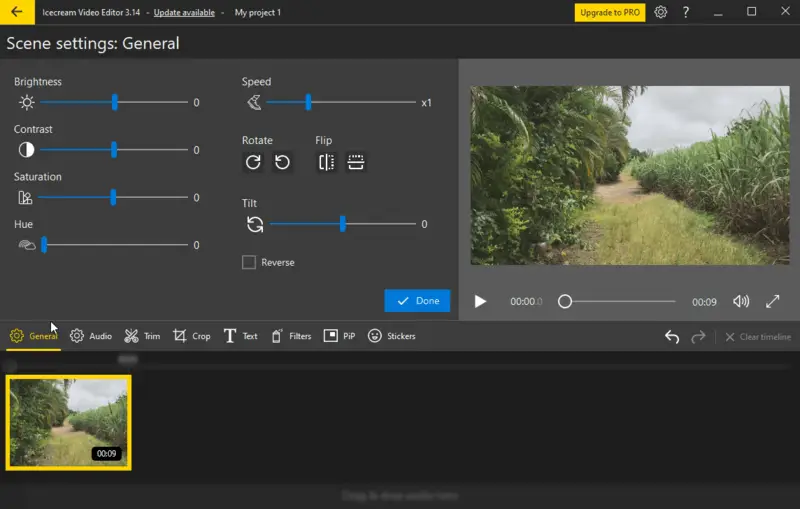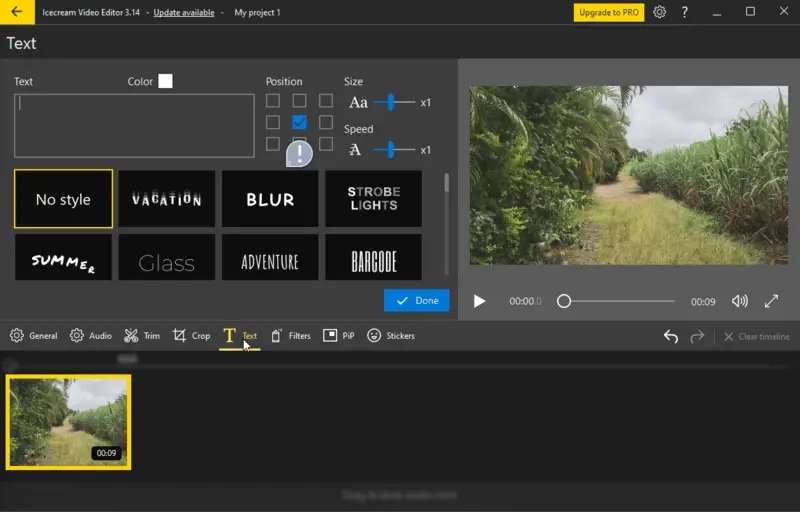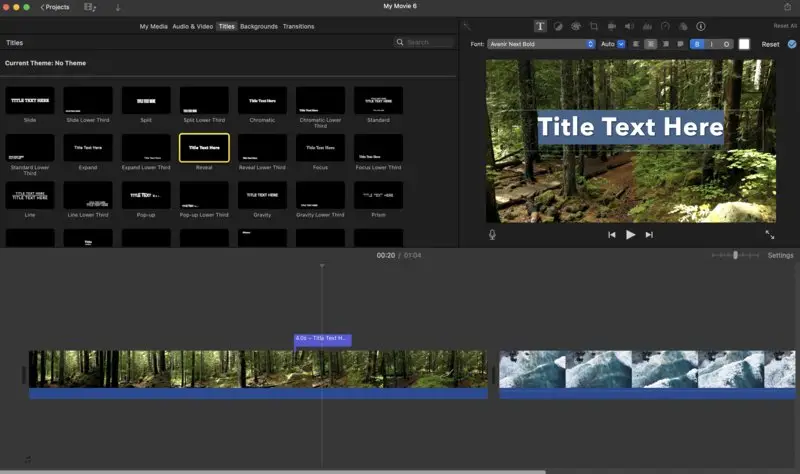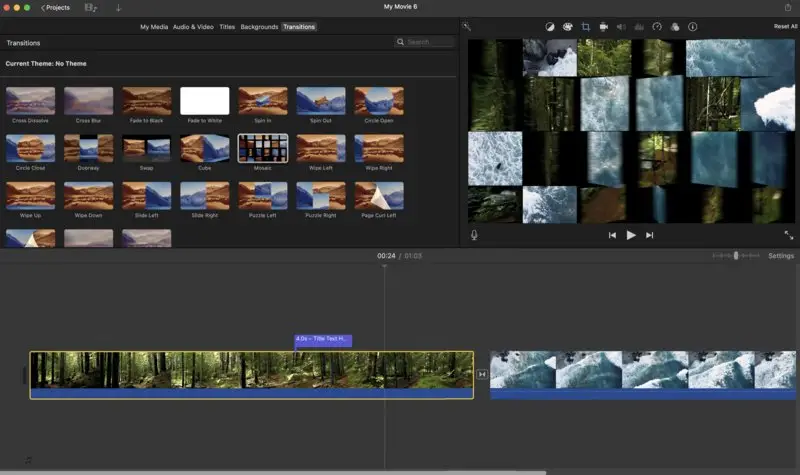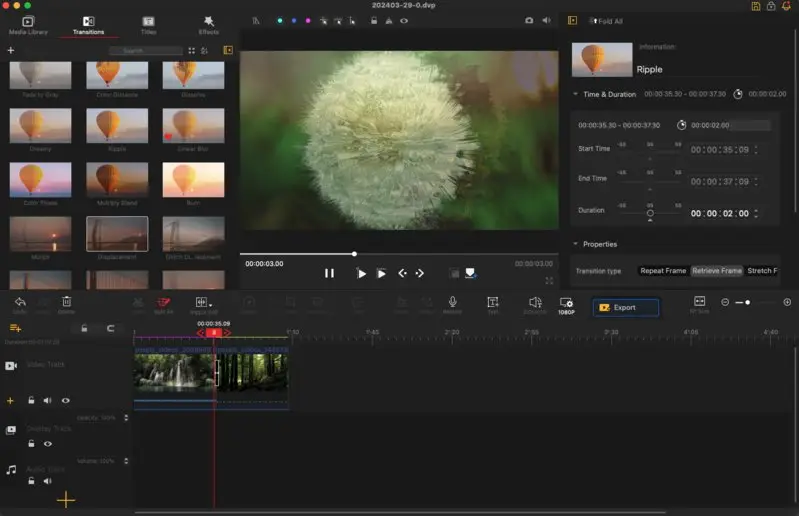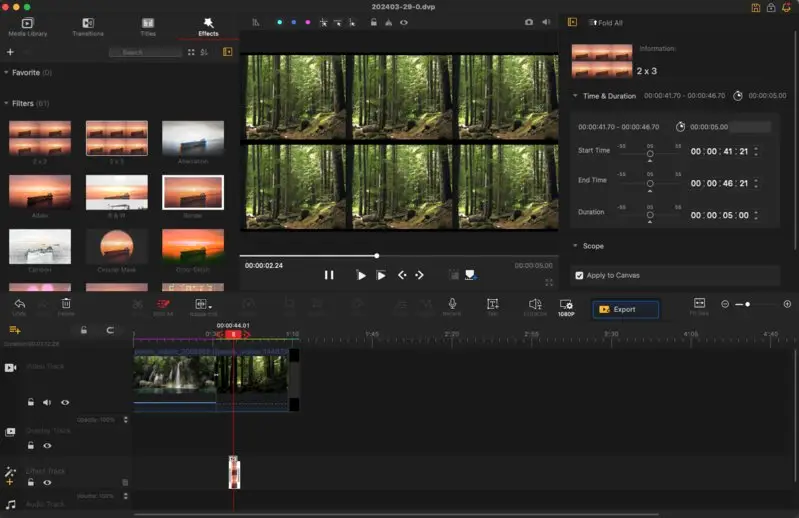Best Beginner Video Editing Software in 2025
In this information age, video making is a hot topic. If you are a filmmaker, a TikTok star, or just want to record a memory, you need good video editing software. However, there are many options on the market and you may not know which one to choose. Especially if you're new to working with media.
Here's how to find the best video editing software for beginners. These apps are intuitive and have all the features you need to make your clips cool, well-edited, and professional-looking.
Whether you need these programs for editing your first YouTube video, or just having some fun with vacation footage, there’s an app that’s waiting for you. Together we can find the right tool to help you communicate your ideas. Let’s be creative!
Best simple video editing software: top 10
| Program | Price of the PRO | Key advantage | User reviews | Our rating |
|---|---|---|---|---|
| Icecream Video Editor |
$45.95/lifetime
|
Accessible to beginners while also offering enough functionality for more advanced users.
|
4.5
|
5.0 |
| iMovie |
N/A
|
Built-in macOS, iOS, iPadOS program and app.
|
4.1
|
4.8 |
| VideoProc Vlogger |
N/A
|
Comprehensive editing tools set with present for different effects.
|
4.3
|
4.8 |
| VideoPad |
$139/lifetime
|
Instructions to all the tools right after installation of the video editor.
|
4.3
|
4.5 |
| Animotica |
$15.95/lifetime
|
Simple yet comprehensive set of tools
|
4.0
|
4.0 |
| Darkroom |
$74.99/lifetime
|
2-in-1 photo and video editor
|
4.7
|
4.0 |
| Clipchamp |
$11.99/month
|
AI-powered tools, availability of the online version
|
3.9
|
4.0 |
| Shotcut |
N/A
|
Open-source
|
4.0
|
3.8 |
| VSDC Video Editor |
$29.99
|
Advanced features
|
4.0
|
3.7 |
| Filmora |
$19.99/month
|
Simple interface
|
4.1
|
3.3 |

How we picked and tested video editors
To come up with the best video editing software for beginners, we followed a rigorous selection process. We wanted to make sure that our recommendations fulfill the needs and interests of inexperienced users. We took into account things such as ease of use, affordability, feature set, customer support, and platform compatibility.
- We collected and analyzed all the information we could find about popular basic video-editing software, reading through online reviews, forums, and expert advice to find the top contenders in the market.
- After that, we did hands-on testing to evaluate how functional they are in real life. We played around with the UI, used the tools, and tailored content to our needs in test projects.
- Later, we considered feedback from novice users to understand their experiences and pain points with each video editor. This approach allowed us to prioritize simplicity and intuitiveness in our recommendations. This helps ensure that beginners can easily grasp the editing process without feeling overwhelmed.
Then, we rated each software for affordability and value proposition based on pricing plans, available features, and subscription models to serve as a product differentiator and help guide our recommendations toward budget-friendly options with the best value for money invested.
Customer support and resources were another key factor in our evaluation. We took a good look at tutorials, documentation, and responsive customer service to make sure newcomers have easy access to the help they need to get past any initial growing pains by learning how to do some basic video editing.
Best of all, each of our chosen video editors has a free version that will either impose some limitations or simply be more suited to the casual user than the premium upgrade.
Ultimately, our selection process was driven by a commitment to empowering beginners with the tools and knowledge they need to embark on their video editing journey with confidence.
1. Best for Windows: Icecream Video Editor
For those unfamiliar with the art of video editing, Icecream Video Editor offers an accessible interface and a comprehensive range of tools to get started. From basic cropping and adding music to video to applying transitions and special effects, this software has everything you need to bring your vision to life.
This free video editor has drag-and-drop functionality that simplifies the process of importing your videos, images, and audio files into the software. Its timeline-based editing capability allows you to precisely trim your videos, and adjust the speed and duration of each clip.
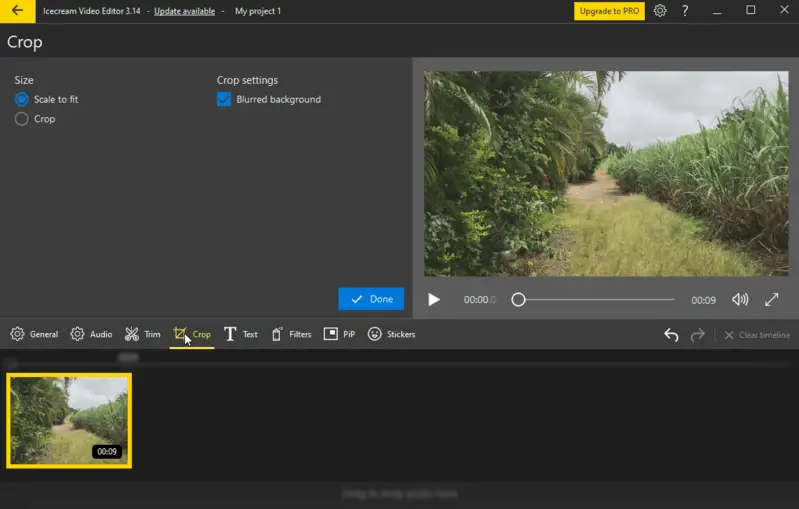
Features:
| Feature | Description |
|---|---|
| Edit video clips. | Easily adjust the duration of your videos. Slice your footage into distinct scenes with a single click, or utilize the "Trim" tool to remove technical moments recorded at the beginning or end of your clips. |
| Enhance video with audio. | Inject life into your videos by adding background music. Tailor your audio by looping tracks, adjusting volume, applying effects, fading in or out, synchronizing with the original sound, and more. |
| Textual touch-ups. | Instantly integrate text using pre-designed style presets or fine-tune details such as color, position, size, and motion speed for a customized touch. |
| Speed control. | Effortlessly adjust the playback speed of your entire video or specific segments, ranging from 0.25x to 10x speed. |
| Crop and resize. | Crop away unwanted sections and resize your video to match specific aspect ratios seamlessly. Features like blurred backgrounds and auto-enlargement ensure a polished finish. |
| Flip and rotate. | Turn your video to 90 degrees or flip them horizontally/vertically with ease. The video editing software even automatically adjusts vertically-oriented footage, saving you time and effort. |
| Voiceover recording. | Narrate your videos and photos with ease using the intuitive voiceover recording feature. Trim recorded audio to seamlessly fit your timeline. |
| Subtitle integration. | Craft subtitles for your videos using text objects or import an SRT file. Adjust style settings such as color, size, transparency, and font for optimal readability. |
| Format conversion. | Not only can you edit videos, but you can also change their format. The app allows for conversion to MP4 and WebM video formats or export of audio as an MP3 file. |
| Project Management. | All your video projects are automatically saved for easy access in the "Projects" section. Close a project and return to it later without losing progress. |
Pros:
- Free editing experience. The video editing software offers a free version packed with essential video editing features, ensuring that users have access to most tools without any cost. Moreover, the free version does not impose watermarks on short videos.
- User-friendly interface. The program simplifies the video editing process, making it accessible even for those with limited technical skills. With intuitive controls and a straightforward graphical interface, users can effortlessly edit videos, and add motion, stickers, and effects without the need for extensive guides or manuals.
- Wide format compatibility. This video editor supports a diverse range of popular formats for videos - MP4, AVI, WebM, MOV, and more; image formats like JPG, PNG, and GIF, etc.; and audio formats like MP3, WAV, etc.
- Easy sharing options. Users can upload their projects to the cloud, share links with others, and conveniently track views to monitor the video's performance.
- Creative transitions. Explore a collection of over 20 transitions for videos and 10 motion effects. The "Random" option provides a simple one-click solution for blending these transitions and effects creatively into your projects.
And the best part? Icecream Video Editor presents all these features for a budget-friendly price of just $45.95 per lifetime license. With the free video editing software version available too, it caters to beginners taking their first steps in media production.
If you have little experience and are in need of a free video editor for Windows that offers both user-friendliness and advanced capabilities, this is the ideal choice for you. Give it a try today and see your videos come to life with ease!
2. Best for macOS: iMovie
iMovie is a user-friendly video editing software developed by Apple Inc. It's available for macOS, iOS, and iPadOS devices. With its intuitive interface and integration with different Apple devices and services, the app is popular among beginners and casual users for creating professional-looking videos.
The free video editor offers a range of features for creating and editing videos, including combining clips, adding transitions and titles, etc.
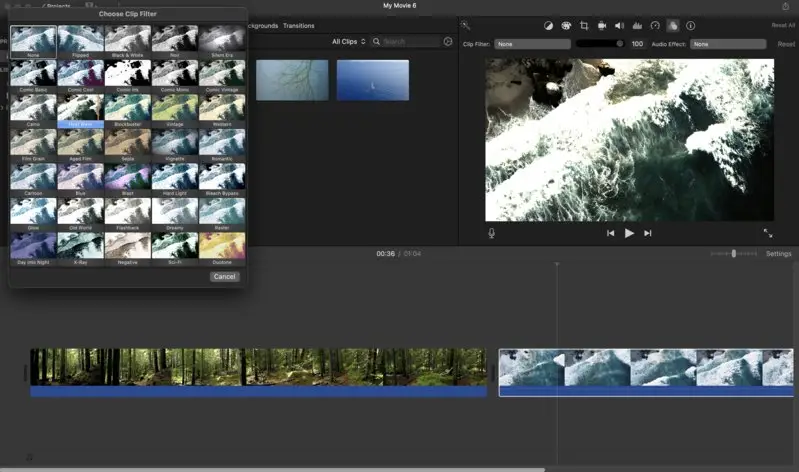
Features:
| Feature | Description |
|---|---|
| Video editing. | Users can perform basic video editing tasks such as trimming. Additionally, they can adjust the speed, apply visual effects, and perform color correction to enhance the overall quality of the footage. |
| Transitions. | There is a range of transition effects to smoothly connect videos in the timeline. These include fades, dissolves, wipes, and more, enhancing the flow between scenes. |
| Add title and text. | Users can easily insert customizable titles, captions, and text overlays into their videos. Various font styles are available to tailor text elements to the project's theme. |
| Backgrounds. | The video editor offers a stock library of different backgrounds to incorporate into production. This includes solid colors, gradients, images, or videos, providing flexibility in creating visually appealing scenes. |
| Template. | The video editing software features pre-designed templates for creating a "movie trailer" ("magic movie" and "storyboard" templates in the mobile app). These templates provide a structured format with placeholders for clips, titles, and transitions, allowing users to easily create professional-looking trailers for their videos. |
| Export options. | Final videos can be exported in different resolutions and formats suitable for playback on different devices or platforms. Exporting options include direct sharing to social media platforms, saving to local storage, or uploading to iCloud for easy access across Apple devices. |
Pros:
- Simple interface. This simple video editing software has an intuitive interface, making it easy for beginners to navigate and understand the process without feeling overwhelmed.
- Comprehensive features. Despite its simplicity, the offered tools and features allow you to perform basic to intermediate editing tasks such as trimming, adding transitions, titles, and effects.
- Integration with Apple ecosystem. iMovie seamlessly integrates with other Apple products and services, facilitating easy import/export of media files and projects across devices via iCloud.
- Templates and themes. Pre-designed templates and themes are good for creating polished videos with minimal effort. This is ideal for newbies looking to achieve professional results quickly.
iMovie is a built-in program that is available for all Apple devices. It comes at no cost, making it one of the best beginner video editing software on macOS.
“Creativity is contagious. Pass it on.” – Albert Einstein
3. Best cross-platform: VideoProc Vlogger
VideoProc Vlogger is a multimedia processing software. It's designed to be an all-in-one tool for comprehensively editing your video. It's particularly known for its user-friendly interface and the ability to handle large 4K video files efficiently.
The video editing software offers features such as resizing videos, adjusting resolution, and many more. The software includes a stabilization feature that helps reduce shaky footage, a tool to record voiceover, adjust exposure, saturation, and contrast, etc.
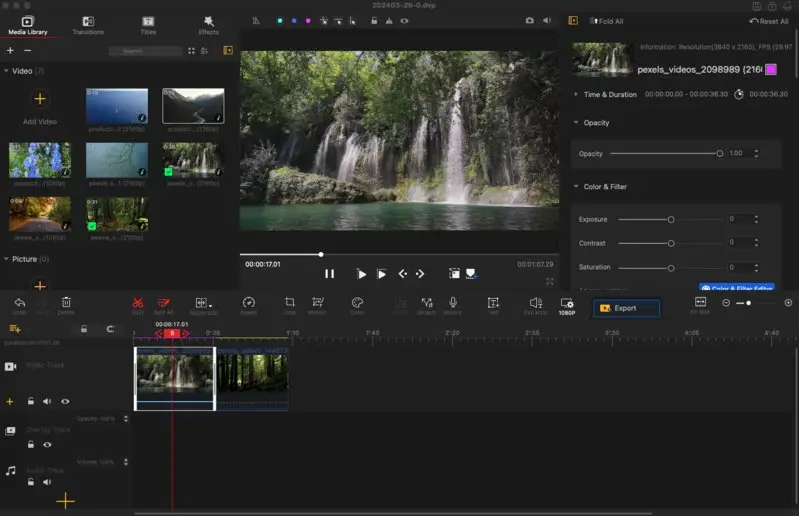
Features:
| Feature | Description |
|---|---|
| Video editing. | The program provides a variety of tools for basic video editing tasks such as cutting, merging, splitting, rotating, and adding effects to videos. |
| Adjusting speed. | Access over 20 speed presets to dynamically adjust the pace of your videos, seamlessly transforming the mood and rhythm of your footage with just a click. |
| Motion effects. | Apply cinematic camera movements like "Tilt", "Roll", and "Dolly", and enhance vlogs with preset-driven push-in/out, close-up shots, shakes, rapid zooms, and rotations. |
| Color correction. | Enhance visuals with filters, adjust exposure, contrast, and saturation, improve low-light footage, correct overexposure, and minimize noise for a polished result. |
| Audio editing. | Utilize visual audiograms and the analysis modes for beat synchronization. There is also a 10-band audio equalizer for tailored enhancement. |
| Multi-track editing. | The multi-track editing functionality enables users to work with multiple audio and video tracks simultaneously. This feature provides greater precision in synchronizing various elements within the editing timeline. |
| Video conversion. | The video editor supports two export formats, so users can even employ the program as a converter to MP4 and MKV. |
Pros:
- Intuitive interface. The program is easy for beginners to navigate, reducing the learning curve and allowing users to quickly grasp the basics of video editing.
- Simple tools. It provides an all-inclusive yet straightforward set of editing tools, allowing beginners to perform various tasks without feeling overwhelmed.
- Built-in presets. The presents of many effects make it easy for beginners to optimize their videos for different needs even if they're not sure what to use.
- Stabilization and enhancement. The video editing software includes features for stabilizing shaky footage and other useful tools. They allow beginners to improve the overall look and feel of their videos with just a few clicks.
VideoProc Vlogger will be a helpful video editor for those working on multiple devices with different operating systems. Both the Windows and Mac editions are provided without any charge and will remain completely free forever.
Free editing software for beginners: other options
Apart from the described best video editing software, there are other programs that are easy to use and are popular among those who only begin their journey as a media producer.
4. Top runner-up: VideoPad
VideoPad is another great video editing software. It offers a range of features for working with videos, including the ability to add effects, transitions, and audio tracks. It's popular among beginners and professionals alike for its user-friendly interface and comprehensive editing capabilities.
This video editor is available for Windows and macOS operating systems. There are also mobile apps for iOS and Android. So, users of almost any platform can employ it to begin video production. As you launch the program, it will offer you a quick review of its functionality.
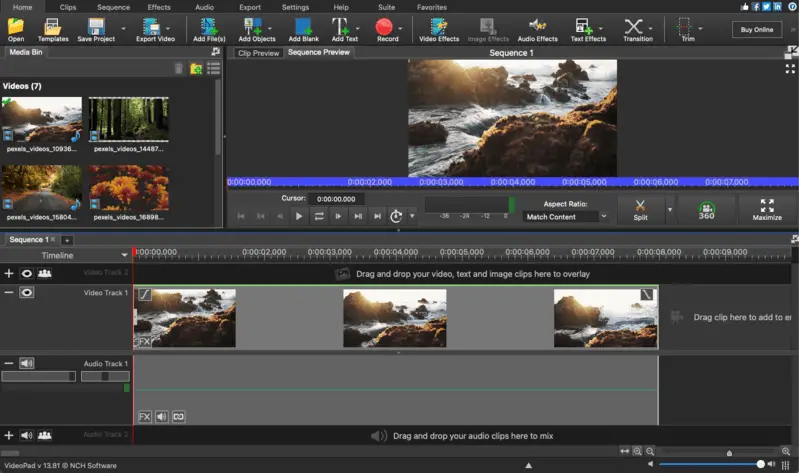
Features:
| Feature | Description |
|---|---|
| Video optimization. | Split, crop, trim, and mix videos, fine-tune color and visual effects, and incorporate images into your sequences. Complement your video story with motion graphics. |
| Transitions and effects. | You can select from a variety of video clip transitions, utilize 3D video editing, and convert 2D to 3D stereoscopic. Add overlay text for captions and movie credits, and incorporate custom logos and watermarks into your videos. |
| Templates. | Easily create professional videos using the Video Maker Wizard. There are templates for intros, outros, titles, and themed projects, as well as the ability to design your own templates for continuous use. |
| Audio tools. | Access various audio effects like choral, echo, distortion, and more, and easily record your narrations. Utilize sound effects from the free Sound Effect Library. |
| Sharing options. | Share your creations directly to YouTube, upload video files to OneDrive, Dropbox, or Google Drive. Burn them to DVD for viewing on your TV. |
Pros:
- Various export resolutions. Produce videos for DVD, HD, 360-degree viewing, YouTube, and other platforms. Export in HD, 2K, and 4K, and pick the necessary resolution.
- Many input forms. Edit footage from DV camcorders, VHS tapes, GoPro cameras, webcams, or any standard video file formats such as AVI, MP4, and more.
Cons:
- Interface. At first, some users may find the interface a bit cluttered. This can make navigation and finding specific video editing tools or features more challenging, potentially slowing down the editing process.
For non-commercial use, you can download VideoPad and use this video editor for free. For the Master's Edition, you can either purchase a license for $139 or subscribe to a quarterly plan for $7.72/month.
5. Animotica
Animotica is a video editing software application available for Windows 10. It offers various features for editing videos, creating slideshows, adding effects, transitions, text, and more. The app is known for its accessibility, making it suitable for beginners and casual users looking to edit videos without a steep learning curve.
The video editor allows users to trim, split, merge, and adjust the speed of clips, as well as add music and audio effects. Additionally, there are options for exporting edited videos in various formats and resolutions.
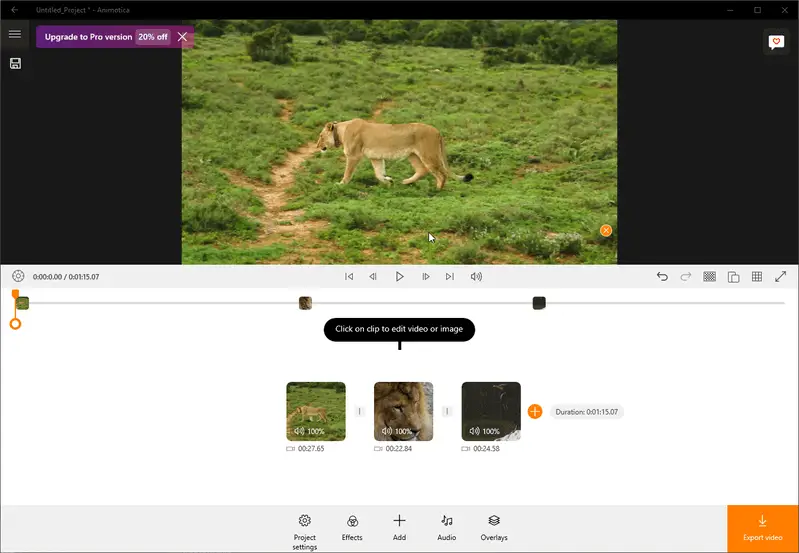
Features:
| Feature | Description |
|---|---|
| Utilize transitions. | When merging multiple images or clips, consider incorporating seamless transition effects between them for a polished result. |
| Incorporate title/captions. | Enhance your video by inserting text elements, where you can customize fonts, frames, letter colors, and background hues. Save your preferred text styles for future use or choose from pre-designed options crafted by experts. |
| Embed GIFs and stickers. | Easily include animated GIFs and stickers in your video, with the option to apply various motion effects. The video editor provides access to sticker sets and the GIPHY library for endless creative possibilities. |
| Add text. | Utilize text overlays to enhance communication, provide context, and engage viewers with important information or messages. |
| Export in various sizes. | Whether you're creating content for YouTube, Instagram, or Facebook, or customizing for your screen size, you can pick from the list of aspect ratio options. |
| Enhance video stability. | Refine your video quality by eliminating unwanted camera shake with the stabilization feature. |
| Apply effects. | Elevate your video with a selection of vibrant colors, mirror, and collage effects to captivate your audience. A Chroma key is also available. |
Cons of the free version:
- Watermark. Adds a watermark on all the output videos.
- Limited resolution. The maximum export resolution is HD.
- Other limitation. Some transitions and effects can only be used with the PRO version.
The paid plans of the video editing software include Full PRO lifetime license for $15.99 and Light for $6.99.
6. Darkroom
Darkroom is a highly regarded photo and video editing software available for macOS, iOS, and iPadOS devices. It provides a wide range of tools and filters to enhance videos, along with features like integration with iCloud Photo Library.
The program has gained popularity for its intuitive interface and powerful editing capabilities, making it a favorite among photographers and multimedia producers.
The app works as a management tool as it allows to create and share albums with other users. The free version implies some limitations. Darkroom+ opens up unlimited access to the program's functionality such as color correction tools, the ability to add a watermark, etc. Sharing the results of your production directly from the program is possible.
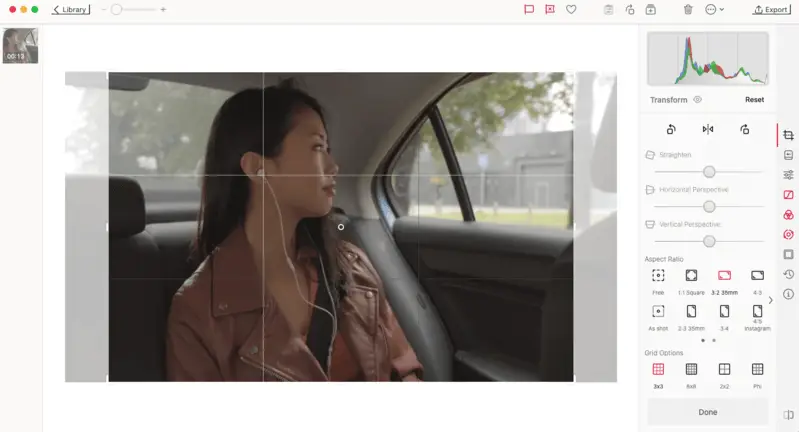
Features:
| Feature | Description |
|---|---|
| 2-in-1. | This video editor doubles as a photo editor. Users can effortlessly transition between editing videos and photos within the same interface. This enables comprehensive creative control over both media types without the need for separate software. |
| Transform. | The tool enables users to straighten, correct perspective, adjust aspect ratio, and activate a grid option, providing comprehensive control over the visual presentation and composition of the video. |
| Presents. | The video editing software offers a wide array of preset filters including standard, cinematic, instant, XPRO, Landscape, portraits, black & white, and duotone. All of these allow users to effortlessly enhance the visual aesthetics of their videos with diverse color treatments. |
| Adjustments. | There is an extensive range of adjustment settings, encompassing options such as brightness, contrast, clarity, shadows, saturation, tint, and more. Hence, users can finely tune the visual elements of their videos to achieve the desired aesthetic and tone. |
| Frames. | Users can select various visually appealing frames for their videos to make them stand out. |
| Rotation. | This utility helps adjust the orientation of video clips, enabling precise control over the positioning for seamless integration within the project. |
Cons of the free version:
- Certain tools are not available in this video editing software (like color grading).
- The export is possible, but hard to find a way to do it without getting a message for upgrading.
The price plans of the Darkroom+ include a monthly subscription for $4.99 or a yearly one for $32.99 with a 7-day trial period. Users can also purchase a lifetime license for a $74.99 one-time payment, which, however, comes without limitations on the sharing feature.
7. Clipchamp
Clipchamp is a non-linear video editing software that allows users to import, edit, and export audiovisual materials. It's best known as an online service, however, Microsoft made it the official video editor for Windows.
The program offers a range of features such as trimming, cutting, merging, changing speed, reversing videos, etc. The app also offers AI-powered features that simplify the video editing process even more.
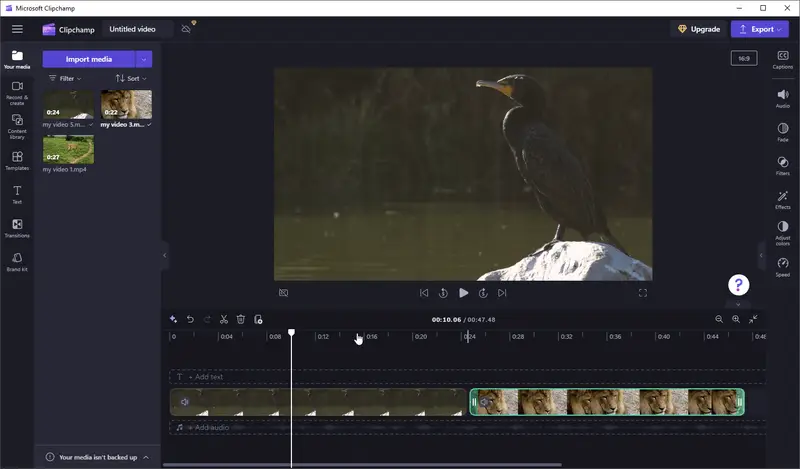
Features:
| Feature | Description |
|---|---|
| Templates. | Pick from a variety of professionally designed templates for platforms like YouTube and Instagram, or themes like Birthday, Easter, etc |
| Stock library. | Access the extensive library containing more than one million royalty-free stock videos, images, and audio clips. They will help enrich your storytelling experience. |
| Effects. | Elevate your videos from ordinary to exceptional using our diverse selection of filters, overlays, transitions, and special effects. |
| Advanced tools. | Explore advanced functionalities including the green screen background editor, as well as AI-powered tools for creating voiceovers and subtitles effortlessly. |
| Recording screen and camera. | Create video tutorials by capturing footage directly within the editor. |
| Text to speech. | This feature of video editor can be useful for adding narration, voiceovers, or audio commentary to videos without the need for recording voice separately. |
Cons of the free version:
- Limited. While the video editing app offers a decent range of editing functionalities, some tools, and stock items are marked as "premium".
- Watermark. Your exported videos will be watermarked if you use some of the Premium stock elements.
The free version is available for any user. To upgrade to more features (access to the premium video, audio, and image stock library, access to premium filters, effects, the brand kit, and content backup), you'll have to subscribe for $11.99 per month.
8. Shotcut
Shotcut is a free, open-source video editing software that supports a wide range of formats. Designed with accessibility in mind, it features a simple, customizable interface, making it a great choice for beginners.
This is a desktop-based program that offers robust functionality without requiring high-end hardware. Its open-source nature means regular updates and contributions from a vibrant community of developers.
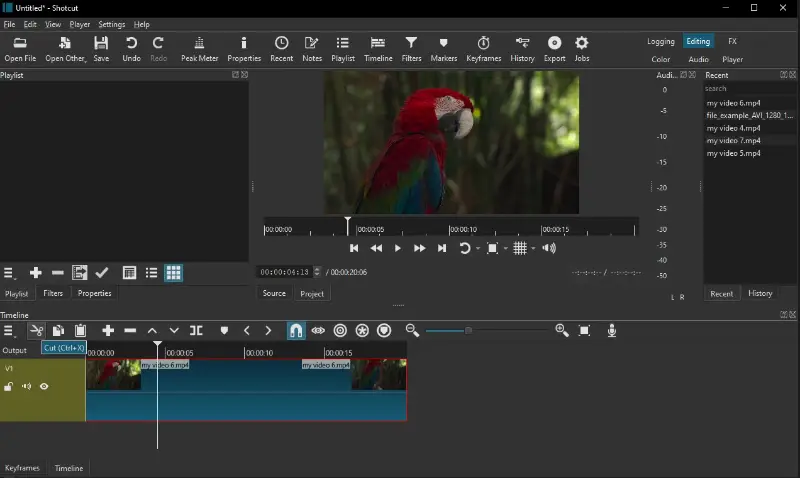
Features:
| Feature | Description | |:----------ut video editor interface" 800x479)
Features:
| Feature | Description | |:----------ut video editor interface" 800x479)
Features:
| Feature | Description |
|---|---|
| Wide format support | Edit clips in almost any format, including 4K resolution, thanks to FFmpeg integration. |
| Cross-platform. | Available for Windows, macOS, and Linux, with the same features across all platforms. |
| Filters and effects. | Enhance your videos with customizable filters, including color correction. |
| Timeline editing. | Utilize a non-linear editing approach with multiple tracks for video and audio. |
| Native 4K editing. | Work with 4K resolution files without any need for proxy files or pre-rendering. |
| Open-source. | Benefit from an active community and frequent updates that improve functionality. |
Cons of the free version:
- Learning curve. While the interface is beginner-friendly, some advanced features may require tutorials or practice.
- No built-in templates. Lacks pre-designed templates for quick project creation.
Shotcut is completely free to use, with no watermarks or subscription fees. It’s an excellent choice for those looking for a powerful, reliable editor without any cost.
9. VSDC Video Editor
VSDC Video Editor is a versatile, NLE (non-linear editing) software designed for creators who need advanced tools without a hefty price tag. With professional-grade features, it caters to both beginners and seasoned specialists, making it suitable for marketing managers, educators, content creators, and filmmakers alike.
The video editing software is optimized for smooth operation even on mid-range PCs. It allows to edit, color-correct, and enhance videos with special effects and smooth transitions.
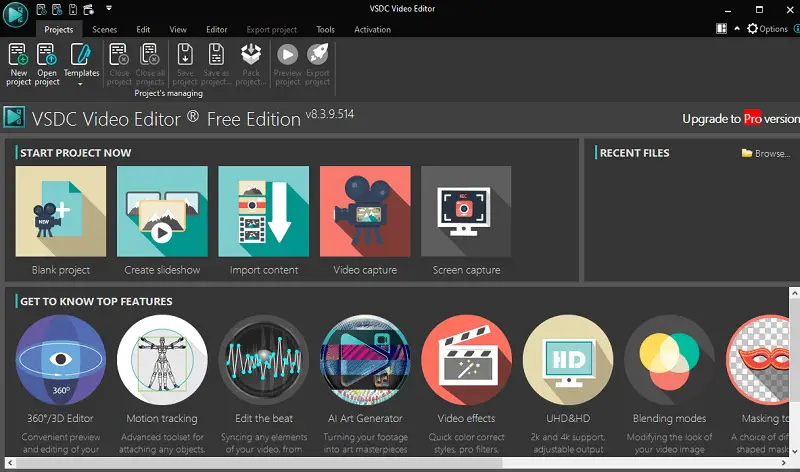
Features:
| Feature | Description |
|---|---|
| Multi-layer | Supports multiple layers for video, audio, and objects, allowing for complex compositions. |
| Green screen | Replace backgrounds or create advanced compositing with keying and masking tools. |
| Color grading | Adjust hue, saturation, and lightness with HSL, tone curves, and LUT support. |
| Object masking | Isolate specific areas for targeted effects, filters, or transformations. |
| Social media presets | Predefined export settings for YouTube, Instagram, and Facebook. |
| Hardware acceleration | Speed up rendering and export times with GPU support (Intel, NVIDIA, AMD). |
Cons of the free version:
- No multi-cam support. Does not have built-in multi-camera editing capabilities, which can be a limitation for projects that require this feature.
- Audio editing. While VSDC provides basic sound features, it lacks advanced capabilities like full audio mixing or noise reduction filters.
Despite these drawbacks, VSDC Video Editor remains a highly capable and cost-effective app for the beginners, especially for those willing to invest time in learning its extensive features.
10. Filmora
Filmora serves as an accessible editing solution designed specifically for newcomers aiming to produce high-quality videos effortlessly.
The platform features an intuitive drag-and-drop system that simplifies arranging and modifying clips. It provides a rich collection of royalty-free sounds, customizable titles, and animated effects to elevate the final output with ease.
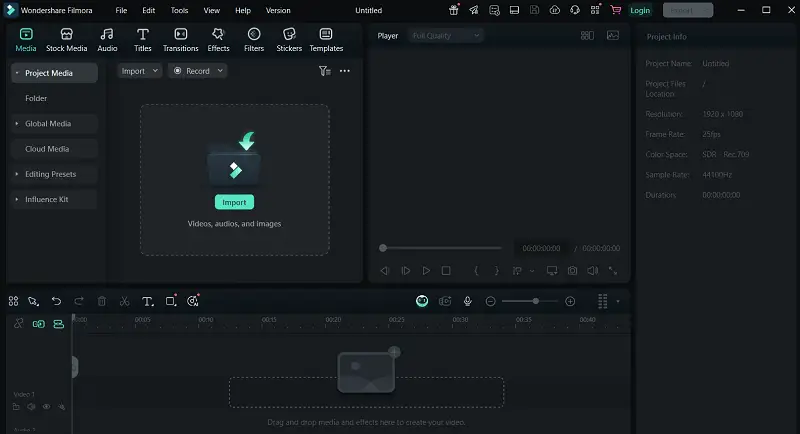
| Feature | Description |
|---|---|
| Motion tracking capability. | Follows moving objects for engaging visual effects. |
| Keyframe control. | Allows precise manipulation of animations and transitions. |
| Color correction suite. | Offers preset LUTs alongside manual adjustments. |
| Ultra HD export support. | Provides saving videos in 4K resolution. |
| Integrated sharing. | Permits direct uploading of final projects to popular platforms. |
Cons of the free version:
- Performance issues. May experience slowdowns with large or intricate timelines.
- Audio customization constraints. Offers basic sound editing but lacks comprehensive mixing and noise reduction tools.
Filmora combines straightforward operation with powerful tools, enabling beginners to craft footage without confusion.
Video editing tips for beginners
“I love editing. It’s one of my favorite parts about filmmaking.” – Steven Spielberg
- Use keyboard shortcuts. Learning and utilizing keyboard shortcuts can significantly decrease the time spent editing and streamline the video editing process.
- Organize your files. Keep your video clips, audio, and other assets in well-labeled folders to easily find them when needed.
- Utilize presets and templates. Most video editing software comes with pre-made templates and presets that you can use for transitions, effects, and color grading. These can be great time-savers for beginners.
- Master basic editing techniques. Start by learning the basics like muting videos before moving on to more advanced techniques.
- Plan your video. Before starting to edit, have a clear idea of what you want your final product to look like. This will help you stay focused and avoid getting overwhelmed with too many options.
- Experiment with different effects. Don't be afraid to test out various effects like adjusting colors, applying filters, or incorporating text to enhance your video.
- Use tutorials and online resources. There is an abundance of tutorials, forums, and online communities where you can learn new techniques and receive tips from experienced editors.
- Save often. It's always a good idea to save your work frequently to avoid losing any progress in case of unexpected crashes or technical issues.
- Invest in a decent computer. Video editing requires a lot of processing power. Make sure your computer meets the minimum requirements for the software you're using for optimal performance.
- Keep it simple. As a beginner, it's effortless to become caught up and carried away with fancy effects and transitions. Remember that simplicity is often key in creating a polished and professional-looking video.
- Use audio editing tools. Don't overlook the importance of audio in your videos. Play around with volume levels, add background music, or use audio effects to enhance the overall quality.
- Take breaks. It's easy to get lost in the editing process for hours. Therefore, you need to remember to take breaks to avoid straining your eyes and getting burnt out.
- Keep learning. Video editing is a skill that takes time and practice to master. Don't be discouraged if your first few edits don't turn out as you hoped, keep learning and improving with each project.
- Check export settings carefully. Ensure your output format, resolution, and bitrate are properly configured to maintain quality and compatibility with your intended platform.
FAQ
- How do I get started with video editing?
- To begin video editing, you'll need to choose a software program that suits your needs and skill level. Then, familiarize yourself with the software's interface and basic editing tools by watching tutorials or experimenting with sample footage.
- What are some essential video editing techniques for beginners?
- Some essential techniques for beginners include cutting and trimming footage, adding transitions between clips, adjusting audio levels, and incorporating text overlays or titles. As you become more comfortable with the software, you can explore more advanced techniques such as color correction and special effects.
- Are there online video editors that are suitable for beginners?
- Yes, several online video editors cater to beginners with user-friendly interfaces and simplified features. Platforms like Clipchamp offer intuitive tools suitable for novices to start editing videos without extensive prior experience.
- Where can I find tutorials on basic video editing?
- You can find tutorials on basic video editing techniques on popular video-sharing platforms like YouTube, as well as dedicated educational websites like Udemy. These tutorials cover fundamental concepts such as trimming, transitions, and adding text or effects.
- How long does it take to learn video editing?
- The time it takes to learn video editing will vary depending on factors. These can be your previous experience with editing software, your level of dedication to learning, and the complexity of the editing tasks. With consistent practice and dedication, beginners can typically learn the basics of video editing within a few weeks to a few months.
- Should I get another video editing software when I improve my skills?
- As you advance your skills in video editing, you may consider transitioning to more advanced software to unlock additional features and capabilities. Consider looking at the best free video editors before you commit to an expensive app.
Conclusion
"Film editing is now something almost everyone can do at a simple level and enjoy it, but to take it to a higher level requires the same dedication and persistence that any art form does." – Walter Murch
It can be difficult to choose the best easy-to-use video editing software when you are a novice. The first thing to look for is your budget and find out which tools you need in your project. Secondly, check the compatibility with your device.
We hope our guide will point you in the right direction when it comes to picking the best video editing software for beginners.
So, when you get into video editing, experiment with different techniques to find your style. Keep at it and you’ll be a pro in no time. Unleash your creativity and bring your ideas to life through stunning videos!