14 Free Alternatives to Photoshop
Adobe Photoshop is regarded as one of the best raster graphics and photo editing software available. However, it comes at a price, and not everyone wants to pay for a subscription.
But don’t be perturbed! I have found an amazing range of free Photoshop alternatives for budget-conscious photo editors or graphic designers.
Whether you need a Photoshop alternative for photo editing or creating awesome raster graphics, there is something available in the list below.
14 best free Photoshop alternatives
| Program | OS | Download | Best for |
|---|---|---|---|
| Icecream PDF Editor |
Windows
|
Photo editing
|
|
| GIMP |
Windows
MacOS
Linux
|
Raster graphic and photo editing
|
|
| Paint.net |
Windows
|
Raster graphic
|
|
| PIXLR |
Online
|
Photo editing and graphic design
|
|
| Photo Pos Pro |
Windows
|
Layer editing and raster graphic
|
|
| Canva |
Online
|
Graphic design
|
|
| Photopea |
Online
|
Basic raster graphics
|
|
| Luminar NEO |
Windows
MacOS
|
AI photo editing
|
|
| Raw Therapee |
Windows
MacOS
Linux
|
RAW editing
|
|
| Polarr |
Online
|
Quick image editing
|
|
| BeFunky |
Online
|
Introduction to photo editing with AI help
|
|
| Fotor |
Online
|
Trying out a variety of graphic and editing tools for creative projects
|
|
| Krita |
Windows
MacOS
Linux
|
Digital painting and illustration, comic and manga artists, and 2D animation
|
|
| Snapseed |
iOS
Android
|
Photo editing, color correction
|

How I picked free Photoshop alternatives
When choosing a suitable alternative to Photoshop I considered several factors:
- Functionality. The photo editor must offer a variety of design tools similar to what's available in Photoshop.
- Ease of use. The photo editing software should have an interface that's easy to understand and navigate for users of varying skill levels.
- Price. The free Photoshop alternative must be completely free of charge or offer a substantial trial period. Some software might provide limited features in their free version.
Using these criteria, I compared different options and decided on 13 free alternatives to Photoshop that can meet your specific needs and preferences.
1. Icecream Photo Editor
Icecream Photo Editor is one of the best free alternatives to Photoshop due to its ease of use, non-destructive editing, and layering capabilities.
Any time you add a new object such as text to a design, it adds it as a new layer. You can always go back and change, move, and edit anything within your creation.
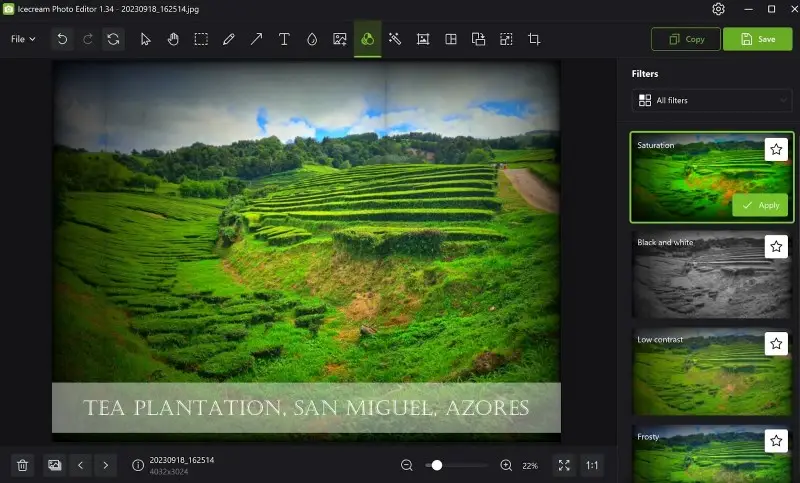
In terms of tools, the free photo editing software allows you to add text, shapes, and images to your designs.
There is also an extensive set of photo editing tools where you can change the contrast, saturation, brightness, and highlights, for example. As a result, you can improve the basic quality of images before enhancing them with text and filters.
Speaking of filters, this free Photoshop alternative also has a range of creative filters including black and white and retro options.
If you want photo editing software that is easy to use and gives you plenty of creative options, Icecream Photo Editor is the best free app to edit your photos.
Pros:
- Incredibly easy to use.
- Extensive tools for photo editing.
- Layered editing.
- Most popular formats support.
- Automatic image enhancement.
- Great performance and low minimum system requirements.
- Helpful tutorials and customer support.
Cons:
- Free Photoshop alternative isn't available for MacOS and Linux.
2. GIMP
GIMP is one of the best-known free Photoshop alternatives and is accessible to all as it is an open-source program. It is available on Windows, macOS, and Linux devices and has fantastic support from a large community of developers and enthusiasts.
I like the flexibility GIMP offers as it has an excellent selection of raster graphics and photo editing tools. You can use it for whatever purpose you want.
It’s pretty easy to use too and even if you aren’t familiar with this type of software, the extensive documentation and community will help you pick it up quickly.
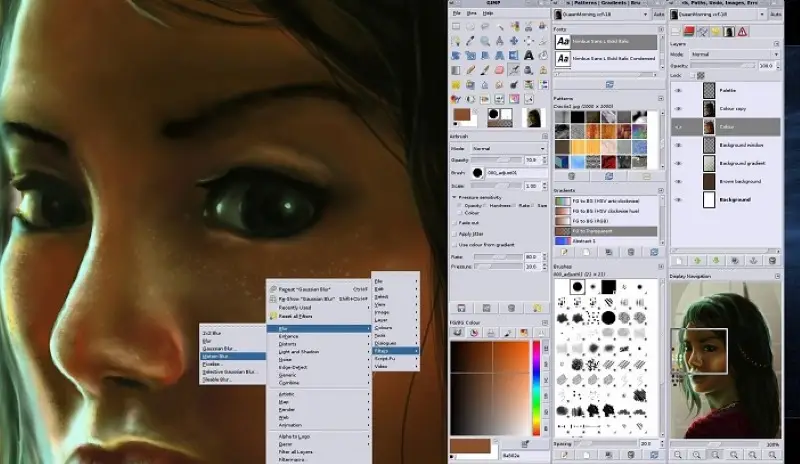
You can use GIMP to create anything from logos and website headers to artwork and banners. It really is flexible and has support for a wide range of file types too.
I like that you can customize the workspace and move the different toolbars around to suit your needs. This allows you to edit photos effectively and always have the tools active that you most often use.
Pros:
- Wide range of photo editing and raster graphic tools.
- Great community support and documentation.
- Free Photoshop alternative available on Windows, macOS, and Linux.
- Ability to automate tasks using scripting languages like Python.
Cons:
- The interface doesn’t look as polished as Photoshop.
3. Paint.net
If you are looking for a free Photoshop alternative that concentrates on raster graphics, Paint.net is a superb option. This free piece of photo editing software was developed by dotPDN and is available on Windows devices.
Although the software interface does look a little dated today, it has excellent functionality and all the tools you need to create graphic design work.
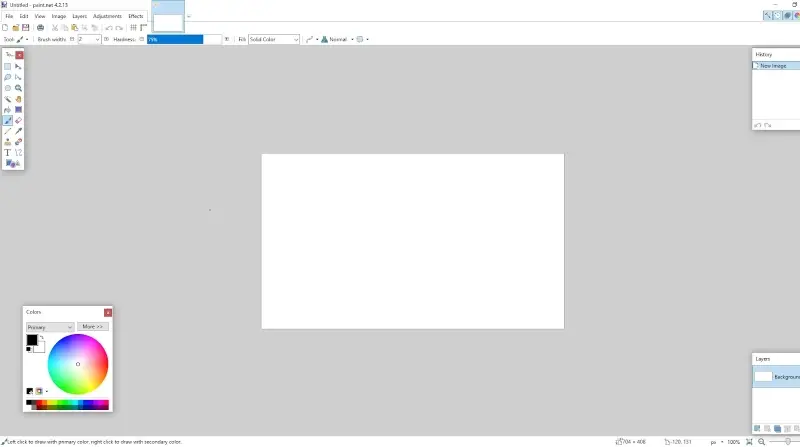
I like how simple the toolbar on the left side is. It contains basic options like a movement cursor, fill, gradient, brush, and feature to add text to photos. This free alternative to Photoshop feels very familiar and you can do much on a blank canvas with little effort using this array of tools.
The color selection box is quite useful too. You can easily change your primary and secondary colors either by selecting a range of presets or using the color wheel for complete freedom.
Every change you make can be undone too using the history box, and your graphics can be complex as Paint.net supports layered editing.
Pros:
- Layered work to create complex graphics.
- A powerful set of raster graphics tools.
- Plenty of filters such as distortion, blur, and vignetting.
- Basic image adjustments like levels and saturation.
- Integration with tablet pressure sensitivity.
Cons:
- The photo editing software looks really dated.
- The download source is unreliable.
4. PIXLR
Pixlr has a little bit of everything. It’s a collection of digital manipulation software including a design suite like Canva and a photo editing app. Both are web-based and work together to create one of the best free Photoshop alternatives.
I love how the graphic design suite has hundreds of templates to choose from. They are broken into different categories like Instagram posts, YouTube thumbnails, and Facebook stories.
This means that for social media content, you can make sure your images are the correct size and aspect ratio so they look right on the relevant platforms.
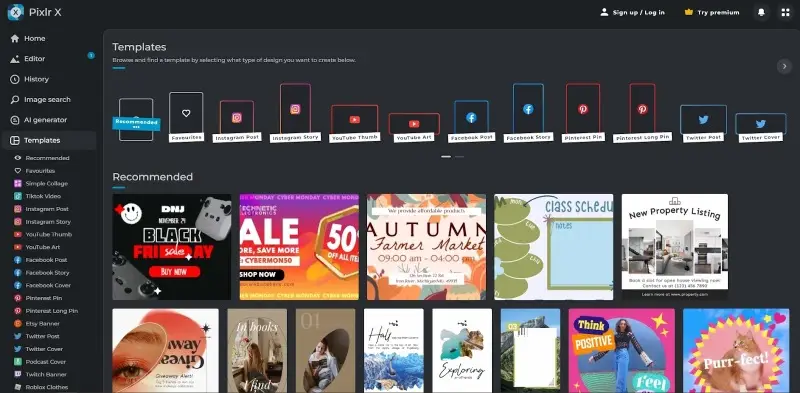
The image editor works really well too and it has a modern interface with a minimalistic toolbar and layout.
On the right, you can see all the layers the image is made from and switch between them quickly. Plus, there are some basic tools at the bottom where you can undo your last action, and zoom in on the preview.
In terms of tools, you can create layouts, add text, resize your images, and do a host of basic photo editing too. The only disadvantage is that the free version has adverts on the right-hand side which does limit the screen size somewhat.
Pros:
- Separate photo editor and design suite.
- Simple free Photoshop alternative with a user-friendly layout.
- Hundreds of social media templates to use.
Cons:
- The adverts limit available screen space on the free version.
5. Photo Pos Pro
Photo Pos Pro is a standalone software and a great free Photoshop alternative if you're looking for essentially the same toolset.
It’s free to use but there is a premium version available too for a relatively small cost. The pro version has a larger content library but other than that, it doesn’t seem worth it really. There are no watermarks or anything in the free version.
Beginners may find the array of tools and tabs overwhelming at first. However, if you have used Photoshop or similar photo editing software before, you should be able to pick it up quickly.
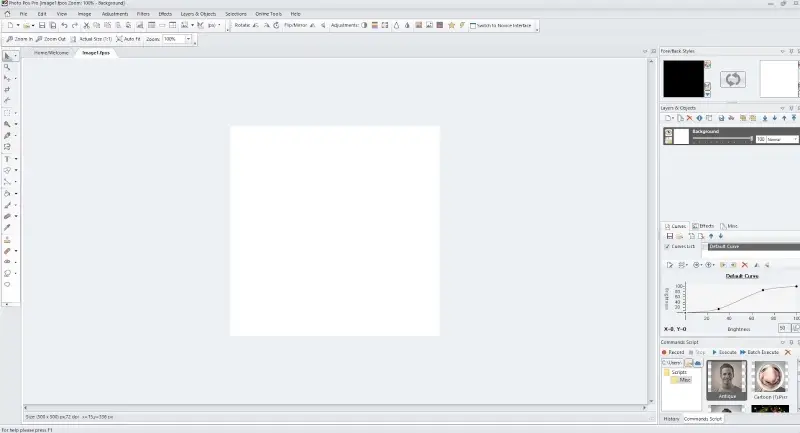
There is a full set of raster tools such as brushes, shapes, gradients, fills, and cropping. You can also make selections, and remove imperfections from photos using the clone stamp and healing tools.
The layer tab is quite neat. I like that there is an opacity slider and a blend mode drop-down on each layer which makes merging layers together easier. You can also easily re-order layers, merge them and create a layer folder structure when saving files.
It has all the other tools you can find in Photoshop too such as filters, adjustments, and effects. It only really lacks the more recent AI tools that Photoshop has developed.
Pros:
- Full layer editing.
- Customizable layout and tabs.
- A great choice of retouching tools.
- No limitations of the free version.
Cons:
- The free Photoshop alternative can feel overwhelming for beginners.
- No AI-enhanced tools like Photoshop.
6. Canva
Canva is not a like-for-like free Photoshop alternative, but it shares many of the same tools and is a graphic design suite. It can be used for free but the paid version that gives you access to more templates and design options in the online photo editor.
I think Canva is suitable for those who need a little help finding inspiration and aren’t confident creating graphics from scratch. The service has a huge library of templates for everything from social media posts and photo books to infographics and website headers.
Whatever you want to create, Canva provides a template that serves as a starting point.
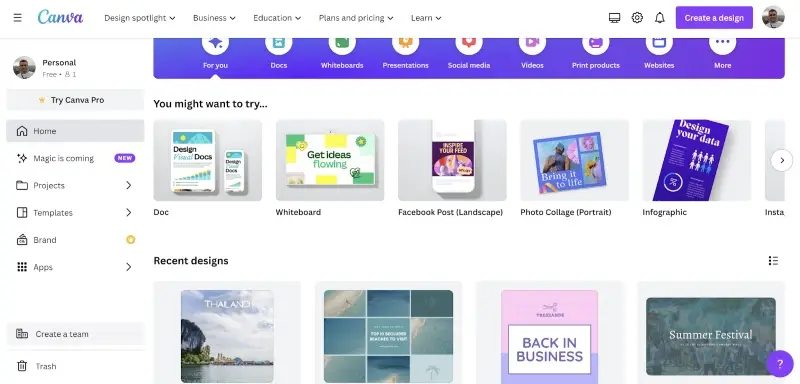
The photo editor is where the magic happens and it’s relatively easy to use with everything having drag-and-drop utility. It has some basic photo editing options too, and you can do things like adding borders, shadows, and outlines to objects.
I like how there is a brand option too. You can set color schemes and upload logos to create unified marketing across multiple designs.
Pros:
- Hundreds of templates.
- Easy-to-use online free Photoshop alternative.
- Ability to create brands with logos and color schemes.
- Extensive library of stock images, icons, and fonts.
Cons:
- It has no in-depth graphics tools like Photoshop.
7. Photopea
As far as I can see, Photopea is essentially a browser-based version of Photoshop. I have had years of experience using Photoshop, and the tools are virtually identical.
It obviously doesn’t have the same proprietary technology and advanced AI tools, but the basic raster graphics toolset is all there.
This is an online photo editor so no installation is required and there are no restrictions on the tools either. Everything is included in the free version, but you can donate to the creators to support them.
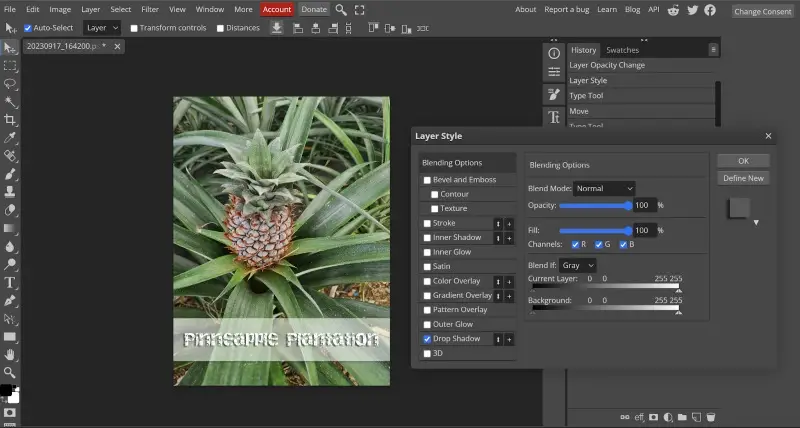
This free alternative to Photoshop is unbelievably easy to use as all the toolbars have the same layout.
You can easily add text, shapes, images, gradients, and more. And you have layered editing too so you can create complex, multi-layered graphics and re-arrange individual objects as you see fit.
There is a range of filters and tools too such as adding noise, pixelating, rendering, and different stylistic effects like embossing and solarizing.
Pros:
- Essentially, it has the same toolset as Photoshop.
- Multi-layered picture editing.
- You can add effects like shadows or outlines to objects and text.
Cons:
- This free Photoshop alternative doesn’t have any AI tools.
8. Luminar NEO
Skylum has created a range of editing software to rival Photoshop and Luminar NEO is the latest iteration. This free Photoshop alternative has AI tools and if you are a beginner it will make photo editing a breeze.
Most of the tools are one-click or have sliders and utilize AI analysis to enhance your photos to match the style and tone.
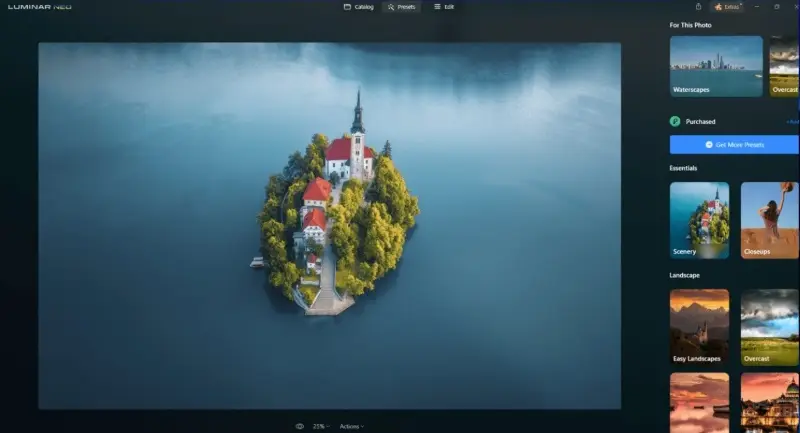
A great example of this is the "Enhance" tool. It analyses your image and applies a blanket enhancement that boosts color, saturation, and detail, and evens out highlights and shadows.
The "Sky Replace" tool is incredibly cool too. It allows you to swap out the sky in your landscape photos with other styles such as sunsets and sunrises.
You can merge images to create photo collages or you can combine photos to create a surrealist tableau.
This free Photoshop alternative has basic picture management capabilities too, and the layout and interface look modern too. The only downside is that it can be a little sluggish in terms of performance.
Pros:
- Incredibly easy-to-use free alternative to Photoshop.
- Effective AI-enhanced tools.
- Basic file management.
- Smart presets that adapt to image content.
Cons:
- It can be sluggish and have slow rendering times.
- The free trial is available for only 7 days.
9. Raw Therapee
Raw Therapee is a Photoshop alternative for those who only need photo editing capabilities. It rivals the Camera RAW plugin. If you don’t want to pay for a Photoshop or Lightroom subscription, this could be an excellent choice.
It’s obviously got support for full RAW editing including a range of proprietary raw file types like Canon’s CR3. You also have an extensive editing toolbar and I like that this is segmented into different categories such as color and exposure.
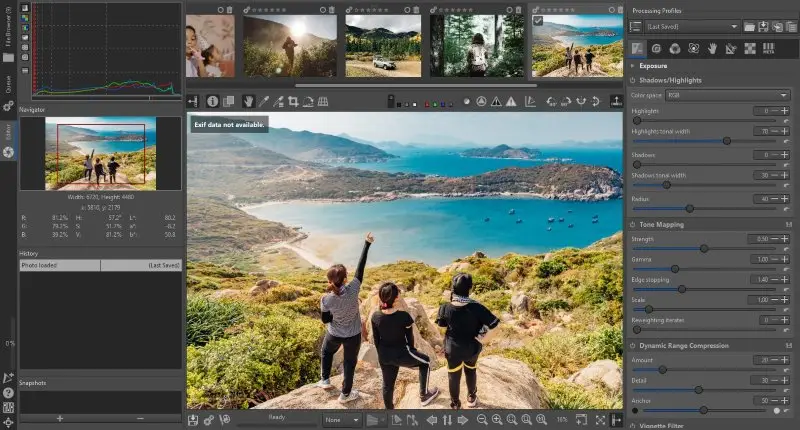
The free photo editor is non-destructive too. This means that if you make a mistake, you can simply click on the previous history item and it will undo the change.
The color and tone control are particularly advanced. You can get the exact colors you want by altering the line curves.
Pros:
- Non-destructive RAW editing.
- Great support for proprietary RAW image formats.
- This free Photoshop alternative has a full complement of basic editing tools.
Cons:
- The file management is not as developed as Lightroom.
10. Polarr
I like the simplicity of the Polarr browser-based picture editor and it is one of the better online Photoshop alternatives if you want to edit quickly.
All you have to do is open the web address, load your image, and you can start work. The initial part is a little confusing. You first have to select a photo and click the triple circle icon on the left-hand side.
If you like to create artistic work, Polarr has a superb range of filters. You can use standard enhancement filters, retro styles, and filters to give your work an aged look. You can apply these with a single click and then adjust the strength afterward.
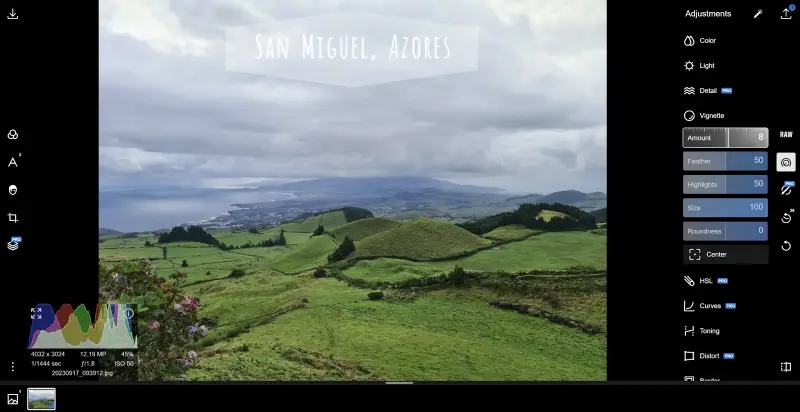
There is a cool range of raster tools including adding text and shapes and cropping your designs. The tools are all easy to use. If you hover over a button, it gives a brief explanation.
The online photo editor provides multiple photo editing options too, although to edit RAW photos you must upgrade to the pro version.
Pros:
- Photo editing and raster graphics tools.
- Lots of creative filters.
- No installation is required.
Cons:
- Some of the tools of this Photoshop alternative are locked behind the pro version.
11. BeFunky
BeFunky is an online platform for editing pictures and creating graphic design projects. This free Photoshop alternative offers a variety of tools for photo enhancement, creating collages, designing graphics, and more.
The service has a user-friendly interface. The photo editing toolkit includes background remover, image enhancer, adding blur and debluring the photo, incorporating textual elements, replacing color, etc. Some of the instruments are AI-powered.
BeFunky is popular among casual users, photographers, and graphic designers for its simplicity and versatility in producing visual content. There are many templates available for creating designs for social media posts, digital marketing, and more.
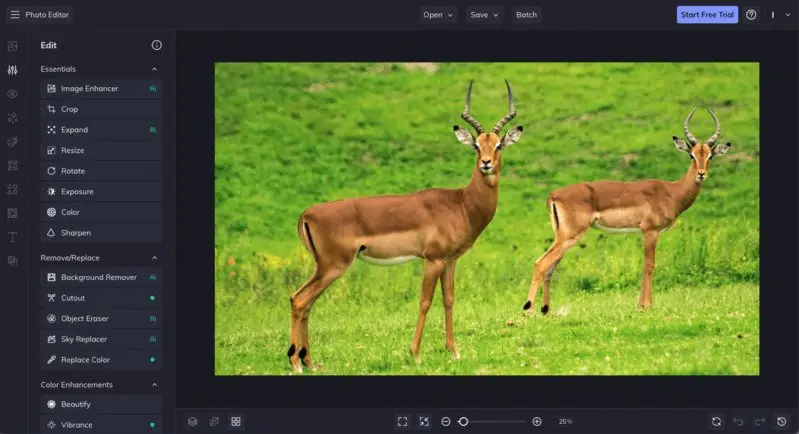
Pros:
- Web-based Photoshop alternative that can be used on different devices with one account.
- A variety of tools for photographers and content creators of all skill levels.
Cons:
- In the free version, all images are watermarked.
12. Fotor
Fotor is another popular online photo editing and graphic design service. The web platform has a clean and intuitive layout that can be easily used for creating designs, editing pictures and videos, producing collages, and more.
The extensive set of tools includes the standard instruments like an eraser, enlarger, a variety of effects, and filters. The unique feature of this website is the generative AI that allows users to create avatars, make an image from a textual prompt, use the "replace" and "face swap" tools, etc.
There are also designer templates for image resizing for various social media, the ability to restore all photos, and much more. The tutorials for this free Photoshop alternative are available as well. Fotor is widely used by newbies and professionals thanks to its accessibility and diversity of editing options.
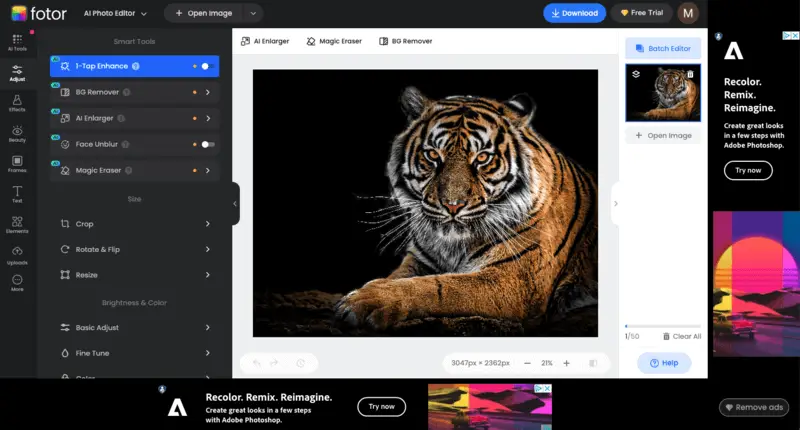
Pros:
- Large toolkit for working with photos, videos, graphics, and more.
- AI-powered features for enhanced editing.
- Regular updates with new filters and tools.
Cons:
- The free version of this alternative to Photoshop has ads in the working area and places a watermark on all exports.
- Without the paid account, certain tools are limited to use, such as an AI image generator.
13. Krita
Krita is a free and open-source digital painting and illustration application, designed primarily for concept artists, matte and texture painters, and comic book designers.
The interface is intuitive and highly customizable. Users can create their own dockers and panels to fit their workflow. The program can import and export PSD files, making it compatible with popular graphic design software.
This free alternative to Photoshop supports various color models and color spaces, including RGB, CMYK, Lab, and XYZ. It also provides tools for managing and creating palettes.
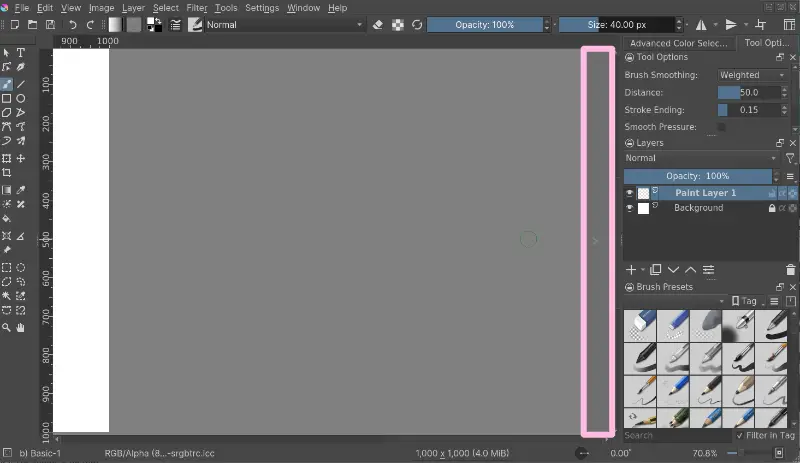
Pros:
- Open-source and free Photoshop alternative.
- Excellent for digital painting and concept art.
- Supports advanced features like layers, masks, and HDR painting.
Cons:
- Not primarily designed for photo editing.
- Interface can be overwhelming for beginners.
14. Snapseed
Snapseed is a free, professional-quality photo editor developed by Google, available on both Android and iOS devices. It offers a powerful set of tools for enhancement and retouching with a simple interface.
This is the best mobile app to edit photos with a wide range of filters and features, including selective adjustments, healing, and advanced color correction. Its non-destructive workflow allows users to experiment without losing the original quality.
This Photoshop alternative is ideal for quick tasks on smartphones, supporting RAW files and exporting high-resolution images. It is well-suited for photographers who want an all-in-one solution.
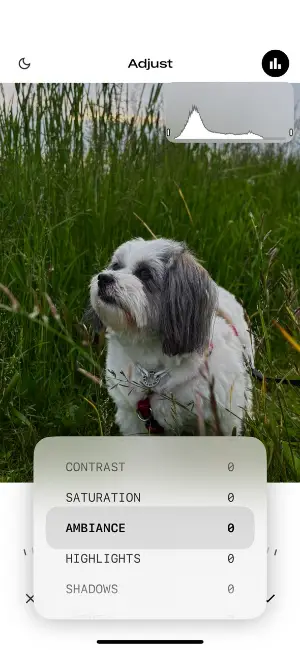
Pros:
- Completely free and no ads or in-app purchases.
- Easy to use with powerful tools like selective filter brushes and healing.
Cons:
- Limited to photo editing, not suitable for graphic design or painting.
Key features to look for in a photo editor
| Feature | Why It Matters |
|---|---|
| Layer Support | Enables advanced compositions and adjustments. |
| Brush Customization | Provides flexibility for painting and fine details. |
| File Compatibility | Opens and saves formats like PSD, PNG, and JPEG. |
| Filters & Effects | Enhances photos with creative looks and tweaks. |
| Non-Destructive Editing | Preserves the original while allowing modifications. |
| User-Friendly Interface | Simplifies navigation for both novices and experts. |
Reasons to search a free Photoshop alternatives
- Adobe Photoshop can be expensive, especially with its subscription model.
- If you're not a professional graphic designer or photographer, you may only need basic image editing features for occasional use.
- Photoshop is known for being resource-intensive and requiring a powerful computer.
- The software can be difficult for newcomers with its vast number of features.
- Photoshop, being a cloud-based service, requires an Adobe account and potentially sends your data to their servers.
FAQ
- What are the basic tools I need to know for photo editing?
- Basic photo editing tools include adjustment sliders for exposure, contrast, and color balance, as well as cropping and straightening. Healing and cloning tools are essential for removing blemishes or unwanted objects. Familiarize yourself with layers for non-destructive editing for sharpening and noise reduction to refine details.
- What is the difference between RAW and JPEG editing?
- RAW editing offers higher flexibility and preserves more image data compared to JPEG format. RAW files retain unprocessed sensor data, allowing for extensive adjustments in exposure, white balance, and color. In contrast, JPEG files are already processed by the camera, with less latitude for editing without loss of quality.
- What is white balance, and how do I correct it in my photos?
- White balance refers to the color temperature of light in a photo. Correct it using tools such as the white balance dropper or temperature and tint sliders. Adjust these settings to neutralize unwanted color casts and ensure an accurate representation of colors in your photos.
- How do I apply filters or effects to my photos using free Photoshop alternatives?
- Use adjustment layers or dedicated filter tools. Experiment with options like vignetting, color toning, or creative filters to achieve desired aesthetics. Ensure moderation to maintain the integrity of the image and avoid overpowering the original content with excessive effects.
- What are adjustment layers, and how do I use them in photo editing?
- Adjustment layers enable non-destructive editing by implementing alterations independently of the original image. Use them to tweak exposure, contrast, color balance, and more.
- How do I resize photos for different purposes, such as web or print?
- Specify dimensions in pixels for the web or in inches/centimeters for print. Maintain the aspect ratio to avoid distortion. Consider resolution requirements: typically 72-150 pixels per inch (ppi) for web and 300 ppi for print. Resize image and its copies to preserve quality and ensure compatibility with various platforms.
- Is it possible to edit photos in black and white?
- Yes, you can convert photos to black and white during editing. Most editing software includes grayscale conversion tools or presets. Adjustments to contrast, exposure, and tonal range can further refine black-and-white images for desired aesthetics.
Conclusion
As you can see, there really is no need to spend a fortune on paid software or commit to a monthly Adobe Cloud subscription. Instead, you can use any of these 13 free alternatives to Photoshop and get the same results without spending a penny!
- For photo editing, free software like Icecream Photo Editor, Luminar NEO, GIMP, Photopea, and BeFunky all have excellent tools and allow you to remove imperfections and boost the basic quality of your images.
You can improve parameters like contrast, saturation, and clarity, and also add some cool effects to give your photos a retro or artistic style.
- Alternatively, if you want to specialize in graphic design and use software to make awesome marketing pieces, free photo editors like Canva, Photo Pos Pro, PIXLR, Polarr, and Fotor are all decent options.
All these free Photoshop alternatives allow you to add objects, text, and shapes to your designs, and experiment with an array of colors, gradients, and other raster graphics features.


