Free Video Splitter: Online and for PC
Visual content is now a necessary way to talk to people and have fun. But when it comes to professionally working on it, it can be hard to find the right tools, especially if you're on a budget.
This article will list the 7 best free video splitters. You can easily trim and cut your footage to perfection with just a few clicks. Don't buy expensive video editing software or services anymore. These options will take care of everything.
1. Icecream Video Editor
Icecream Video Editor has a lot of versatile tools. You can trim, merge, add transitions, overlay text and images, apply effects, and more.
With this program, you can cut down long footage into separate parts. Its intuitive interface makes it quick to find your way around, so even people who are new to video editing can learn how to utilize it.
How to split videos using Icecream Video Editor
Import your file into the video editor for PC, then drag it onto the timeline. Stop the playback at the moment "Trim" and use the handles to adjust the duration as desired.
You can easily select the portion on the timeline, allowing for precise changes to be made. Additionally, the free video splitter for PC supports a wide range of formats, ensuring compatibility with various sources.
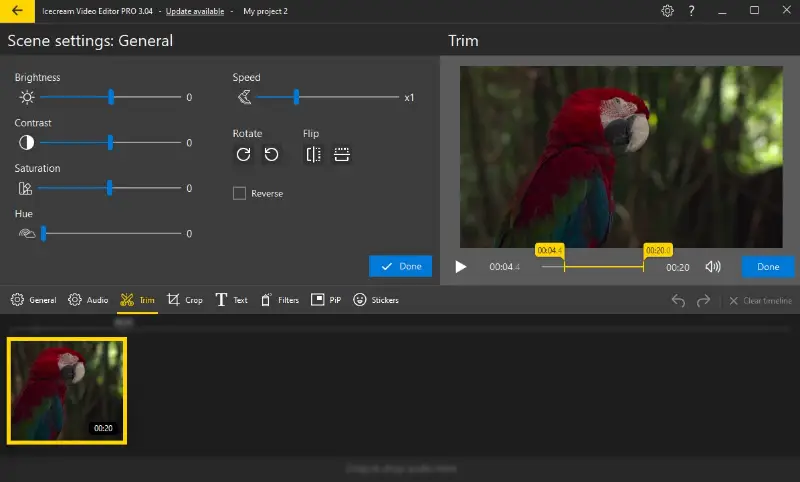
The video editing software goes beyond simple capabilities, offering a suite of tools to enhance your projects further. It allows you to rotate and crop your clips, add transitions and effects, and adjust the playback speed. You can even add audio tracks or record voiceovers.
Overall, Icecream Video Editor offers a clean interface while providing enough features for basic to moderate needs. It's often used by individuals and small businesses who want to create and edit for social media, YouTube, presentations, or personal projects.
2. iMovie
iMovie is software developed by Apple. It is available for macOS, iOS, and iPadOS. It's popular among beginners and hobbyists due to its modern interface and intuitive editing tools.
You can split video clips in half or into multiple smaller segments, allowing for precise changes and arrangement. This feature is particularly great for trimming unwanted sections, creating montages, or organizing footage into manageable segments.
How use iMovie as a video files splitter
Simply place the playhead at the point in the timeline. Right-click this area and choose "Split Clip" from the menu. You can also press the corresponding shortcut key (Command + B). This will divide the footage into two separate clips, which can then be processed individually.
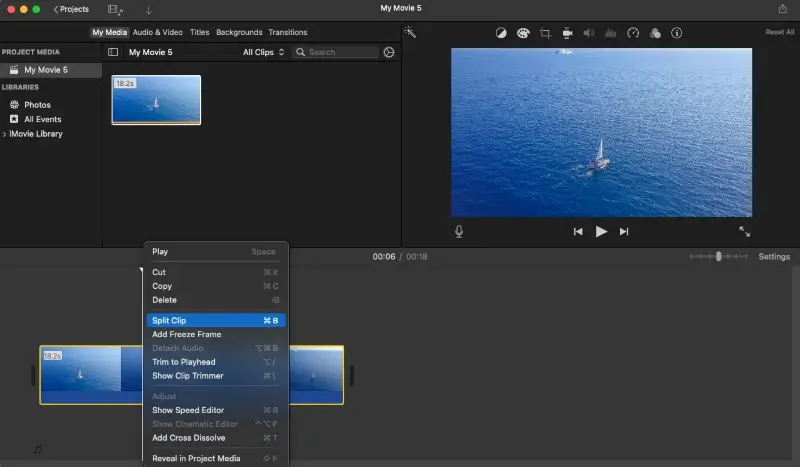
The program also offers additional features such as transitions, effects, titles, and audio adjustments, providing you with the tools to enhance content creatively. Once editing is complete, you can export projects and share them directly to platforms like YouTube, Vimeo, or other social media.
Overall, iMovie serves as an excellent option for those looking for a free video splitter with other capabilities, making it a valuable tool for content creators of all levels.
3. Shotcut
Shotcut is a free, open-source video editing software that offers a range of powerful features. Designed for both beginners and experienced specialists, it provides a comprehensive set of tools.
With this free video splitter, you have the ability to divide an element into several segments by choosing the desired point on the timeline. It's available for Windows, macOS, and Linux platforms, so it is accessible to a wide range of users.
How to split video into parts in Shotcut
Play the clip to the moment where you want to split the video and employ the "Playhead" button or press the S key. Repeat this process for each segment you want to work on.
One of the standout capabilities of this app is its proficiency in managing a diverse selection of formats, such as MP4, MOV and AVI. This means you won't need to stress over converting your files.
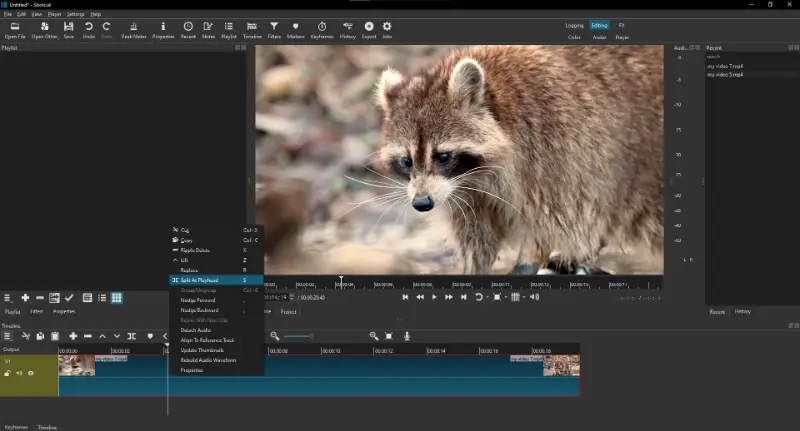
The software also offers basic functionalities such as adding text, filters, and transitions. This feature makes it a versatile tool for not just cutting but also editing.
In addition to its easy-to-navigate design, the app also boasts a comprehensive help section. It features tutorials and forums where you can seek solutions for any inquiries or difficulties.
Overall, Shotcut is a reliable and intuitive free video splitter that offers more than cutting capabilities. So next time you need to divide a long footage into smaller segments, give it a try!
4. VLC Media Player
VLC Media Player is an adaptable open-source program, which has garnered a devoted fan base across the globe.
The software is available for free on multiple platforms, including Windows, Mac, Linux, and mobile devices.
This lightweight media player is known for its ability to play almost any format without the need for additional codecs. Users can utilize the "Record" feature to manually split any video into multiple parts.
How to split a video in VLC:
While playing content, click "View" and select "Advanced Controls". Navigate to the point where you want to cut the clip and press "Record". Continue playing until you reach the final point, then hit the "Record" button again.
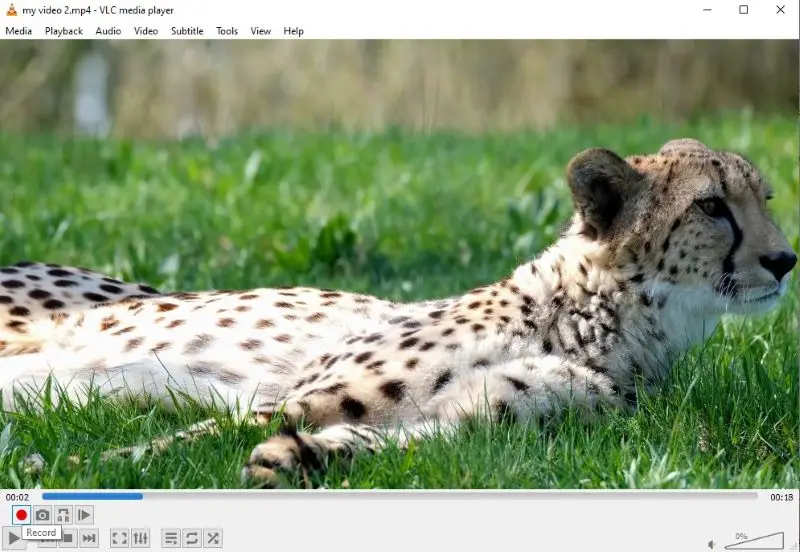
Aside from its these capabilities, the software also has other tools such as audio and subtitle synchronization, filters, and advanced playback options. It even supports live streaming, so it is an all-in-one media player for your needs.
Conclusively, VLC Media Player serves as a reliable and powerful solution to split your videos, offering various other features at no cost. Its intuitive interface and ability to work on multiple platforms make it a top pick for those seeking a versatile app.
5. Video Candy
Video Candy is a cost-free web tool with a diverse selection of options. The platform can be accessed using your preferred browser.
This online video splitter allows you to effortlessly break down your clips into numerous smaller sections, trim them to your desired length, and seamlessly merge elements together again. This is perfect for creating highlight reels or separating specific scenes.
How to utilize the Video Candy's video splitter online
First, upload your file to the website. Then, employ the "Trim" tool to set the start and end points of the segment you want to cut.
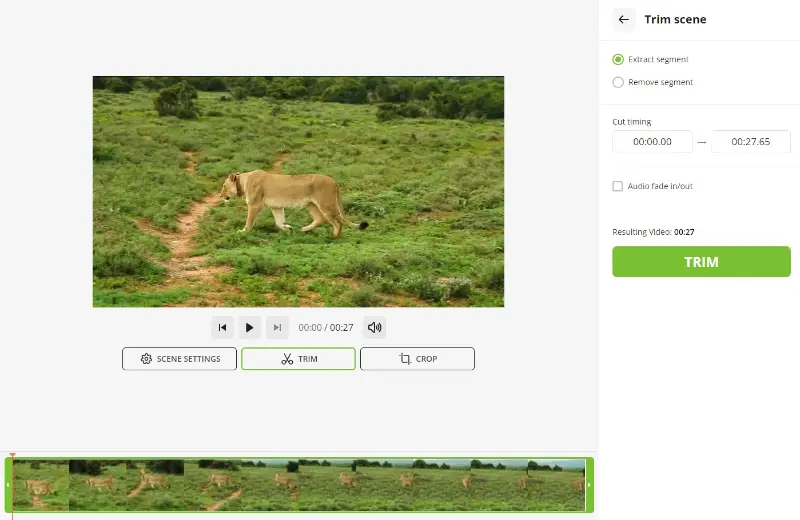
Thanks to its intuitive design, even individuals with limited technical skills can effortlessly navigate and employ the service. Plus you can rest assured that your clips will maintain their original quality even after being set into numerous sections.
In conclusion, if you're in need of a reliable and efficient online video splitter without breaking the bank, look no further than Video Candy. Give it a try and see for yourself why it's gaining popularity among creators and casual users alike.
6. VEED.io
VEED.io is a powerful online service that allows you to trim and merge content for free. It's the perfect tool for creators, marketers, and anyone who needs to edit videos quickly.
You can import your files from any device and start editing them right away. No need to download any software or be concerned about compatibility problems. It's all web-based and works in any browser.
The interface is clean and intuitive, making it easy for even beginners. You can split the video into multiple parts by simply dragging the slider to the desired points. You can also trim your clip by adjusting the start and end times.
How to use VEED.io to split videos online:
Upload your content and move the playhead to the place where you want to cut the content. Then, click the "Split" button in the lower left corner above the timeline. You can download each section separately or continue editing with other features.
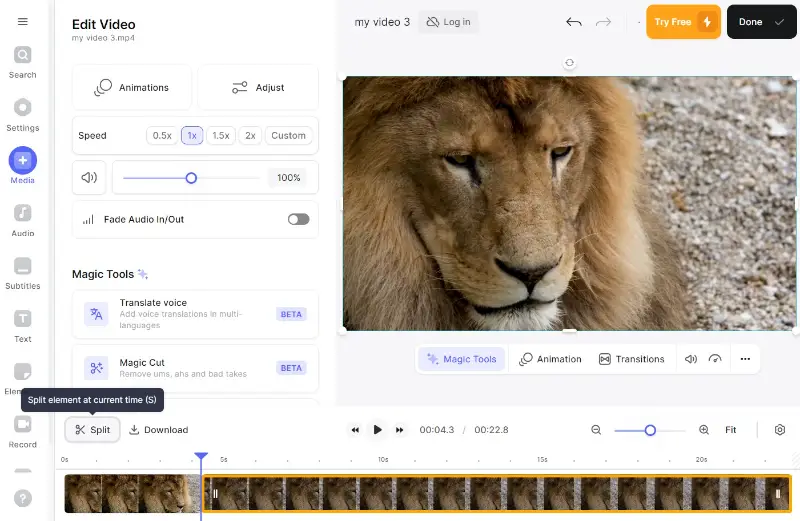
The video editor boasts compatibility with multiple formats, including MP4, MOV, AVI, and others. This enables you to seamlessly handle diverse files without the stress of conversion issues.
In summary, VEED.io is a budget-friendly and top-performing tool for dividing, offering a wide range of capabilities to meet all your needs. Test it out and observe how it can enhance the efficiency of your process.
7. Adobe Express
Adobe Express is the free video splitter available online. It's a simplified version of Adobe Premiere Pro that is optimized for on-the-go editing.
Featuring a user-friendly interface and advanced instruments, it is the ultimate solution for all your needs. It also offers other basic tools, including trimming and merging clips, along with effects, transitions, and audio capabilities.
The service provides numerous choices for dividing your footage. Split your videos into multiple segments, edit out unwanted footage, or combine several parts into a single clip.
Here's how to use Adobe Express for your needs:
Simply position the playhead at the desired point, right-click it, and opt for the "Split" button. Repeat this process as needed to split your video into parts, then set the duration of each segment before exporting your edited clip.
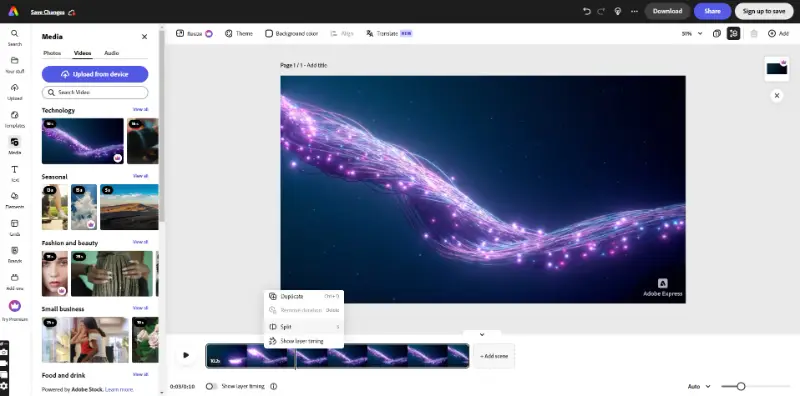
For those looking to add flair without spending hours on customization, the service provides a range of templates, transitions, and effects to choose from. Plus, you can easily import media from other Adobe Creative Cloud apps like Photoshop and Illustrator, enhancing capabilities.
Adobe Express can be your go-to for a reliable and efficient free video splitter. Its intuitive interface, wide range of features, and lightning-fast speed make it the ultimate choice for all your necessities. Download it today and experience the power of Abode Express for yourself!
FAQ about using video splitters
- Can I split a video without losing quality?
- Yes, software usually allows you to cut clips without sacrificing clarity, as long as you're not altering the resolution or encoding settings.
- Is it possible to divide a file on my smartphone?
- Many apps for smartphones offer the ability to split videos, such as iMovie for iOS or PowerDirector for Android.
- Can I split a video into specific intervals?
- Yes, many options allow you to specify concrete time intervals.
- Will a video splitter affect the frame rate?
- If the program does not require re-encoding, the FPS should remain the same.
- Why does the audio go out of sync?
- These issues often arise if the clip is not split at an exact frame or keyframe boundary.
- What is the difference between re-encoding and direct stream copy?
- Re-encoding involves decompressing, which can lead to quality loss. Direct stream copy allows the software to do the job without any encoding, maintaining the original clarity.
Choosing the best video splitter - conclusion
Overall, these top 7 free video splitters have proven to be reliable and efficient tools for cutting your footage without spending a single penny. They all have their own special features and interfaces that make the process easy.
This list has the perfect answer for you, whether you're a professional or just want to cut a clip for personal needs.
Why spend money on expensive video editing software when you can get the same results with these free options? Try them out and see which one works best for you.
Co-authors



