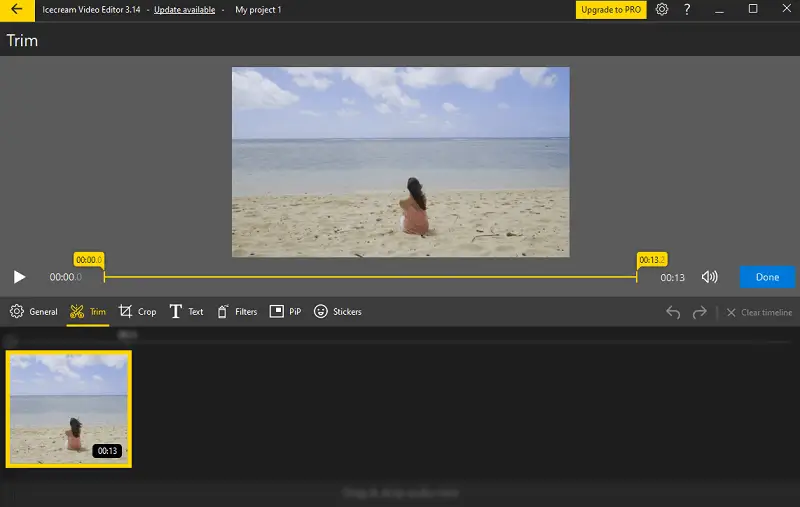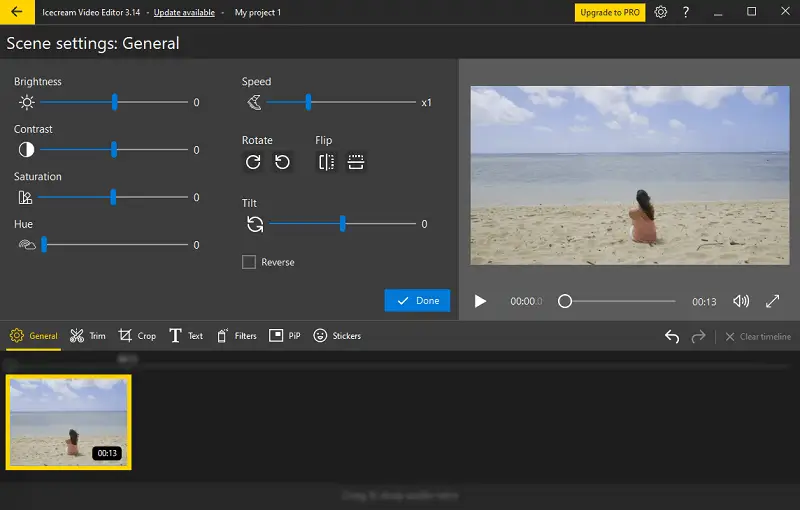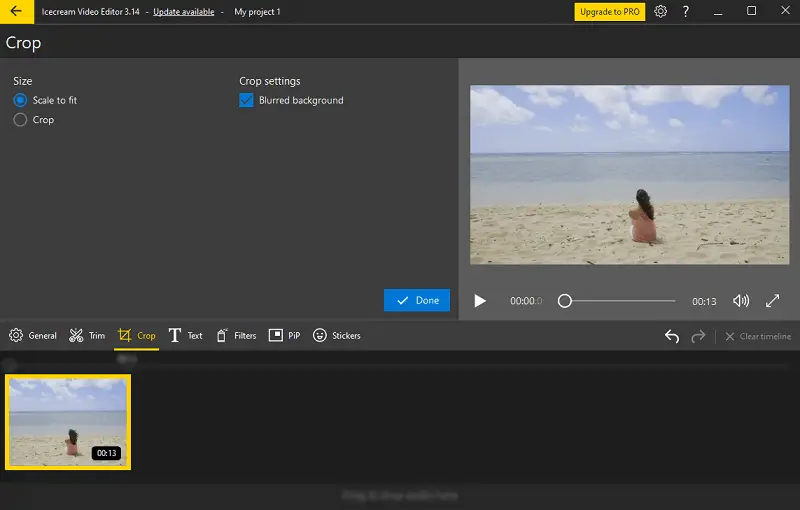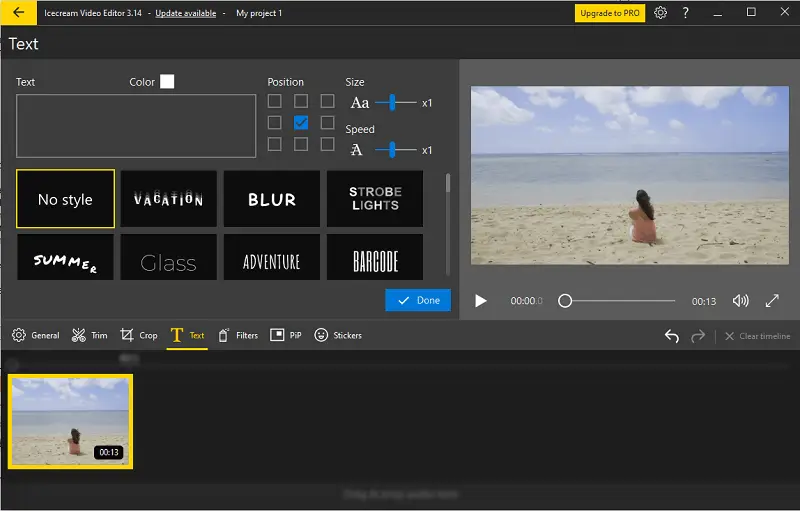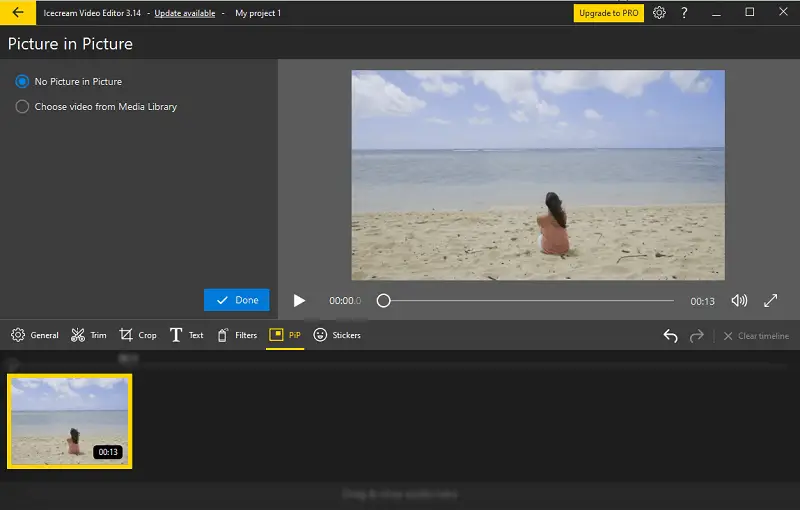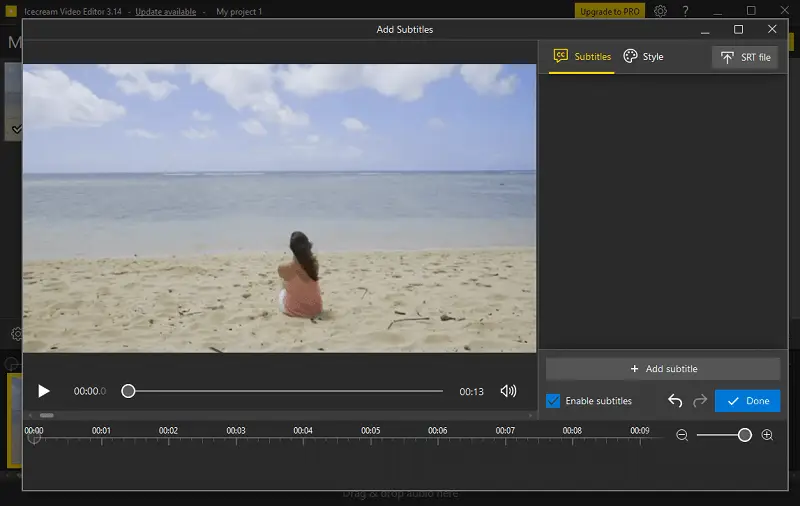How to Do a Voice Over on Windows PC
Including voiceovers in your videos can give them that extra boost of professionalism and is a great way of improving the quality of the footage. In this guide, we’ll be walking you through the process from how to voice over a video to the perfect way of delivering your lines.
Whether you’re new to the world of acting and want to get started, or you’re an experienced professional need to hone your craft with some nifty tips, get ready for a journey of discovery – from the basics of voice-over to the essence of captivating an audience.
What is a voice over?
In a voice over (commonly abbreviated as VO), a voice, usually that of a narrator, actor, or presenter, is recorded and added over a clip.
Voice overs are a staple for commentary, explanation, or dialogue that adds to the visual elements – whether that is a movie, a television series, a documentary, an advertisement, an animation, a game, or a video guide.
How to do a voice over?
Looking for a simple way to record an audio narration for your footage? With a wide range of features, Icecream Video Editor lets you add voice overs to your videos effortlessly. The interface is intuitive and easy to navigate, making it perfect even for beginners.
Step 1. Install and launch Icecream Video Editor
If you haven't already, download free video editor for PC on your computer from its official website. Open the video editing software to proceed.
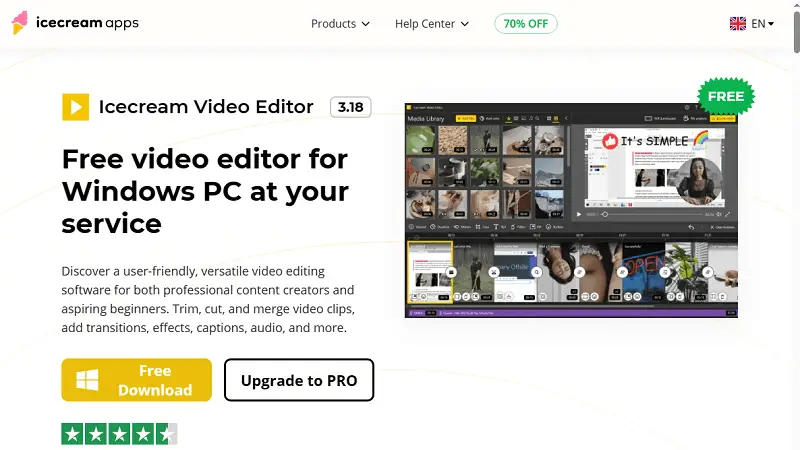
Step 2. Import the video
Click the "Add video" button or drag and drop your file into the video editor's interface to upload it.
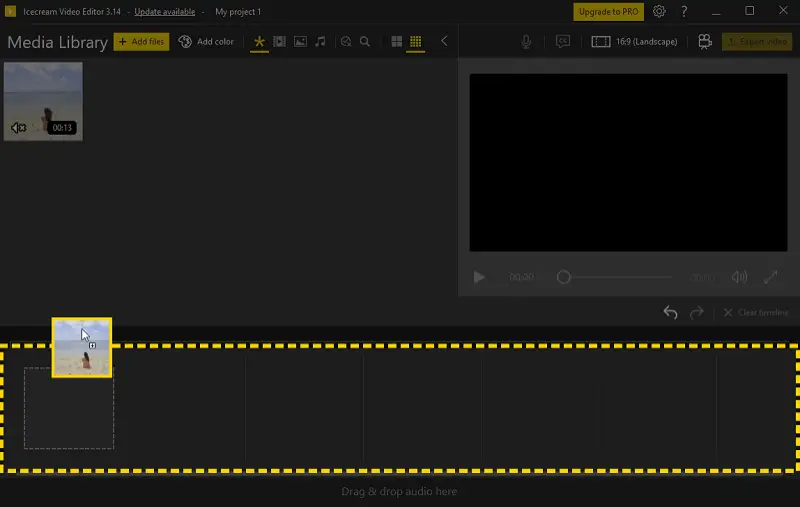
Step 3. Record the voiceover
Find the "Voiceover" button within the video editing toolbar, situated on the right-hand side of the screen. Look for the microphone icon to identify the tool. Press it to dub over the video.
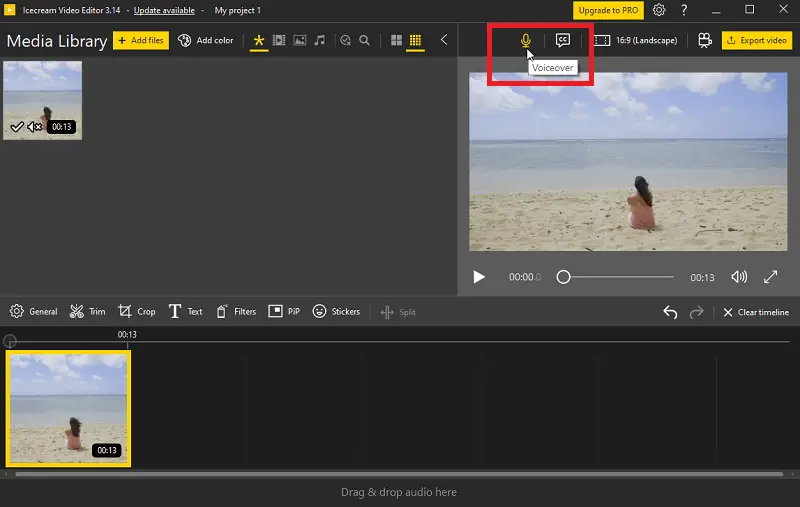
Once the button is clicked, a new window will emerge, granting you access to adjust your microphone settings and commence creating your voiceover. Ensure to toggle "Voiceover ON" for activation.
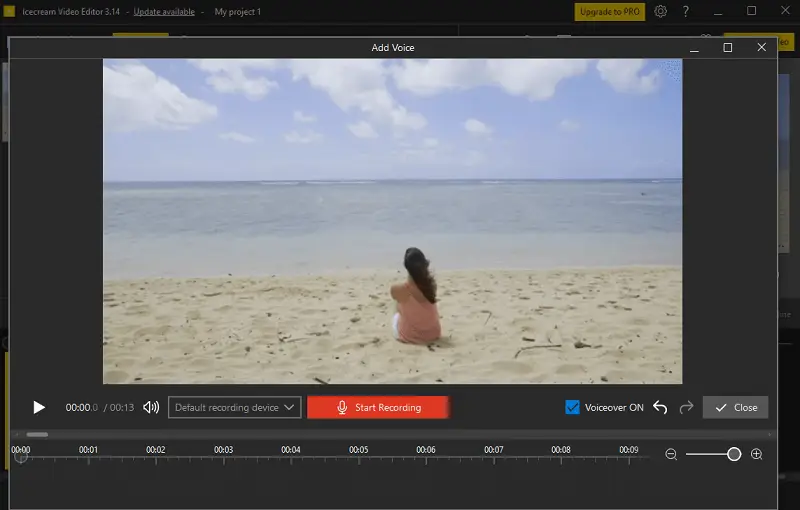
After recording your voiceover, preview it alongside the video to verify it aligns correctly. You can trim, adjust the volume, or make any other necessary edits to the voice over using the tools provided.
Step 4. Save Your Project
When you're satisfied with the narrator's voice hit "Close".
Finally, export your video with the newly added voiceover recording. Choose the desired output format, quality, resolution and FPS before downloading the video. Alternatively, you can further refine your clip using additional editing features provided by the free video editor for Windows.
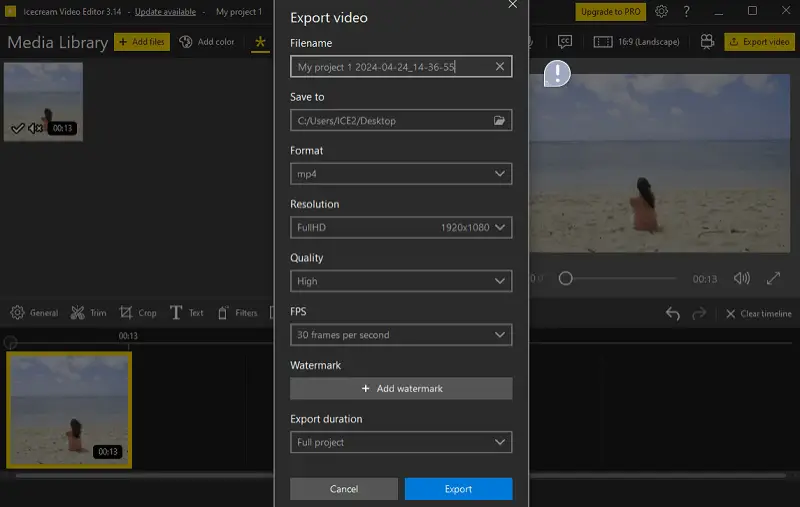
Other features of the video editing software:
- Trim. Cut unwanted parts from your video to trim it down to the desired length.
- Split. Divide a single video into multiple segments.
- Rotate. If your video was recorded in the wrong orientation, change it, ensuring everything displays correctly.
- Crop. Remove extra video areas from the edges of your video, allowing you to focus on the essential content.
- Speed Change. Speed up or slow down the video to create various effects or fit within a specific timeframe.
- Audio. Incorporate background music or other audio tracks. You can import audio files and edit them as needed.
- Text. Enhance your video with text overlays. You can customize the font, size, color, and position of the text to suit your preferences.
- Effects. It offers a variety of video effects, such as filters, and transitions, to enhance the visual appeal.
- Picture-in-Picture. Overlay a smaller image onto the main video, creating a PiP effect.
- Subtitles. Add captions or subtitles to your videos, enhancing accessibility and comprehension for viewers.
Icecream Video Editor offers a seamless solution for recording audio narrations and adding voice overs to your videos. Its user-friendly interface and intuitive navigation make it an ideal choice for both beginners and experienced users alike.
How to voice over a video in CapCut?
Using CapCut, you can add voiceovers directly from your PC or smartphone with just a few clicks. This free video editor supports both real-time recording and importing files, giving creators full flexibility to narrate or comment on their clips.
- Open your video in the app on PC.
- Click the "Audio" tab, then choose "Voiceover".
- Press the "Record" button and start speaking.
- Move or trim the clip on the timeline.
- Hit "Export" to save the result.
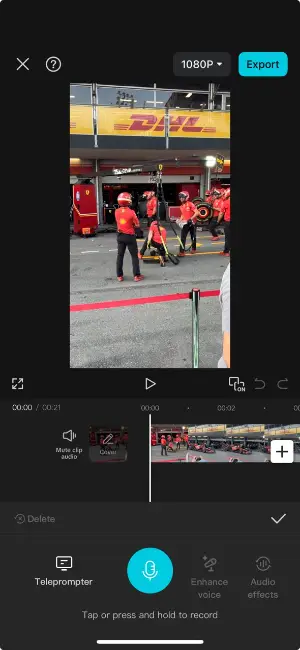
Voice over types
| Type | Description |
|---|---|
| Narration. | A storytelling style, often used in documentaries, audiobooks, or instructional content. |
| Character. | Voice acting for animated characters, video games, or any form of fictional content. |
| Explainer. | Short, informative voice work for tutorials, product explainer videos, or how-to guides. |
| IVR. | Recorded prompts for phone systems, guiding users through options. |
| Dubbing. | Replacing the original dialogue in foreign films or shows with a new voiceover in a different language. |
| ADR. | Voice work added in post-production to replace or enhance audio during filmmaking. |
| Commercial. | Promotional voiceovers utilized in advertisements, radio, or TV spots to sell products or services. |
Voice over tips
A good voiceover recording can significantly enhance the impact and effectiveness of a video.
Here are the essential points:
- Clarity. The voiceover should be clear and easy to understand. The narrator should enunciate each word clearly, with proper pronunciation and articulation.
- Emotion. The tone of voice should match the mood and content of the clip. Whether it's informative, persuasive, or playful, the author should convey the appropriate emotion.
- Pacing. It should not be too fast or too slow, but rather at a pace that allows the audience to absorb the information comfortably.
- Consistency. The narration should maintain consistency in volume, tone, and delivery throughout the video. Sudden changes can be distracting.
- Engagement. A perfect voiceover captivates the audience and holds their attention. The person should speak with enthusiasm and energy, drawing the viewers into the content.
- Timing. It should be synchronized with the visuals to create a seamless and cohesive viewing experience.
- Levels. Ensure the volume balances well with background music and sound effects.
Why is a good voiceover important?
It all rests on the quality of the voiceover used in your podcast videos. It is the narrator’s voice that will lead the viewers through the shots, setting the mood and tone, and conveying the message.
- A well-chosen voiceover can evoke emotion and depth in your video, making it more immersive and lasting.
- It also has the opportunity to help you define the personality of your brand and build that relationship.
- A clear, audible voice over can also help to make sure your viewer fully understands the information.
In the end, a good voice over helps you make a great video. It makes your content more enjoyable and helps you build a stronger connection with your fans.
FAQ on video voice over
- What equipment do I need to record voice over video?
- You'll need a microphone, headphones (for monitoring), and voice over recording software. A USB microphone or a dedicated device connected to an audio interface is recommended for better sound quality.
- How can I improve the quality of my recordings?
- Ensure you're recording in a quiet environment free from background noise and distractions. Use a pop filter to reduce plosive sounds and position your microphone correctly for optimal sound capture.
- What are some common mistakes to avoid when recording a voiceover?
- Watch out for filler words (e.g., "um", "uh") and try to speak naturally and confidently. Be mindful of your breathing and maintain consistent volume and tone throughout the recording.
- How do I synchronize the voice with my footage?
- Use the timeline in your video editor to synchronize your narration with your video. Align the timing of the voice over with key actions or transitions.
- Can I add tracks or sound effects to my voice over?
- Yes, you can enhance your voiceover recording by including background music or audio effects. Make sure the audio elements complement the content without overpowering the narration.
Conclusion
By following the steps outlined in this guide, you can effectively add voice to video to convey your message, engage your audience, and enhance the overall quality of your productions.
Remember to prioritize clarity, tone, and pacing to ensure your voice over resonates with others. Continuously refining your skills through practice and seeking feedback will help you become a confident and compelling artist.
So, whether you're narrating a documentary, explaining a complex concept, or adding depth to a character, let your voice be the guiding force that captivates and inspires your viewers.