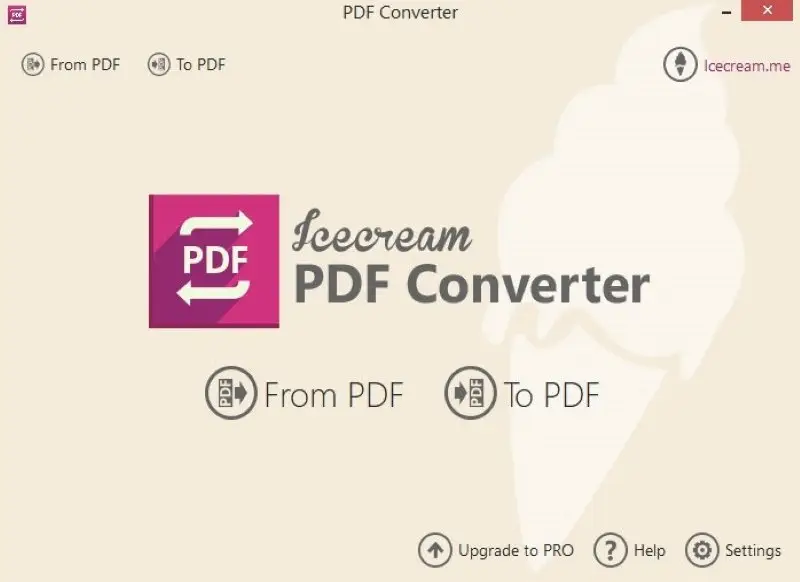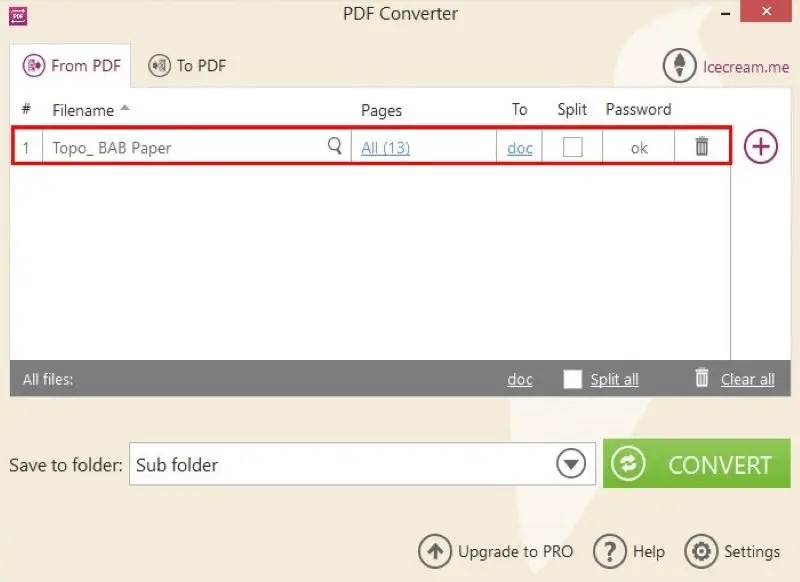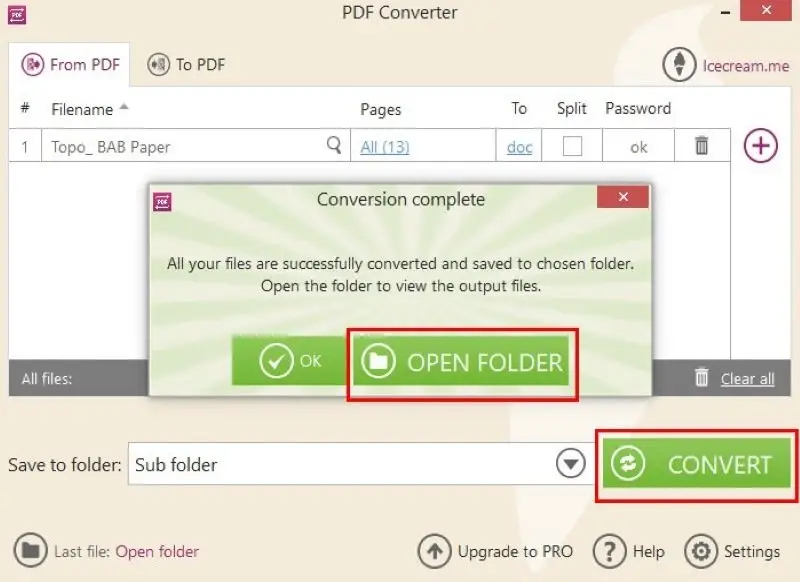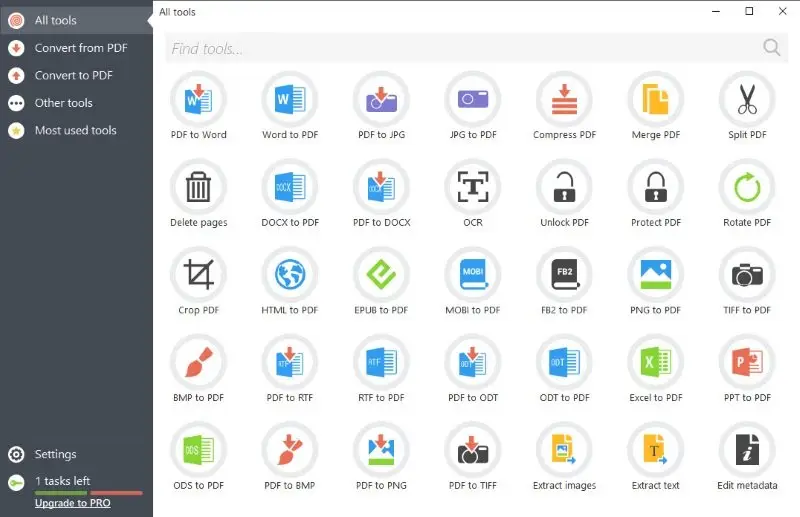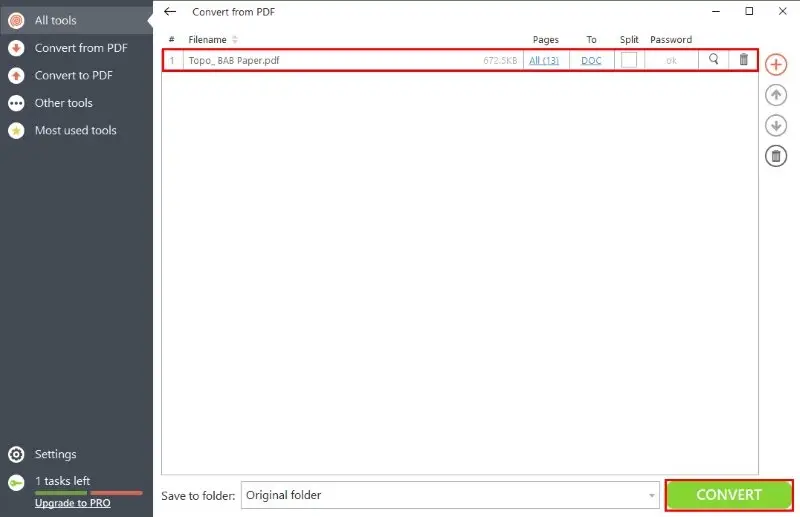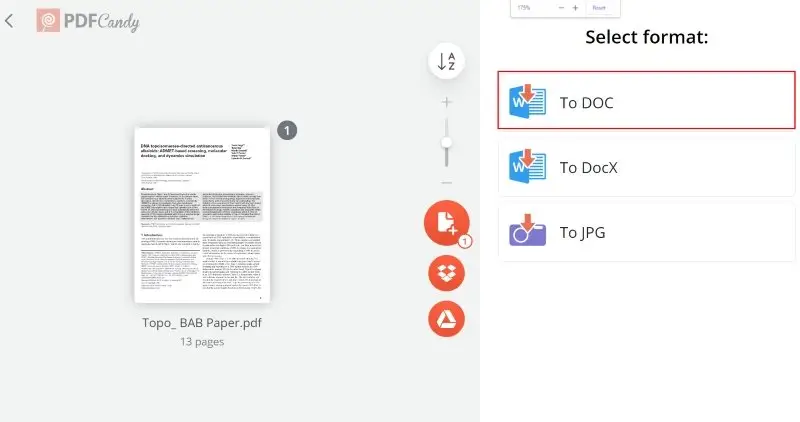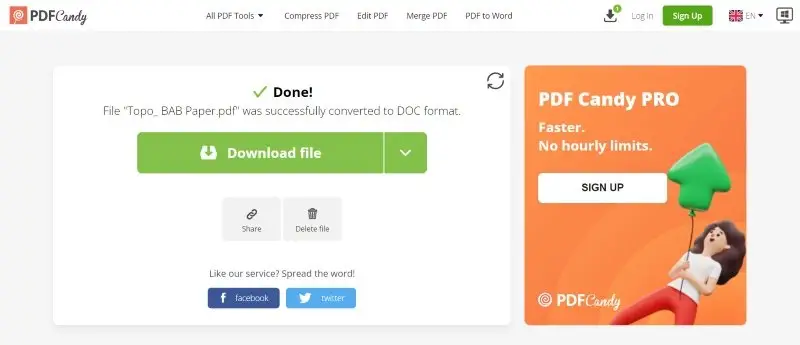How to Convert PDF to Word Online and on PC
In today's digital age, the need to convert PDF files to Word documents has become more crucial than ever. Whether you're a student editing your research paper or simply looking to make changes to a PDF document, the ability to switch between formats is a valuable skill.
We understand that you may have varying preferences or situations that call for different methods, so we've got you covered with detailed instructions for both online and conversions for PC. Whether connected to the internet or working offline, you'll find a solution that suits your needs.
Additionally, we'll introduce you to some handy apps that can make this task even more effortless. So, if you’re new to PDF documents or don’t know how to convert PDF to Word, keep reading!
Best PDF to Word converters for PC: comparison table
| Program | Available | Formatting preservation | OCR | Batch conversion | Rating |
|---|---|---|---|---|---|
| Icecream PDF Editor |
Windows
|
Great
|
Yes
|
Yes
|
5.0 |
| Microsoft Word |
Windows
MacOS
|
Only basic layouts
|
Laggy
|
No
|
4.0 |
| PDF Candy Desktop |
Windows
|
Great
|
Yes
|
Yes
|
5.0 |
| The Document Converter |
MacOS
|
Excellent
|
No
|
No
|
4.5 |
| WPS PDF to Word Converter |
Windows
MacOS
|
Good
|
Yes
|
Yes
|
4.0 |
| Adobe Acrobat Pro |
Windows
MacOS
Android
|
Awesome
|
Yes
|
No
|
4.5 |
| Foxit PDF Editor Suite |
Windows
|
Fine
|
Yes
|
Yes
|
3.5 |
| UniPDF |
Windows
|
For simple layouts
|
Yes
|
Yes
|
3.5 |

How I picked PDF to Word converters
Choosing the best service to turn PDF into Word I carefully considered several factors:
- Accuracy. The PDF converter has to maintain the original layout and formatting, including text, images, tables, and other elements.
- Ease of use. The conversion process should be simple and the interface is supposed to be clear and intuitive.
- Batch Processing. The ability to convert several PDF documents at once is a big time-saver.
By evaluating PDF converters using these criteria, I was able to choose the best tools for online and offline conversion.
1. Icecream PDF Converter
Icecream PDF Converter stands out as the best PDF to Word converter for Windows thanks to its intuitive interface and robust conversion capabilities. The offline tool ensures seamless and accurate PDF to editable Word document conversion.
How to convert PDF to Word using Icecream PDF Converter:
- Download the free PDF to Word converter and follow the onscreen guidance to install the tool.
- Launch the application from the desktop.
- Press the "From PDF" button on the app's main menu.
- Click "Add PDF File" to add files for conversion or drag and drop them to the working area.
- Hit "Convert" to initiate the conversion process.
- Click the "Open Folder" to one folder with the converted Word files.
Best features of this PDF converter:
- Convert multiple PDF files to Word simultaneously, saving time and effort.
- High-quality preservation of formatting and content.
- Preview PDF files before conversion to select specific pages or content to be converted.
- Supports password-protected PDFs and provides secure handling of sensitive documents.
- Allows batch processing to speed up workflows when handling large volumes.
Pros:
- Accurate and reliable PDF to Word conversion.
- Select specific PDF pages you want to be converted.
- User-friendly interface.
- Lightweight installer.
- The PDF software works on most Windows PCs.
- All the basic and most premium features are available for free.
Cons:
- Not available for Mac or Linux systems.
2. Microsoft Word
Microsoft Word is a versatile desktop application that can be used as a PDF to Word converter. It allows you to save PDF files as editable Word documents with ease. You can also choose between DOC or DOCX extensions as per your requirements.
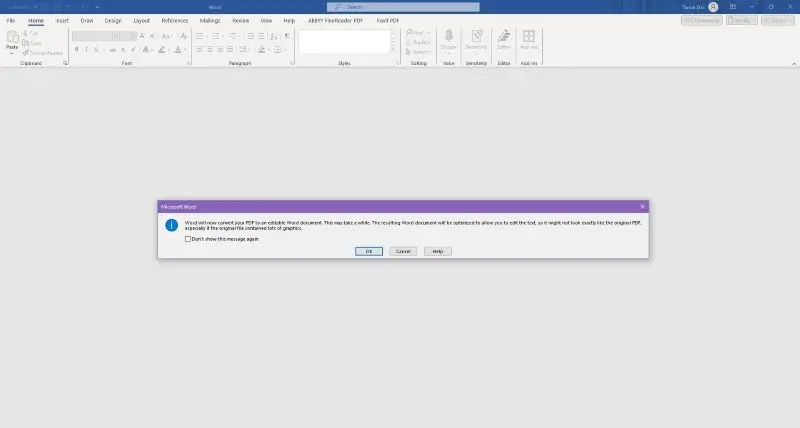
Best Features:
- Built-in OCR software of Microsoft Word to scan images and PDFs.
- Advanced content editing functionalities for the output file.
Pros:
- Freely available for Microsoft 365 and Word for the Web app subscribers.
- Can turn PDF to Word and visa versa in a few clicks.
- You can view, edit, and convert documents in one place.
- Microsoft Word doesn't have file size restrictions.
Cons:
- The app freezes when it tries to process the OCR scanning in the background.
- The software struggles to convert complex PDF layouts accurately.
- You must buy the whole Microsoft 365 package just to use the PDF to Word converter app, so it’s barely cost-effective.
3. PDF Candy Desktop
Another lightweight, free, yet powerful PDF to Word converter is the PDF Candy Desktop application. It offers a powerful and user-friendly solution for converting PDF files to Word formats at no cost.
How to turn PDF to Word with PDF Candy Desktop:
- Download and install the PDF converter for PC for free.
- Launch it on your Windows computer.
- Click "PDF to Word" icon and choose the file(s) for conversion.
- Once all the documents have been added, press "Convert".
- Hit the "Open Folder" button to access all converted files.
Best Features:
- Powerful OCR tool that converts almost all scanned or printed PDF documents to Word files.
- It preserves all original elements any special characters, punctuations, alphabets, etc.
- The PDF software expertly formats the output file by matching the content of the input PDF.
- Processes documents locally for data safety and security.
- Built-in full-featured PDF editor.
- Enables adding watermarks and page numbers to PDFs for branding and organization.
Pros:
- You can convert PDF files of any page volume or size.
- Beyond just conversion, the software offers tools to split and merge PDFs.
- Available for free for personal use with limited conversion tasks.
- You can convert several PDF files to Word format using batch processing.
Cons:
- No MacOS and Linux support.
4. The Document Converter
The Document Converter is a robust PDF to Word desktop application developed exclusively for macOS users. It offers an efficient way to convert PDF files to Word documents on Mac computers.
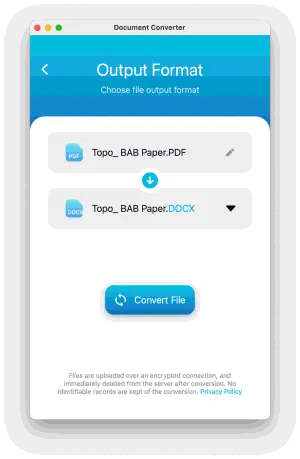
Best Features:
- Tailored for macOS, ensuring seamless performance and integration.
- Allows users to convert multiple PDFs to Word documents simultaneously.
Pros:
- Native macOS application for optimized performance.
- Preserves document formatting and layout during conversion.
- Converts PDF to DOC DOCX, TXT and other formats.
Cons:
- Limited functionality beyond converting PDF to Word.
- Not available for Windows or other operating systems.
- Must buy in-app premium passes to use most PDF to Word conversion features.
- Requires an internet connection as the conversion is done on a cloud server.
5. WPS PDF to Word Converter
WPS PDF to Word Converter is free a desktop application for converting PDF to Word. This tool provides a rapid conversion process, which is important when needing to convert documents quickly.
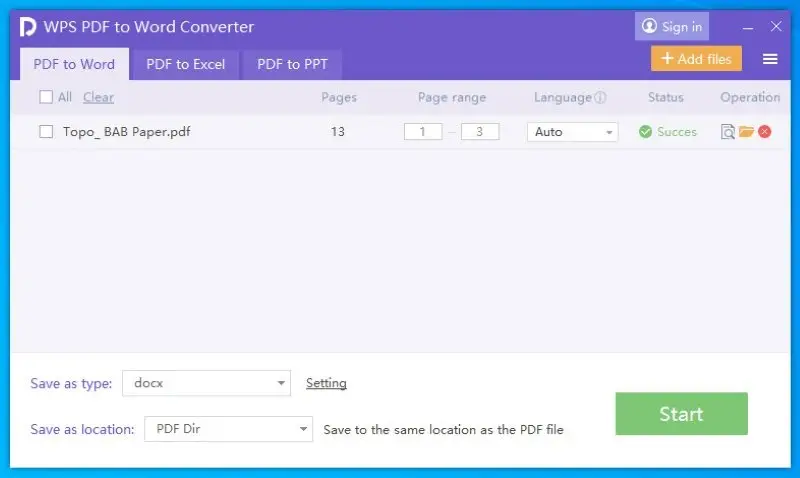
Best Features:
- An intuitive interface allows both beginners and professionals to use the PDF converter easily.
- Users can convert PDFs to Words in batches.
- Good text and symbol extraction accuracy.
Pros:
- Keeps maximum document formatting.
- The OCR feature can turn scanned PDF into editable Word text.
- It also supports the merging multiple PDFs into one file.
- Some functionalities are available for free.
Cons:
- Mostly used PDF to Word converter features are behind a paywall.
- Only converts three pages in the free edition.
6. Adobe Acrobat Pro
Adobe Acrobat Pro is a popular PDF suite that also includes the feature of PDF to Word conversion. However, if you wish to use this tool for PDF to Word converting purposes, you have to get the whole suite, which is extremely costly.

Best Features:
- Advanced OCR algorithm to detect every piece of printed or scanned text, symbols, numbers, etc.
- Automatically detects content organization and formatting in the source file and carries forward the same in the output Word document.
- Provides tools for editing PDF text and adding comments, using drawing tools, stamps, and more.
Pros:
- Globally acclaimed PDF suites.
- Advanced content annotation features.
- Array of professional-grade features.
- Has an online version too.
Cons:
- Complicated user interface.
- Steep learning curve.
- Extremely costly just for PDF to Word conversion purposes.
- Consumes a lot of system resources.
7. Foxit PDF Editor Suite
Foxit PDF Editor Suite is a comprehensive desktop software for converting PDF to Word. It provides professional editing capabilities and is known for its efficient and accurate PDF to Word conversion.
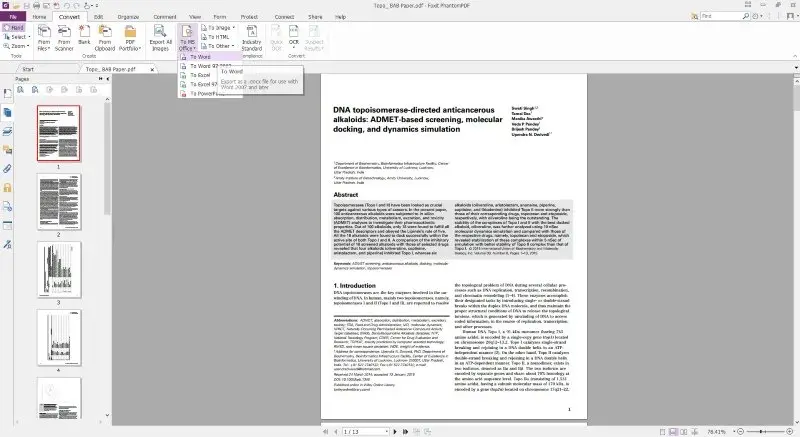
Best Features:
- Import source PDFs from online and offline sources like Dropbox, Google Drive, Box, Foxit Archive, etc.
- DOC and DOCX conversion supported.
- Uses advanced OCR to convert PDF files to other document formats.
Pros:
- Comes with a wide range of PDF editing features.
- Supports batch PDF conversion.
- Convert PDF documents to Word directly after scanning.
Cons:
- Paid PDF software, so it may not be suitable if you don't need to convert PDFs to Word regularly.
- Can be resource-intensive on older computers.
- Comes with a steep learning curve for some advanced features.
- The cost isn’t suitable for freelancers, small businesses, and individual users.
8. UniPDF
UniPDF is a desktop application designed for converting PDF documents to Word files with ease. It offers a straightforward and valuable solution for preserving the content and formatting of PDFs when converting them to editable Word format.
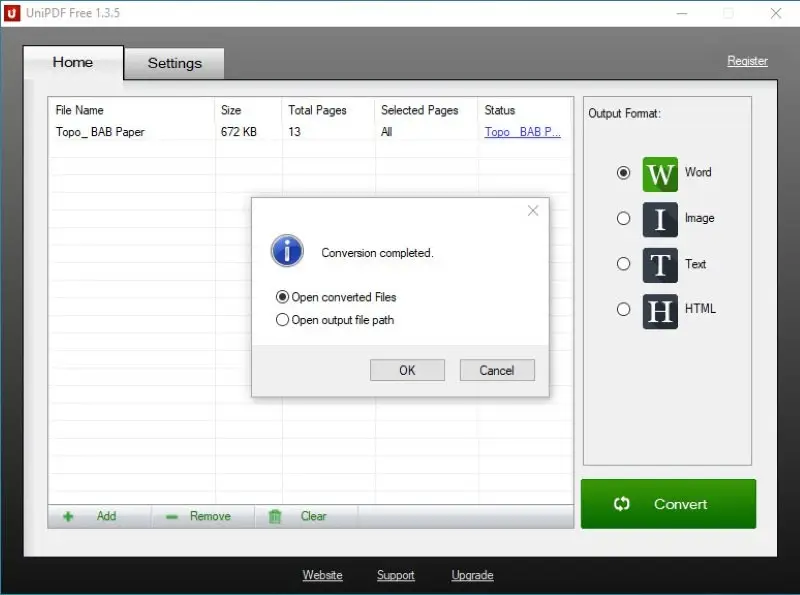
Best Features:
- The PDF converter can recognize PDFs with non-English characters, including multiple European and Asian languages.
- You can choose to extract text or images out of a PDF, without having to convert the entire document.
Pros:
- Simple and intuitive PDF software.
- Preserves document's layout and formatting.
- Allows for bulk conversion of PDFs.
Cons:
- Limited features compared to some premium alternatives.
- May have occasional difficulties with complex or heavily formatted PDFs.
- The free version might have restrictions on the number of conversions or pages.
Best online PDF to Word converters: comparison table
| Service | Formatting preservation | Size limit | Batch conversion | Rating |
|---|---|---|---|---|
| PDF Candy |
Great
|
Up to 500MB
|
Yes
|
5.0 |
| Google Drive |
Fine
|
No
|
No
|
4.5 |
| Apryse PDF to Word Converter |
Good
|
50MB
|
No
|
4.0 |
| iLovePDF |
Good
|
100MB
|
Yes
|
4.0 |
| DocFly |
Okay
|
200MB
|
No
|
3.5 |
| Smallpdf |
Fine
|
2 tasks per day
|
Yes
|
3.4 |
1. PDF Candy
If you occasionally need to save PDF as a Word file, you can use an online converter. PDF Candy is absolutely free for personal and professional use. It boasts advanced Optical Character Recognition on the cloud that can perform PDF to Word conversions much faster and with greater accuracy than most web apps.
How to convert PDF to Word online with PDF Candy:
- Go to the online PDF to Word converter.
- Click "Add Files" and choose a file from the local or cloud storage.
- Select "PDF to DOC" or "PDF to DOCX".
- When the conversion is done, click "Download file" to get the output Word document.
Best Features:
- Upload source files from Google Drive or Dropbox.
- Batch processing for scaled-up workloads.
- It is possible to convert PDFs to multiple formats including PPT to create presentations.
- Enables password protection and unlocking of files.
Pros:
- Convert PDF to Word for free.
- Process large files up to 500MB
- Easy-to-use interface.
- A quick preview of the output file before conversion.
- Faster processing online.
- Fully encrypted data transmission for maximum security.
2. Google Drive
Google Drive has a feature that serves as an excellent free PDF to Word converter. It allows you to seamlessly change PDF files to Word documents within the Google Workspace platform.
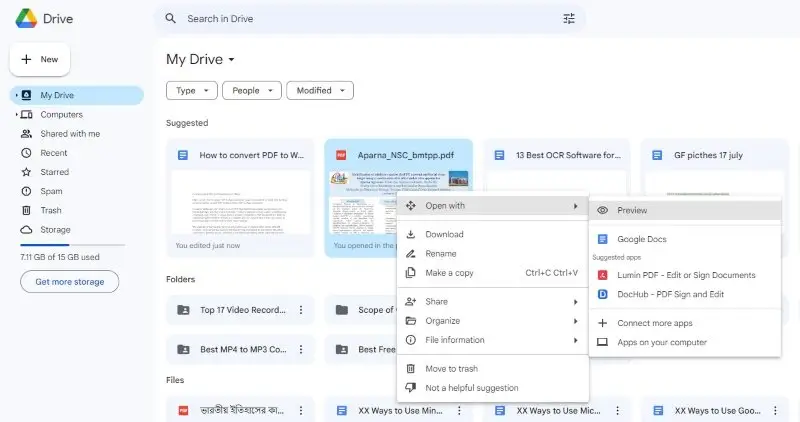
Best Features:
- Create searchable documents directly within interface.
- Share and edit the converted document with collaboration tool.
- Download Google Docs as DOC, DOCX, etc.
Pros:
- Completely free to PDF to Word conversion.
- No need for any third-party apps.
- Collaborate with multiple users in real time.
Cons:
- The OCR algorithm is primitive and can lead to lost formatting.
- Not suitable for professional and business-grade projects.
- If you are dealing with sensitive documents, uploading them to a cloud service can pose a risk.
3. Apryse PDF to Word Converter
Apryse PDF to Word Converter is an online tool that allows users to easily convert PDF files to Word. It features a straightforward interface for quick and convenient conversions.
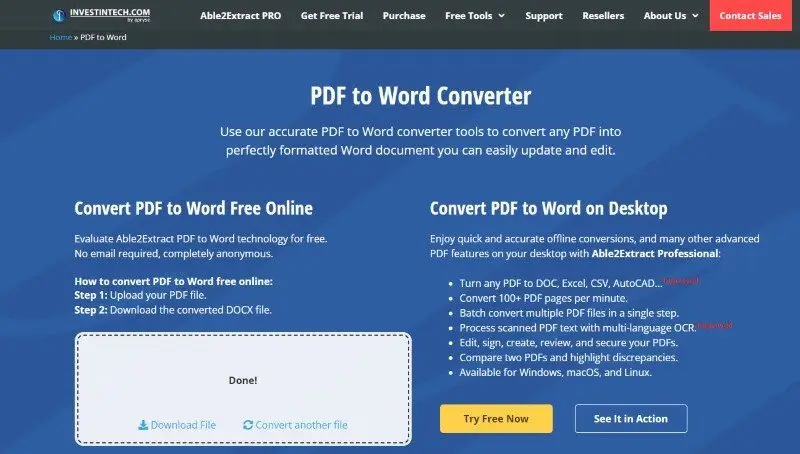
Best Features:
- Supports most web browsers including those for smartphones and tablets.
- One-by-one processing of OCR scanning tasks.
- Quickest OCR scanning.
Pros:
- Daily two free PDF to Word conversions per user.
- OCR tailored for the English language.
- No email sign-ups are needed.
Cons:
- The free online version of this service offers limited features and tasks per user.
- Since the OCR scanning algorithm is fast, you might notice inaccuracies in the output file.
4. iLovePDF
iLovePDF is another popular and acclaimed suite for various jobs like merging, splitting, compressing, eSigning, and converting to different document formats.

Best Features:
- Upload PDF from Google Drive and Dropbox.
- Drag and drop interface to convert PDF to Word online.
- The platform is intuitive, simple to navigate and understand.
Pros:
- Free PDF converter for professional and personal usage.
- No setup needed.
- Additional tools beyond just conversion including rotating PDF.
Cons:
- The free version doesn't offer OCR for PDF to Word conversion.
- Free users might see ads.
5. DocFly
If you’re in a hurry and need a quick solution to convert your PDF to Word files for further editing and modification, you can also check out DocFly. It offers a three-step way to save PDF as Word.
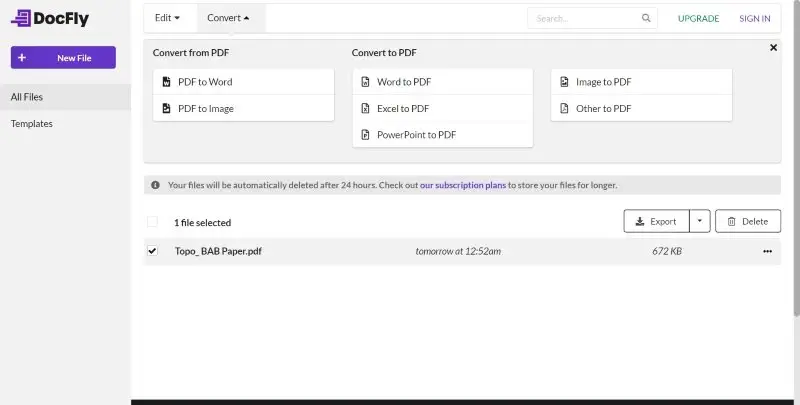
Best Features:
- Upload PDFs from the local storage or add them from Dropbox or Google Drive accounts.
- The server uses HTTPS encryption to protect your PDFs.
Pros:
- Download the converted files directly on a device or get them emailed to yourself.
- Drag and drop uploading of source files if on PC or laptop.
- Deletes your PDF from the server automatically after 24 hours.
Cons:
- Its free service is extremely limited to only three conversions in a month.
- The accuracy it delivers while converting a PDF is substandard.
6. Smallpdf
Smallpdf is a widely used online tool for converting PDF files to editable Word documents with ease and speed.
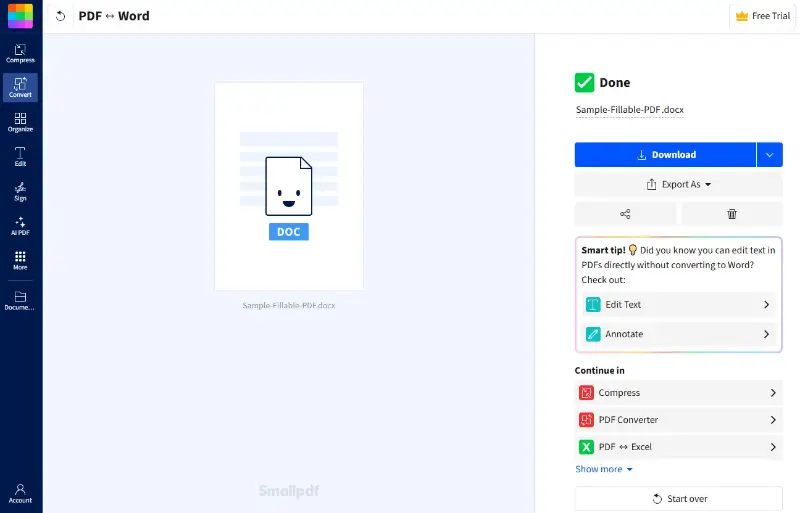
Best Features:
- Supports drag and drop for quick file uploads.
- Allows importing from Google Drive and Dropbox.
- Provides an option for OCR (Optical Character Recognition) to convert scanned PDFs.
Pros:
- High-quality conversion that preserves original formatting.
- Fast processing and secure file handling with automatic deletion.
Cons:
- Some advanced features like OCR require a paid subscription.
Reasons to convert PDF to Word
Find below the scenarios where you may want to learn how to convert PDF to Word using standalone or web applications:
- Simple editing. You can easily edit the content of a document in the Word format rather than the PDF.
- Collaboration. Multiple editors can edit one Word file hosted on cloud storage like OneDrive. This facility isn’t available or easily accessible for PDF documents.
- Formatting. Word allows for precise formatting control, making it ideal for creating and customizing documents.
- Text to speech. Word documents are often more accessible for TTS readers and assistive technologies.
- Working with text. PDF to Word conversion helps extract text for re-use or quoting in other documents.
- Spelling check. Word offers robust spelling and grammar check features, aiding in document accuracy.
- Fill in forms. If you work with PDF forms a lot, you may want to change PDF to Word format for faster modifications, data extraction, etc.
- Compression. Converting PDF to Word can reduce files' size, making sharing and storage more manageable.
PDF vs. Word: comparison table
Here's a comparison table outlining the key differences between PDF and Word document types.
| Feature | Word | |
|---|---|---|
| File Extension | .doc / .docx | |
| Editable | Primarily for viewing | Fully editable |
| Layout Consistency | Maintains formatting across devices | May change based on software/version |
| File Size | Generally smaller due to compression | Can be larger depending on content |
| Compatibility | Universally compatible across platforms | Requires Microsoft Word or similar software |
| Security | Can be password protected and encrypted | Basic password protection available |
| Collaboration | Limited, mainly for comments and annotations | Excellent collaboration features |
| Graphics and Fonts | Embeds fonts and graphics | Depends on installed fonts |
| Interactive Features | Supports forms, links, and multimedia | Limited interactivity |
| Accessibility | Can be made accessible with tags | Better accessibility tools available |
| Printing | Optimal for printing with consistent results | May require adjustments for best results |
| Use Cases | Ideal for finalized documents, manuals, and forms | Best for drafting, editing, and collaborative work |
PDF vs. Word: summary
- PDF is best for finalized documents that need to be viewed and printed with consistent formatting.
- Word is ideal for creating and editing documents collaboratively, allowing for easy modifications.
FAQ
- Can I convert a PDF to Word without losing formatting?
- Some converters preserve formatting better than others, but there may still be some discrepancies between the original PDF and the converted Word document.
- Can I convert a password-protected PDF to Word?
- Some PDF to Word converters have the ability to handle protected documents. However, you may need to provide or remove the password for the conversion to be successful.
- What happens to images and graphics during the conversion process?
- These elements are typically preserved, but their placement and formatting may be altered.
- Can I edit the Word after the conversion?
- Yes, the converted file is editable just like any other Word document.
- Will hyperlinks and bookmarks be preserved in the converted document?
- Some converters can preserve hyperlinks and bookmarks, but it depends on the software's capabilities.
- How secure are online PDF to Word converters?
- Reputable online services typically use encryption and secure connections to protect your data during the conversion process. However, it's essential to be cautious when sharing sensitive information online.
- Can I convert PDFs with complex layouts?
- While simple files convert relatively well, complex documents with multi-column layouts, tables, or specialized formatting may not always convert perfectly.
- Can I transform PDF forms?
- When converting PDF forms to Word, checkboxes do not turn into editable fields. The content and text will be extracted, but interactive elements like form fields may need to be manually recreated.
Conclusion
So now you know how to perform PDF to Word conversion using various online and offline applications for Windows, MacOS, etc. You have also explored the ultimate list of PDF to Word converters you can rely on for personal, professional, and business use cases.
Among all these desktop and online applications that convert PDF to Word, Icecream PDF Converter should be your first choice for PC tools because it’s easy to use and highly affordable. It gets things done quickly so you don’t get stuck at configuring apps for PDF to Word conversion tasks.
For online conversions, we recommend choosing PDF Candy because it focuses on internet data privacy and security more than any other PDF to Word web apps in the market.
Remember, the perfect tool for you is one that caters to your needs most efficiently.