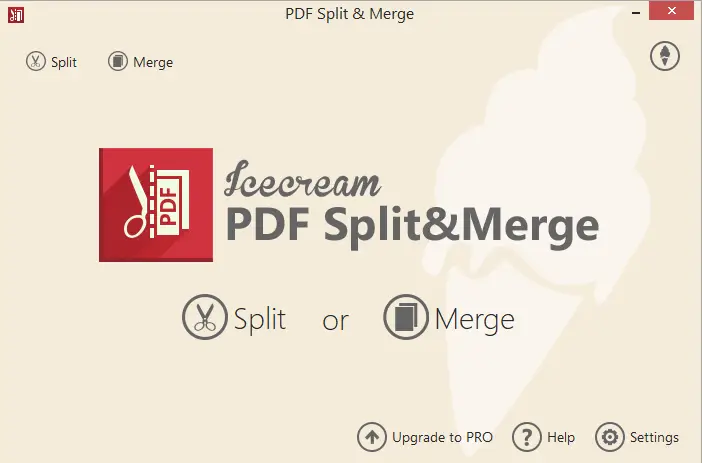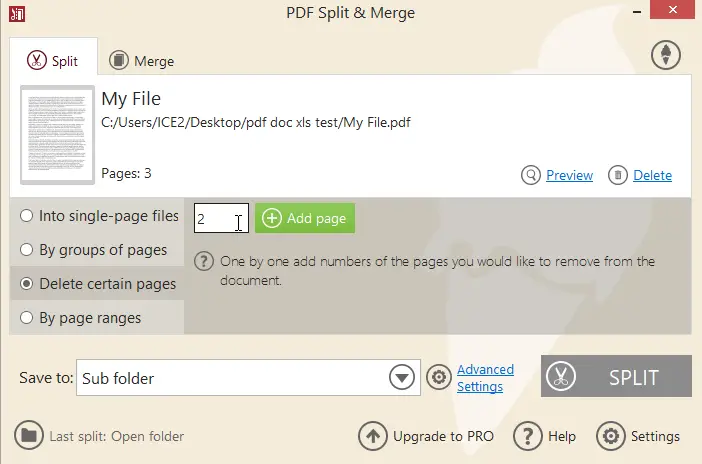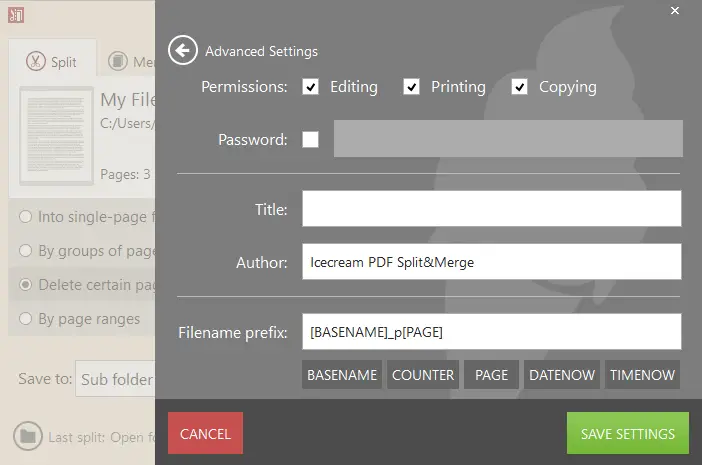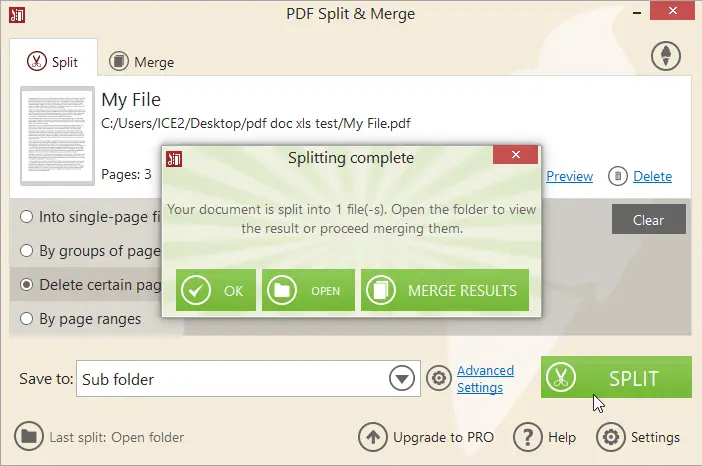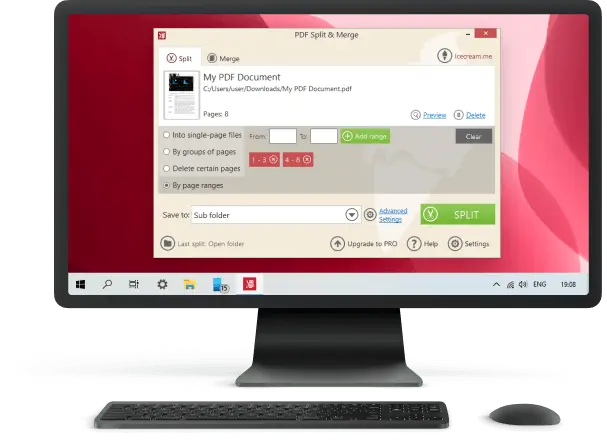How to Delete Pages from a PDF
PDFs are great for storing and sharing documents, but sometimes you need to take away pages that are no longer relevant or needed. If you need to learn how to get rid of certain pages in a PDF, then this article is for you.
Within this guide, we'll explore various methods for removing the pages from a PDF, covering both Windows and macOS platforms.
Icecream PDF Split and Merge
Icecream PDF Split & Merge is a free program for dividing and combining PDF files. It allows users to quickly split large PDF documents into separate, smaller ones, or to merge several PDFs into one larger document. Also, the program has a specific option of removing certain pages without messing the whole thing up.
How to delete the PDF pages on Windows with Icecream PDF Split and Merge
- Download free PDF splitter for Windows and install it on your PC.
- Upon launching the application, you'll be presented with the main window offering two modes: "Split" and "Merge". Opt for the "Split" mode.
- Import the desired PDF by clicking the "+" button. Alternatively, use the convenient drag-and-drop feature.
- In the split mode settings, select the option "Delete certain pages" to remove the pages from the PDF.
- Enter the page number or range that you wish to delete.
- Specify the preferred output location for the modified PDF.
- When all configurations are in place, press the "Split" button and wait until the app splits PDF pages.
Pros:
- User-friendly interface. The PDF software features an intuitive interface, making it accessible to people with varying levels of technical expertise.
- Two-in-one functionality. The program combines both splitting and merging functionalities, providing a versatile tool for managing PDF files.
- Enhanced security. The PDF splitter allows you to set a password for your PDF document to add an extra layer of protection.
- Accessibility. The page remover is compatible with all versions of the Windows operating system.
- No size limits. The software can process large PDF documents without restrictions, which is great for professional or extensive papers.
Preview
Preview is a powerful, yet user-friendly, free PDF software that comes with every Mac. It serves as an excellent method for viewing and managing PDFs, images, and other documents.
How to delete specific pages from PDFs on Mac in Preview
- Load the PDF document in Preview.
- Choose "View" > "Thumbnails" to show page thumbnails in the sidebar.
- To delete a PDF page, select its thumbnail and press the Delete key on your keyboard. You can also right-click on a selected page and choose "Delete".
- To remove multiple pages, hold down the Command key while selecting page thumbnails, then press "Delete".
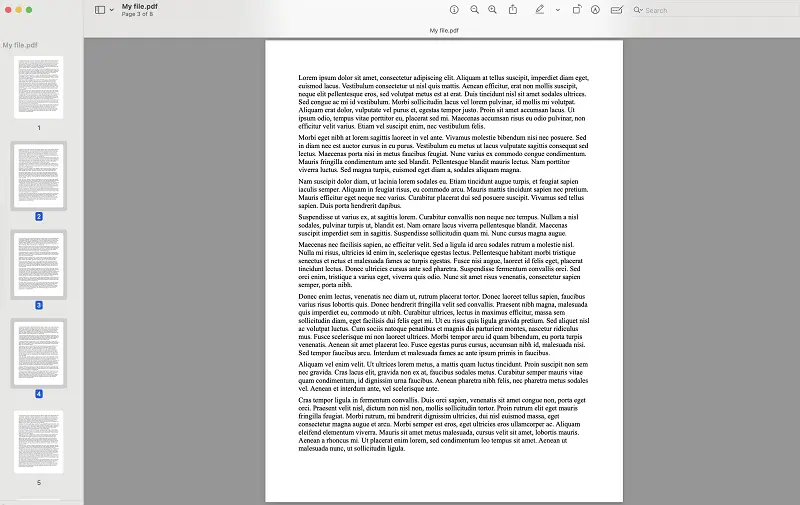
Pros:
- Built-in. The PDF page remover comes pre-installed, eliminating the need for additional software downloads.
- Quick access. Enables quick access to common tasks like merging, splitting, and rotating PDF pages.
- Lightweight and fast. Opens and edits quickly, even on older models, without slowing down the system.
Cons:
- Limited features. Lacks some advanced features available in dedicated PDF editing software, like choice of ranges.
Adobe Acrobat
Adobe Acrobat is a well-known program to work with PDF files. For convenience, there is an online version that streamlines various tasks with digital documents. The service can be used on any device and even.
How to remove the pages from a PDF online with Adobe Acrobat
- Go to the Adobe website and locate the PDF page removing tool.
- Press the "Select a file" button to upload your document. You can also simply drag and drop it into the browser's tab.
- Now, proceed to deleting a single page or select multiple pages. To mark the page/pages to be removed, you need to check the box on the top left corner of each thumbnail.
- Once the selection is done, hit the "Save" button in the top right corner.
- You will be redirected to the preview of your document where you can click "Download" to save the file to your computer.
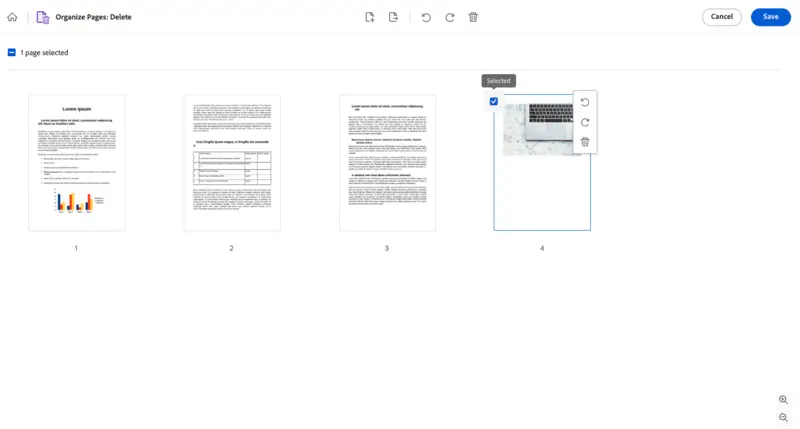
Pros:
- Cross-platform. Works across various operating systems like Windows, macOS, and even mobile platforms.
- Guided steps. Clear instructions and prompts would users through the PDF editing process, reducing the likelihood of errors.
- Strong security. Provides robust encryption options, digital signatures, and redaction capabilities to protect sensitive data.
Cons:
- Speed variability. The speed of the service can be affected by the quality of the internet connection.
- Restrictions on large files. There is a limit on the maximum file size of the PDF that can be uploaded and processed (100 MB), which could be problematic for large documents.
Print Feature on iOS
iOS includes a built-in option to trim pages by leveraging the print functionality. This approach creates a new document containing only the selected sections, without extra software.
How to delete pages from a PDF via the print feature on iOS
- Open your PDF in the Files app or any compatible viewer on your iPhone or iPad.
- Tap the "Share" icon (a square with an upward arrow).
- Scroll and pick "Print" from the available actions.
- Specify the pages you want to preserve using the range selector.
- Perform a two-finger zoom gesture on the preview to transform it into a new PDF preview.
- Hit "Share" again, and save the result or send it through email or other services.
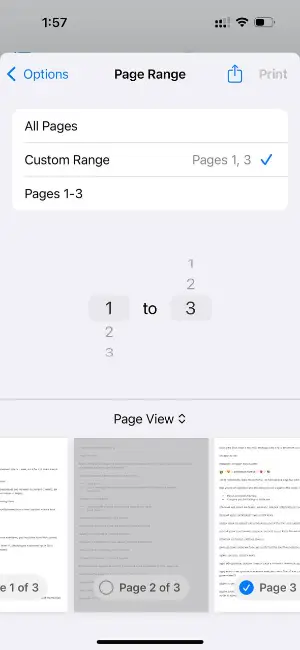
Pros:
- Utilizes native capabilities, no extra downloads required.
- Simple method for extracting specific sections from a PDF.
- Operates fully offline without network dependency.
Cons:
- Manual page range input can be inconvenient for lengthy documents.
Reasons for deleting the pages from a PDF
Removing various pages from a PDF can be done for various reasons, and here are some common scenarios:
| Reason | Description |
|---|---|
| Confidential information. | Can be applied to remove sensitive data from a document before sharing it with others. |
| Unnecessary content. | Deleting irrelevant pages from a PDF, such as blank ones, helps streamline the document. |
| Document size reduction. | Taking away the pages and PDF splitting can alter the overall file size of a PDF, making it more manageable for storage and easier to send. |
| Error correction. | Users may extract PDF pages containing errors or inaccuracies to correct the document's view. |
| Customization. | Tailor the content of a PDF to specific requirements by removing or rearranging pages. |
| Workflow Optimization. | Removing extraneous pages from a PDF can streamline workflows by eliminating unnecessary steps or review processes, saving time and resources. |
| Copyright Compliance. | If a PDF contains copyrighted material that you don't have permission to use, it might be necessary to delete those pages to avoid infringement. |
| Printing or Presentation. | Removing unnecessary pages helps in focusing on the most relevant sections. |
Tips on working with a PDF page remover
- Back up your PDF. Always create a backup of your original PDF before deleting pages. This ensures you can restore the document if you accidentally delete the wrong pages or encounter any issues.
- Use a reliable program/platform. Opt for a reputable PDF processing tool to reduce the risk of errors and maintain the quality of your document.
- Preview before exporting. Review all the pages before proceeding with the task to confirm you are removing the correct pages.
- Check for bookmarks and links. Ensure that the pages you delete do not contain important bookmarks or hyperlinks. This can disrupt the navigation and functionality of your PDF.
- Review document structure. Be aware of the document organization, especially if it contains sections, headers, footers, or tables of contents. Deleting pages may require adjustments to these elements.
- Verify file size. After deleting pages, check the file size of the PDF. Sometimes, the size may not decrease significantly. If your goal is to make the file smaller, consider using a PDF compressor.
By following these tips, you can efficiently and effectively delete the pages from your PDFs while minimizing the risk of errors and maintaining the integrity of your documents.
Common PDF editing mistakes
| Mistake | Solution |
|---|---|
| Not Saving a Copy | Always create a backup before changing the document. |
| Overwriting the File | Save edited PDF under a new name or version to preserve the original. |
| Not Using Proper Apps | Use reliable software for accurate changes. |
| Forgetting to Review | Double-check the result after editing to ensure it's correct. |
| Ignoring Security | Add password protection or encryption to sensitive PDFs. |
| Not Considering Formatting | Review the layout and consistency after deleting pages. |
| Deleting Information Accidentally | Carefully check what’s being deleted before finalizing. |
| Not Understanding PDF Layers | Ensure your tool supports layers and annotations before opening the document. |
FAQ
- Can I remove pages from a password-protected PDF?
- To delete pages from such PDFs, enter the password when prompted by the editing tool.
- What should I do if the PDF file is protected, and I don't know the password?
- If you don't have the password, contact the document owner or creator to obtain the necessary permissions. After that, you can use specialized tools to remove a password and then split your PDF.
- Are there restrictions on removing pages from certain types of PDFs?
- Yes, removing pages from digitally signed or certified PDFs may invalidate the signatures. Also, sometimes, you can not edit or delete pages from signed documents.
- Can I delete pages from a scanned PDF document?
- Yes, scanned PDFs are processed through the PDF page remover in the same way as the typed ones. You can select and remove pages regardless of how the PDF content was originally created. However, if you need to edit the text on the scanned pages, you will require OCR software.
- How can I recover deleted pages from a PDF if I need them later?
- If you've saved the edited PDF, recovering deleted pages might be challenging. Keep backup copies of your original PDF with the new name or consider using version control systems to track changes and revert if needed.
- Is it secure to delete pages from a PDF using online tools?
- Reputable online tools like Adobe Acrobat use encryption to protect your files during transfer. However, always ensure the service you use follows strict privacy policies.
- Will deleting pages change the page numbering in a PDF?
- PDF page remover does not automatically renumber the remaining pages. The original page numeration remains unchanged, which may result in missing numbers in the sequence. You will need to manually itemize the pages if you want them to be sequential again.
Conclusion on deleting pages from PDF
In summary, regardless of the operating system - be it Windows or Mac - knowing how to get rid of pages in a PDF is crucial for streamlined document management.
Whether you're prioritizing confidentiality, refining content, or simplifying a document, the tools and insights presented in this guide guarantee a seamless and customized PDF editing experience.
Considering the sensitivity of your content, select the PDF splitter that aligns with your OS, and confidently manage your PDFs with precision and ease.
Co-authors