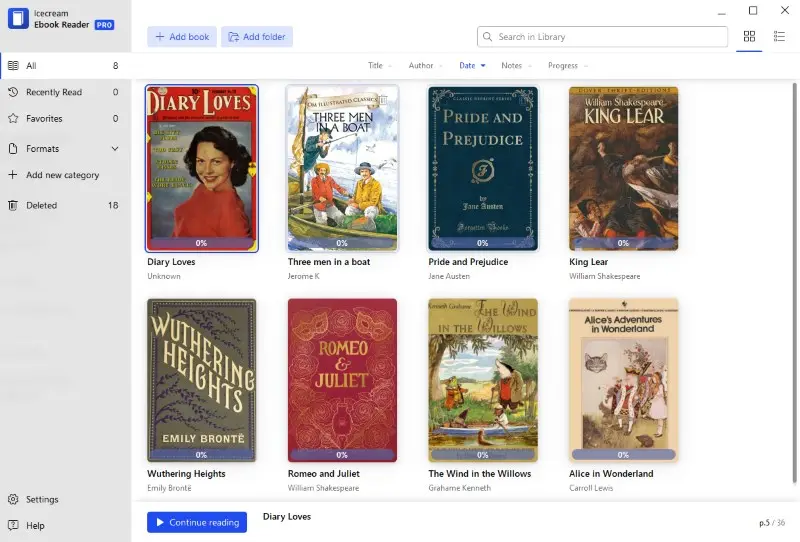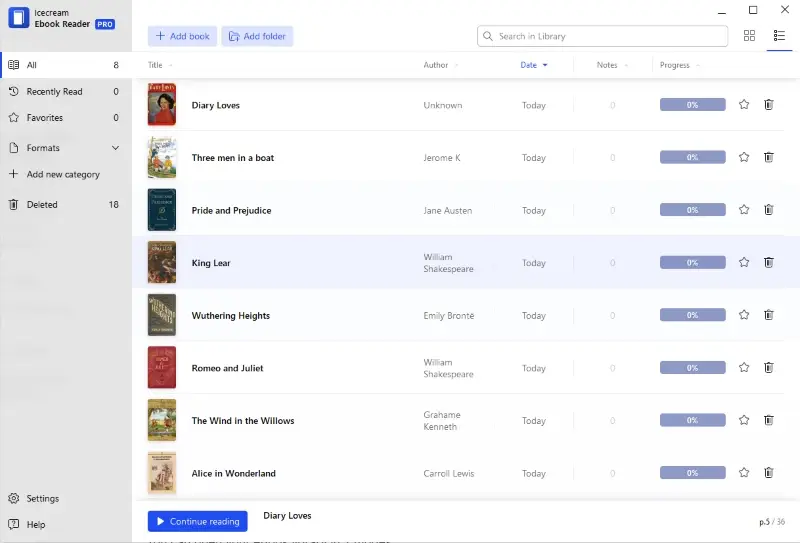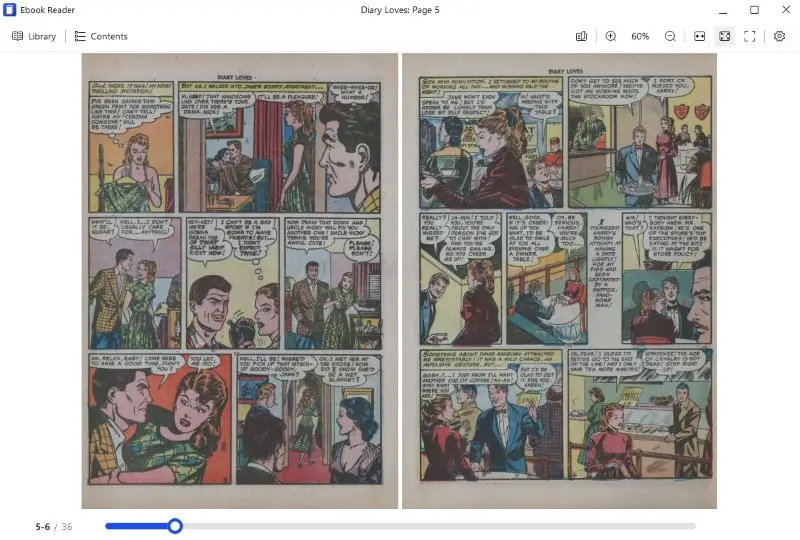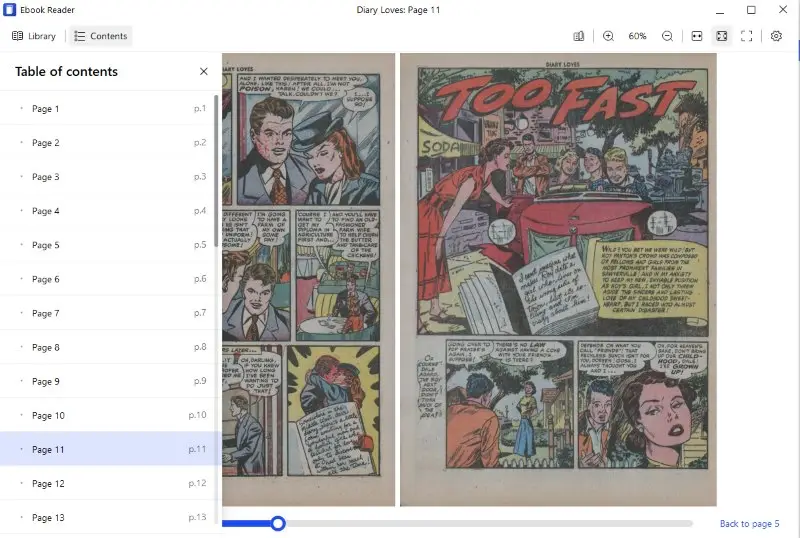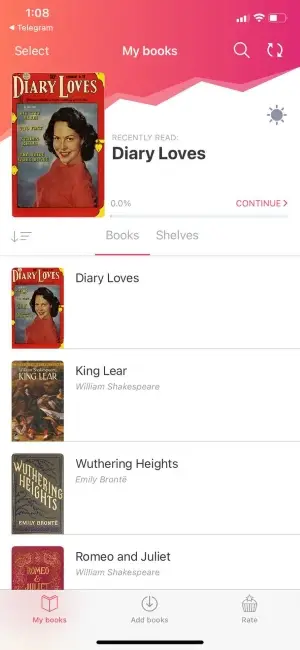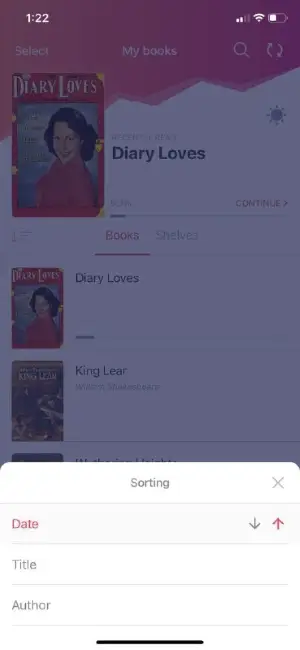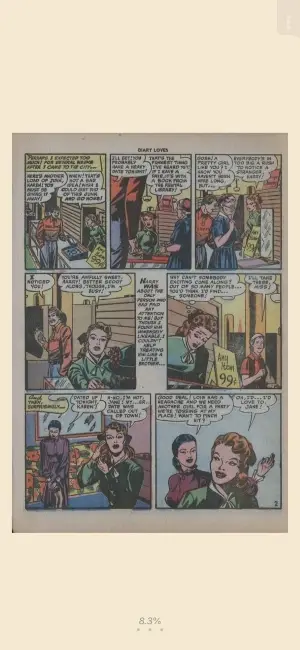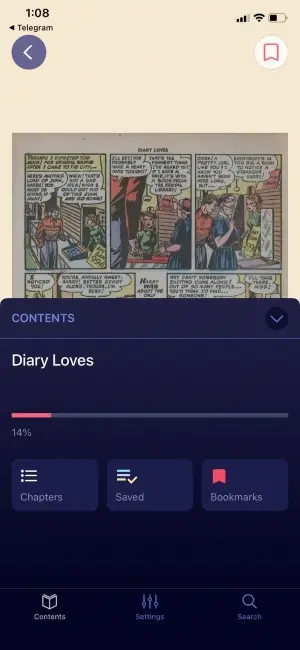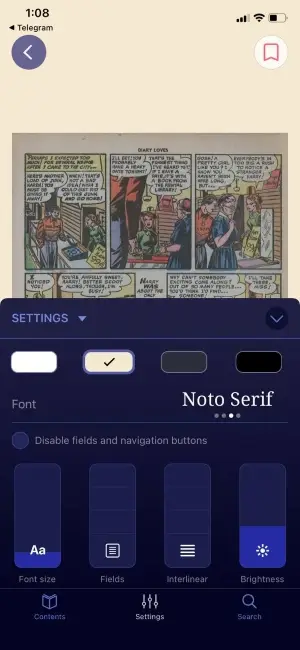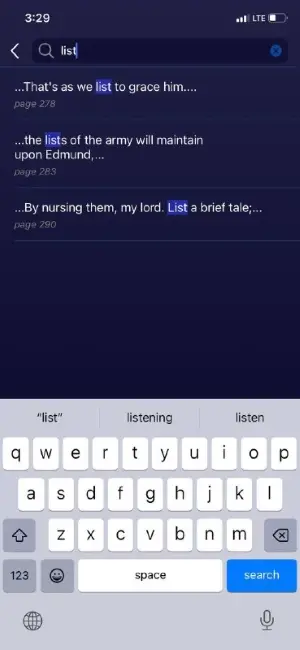How to Open a CBR File: 9 Methods in 2025
Being able to open a CBR file might seem like a challenge at first as some popular eBook readers do not support this format. However, with the right tools and a bit of guidance, it becomes a straightforward process that can unlock a world of visual storytelling.
CBR format, which stands for "Comic Book RAR", is a digital comic book and a graphic novel archive file.
In this article, we'll show you how to open a CBR file and provide you with a review of eBook reader for Windows, Mac OS, and smartphones. We will also provide you with an online CBR reader to use on any device.
Top 9 CBR readers: comparison table
| Program | Platform | Digital library | Supported formats | Rating | Access | |
|---|---|---|---|---|---|---|
| Icecream Ebook Reader |
Windows
|
Yes
|
CBR, CBZ, ePub, MOBI, PDF, FB2, TXT
|
5.0 | ||
| Simple Comic |
MacOS
|
No
|
CBR, CBZ, and PDF
|
4.0 | ||
| eBoox |
iOS
Android
|
Yes
|
FB2, ePub, DOC, MOBI, ZIP, RAR, CBR, and more
|
4.5 | ||
| Jumpshare |
Online
|
No
|
ePub, FB2, MOBI, CBR, CBZ, PDF, and more
|
3.5 | ||
| CDisplayEx |
Windows
Android
|
Yes
|
CBR, CBZ, PDF, and more
|
3.5 | ||
| YACReader |
Windows
MacOS
Linux
iOS
|
Yes
|
ZIP, CBR, CBZ, TAR, PDF, 7Z and CB7, JPEG, GIF, PNG, TIFF and BMP
|
3.0 | ||
| Calibre |
Windows
MacOS
Linux
|
Yes
|
CBR, CBZ, PDF, EPUB, MOBI, AZW3, DOCX, HTML, TXT, and many others
|
3.0 | ||
| Comic Book Reader for Google Chrome |
Online
|
No
|
CBR, CBZ
|
2.8 | ||
| Sumatra PDF |
Windows
|
No
|
PDF, eBook (epub, mobi), comic book (cbz/cbr), DjVu, XPS, CHM
|
2.6 |

How we picked apps and services to open CBR files
With a lot of options available across various platforms, selecting the ideal reader can be a daunting task. We paid special attention to the following criteria:
- Platform compatibility. We included CBR readers for multiple operating systems, including Windows, macOS, and mobile platforms.
- Supported formats. While CBR is a common format for reading comic books, graphic novels might come in other formats like CBZ and PDF. We examined the supported formats to accommodate your comic and regular book collection.
- Features. We delved into the extra features offered by each eBook reader, such as annotating, bookmarking, and library organization.
- User interface. We evaluated how intuitive and responsive each app feels, ensuring a smooth and enjoyable reading experience.
Method 1: Icecream Ebook Reader
If your computer does not have a CBR file opener preinstalled, take a closer look at Icecream Ebook Reader. This is a simple yet powerful application for reading electronic books, including those that come in CBR format.
With this program, you will able to view CBR files - comic books, manga, and other eBooks.
How to open a CBR file on Windows with Icecream Ebook Reader:
Step 1. Download and install Icecream Ebook Reader
To install the comic book reader onto your computer, download the free eBook Reader. Save the .exe file and run it to start installing the program. Once it’s fully installed, you can open it to start working with your files.
Step 2. Add CBR files
- Click the "Add book" button in the upper left-hand side of the program to add your CBR comic file. The "Add folder" button to the right helps to add eBooks by folders. You can drag and drop the files into the program's window as well.
- Add as many books as you want and check them out in the library. To search books, use the "Search in Library" option.
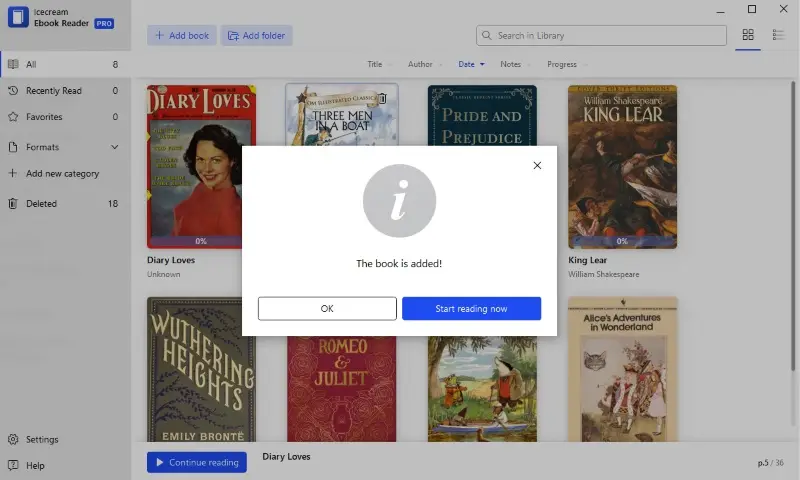
Step 3. Organize your library
You can open your eBook library in 2 modes.
- The Table view displays the title, author, progress, book's addition to the Library date, and notes information in the form of a table.
- The Bookshelf mode displays the books as large thumbnails in a grid form. Click the icon in the upper part of a working area to switch between the modes.
To filter your files in the comic book reader, use the menu on the left side of the window. It features such filters as "All", "Recently read", "Favorites", and "Formats" (which is especially useful for finding CBR files).
Also, there is an "Add new category" menu option. Click it to add new custom categories to sort out your books in the preferred way. The newly created categories appear right under the list of formats.
In the "Deleted" section of the menu, you will find CBR formatted books that were removed from the Library. You can either restore them from this folder to the Library or delete the books permanently.
CBR is essentially a compressed archive, similar to a ZIP file, that contains a collection of images, typically in JPEG or PNG formats.
Step 4. Open CBR file
To read CBR files, double-click the book’s thumbnail. The program will switch to the reading mode immediately. To turn the pages, use the Left/Right or Page Up/Page Down keys on the keyboard.
Click the Contents icon in the upper left-side corner and select the page where you want to start reading. You can also simply select the needed chapter title to open it.
You can see your reading progress at the bottom of the window.
Features of the eBook reader for Windows:
- Read books in MOBI, PDF, FB2, CBR, CBZ, TXT and even ZIP formats.
- Switch between the full screen and window mode (F11).
- Open the table of contents of the CBR along with the list of bookmarks added.
- Highlight text and sort your notes by text or color.
- Select text to copy it to clipboard, translate or search it on Google or Wikipedia.
- Convert text to speech and read a book out loud.
- Change the view between single and double-page layouts.
- Automatically flip pages in a selected time interval.
- Turn on dark reading mode to read in dim light.
- Edit book information including the cover, title, and author.
Method 2: Simple Comic
As a user of an Apple device, you may also encounter eBooks in the CBR format. A CBR reader for Mac will help read such files on your iMac or Macbook.
How to open a CBR file on Mac in Simple Comic:
Step 1. Install the free comic book reader
To begin reading your favorite book or manga, download Simple Comic from the App Store and install it on your computer.
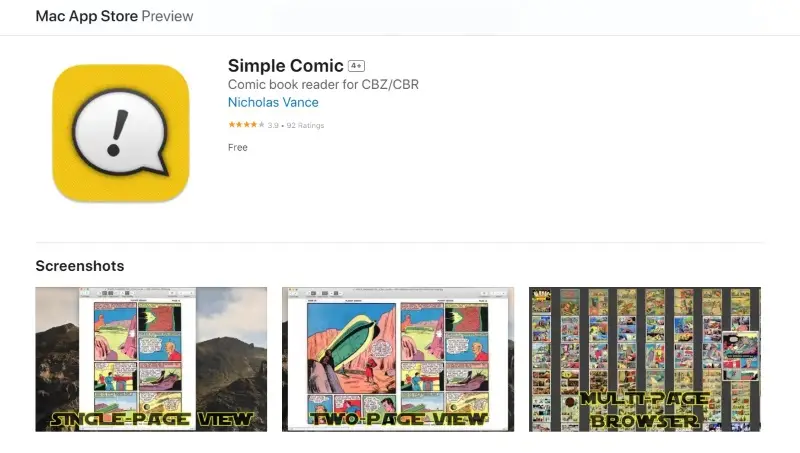
Step 2. Find CBR book
Next, locate the file in the "Download" folder or any other place you have saved the comic book.
Step 3. View CBR file
Double-click the book to open it in the CBR viewer. If you have another program for opening archives on your Mac, set this one as the default app.
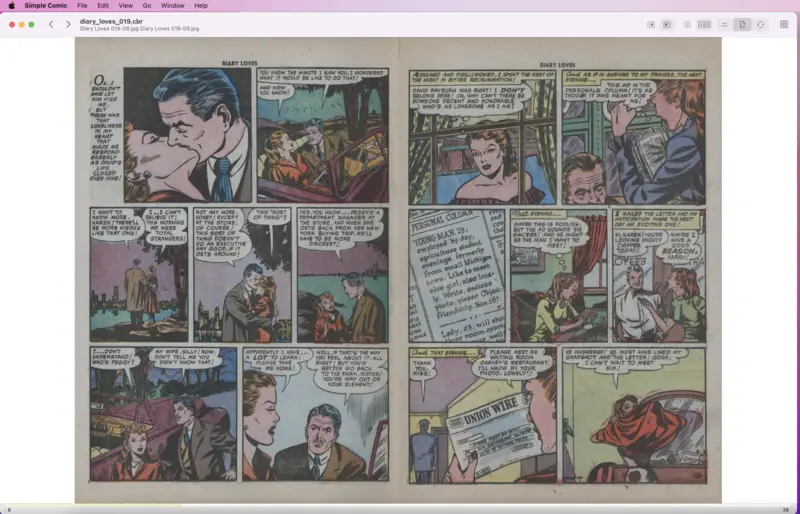
Apart from right-to-left reading mode, the comic reader for Mac PCs also supports books that are made for left-to-right viewing. This is extremely useful for manga lovers. To navigate through your book, you can use the left/right keys on your keyboard.
To make the reading process smooth, choose the preferable CBR file size. The options are the "Original size", "Scale to window", or "Horizontal scaling".
You can choose to open eBooks in the "Single-page" or "Two-page " layout (which resembles reading a printed book) modes. You can also preview all the pages with "Thumbnail view".
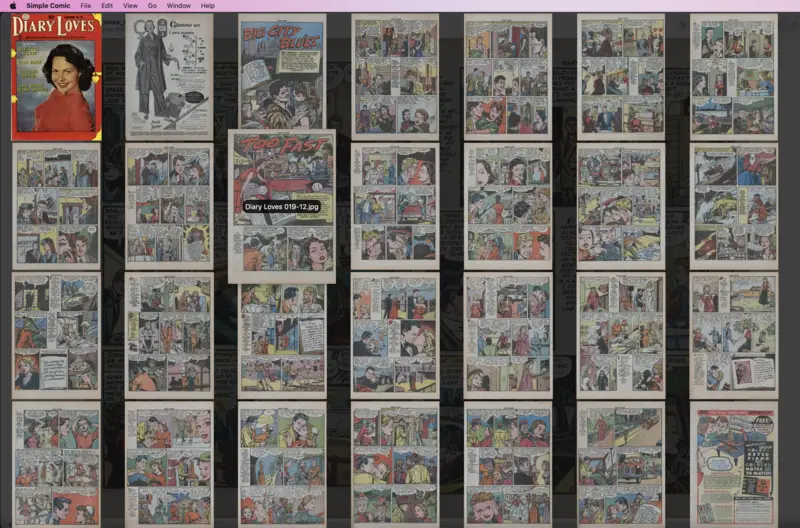
The eBook reader allows you to customize the reading settings in the "Preferences" menu. For instance, you can change the "Background color" to set how the area around the book's pages will look.
Some other settings can be applied in the same window of the CBR file opener. You can select "Page scaling constrained by resolution" to avoid image distortion when you use the "Fit to window" mode.
Finally, put the checkmark on the "Recognize text" option to provide the possibility to select and copy the eBook's content. This can help, for example, if you are reading books in a foreign language and need to use a translator.
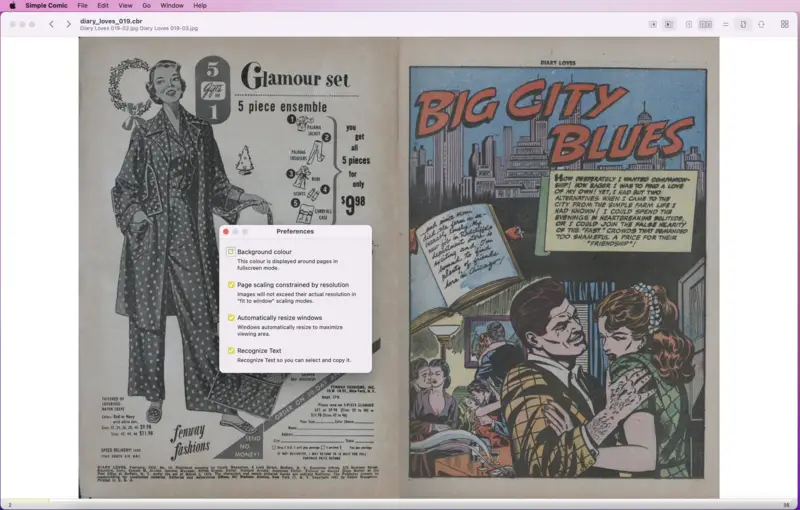
For your convenience, all the books you read can be easily found through the "Open Recent" option in the "Find" menu. With this feature, you can download eBooks to your computer and add those you are currently reading here for easy access.
In addition, the CBR reader for Mac has a QuickLook plugin, which enables the user to preview the CBR file in the Finder.
Features of Simple Comic:
- Open and read digital comic book files in various formats, including CBR, CBZ, and PDF.
- View two pages at a time, mimicking the traditional comic book layout.
- Mark specific pages with a bookmark for easy reference and navigation.
- Set a custom background color to enhance readability.
- Browse your comic book in multipage mode to find a specific page.
CBR format is closely related to CBZ files (Comic Book ZIP). It uses the ZIP compression instead of RAR but serves the same purpose of storing comic book pages.
Method 3: eBoox
If you're a comic book fan, being able to read CBR files on the go can be very convenient. eBoox is a free eBook reader that allows you to read CBR files and other document formats.
How to open a CBR file on on iOS and Android with eBoox:
- Install the app from the App Store or Play Market.
- Locate the CBR file on your device and open it in the eBook reader.
- The comic book will be added to the app's library. You can sort your books by date, title, or author and add them to custom shelves.
- Tap the book's thumbnail to view your CBR files.
If you tap the lower part of the screen, an eBook menu will be opened. Here you can find three tabs:
- Contents. The colored contents feature includes rainbow-colored markers on the pages. It will help you intuitively track your reading process. On the same tab, you can find all the chapters, bookmarks, and text parts you've highlighted.
- Settings. Change the font and background color, text and field size, and brightness. Set the orientation (portrait, landscape, or auto), page change mode, and word wrapping.
- Search. Look for a specific page number, word, or phrase.
Features of the CBR viewer app:
- Format support. The app supports various eBook formats, including EPUB, PDF, MOBI, AZW, and more, ensuring compatibility with different documents.
- Customizable settings. You can adjust font size, line spacing, and background colors to personalize the reading experience to your preferences.
- Bookmarks and highlights. Add bookmarks to save places you want to reread later and highlight text with different colors.
- Annotation. The eBook reader enables adding comments and notes directly within the text.
- Night mode. Dark theme reduces eye strain in low-light conditions by inverting colors.
- Search. The search bar allows you to quickly find specific words, phrases, or sections within a book.
Method 4: Jumpshare
If you're not a comic book fan, don't read CBR files often, and don't want to install a specific application to open one file, an online CBR reader might be a good option. Jumpshare is a cloud-based file-sharing platform that allows users to open eBooks.
How to open a CBR file online in Jumpshare :
- Open the Jumpshare page.
- Click "Choose CBR File" and select the eBook from your device or simply drag and drop it to the working area.
- Wait for the uploading process to finish and press the "Read Your eBook" button.
- Now you can view your CBR file on the browser's page.
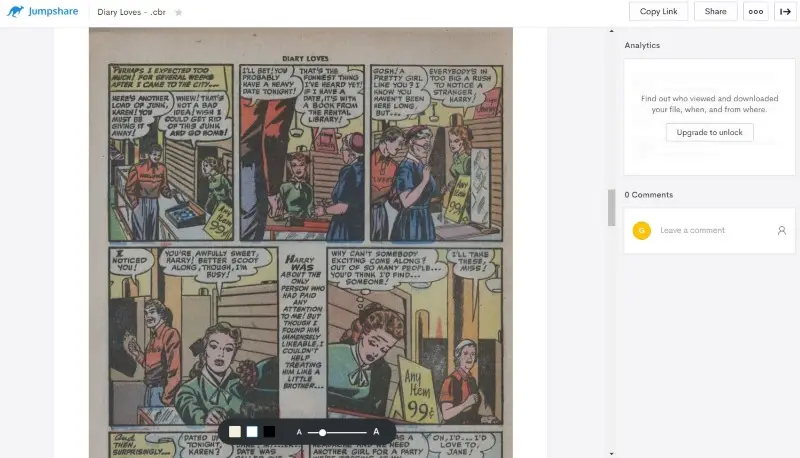
Features of Jumpshare:
- Real-time sharing. Share the link to your eBook with your friends and read it together. You can even leave comments to share your emotions.
- Cross-platform. The platform is available in web browsers, ensuring accessibility from different devices.
- Privacy. You can add password protection to shared links and set expiration dates to control your content.
Drawbacks of using an online CBR reader:
- Size limitation. Maximum file upload size is 100MB. It might be inconvenient as CBR files are often large.
- Processing time. The service needs time to upload the file before you'll be able to open it.
Method 5: CDisplayEx
CDisplayEx is an app specifically designed for reading comic books. This free program can be installed on either a Windows computer or an Android phone.
How to open a CBR file on Windows and Android with CDisplayEx:
- Download CDisplayEx for your computer or mobile.
- Launch the comic book reader. Click "File" and import a CBR file with the "Load Files.." option.
- Open your ebook.

Features of this comic book reader:
- Hotkeys. There are combinations for the majority of the reading tools: flip the page, scroll, zoom in, etc.
- Formats. Apart from CBR, the reader supports CBZ, PDF, and some other formats.
- Japanese mode. Specifically designed mode to read manga books.
Cons:
- No updates. As per developers, the CBR reader Windows and Android won't receive any modifications.
Method 6: Yet Another Comic Reader
YACReader, which stands for "Yet Another Comic Reader", is a popular application created for opening and managing digital comic books. It is known for its versatility, ease of use, and a wide range of features that enhance the comic viewing experience.
How to view a CBR file on Linux, macOS, Windows and iOS using Yet Another Comic Reader:
- Download and install the application following the standard procedures for your OS.
- Open the program on your device.
- Simply drag the CBR from your file explorer and drop it into the software window.
- The ebook reader should automatically open the file.
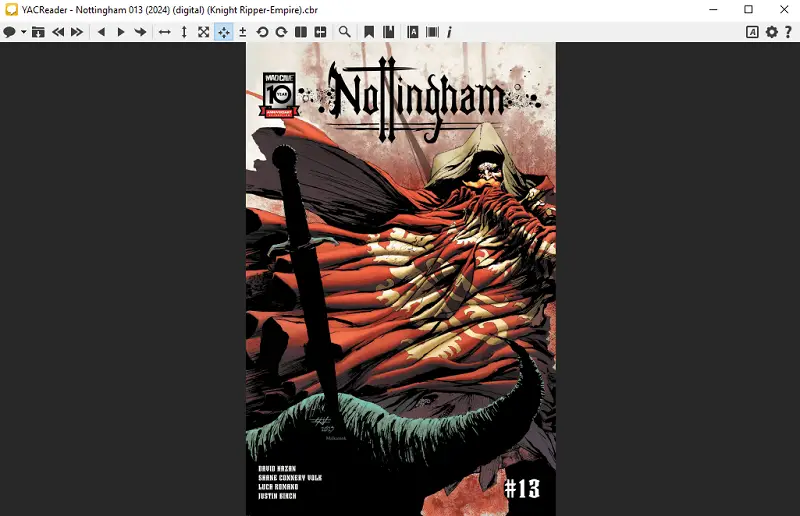
Features of YACReader:
- Library management. Users can organize their book collections, create custom tags, sort comics by different criteria, and track their reading progress.
- Platform compatibility. Available on multiple platforms, including Windows, macOS, Linux, iOS, and as a beta version for Android.
- Customization. It is possible to personalize the reading direction (left-to-right or right-to-left, which is useful for manga).
Cons:
- Syncing problems. Some users have reported occasional issues with syncing progress across different devices.
Method 7: Calibre
Calibre is a powerful and versatile ebook management application that, while primarily used for organizing files, also offers support for viewing CBR. With a robust feature set, it's an excellent choice for those who need both a reading and organizational tool.
How to read CBR files on Windows, macOS, and Linux in Calibre:
- Download and install the app according to your operating system.
- Open the software on your device.
- Use the "Add books" button to import the CBR file to your library.
- Once the file appears in your library, click on it, and the built-in reader will open the CBR for viewing.
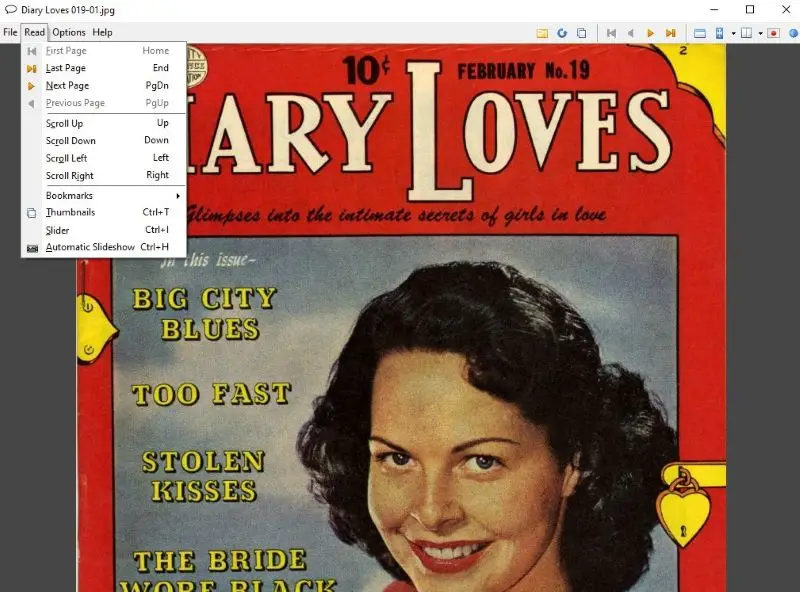
Pros:
- Library management. You can organize your comic book collection, categorize them with metadata, and even tag files for easy searching.
- Conversion. The app supports a wide range of formats and allows you to convert CBR files into other ebook types like EPUB, PDF, and MOBI.
Cons:
- Complexity for casual users. While the program has a wealth of features, its interface may be overwhelming for those who simply want a quick and easy CBR viewer without all the extra functionality.
Method 8: Comic Book Reader
Comic Book Reader for Google Chrome is an extension designed to enable users to read CBR and graphic novels directly in the Chrome browser. It simplifies the process of accessing and viewing files without requiring additional software.
How to use Comic Book Reader browser extension
- Click on the extension icon to open the reader interface.
- Hit "Choose File" to browse and upload the comic from your device.
- The reader will unpack and display the pages automatically.
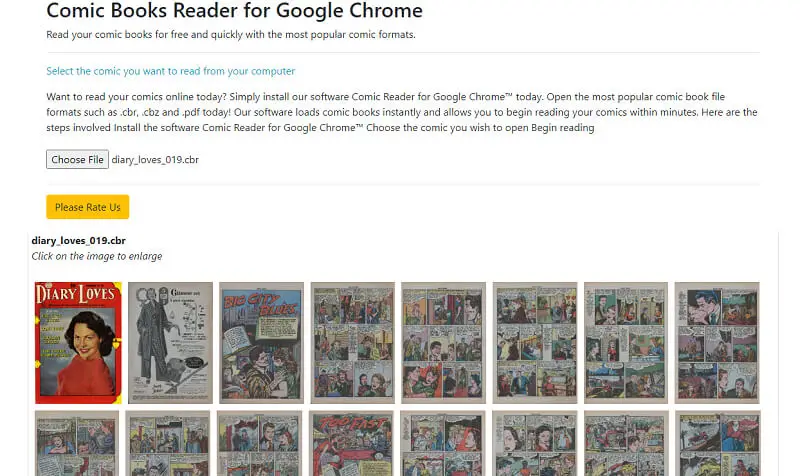
Pros:
- Works on any device that supports Google Chrome browser.
Cons:
- Lacks advanced features such as tagging, library organization, or metadata editing.
- Requires Google Chrome to function.
Method 9. Sumatra PDF
Sumatra PDF is an ultra-light, open-source reader designed for speed and efficiency across multiple file types. It emphasizes a clean, minimal layout that eliminates distractions and enables fast document access.
How to open a CBR file
- Install and start Sumatra PDF using the desktop shortcut or system menu.
- Navigate to the "Open" to access your directories.
- Locate the preferred CBR archive within your folders.
- Browse pages using arrows, scrolling, or on-screen controls.
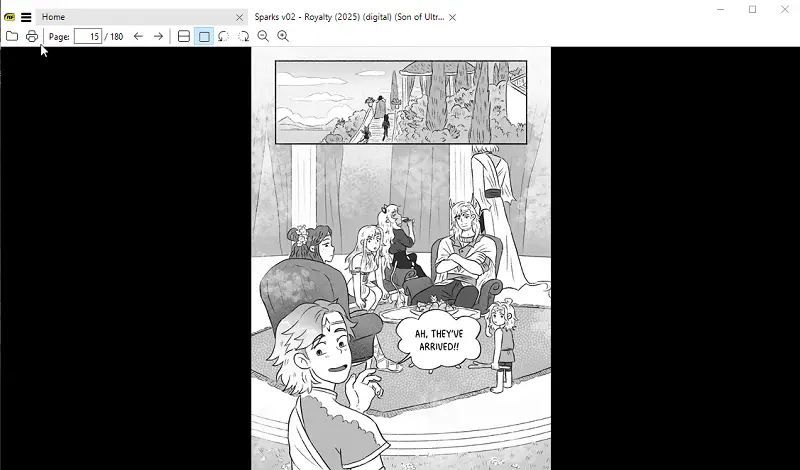
Pros:
- Extremely fast and resource-efficient, ideal for low-end or older systems.
- Portable version available, allowing use without installation.
- Integrates well with LaTeX tools through forward and inverse search support.
Cons:
- No built-in library management or bookshelf organization.
FAQs on opening CBR files
- Is it possible to convert a CBR file to another format?
- Yes, it is feasible to transform a CBR file into other formats such as PDF or JPEG. To do this, you need compatible software that works with the RAR format and has conversion features. You can find such programs for both Windows and macOS systems.
- What is a CBR file in technical terms?
- It is essentially a RAR-compressed container holding a sequence of image files (such as JPEG, PNG, or GIF) arranged to mimic comic book pages.
How to open a CBR file: conclusion
In this article, you learned to open a CBR file on Windows and Mac computers and smartphones. As you can see, there are capable programs to help you open eBooks in the CBR format. You can even find a free online comic book reader.
All you need is the right eBook reader. Depending on the operating system you use, you will need to get a CBR file opener that is suitable for the one you have on your PC or smartphone.
Check out the described above methods and dive deep into the world of your favorite comic books in digital form!