How to Edit Metadata in PDF Files
Metadata, such as title, author, keywords, and copyright details, is crucial for sharing, archiving, and organizing documents. If you need to edit PDF metadata on Windows, you’ll find that it’s simpler than you might expect.
This article will walk you through the process of editing PDF metadata on Windows, making it easy to ensure your files are both accessible and professionally labeled.

What is metadata?
Metadata is a set of information that provides details about documents, photos, videos, or websites.
In digital libraries, for instance, metadata helps users quickly find relevant documents, while in social media, it’s used to classify images, footage, or posts with tags or timestamps.
How to edit PDF metadata?
PDF Candy Desktop offers a wide range of features, from converting, merging, and splitting documents to extracting images, compressing files, and editing metadata.
The guide below will walk you through how to use this program to change metadata.
1. Download the PDF software
If you haven’t installed the app yet, go to the official website and download the PDF metadata editor.
Run the installer and follow the on-screen instructions to set up the program on your computer.
2. Select the tool
Once the PDF software launches, you’ll see a main menu with various tools, such as merging, splitting, and converting. Scroll through the options or type "Edit metadata" in the search bar.
Click the icon to open the instrument, which will display a new window for inserting your attachment.
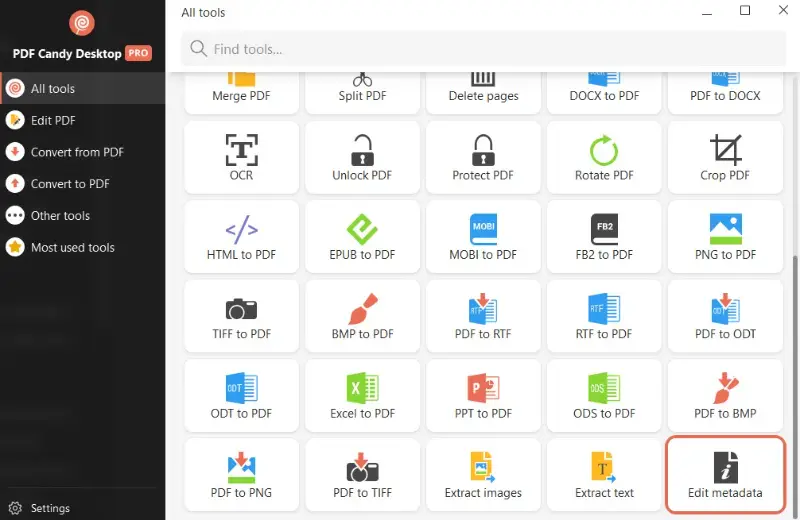
3. Import the file
To load the PDF you want to edit, browse your computer for the file, select it, and hit "Open". The document will be added to PDF Candy Desktop.
You can also drag and drop the pages into the program window.
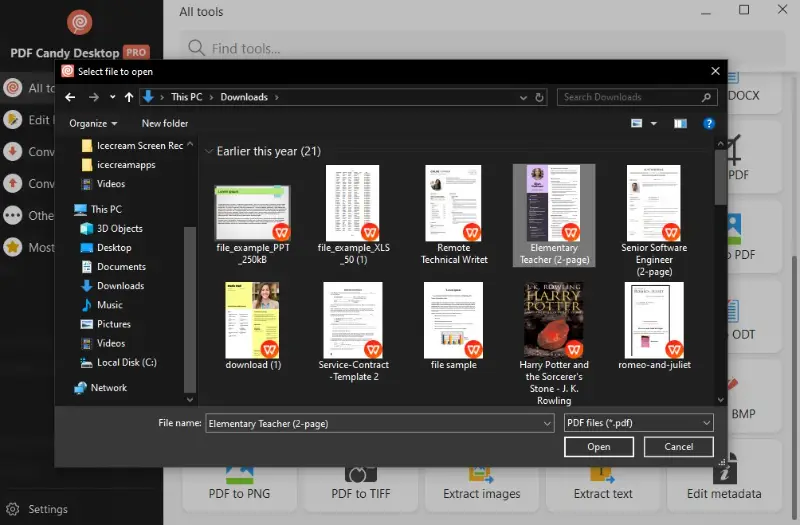
4. Edit PDF metadata
After the file opens, you’ll see several fields related to metadata, such as:
- Author: The person or entity who created the layout.
- Title: The name of the document.
- Subject: A brief description of what the PDF is about.
- Keywords: Words or phrases that make the content searchable.
- Created on: When the item was created.
- Modified on: When the material was last edited.
Fill in or update the information you want to change. Leave fields blank if you need to remove metadata from PDF.
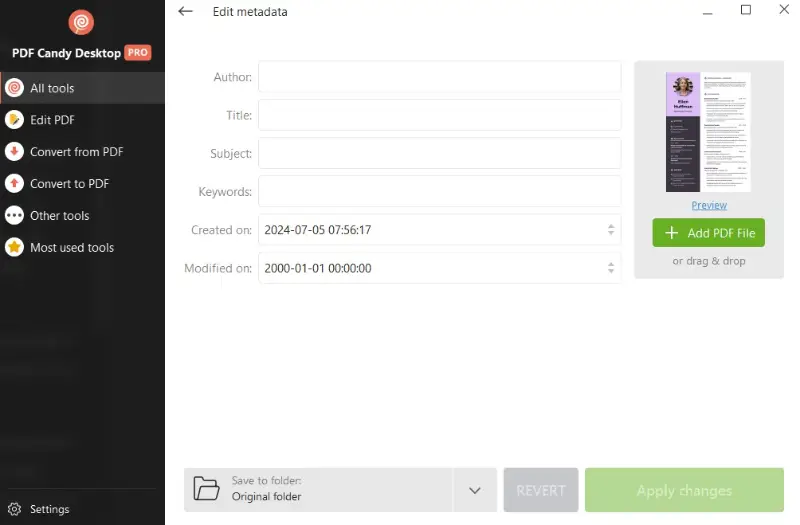
5. Confirm changes
Once you've completed editing the PDF metadata, click the "Apply changes" button to save the result. The program will process the document and edit the metadata in PDF.
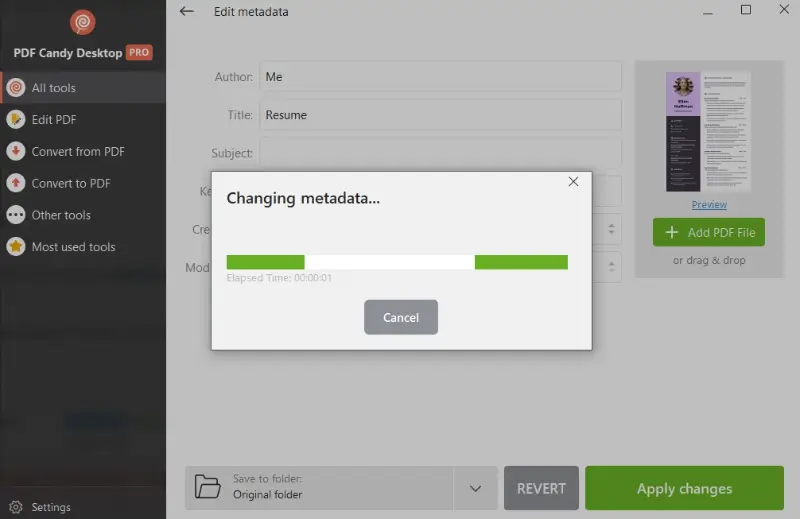
6. Save the updated file
After processing, you’ll have the option to find the resulting document in the folder on your computer or use other tools. You can open the PDF editor, compress the file, rotate it, etc.
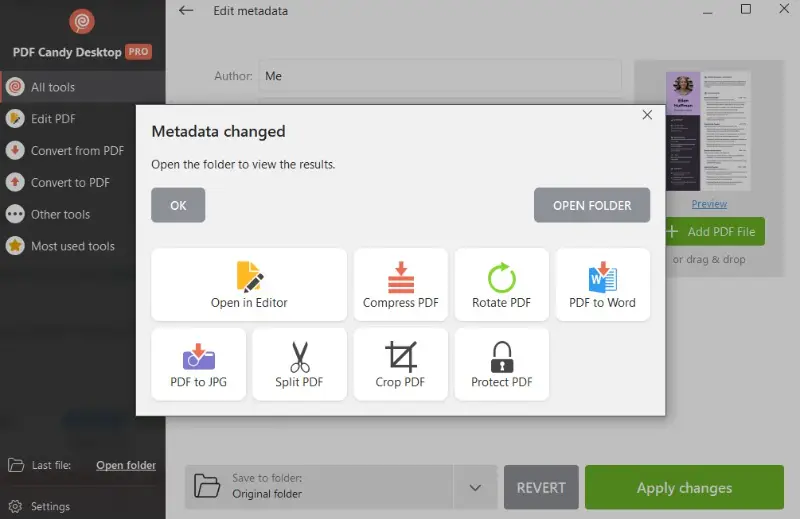
Types of metadata
| Metadata Kind | Description |
|---|---|
| Document | Contains fundamental details about the file such as its title, author, and creation date. |
| Structural | Describes how the content is organized, including outlines, headings, and sections. |
| Custom | User-defined fields for specific categorization or project management purposes. |
| File | Provides technical aspects of the PDF, DF, DF, such as size and version. |
| Security | Describes settings related to permissions. |
| ICC Profile | Pertains to color profiles embedded in the document for consistent color display. |
| XMP | Standardized format for embedding metadata across different platforms. |
| Modification History | Tracks edits or changes made to the document over time. |
| Typography | Provides information about fonts and their characteristics. |
| Usage Rights | Defines licensing terms, copyright status, and permissions. |
Why edit PDF metadata?
Editing PDF metadata can be important for several reasons:
- Organization. You can add or change PDF titles, authors, keywords, and other information to make it easier to find and sort files later.
- Searchability. Search engines and document management systems often rely on metadata to index files.
- Protection. Editing metadata allows creators to assert ownership by including copyright notices and author information. This can help prevent unauthorized use of their work.
- Version control. By including version information in the metadata, you can keep track of changes and updates made to a file over time.
- Presentation. For business documents, having clean and professional metadata reflects well on the organization and can enhance the credibility.
- Accessibility. Metadata can include information that improves accessibility for users with disabilities, such as indicating the language of the content.
- Compliance. Certain industries require metadata to meet regulatory standards, ensuring documentation aligns with legal or institutional policies.
FAQ on editing PDF metadata
- How can I view PDF metadata?
- You can access metadata by opening it in a PDF viewer, such as Adobe Acrobat Reader, and navigating to "File" > "Properties".
- Can I remove metadata from a PDF?
- Yes, just leave the desired fields empty before you save the file.
- Does removing metadata affect the PDF file?
- No, it does not alter the document's content but may affect the ability to search for the file or understand its context.
- What happens to PDF metadata when I convert the file?
- It may be preserved during conversion, but it can also be lost or altered depending on the document conversion software and settings used.
- Is it possible to automate metadata editing?
- Yes, advanced PDF libraries and scripting languages can automate editing processes for large volumes of files.
- Will editing metadata affect the PDF's compatibility with other software?
- No, modifying the metadata of a file is a safe and effective way to enhance its informational context without compromising compatibility with other programs.
- How can I restore original metadata if needed?
- Only if you have a backup of the original PDF file. It's good practice to keep a version history of important documents.
Conclusion
Being able to modify or remove PDF metadata on Windows is a quick yet impactful way to keep your documents organized and easy to find.
By following the method outlined in this guide, you’ll be able to customize and update your PDFs’ metadata to suit your needs, improving searchability and presentation.
With just a few steps, you can ensure your files are efficiently organized and ready for any professional or personal use.


