How to Read Ebooks on Computer
Reading electronic books on your computer offers convenience and accessibility like never before. Whether you're a Windows user or own a macOS device, there are plenty of programs available to enhance your experience.
From feature-rich software to minimalist apps, we've compiled a list of 7 top-notch eBook readers to cater to various preferences. Discover how these programs can transform your PC into a virtual home library, seamlessly integrating literature into your digital lifestyle.
Why read a book on a computer
Having a good eBook reader on your PC offers many benefits:
- It allows you to access a wide range of digital books, magazines, and documents from the comfort of your computer. This can help you save both time and money, as you won't need to make a trip to a bookstore and sometimes you can find eBooks for free.
- Immersing yourself in ebooks on your computer can offer a more convenient and customizable reading experience, as you have the choice to modify the font size or switch to dark mode to create a comfortable reading environment.
- Desktop eBook readers offer easy note-taking and highlighting features, making it ideal software for students or professionals who need to reference material frequently.
- Reading books in the digital form is eco-friendly, as it minimizes the consumption of paper and ink.
Icecream eBook Reader
Since eBooks are steadily replacing paper books, having a decent ebook reader appears to be a necessity. The good news is you can download books for free without even leaving your home. The bad news is you can’t open these books unless you have a special eBook-reading device or software.
Icecream Ebook Reader is a free eBook reader for Windows users who have a digital library of literature. Even if your books, comics, or magazines are saved in different formats, this program will open all of them - MOBI, PDF, ePub, CBZ, CBR, and more.
How to read ebooks on Windows with Icecream eBook Reader
- Download the Windows eBook reader and install on your PC. Open it.
- Click "Add book to your library to start reading" under the program’s logo or the "Add book" button in the upper left-hand side corner. To import several books to free epub reader at once, press "Add folder".
- Choose the desired book from the library and double-click the thumbnail when in Bookshelf view or the title when in Table view mode of the Library.
- Now, you can start reading the book. Click at the sides of the window or press Left/Right or Space/Backspace keys on your keyboard to turn the pages of the book.
Users can adjust the following reading settings:
- Switch to Fullscreen or minimize the window (F11 hotkey button has the same functionality);
- Open the table of the contents and the list of the added bookmarks;
- Add a bookmark to the currently opened page;
- Open the Notes panel of the opened book;
- Enlarge font;
- Decrease font;
- Change the layout of the pages (double or single);
- Switch the profiles of the ebook reader (Day, Night, or Sepia);
- Use the search function to find specific words or phrases.
Icecream Ebook Reader is a convenient, powerful, and no-cost software to reading books on computer and for accessing digital volumes on your PC. Due to its simplicity and wide functionality, it is considered to be the best way to read eBooks on a Windows PC by many users.
Calibre
While some individuals opt for reading eBooks on their tablets or eReaders, others may choose to do so on their PCs. If you are one of those people, then Calibre is another great tool for you to manage your electronic library.
This is a free and open-source ebook reading and management software that allows to organize, convert, and read ebooks on their PC. Users can access a broad spectrum of eBook formats with this program, such as ePub, MOBI, PDF, and beyond. There are versions of this app for Windows, macOS, and Linux.
How to use Calibre to read books on a computer
- Download and install the ebook reader from its official website.
- Open the app and click the "Add books" button. Choose all the files you wish to import into the eBook reader.
- To start reading, double-click on the book. Alternatively, select the book, right-click it, and then go to "View". There, pick the "View with Calibre e-book viewer".
- You can customize your reading experience by adjusting font size, style, and margins.
- To turn pages, use the arrow keys on your keyboard or click/tap on the side of the screen.
Calibre is a great solution for those who prefer to read ebooks on their desktop computer. Its versatility and customization options make it a popular choice among readers. So, consider giving this software a test run and experiencing it firsthand.
Kindle
Amazon Kindle is a popular way how people to obtain and read digital books. Anyone with an Amazon account can use the desktop eBook reader even without a special device.
How to read your favorite eBooks on a computer with Kindle
- Head to the Amazon website and download the ebook reader. It is compatible with Windows 7, 8, and 10. It also has a version for macOS in the App Store.
- Open the program and log into your Amazon account. This will sync your purchased eBooks to the app. Whenever you buy a new book, it will automatically be added to your Kindle for PC.
- Double-click the book in the app to begin reading it.
- You can zoom in on the text, add annotations, look up words in the online dictionary, and more. To move between the pages, you can use your mouse and move the dot on the line below the book. You can also employ the left/right keys on your keyboard.
Utilizing the Kindle app is an excellent choice for individuals who favor reading on their personal computers. With its user-friendly interface and customization options, it offers a comfortable and convenient reading experience. Don't hesitate to begin savoring your beloved ebooks using your PC!
Sumatra PDF Reader
Another ebook reading program that Windows users can employ for a user-friendly experience on their PC is the Sumatra PDF Reader. With its simple interface and lightweight design, this free software is a favorite among avid readers.
Despite its name, this Windows eBook reader supports more than just the PDF format. You can view files in ePub, MOBI, CBZ, CBR, DjVu, XPS, and CHM format. Sumatra is also an image viewer.
How to use Sumatra PDF Reader to open electronic books on PC
- Start by downloading the app from the official website. Install the software on your PC by following the prompts.
- Choose the desired eBook to view by going to the "File" menu and clicking "Open". You can also use the shortcut keys Ctrl + O.
- To navigate through your library, use the arrow keys or scroll wheel on your mouse. Double-click the chosen book to open it.
- To change the reading mode, click "View" and select your preferred layout. You can also customize the font size, style, and color by going to "Settings" and then "Advanced options".
Sumatra PDF Reader is an excellent alternative for reading books on your computer. Its ease of use and lightweight design make it a preferred choice among many readers. Give it a try and see how it fits your needs.
Aquile Reader
Aquile Reader is an eBook reader for Windows PCs with a user-friendly interface. It offers customizable layouts, supports notes and highlights, includes text-to-speech, and provides access to over 50,000 free eBooks.
How to read eBooks on PC with Aquile Reader
- Go to the official website and download the software. Install and launch the app.
- Click the "File" tab at the top left corner of the screen. Select "Open" and choose the eBook you want to read from your computer's files.
- Double-click the book you want to access.
- As you are reading, you can change the font size, line, and word space. Fix the layout and page theme; highlight, annotate, and even translate. And more.
Reading books on your computer with the help of Aquile Reader is a straightforward and hassle-free process. It offers a clean and intuitive interface with basic yet essential features for an enjoyable reading experience. So why not experiment with it and witness the results firsthand?
Bibliovore
Bibliovore is a good choice for users who want an app with extensive customization options and cloud sync features. Backup for your library and settings ensures you don't lose your data if you switch devices.
How to use Bibliovore to read ebooks on computer
- Download the Bibliovore app from Microsoft Store and open it.
- Add books you have read, are currently reading, or plan to read. You can do this one-by-one or by whole folders.
- Once imported, your files will appear in your library.
- You can organize them by authors, categories, and series. The search bar is also available.
- Use the navigation tools (arrows, page numbers, table of contents) to move through the book. Use bookmarks to remember important pages.
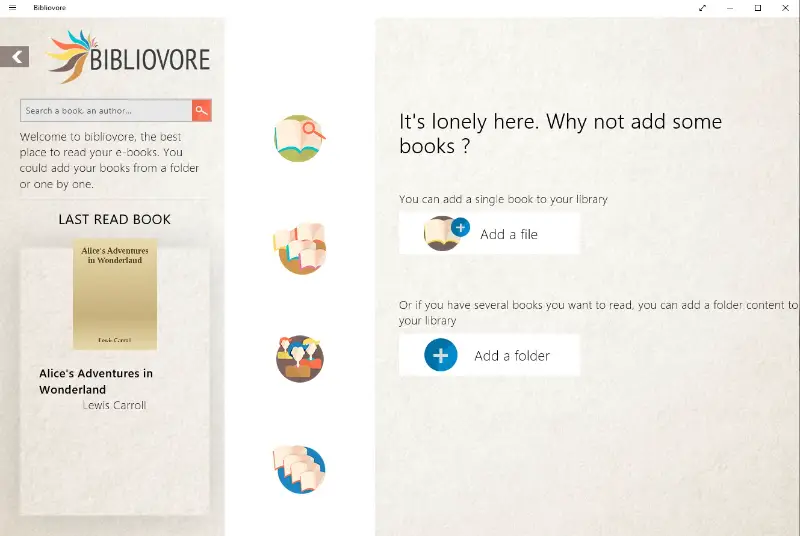
If you value a highly customizable interface and experience with a focus on personal preferences and readability, Bibliovore offers extensive options.
Kobo
Kobo is a well-known platform that allows you to purchase, download, and read digital books across multiple devices, including a dedicated app for PCs. It offers a smooth experience with a variety of features designed to enhance your digital library access.
How to read your eBooks on a computer with Kobo
- Visit the official website and download the program.
- Install the software and sign in with your account or create a new one. Your purchased eBooks and progress will sync automatically.
- Browse the library and double-click any book to start reading.
- Adjust font size, background color, and screen brightness. The interface also supports bookmarks, highlights, and notes.
- Navigate pages using the mouse, scroll wheel, or keyboard arrows.

Utilizing the Kobo app is a convenient way to enjoy your eBooks with full control over settings and easy access to your entire library. Whether you're a casual user or a book enthusiast, this EPUB reader for PC offers a pleasant and flexible reading environment.
Popular ebook formats: comparison table
| eBook Format | Description |
|---|---|
| EPUB | Open format supporting reflowable text for various devices. |
| MOBI | Amazon extension used primarily for Kindle devices. |
| AZW3 | Advanced Kindle file type with improved layout support. |
| Fixed layout ideal for maintaining original document formatting. | |
| TXT | Simple text with no images or complex styling. |
| KFX | Enhanced format for Kindle with features like layout adjustments. |
| LIT | Former Microsoft extension for eBooks (discontinued). |
| HTML | Web-based format convertible into other eBook types. |
| CBZ/CBR | Comic formats using zip or RAR compression for images and graphics. |
| FB2 | FictionBook format, supports structured metadata. |
FAQ
- Can I read eBooks on my PC without an internet connection?
- Yes, you can access your eBooks offline as long as you have downloaded the file and have an appropriate app installed to open it.
- What file formats can be read on a PC?
- The majority of eBook reader applications on computers are compatible with well-known formats like ePub, MOBI, PDF, and others. It is best to check the specifications of the application in use to ensure compatibility with the file format you have.
- Can I read DRM-protected ebooks on my PC?
- Indeed, a few digital book readers can open DRM-protected ebooks, although you may have to authenticate your device using the correct login details.
- Can audiobooks be listened to on a PC?
- Yes, there are electronic book apps that have the feature of supporting audiobooks and enabling users to listen to them on their desktops. However, you may need to download additional software or plugins for this feature.
Conclusion
Overall, if you want to read a book on your computer, utilizing desktop software provides flexibility and convenience, especially for those who spend significant amounts of time on their devices. With any of the provided above methods, you will have a smooth and pleasurable reading experience on your PC.
So go ahead, dive into the world of eBooks, and discover endless possibilities at your fingertips. Happy reading!

(1).webp)
(1).webp)
(1).webp)

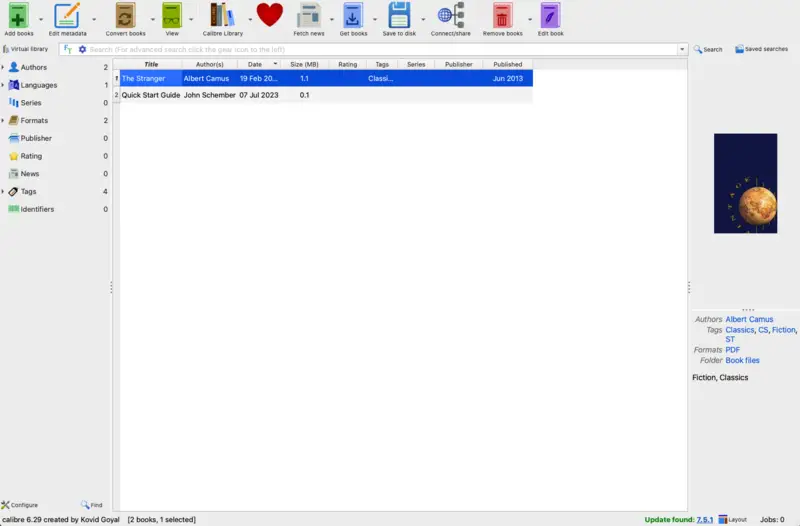
.webp)
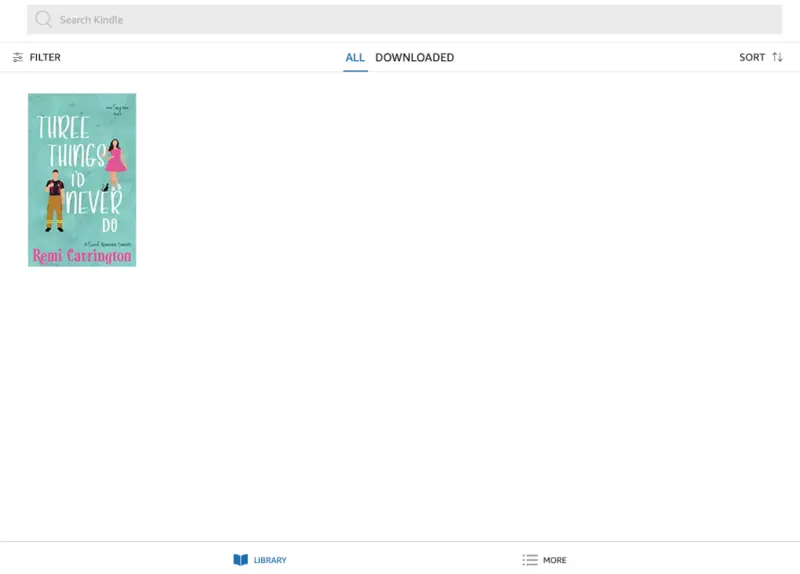
.webp)
(1).webp)
(1).webp)
(1).webp)
(1).webp)
