How to Convert FLV to MP4 on PC and Online
FLV and MP4 are both pretty common extensions. However, not all devices and platforms support FLV, while the MP4 format is compatible with almost any media-playing gadget. Hence, the need to convert FLV to MP4 arises.
This article describes 4 best video converters. Any person will find the right one: online and offline, for macOS and Windows - this guide has them all. Let's dive in!
Icecream Video Converter
Transforming FLV into the MP4 format is a matter of seconds with Icecream Video Converter. This program is known for its intuitive interface, high-quality output, customizable settings, and fast processing speed.
How to easily convert your FLV media to MP4 using Icecream Video Converter
- Download free video converter for PC and complete the installation.
- Open the program. Click the "Add File" button and select what you need.
- Choose "MP4" from the drop-down list of output types. Set the available parameters with the gear icon: trim the clip, adjust audio quality, add a watermark, etc.
- In the "Save to" field, pick the destination folder.
- Once you're ready, hit "Convert" to start processing the footage.
- After it is completed, locate the MP4 file in the folder you indicated earlier.
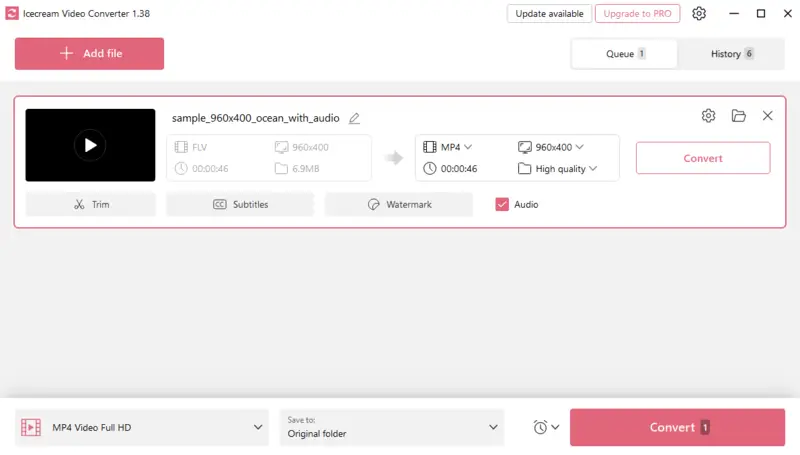
Pros:
- Intuitive Interface. The FLV to MP4 converter is equipped with a user-friendly interface, making it easily understandable for individuals with diverse technical skills.
- Batch Processing. Save time and effort by working on multiple elements simultaneously in bulk mode. This feature is particularly great for managing extensive collections.
- Editing Capabilities. It provides essential video editing tools such as trimming, adjusting resolution, etc., allowing you to customize the result.
- Preview Functionality. Before initiating the FLV to MP4 switch, you have the option to preview content, ensuring satisfaction with the chosen settings.
- Formats Variety. Supports a wide range of input and output types: MP4, MOV, Webm, MP3, WAV, etc.
Cons:
- Windows Only. The application is only for Windows-based devices.
As described above, you can effortlessly convert your FLV videos to the widely supported MP4 format in this high-performance software.
CloudConvert
As a free online video converter, CloudConvert can handle over 200 available options, including FLV and MP4. It is fast and efficient, making it the ideal choice.
How to change FLV to MP4 online on CloudConvert website
- Open the main page of the website.
- Click "Select File" to upload your FLV video. You can also use your cloud storage.
- Go to the "Convert to" drop-down menu. Under "Video", locate and set as the output format "MP4".
- Hit "Convert" to begin processing.
- After the MP4 file is ready, the download link will be provided.
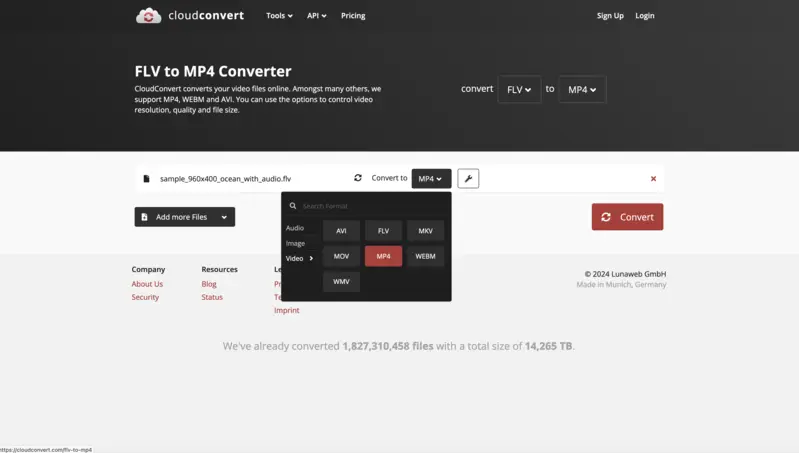
Pros:
- Universal Availability. You can convert FLV to MP4 with the service on any device connected to the internet.
- Cloud Integration. The platform seamlessly works with services such as Google Drive, Dropbox, and OneDrive, enabling direct import and export.
- Additional Features. It offers fundamental editing capabilities, allowing you to trim, resize, and adjust audio settings.
Cons:
- Restricted Free Usage. Although the service has a complimentary version, you are limited to 25 tasks per day as part of the free tier.
FreeConvert
FreeConvert is a reliable and web-based efficient tool for converting FLV to MP4. Its simple interface and customizable settings make it a preferable option for both beginners and experienced users.
How to turn FLV into MP4 online with FreeConvert
- Go to the website. In the "Tools" menu, pick "Video Converter". You can also opt for the "Choose Files" button on the main page.
- Open the "Output" drop-down menu and set "MP4" as the resulting type. With the gear icon, adjust the advanced settings if needed.
- Hit "Convert" to process your clip. Once it's ready, you will be prompted to download it in the new format.
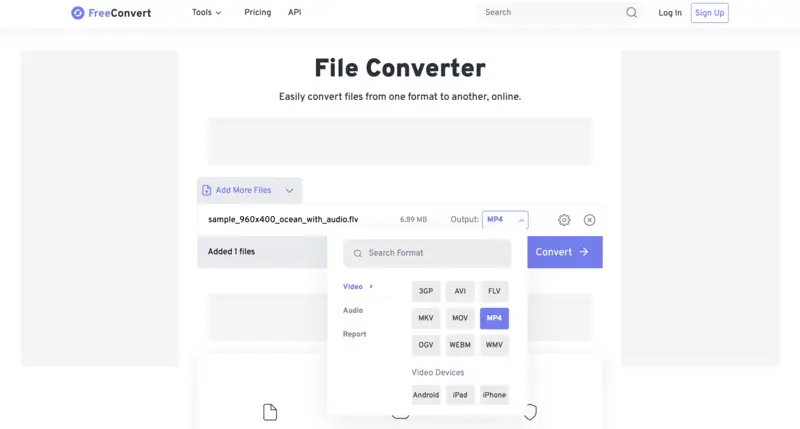
Pros:
- Online and Free. This FLV to MP4 converter operates through a web platform and is accessible without any charges.
- Clean Design. The service presents a simple interface, ensuring ease of use for individuals with varying levels of experience.
- Supported Formats. It accommodates a diverse range of extensions, encompassing options like AVI, MOV, Webm, etc.
Cons:
- Restrictions. Contrary to its name, the website imposes limitations, permitting only 25 free operations daily, with a maximum 5-minute duration for each clip.
- Intrusive Advertisements. Ads are positioned within the working space, potentially causing distractions.
1-Click Video Converter
1-Click Video Converter provides a seamless and productive approach. Its intuitive design and top-notch results make it the go-to option for countless individuals. With just a few touches, you can easily do the job without any hassle.
How to use 1-Click Video Converter to convert FLV to MP4
- Download the software from the App Store. Install it.
- Launch the program. Click "Add Files" to import your FLV video.
- Open the "Profile" drop-down menu and select "MP4" as the output. Customize the "Settings" if necessary.
- Pick the folder to save the result under the "Destination" option. Hit "Convert".
- After you see the "Complete" message on your screen, open the folder to access your MP4-formatted video.
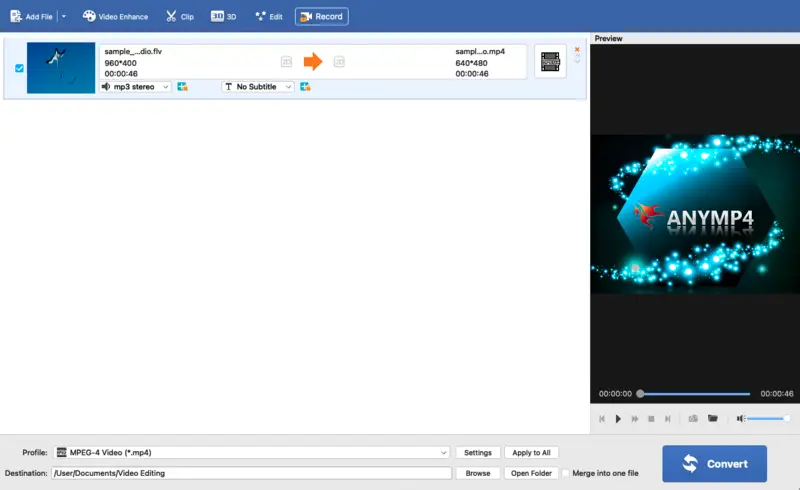
Pros:
- User-Friendly Operation. True to its name, this free video converter simplifies everything with a single-click process.
- Batch Operations. Expedite the process by converting multiple FLV files to MP4 simultaneously.
- Extensive Compatibility. Capable of handling a diverse range of extensions (MOV, M4V, MKV, MP3, FLAC, WMA, and more.), this software is well-suited for all your needs.
Cons:
- No Advanced Settings. The absence of pro customization parameters hinders the ability to tailor quality according to specific requirements.
- MacOS only. It is specifically designed for Apple devices.
FLV vs MP4
Both have their own unique features and benefits, making them popular choices for different purposes. Let's take a closer look at these two and compare them in terms of their characteristics.
- What is FLV?
- FLV stands for Flash Video, which was created by Adobe Systems. It is a file type commonly utilized for online streaming of content. It supports high-quality video and audio compression, so it is ideal for internet-based applications.
- What is MP4?
- MP4, on the other hand, stands for MPEG-4 Part 14 and is a digital multimedia container. It is widely used for storing and playing clips on various devices, including smartphones, tablets, and computers.
Video Quality
MP4 format is more advanced as compared to FLV, offering better compression and higher quality. Transformation will result in a smaller size while maintaining the same clarity. This simplifies the sharing and storage.
Compatibility
Most modern devices, including smartphones, tablets, and smart TVs, offer MP4 playback. On the other hand, the FLV format is only supported by Adobe Flash Player, which is gradually being phased out. By converting FLV to MP4, you can ensure that your content can be accessed on any device without any issues.
Editing
FLV files are not widely allowed by video editing software, making it challenging to work with them. On the contrary, all programs are equipped to handle MP4 files, streamlining the task of enhancing your elements.
Online Streaming
With the rise of YouTube and Netflix, MP4 has become the preferred type for online streaming. You can easily upload content to these platforms without any difficulties.
Comparison table
| Feature | FLV (Flash Video) | MP4 (MPEG-4) |
|---|---|---|
| Primary Use | Streaming media on older websites | Multimedia playback and storage |
| Video Codecs | H.263, VP6, H.264 | H.264, HEVC (H.265), MPEG-4 Part 2 |
| Audio Codecs | MP3, AAC, ADPCM | AAC, MP3, ALAC |
| Compatibility | Requires Flash Player or supporting software | Works on nearly all devices and platforms |
| Streaming Capability | Optimized for Flash-based systems | Efficient for modern platforms |
| Compression | Less efficient | Superior with smaller sizes for equivalent quality |
| Quality | Decent but outdated | High fidelity with advanced techniques |
| Platform Support | Limited; phased out on contemporary browsers | Universally compatible |
| File Size | Tends to be larger | Compact with better optimization |
| Relevance Today | Rarely seen, replaced by modern alternatives | Leading option for multimedia content |
| Security | Prone to vulnerabilities from Flash reliance | Safer and up-to-date |
FAQ
- Is there a risk of losing quality when converting FLV to MP4?
- Some quality loss can occur, especially if the parameters are not optimized. However, it can be minimized by using high-quality settings.
- What are the best settings for FLV to MP4 conversion?
- Opt for a high bitrate and resolution that matches the original. Choose H.264 video and AAC audio codec for best results.
- Do I need to install codecs to convert FLV to MP4?
- Most programs come with the necessary items, but some may require additional packs, especially on older systems.
- Are there any security concerns with online tools?
- Yes, always use reputable sites like those we mentioned above to avoid malware and ensure your data privacy.
- What should I do if the result has out-of-sync audio?
- Try adjusting frame rate, bitrate, and audio codec. Experimenting with different parameters might resolve the sync problem.
- Can I convert FLV to MP4 without re-encoding?
- Yes, tools like FFmpeg allow lossless processing by remuxing the video instead of transcoding it. The command ffmpeg -i input.flv -c copy output.mp4 performs this task efficiently.
- Does changing the frame rate affect playback?
- Altering it can impact smoothness and synchronization. If altering for a specific platform, it’s best to match the original frame rate unless necessary to adjust for compatibility.
Conclusion
In conclusion, converting FLV to MP4 makes videos work with more devices, improves quality, provides quick editing, and supports online streaming. If you know how to do this, you won't have to waste time looking for players or apps that work with your content. You can watch your favorite clips whenever and wherever you want.
There are many online and desktop options that ensure it is easy to save FLV files in a new format. It's time to do so to watch them on any device without any problems.
Co-authors



