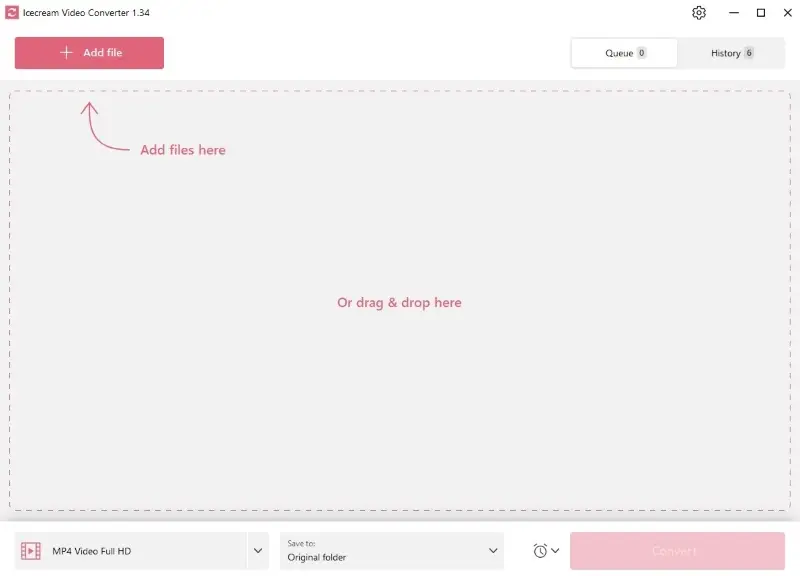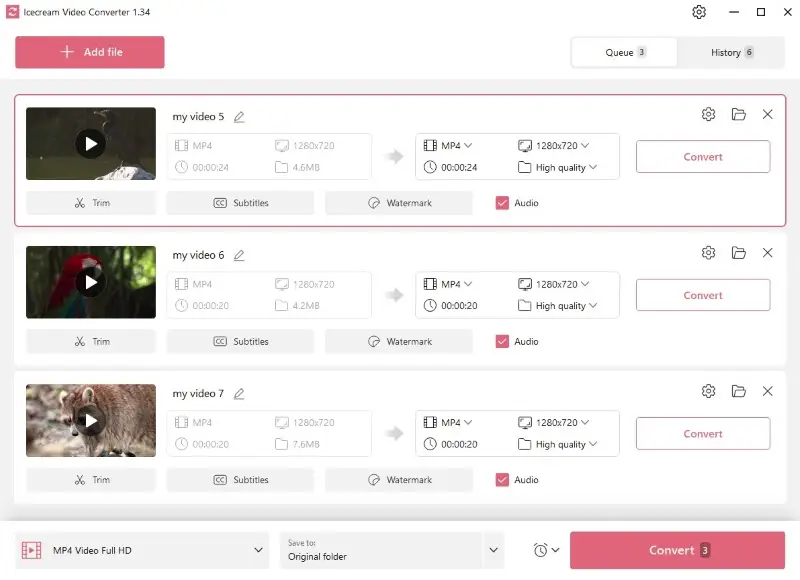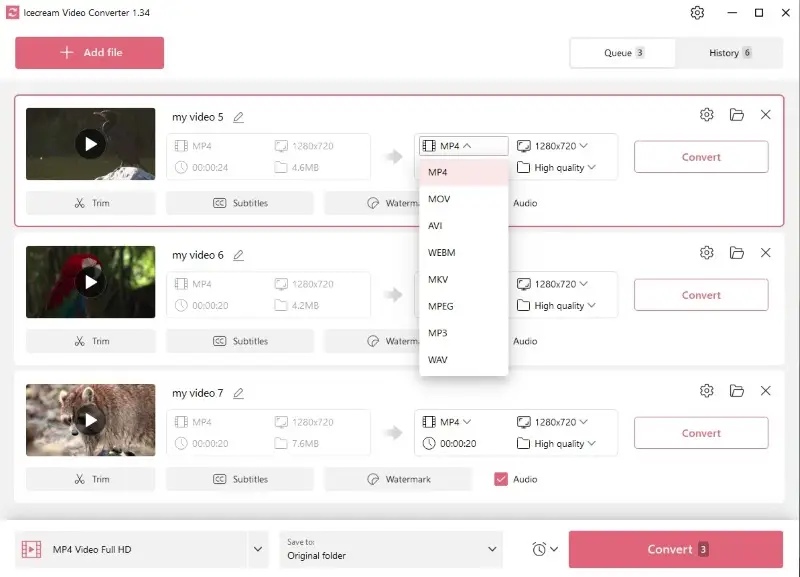How to Convert MP4 Files on PC and Online
MP4 is a versatile multimedia format. While being compatible with most platforms, MP4 files may need transformation for various purposes – from sharing to compatibility.
Whether you need to convert MP4 video for a specific device, platform, or quality enhancement, you have to choose the right tools.
Top video converters: comparison table
| Program | Platform | Intuitive interface | Output formats | Rating |
|---|---|---|---|---|
| Icecream Video Converter |
Windows
|
Yes
|
MOV, AVI, WebM, MKV, MPEG, MP3, and WAV
|
5.0 |
| VLC Media Player |
Windows
MacOS
Linux
iOS
Android
|
No
|
WebM, OGG, TS, MP3, ASF, FLAC, and CD
|
4.0 |
| CloudConvert |
Online
|
Yes
|
FLV, MOV, AVI, MKV, WMV GIF, MP3, WAV, AAC, AIFF, FLAC, and M4A
|
4.0 |
| FreeConvert |
Online
|
Yes
|
3GP, AVI, FLV, MKV, MOV, MP4, OGV, WebM, WMV, AAC, AIFF, ALAC, AMR, FLAC, M4A, MP3, OGG, WAV, and WMA
|
4.5 |
MP4, which stands for MPEG-4 Part 14, is a widely used digital format for storing video, audio, subtitles, and other data.
In this article, we explore 4 simple but effective video converters and provide you with comprehensive instructions. Being able to convert video files will allow you to easily share them with anyone regardless of their device or platform.

How we picked tools to convert MP4 files
Choosing the right MP4 converter is a crucial step for successful video conversion. The key factors that guided our choice were:
- Supported formats. We checked the output formats of the service and made sure it supports the most popular video file types.
- Ease of use. We looked for a video converter with an intuitive design that can help save your time.
- Conversion speed. Faster conversion times are very important, especially when dealing with large files.
Method 1. Icecream Video Converter
Icecream Video Converter is a multimedia conversion software for Windows that allows users to convert video and audio files between various formats. It is a great solution for converting MP4 video files quickly in just a few simple steps.
How to convert MP4 video with Icecream Video Converter
- Download free video converter for PC and install it onto your computer.
- Click the "Add File" button and select the video files you need to convert or drag and drop them to the MP4 converter.
- Choose the video or audio output format from the dropdown menu next to each file.
- You can trim the video, add subtitles or a watermark, and select quality and resolution.
- Select the destination folder and click on the "Convert" button.
Pros:
- Easy-to-use. The user-friendly interface makes it easy to navigate and convert video files efficiently.
- Fast conversion. The conversion process is fast and efficient, allowing users to convert multiple files in a short amount of time.
- Supported formats. The video file converter supports multiple video and audio formats, including MP4, AVI, MOV, MP3, WAV, and more.
- High quality. The converted videos retain their original quality without losing any of their details or clarity.
- Editing tools. The program offers basic video editing features such as trimming.
- Preview. You can preview your video before converting it to ensure you are satisfied with the result.
- Batch conversion. This feature allows you to convert multiple MP4s at once without having to process them one by one.
Taking advantage of Icecream Video Converter is an effortless way to swiftly and effectively change video format without losing any quality or details. Make the most of your multimedia collection and convert your files in no time!
Method 2. VLC Media Player
VLC Media Player is an open-source multimedia player that supports video conversion. It is compatible with various operating systems, including Windows, Mac, Linux, iOS, and Android.
How to change MP4 video format with VLC Media Player
- Download and install VLC Media Player onto your computer.
- Select "Convert/Save" from the "Media" dropdown menu.
- Click "Add" and opt for the MP4 file you need to convert.
- Hit the "Convert/Save" button at the bottom of the window.
- Select the desired output format and a destination folder, then press "Start" to begin MP4 conversion.
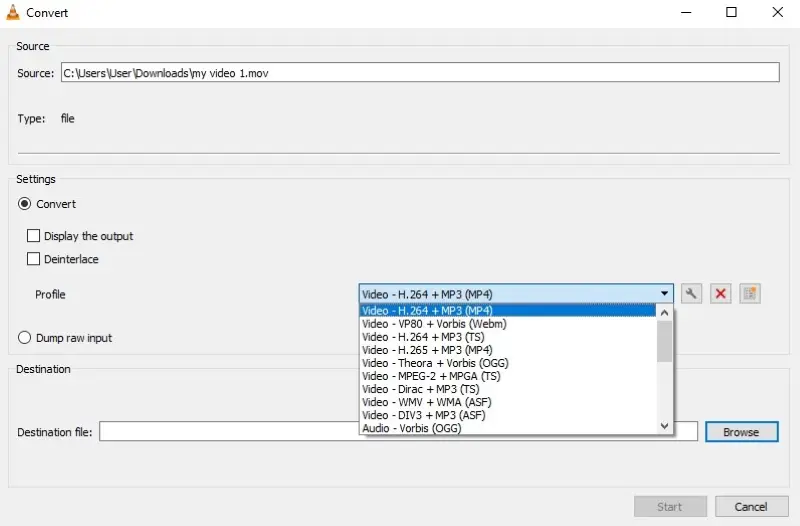
Pros:
- Open-source. This video converter is open-source software, which means it's free to use and can be modified and customized by users.
- Format compatibility. The media player can play different multimedia files, allowing you to convert MP4 to WAV, MP3, WebM, and other formats.
- Presets. The MP4 converter offers multiple conversion profiles, meaning you can convert videos for different devices and social media platforms.
Cons:
- Complex. The interface of the program is less intuitive compared to other video converters, especially for users without technical knowledge.
In summary, VLC Media Player is a powerful and versatile multimedia player with a wide range of MP4 conversion options, that allows you to convert MP4 to various audio and video formats. However, its interface may be a disadvantage for some users.
MP4 is commonly used for sharing video over social media due to its efficient compression and compatibility with streaming protocols.
Method 3. CloudConvert
CloudConvert is an online file conversion platform that can be exploited to change MP4 video format. It's a convenient way to quickly and easily convert your videos without having to install any software.
How to convert MP4 online with CloudConvert website
- Go to the CloudConvert website.
- Click "Select File" to choose the MP4 video.
- Select the output format from the list of available formats.
- Press the "Convert" button to begin the MP4 conversion.
- Hit "Download" to save the converted file to your device.
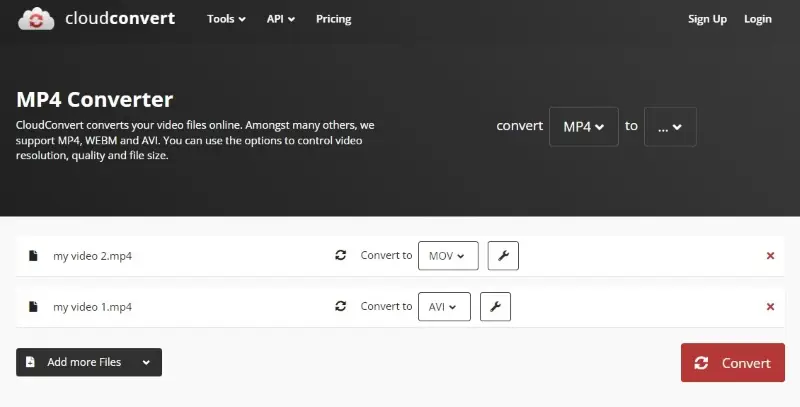
Pros:
- Format compatibility. The online MP4 converter supports various file formats for conversion, including documents, images, audio, video, and more.
- Cloud-based. The service operates online, allowing users to use it on any device with internet access, eliminating the need to install software.
- Simple interface. The free video converter offers an intuitive and user-friendly interface, making it suitable for both beginners and experienced users.
- Cloud storage. The platform directly integrates with cloud storage services like Google Drive, OneDrive, and Dropbox.
Cons:
- Conversion restrictions. The free version allows up to 25 conversions per day. For more frequent use a paid subscription is required.
Overall, CloudConvert is a great option for quickly converting video files to other formats without any additional software. However, it also comes with considerations related to operation number limitations and potential costs you should keep in mind.
Video conversion can be lossy and lossless. Lossy conversion reduces file size by sacrificing its quality. Lossless conversion maintains the quality but may result in larger files.
Method 4. FreeConvert
FreeConvert provides a wide range of free video conversion tools. Converting your MP4 using this online video converter is an excellent way to make sure your videos are compatible with all devices.
How to change video format with the help of FreeConvert
- Open the FreeConvert website.
- Click the "Choose Files" button and select your MP4 video.
- Pick the desired format for each file from the drop-down menu.
- Change optional settings like video codec or frame rate if needed.
- Press "Convert" and download the file to your desired location.
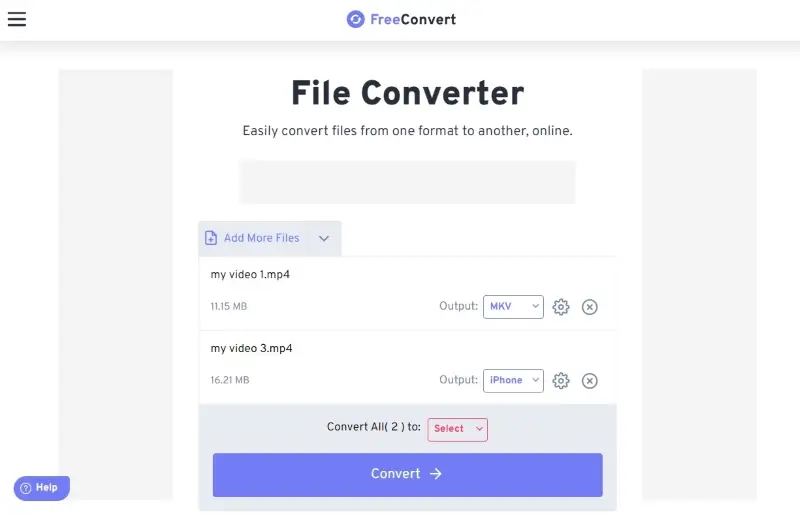
Pros:
- Accessibility. The web-based service can be accessed from any device with an internet connection, including desktop computers, laptops, tablets, and smartphones.
- Batch conversion. You can convert multiple MP4 files online simultaneously to save time when dealing with large collections of videos.
- User-friendly. The free video converter has an intuitive interface, which makes it accessible to both beginners and professional users.
Cons:
- Size limitations. There is a 1GB limitation on file size for free users, and larger files might require a premium subscription.
- Limited batch conversion. The free version doesn't allow to convert more than 5 files at a time.
Overall, FreeConvert is a great tool for quickly and easily converting your MP4 files into other formats with minimal effort. However, when deciding whether to use an online MP4 converter consider the limitations you might have.
Popular output formats
Several video and audio formats are used for different purposes, and each has its strengths and weaknesses. Below is a comparison of some common formats to help you decide on the output format when converting MP4 videos.
MKV (Matroska)
Pros:
- Supports high-quality video and audio.
- Allows for multiple subtitle and audio tracks.
- Ideal for storing high-definition content.
Cons:
- Limited support on some older devices and media players.
AVI (Audio Video Interleave)
Pros:
- Widely compatible with various platforms.
- Can contain diverse video and audio codecs.
Cons:
- Larger file sizes compared to more modern formats.
- Limited support for HD content.
WMV (Windows Media Video)
Pros:
- Developed by Microsoft, well-integrated with Windows systems.
- Good compression while maintaining decent quality.
Cons:
- Limited support on non-Windows platforms.
- Compression may sacrifice some quality.
MOV (QuickTime)
Pros:
- Developed by Apple, well-supported on Mac and iOS.
- Supports high video and audio quality.
Cons:
- Limited support on non-Apple platforms.
- File sizes can be relatively large.
FLV (Flash Video)
Pros:
- Designed for web playback, suitable for streaming.
- Smaller file sizes with reasonable quality.
Cons:
- Becoming less common with the decline of Adobe Flash.
- Limited support on modern devices without Flash support.
WebM
Pros:
- Open-source format developed for web use.
- Provides high-quality video with efficient compression.
Cons:
- Less support compared to mainstream formats.
- Limited compatibility with some devices and platforms.
MP3
Pros:
- Straightforward to manage, create, and convert.
- At higher bit rates, can offer audio quality that is generally acceptable for most casual listening purposes.
Cons:
- May not be suitable for high-resolution or professional audio applications.
OGG (Ogg Vorbis)
Pros:
- Open-source and free format, making it a cost-effective choice.
- High-quality audio compression without significant loss.
Cons:
- Limited support in hardware devices compared to MP3 or AAC.
- May require additional software to play on some platforms.
AAC (Advanced Audio Codec)
Pros:
- Provides better audio quality than MP3 at similar bit rates.
- Widely supported on a variety of devices and platforms, especially in mobile devices.
Cons:
- May require licensing for certain uses in commercial environments.
FAQ
- Can I convert MP4 video to audio?
- Yes, you can extract audio from video to create sound clips from videos.
- Is it possible to convert an MP4 video to a GIF?
- You can convert a video to GIF format, which is useful for creating short animated videos.
- How do I convert MP4 files without losing subtitles?
- Ensure you choose the output format that supports subtitles (e.g., MKV, AVI, WMV, MOV), and select the appropriate settings.
- Can I convert MP4 video to play on specific devices?
- Yes, many MP4 conversion tools have presets for various devices, optimizing compatibility settings.
How to Convert MP4: Conclusion
In this comprehensive guide, we've explored the services for converting MP4 files with precision and ease. The most important points to remember are to use a reliable video converter and select an appropriate output format.
Overall, transforming MP4 files is relatively simple and requires no specialized knowledge or skills. By following the steps outlined in this article, you should be able to easily convert your videos into any format you need without any difficulty.