11 Ways to Convert WMA to MP3 for Windows and Mac
Converting audio files can be a tricky task, especially when you are not aware of the technical details. Knowing how to convert WMA to MP3 can be incredibly helpful if you want to share music, podcasts, or other audio files across different devices.
WMA is a proprietary audio format created by Microsoft and used for streaming tracks over the internet. It offers various levels of compression, allowing users to store more audio in less space. However, it is not supported on many devices and platforms outside of Windows.
Whether you use Windows or macOS, prefer offline WMA to MP3 converters or online services, there are plenty of options available for getting your music in the right format. In this article, we will observe the most popular ones.

How we picked the WMA file converters
Selecting the right methods for converting WMA to MP3 involved a thorough evaluation of various factors to ensure a comprehensive and user-friendly guide.
Here's a glimpse into the criteria:
- Accessibility. We prioritized free audio converters that are easily accessible to a broad range of users.
- Versatility. The selected methods needed to cover both Windows and Mac platforms, providing a well-rounded guide for users regardless of their operating system preference.
- User-friendliness. We focused on methods that offer a user-friendly interface, ensuring that the conversion process is smooth and straightforward.
- Reliability. The chosen methods have a proven track record of delivering consistent and high-quality results, giving users confidence in their audio conversion tasks.
By carefully evaluating these factors, we curated a list of 11 methods that collectively provide a comprehensive guide for transferring WMA to MP3.
Method 1. Movavi (Windows, Mac)
Movavi Video Converter is an easy-to-use, reliable audio converter that enables the rapid and effortless transformation of WMA files into MP3s. It is available for both Windows and Mac computers. The application can convert audio files in batches – making the process of switching WMA to MP3 even faster.
How to convert WMA to MP3 for free with Movavi Video Converter
- Download and set up the converter on your PC.
- Run the program and go through "Add Media" > "Add Audio".
- Browse the WMA files and tap "Open".
- Under "Audio", select the "MP3" format.
- Specify the location for the converted file and click "Save To". Then hit "Convert".
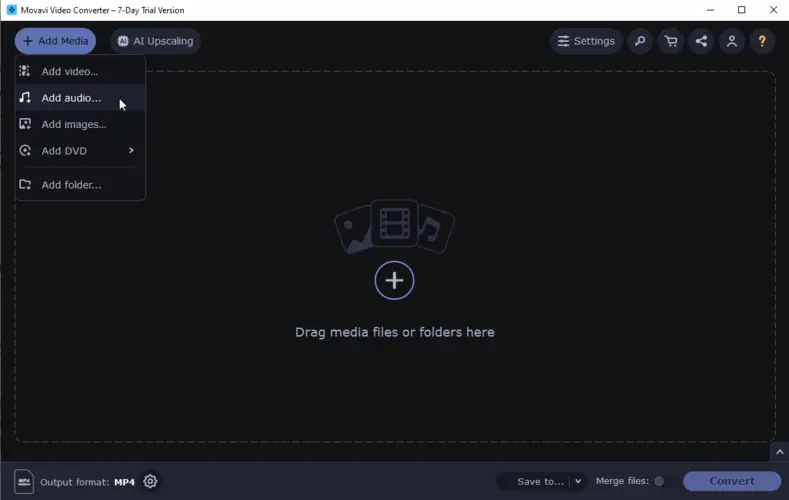
Pros:
- Video and audio converter supports more than 180 video file formats.
- Due to advanced acceleration technology is able to convert large files quickly.
- No compromise on quality for fast conversions.
Cons:
- The audio and video converter is not free, so you will need to purchase it if you intend to employ it regularly.
- Not all software features are available for Mac users.
- Lack of standard effects, transitions, and features in the free version.
Method 2. CloudConvert (Online)
CloudConvert is a popular online MP3 converter. It supports a wide range of file types including documents, images, videos, audio, and more. The online audio converter is often used by individuals and businesses to convert files quickly and efficiently without the need for specialized software.
How to convert WMA files to MP3 online using CloudConvert
- Go to the main page of the website.
- Open the "Tools" tab and select "Audio Converter".
- Now, you can upload your audio right away with the "Select File" button. Alternatively, open the "WMA Converter" by clicking the link below the button.
- In the "Convert to" field, set MP3 as the output format.
- Hit "Convert" to begin processing.
- Download the resulting MP3 audio.
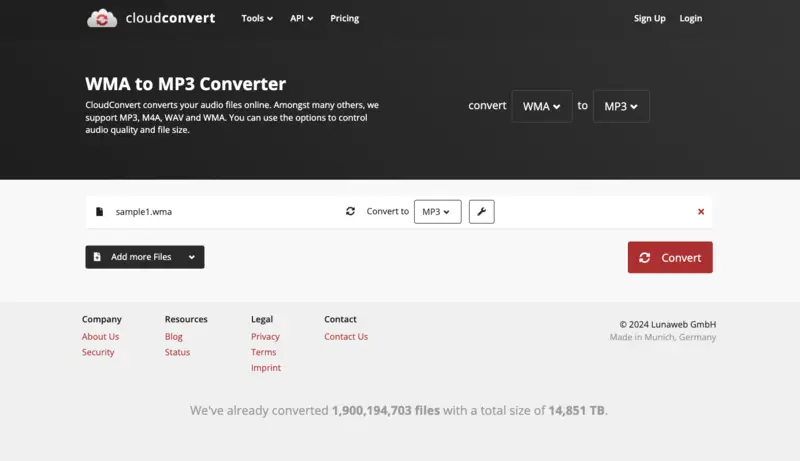
Pros:
- Offers features such as batch conversion and API access for developers.
- Integration with cloud storage services like Google Drive and Dropbox.
Cons:
- The conversion speed highly depends on the internet connection.
- The free plan of online audio converter is limited to 25 conversion per day.
Method 3. Format Factory (Windows, Mac)
Format Factory is a no-cost audio and video converter that can convert various formats. It offers an easy-to-use interface and can process numerous files simultaneously. It is capable of transferring WMA to MP3 files.
How to use Format Factory as WMA to MP3 converter
- Download and install the application.
- Open it once the installation is complete. On the left side of the window, click the "Audio" tab.
- Choose "MP3" as the desired output format. Press "Add File" or drag and drop the files.
- If needed, you can configure advanced settings. Hit the "Output Settings" button to access the options.
- Specify the folder where you want the converted MP3 files to be saved.
- Tap "Start" to begin the conversion.
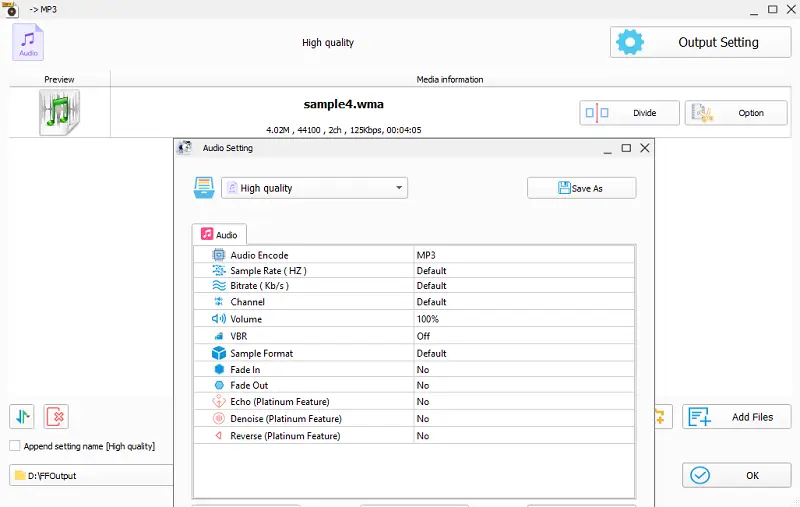
Pros:
- Boasts an extensive list of supported formats.
- Users can convert multiple WMA files to MP3 simultaneously.
- Offers a professional set of customization settings.
Cons:
- UI may be considered outdated by modern design standards.
- The overall design of the MP3 converter is not appealing.
- Contains ads or bundled software in its installer.
Method 4. Freemake Audio Converter (Windows)
Freemake Converter serves as a free and easy-to-use audio conversion software. It allows users to quickly and easily convert audio files between various formats, such as WMA to MP3. The program is compatible with Windows and Mac systems.
How to convert a WMA to MP3 with Freemake Converter
- Start by downloading and installing the converter.
- Open the program on your computer.
- Click the "+Audio" button or drag and drop your WMA files directly into the converter interface.
- Look for the output format options and choose MP3.
- Adjust various settings such as bitrate and audio quality.
- Specify the folder or destination for the MP3 files.
- Press "Convert" to start the conversion process.
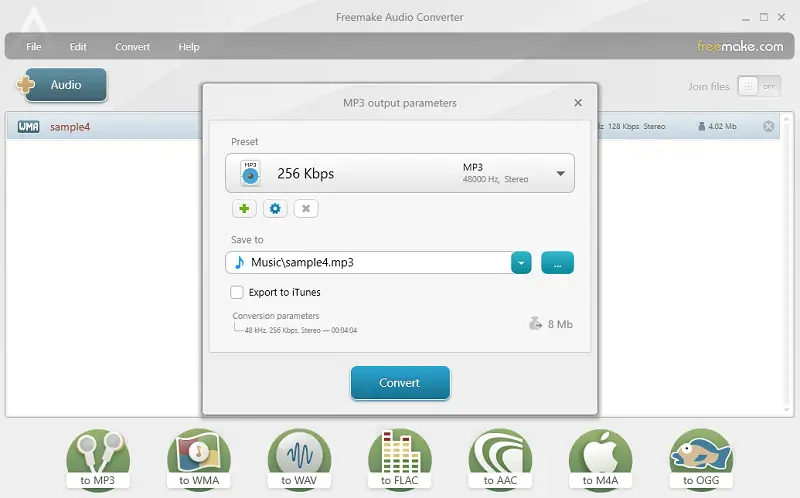
Pros:
- Supports batch processing in which multiple files can be converted at once.
- Can choose the quality of output audio files, from low to lossless one.
- Operates at a reasonable speed, swiftly converting audio files without significant delays.
Cons:
- The installation process includes prompts to install additional software, which may include third-party applications.
- There are occasional errors during the WMA to MP3 conversion process which may lead to corrupted files.
Method 5. Zamzar (Online)
Zamzar is a free online audio converter that allows for the transformation of files at no cost. It provides users with the capacity to rapidly and effortlessly transfer files between distinct formats.
How to change WMA to MP3 online with Zamzar
- Visit the WMA file converter and click the "Add Files" button. Select the WMA file. You can also upload files via a URL or cloud storage.
- In the "Convert to" drop-down menu, pick "MP3".
- Enter your email address in the designated field. This is where the tool will send a download link for the converted MP3 file (optional).
- Click the "Convert Now" button to initiate the conversion process.
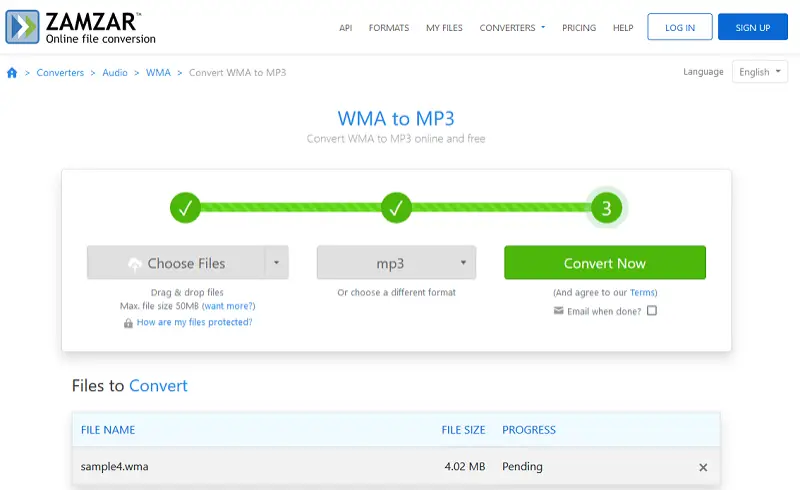
Pros:
- Notifies users via email when the WMA to MP3 conversion is complete.
- Offers a free version for basic conversions.
- You don't need to download any software for file conversion; you can do it right on the website.
Cons:
- A conversion is restricted if the size exceeds 50 MB per file.
- Relies on an internet connection. Users without a stable or fast internet connection may experience delays.
- The MP3 converter contains ads which can be annoying for some users.
Method 6. VLC Media Player (Windows)
VLC media player serves as a free, open-source multimedia program that supports a wide variety of audio and video formats. It's available for Windows, Mac, Linux, and Android devices.
With its robust capabilities, the player makes it simple to transform WMA into MP3.
How to switch WMA files to MP3 with VLC
- Download the player and install it.
- Start VLC and click "Media" in the menu bar, then go to "Convert/Save".
- After that hit "+Add" and browse the file.
- At the bottom of the window, tap "Convert/Save".
- In the following window, select "Audio-MP3" from the "Profile".
- Once finished, click "Browse" to specify a destination folder.
- Lastly, touch the "Start" button to begin converting your WMA file to MP3.
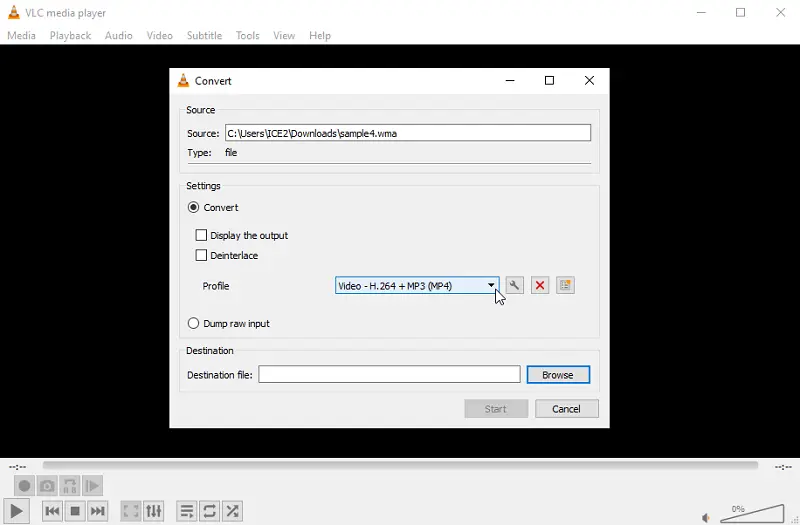
Pros:
- It's open source, so it's regularly updated.
- Provides options for downloading and streaming video.
- Users can customize the settings to fit their conversion needs.
- You can convert multiple WMA files at once.
Cons:
- Handles a limited number of audio file formats.
- The process of conversion is not straightforward.
- You may run into compatibility issues if you're using an older version of VLC.
Method 7. iTunes (Windows, Mac)
If you have music or audio files in WMA format, you can swiftly convert them with iTunes to MP3. All you need is the latest version of iTunes and a few minutes of your time.
How to turn WMA to MP3 in iTunes
- Open iTunes, go to "Edit" and then "Preferences".
- Select "General" and then "Import Settings".
- Pick "MP3 Encoder" from the dropdown menu next to "Import Using". Press "OK".
- Go to "File" in iTunes, then click "Add File to Library" to choose the song you want to convert, and select "OK".
- Hit "Convert".
You can also use it to convert more than one WMA file at once by selecting multiple files and clicking on "Add Folder to Library".
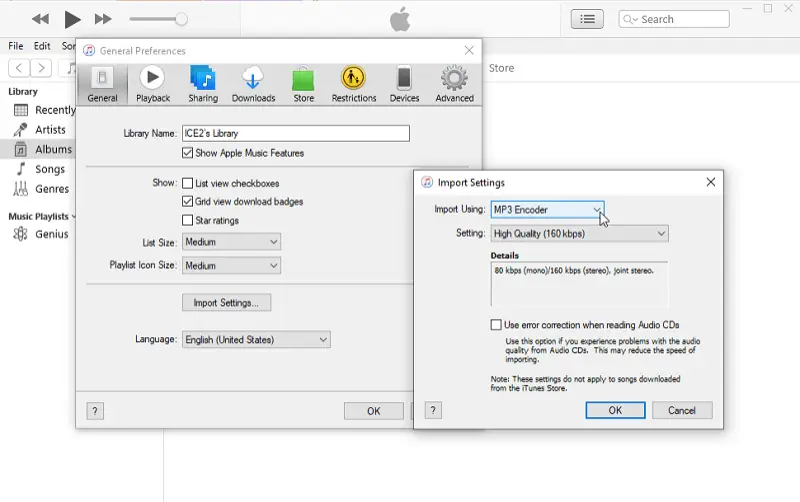
Pros:
- Supports batch conversion.
- Can effectively manage music libraries on both Macs and PCs.
- Accommodates many types of audio formats, such as MP3, AAC, AIFF, WAV, and Apple Lossless.
Cons:
- iTunes requires an Apple ID, even though it is free.
- Does not provide as much control over advanced audio settings.
- Can only convert WMA files but is unable to play them.
Method 8. FreeConvert (Online)
FreeConvert is a specialized online platform tailored to offer comprehensive file conversion solutions across a diverse range of formats. The service prioritizes user experience with a streamlined interface that facilitates seamless file uploads via direct device upload or URL input.
How to convert from WMA to MP3 using FreeConvert
- Open your web browser and navigate to the website.
- Click "Choose Files" and pick the audio file. Select "MP3" as the resulting extension.
- Once your track is uploaded, customize the output settings such as the bitrate.
- Initiate the conversion by clicking on the corresponding button.
Once the process is complete, the service will provide a download link for your converted MP3 file.
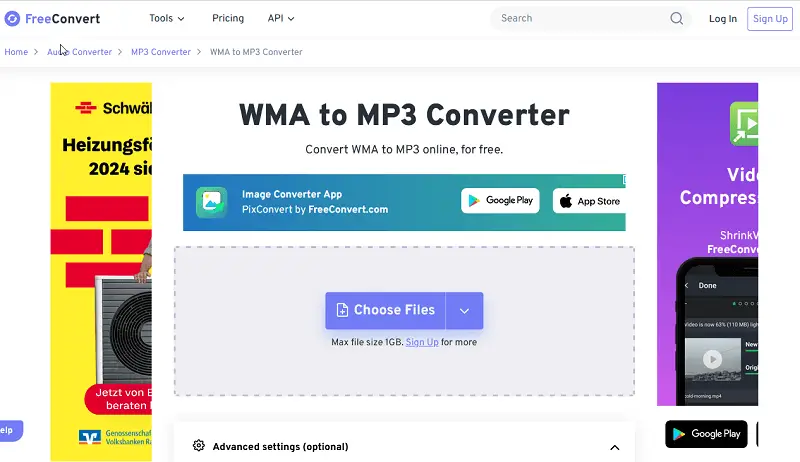
Pros:
- The platform offers its services completely free of charge.
Cons:
- Displays ads and pop-ups on its website, which can be distracting or inconvenient for some users.
Method 9. Windows Media Player (Windows)
Windows Media Player is the default application for the Win operating system, and many people use it to play their audio and video files. It does not have an integrated WMA to MP3 converter. Nevertheless, you can convert files using the CD.
How to change a WMA file to MP3 in Windows Media Player
- Open Windows Media Player.
- Press "Library" and pick "Create Playlist".
- Find the WMA file you want to convert and drag it onto the panel.
- Insert a CD into your device and hit the "Audio CD" button. Then click "Burn".
- Proceed to "Tools" followed by "Option". Tap "Rip Music".
- From "Format" menu, choose "MP3".
- Then click "OK" to save your changes. Switch back to your music library and select the WMA file again.
- Press the right mouse button and choose "Rip CD".
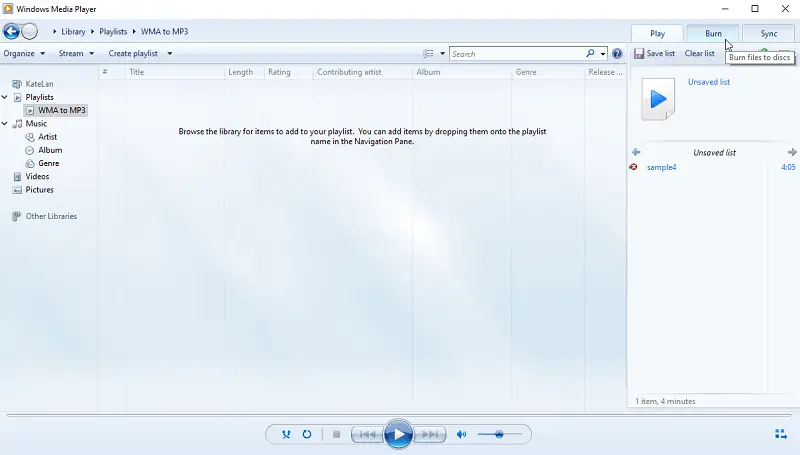
Pros:
- Windows 10/11 comes with the application preinstalled.
Cons:
- A CD-ROM is required.
- It takes a long time to convert media file format to another.
- The audio quality may degrade when converting from WMA to MP3.
Method 10. Audacity (Windows, Mac)
Audacity is a popular, open-source audio editing software that offers a range of tools for recording and working on sound. Unlike some media players, it is designed specifically for audio manipulation, making it a versatile choice for those who need to edit tracks or convert between different formats.
How to convert WMA audio to MP3 using Audacity
- Start by downloading Audacity from the official website. Launch the application after installation.
- Go to "File" and select "Import". Choose "Audio" and navigate to the file you want to convert.
- After the document is imported, go to "File" and hit "Export".
- From the dropdown menu, select the desired format.
- You can customize the output settings, including bitrate and sample rate. Once you’re satisfied with the result, click "Save".

Pros:
- Completely free MP3 converter and regularly updated by a community of developers.
- Offers extensive features for audio processing beyond simple conversion, such as noise reduction and multi-track editing.
Cons:
- The range of features may be overwhelming for new users.
- Does not support clip files or embedded audio in video.
Method 11. Convertio (Online)
Convertio is a cloud-based platform that offers a simple and efficient way to turn WMA into the widely supported MP3 format. It runs entirely in your browser, so there’s no need to install any software.
How to change a WMA file to MP3 with Convertio
- Follow to the official service homepage.
- Upload file from your device, Google Drive, Dropbox, or via URL.
- Select MP3 as the resulting format.
- Adjust settings and hit "Convert".
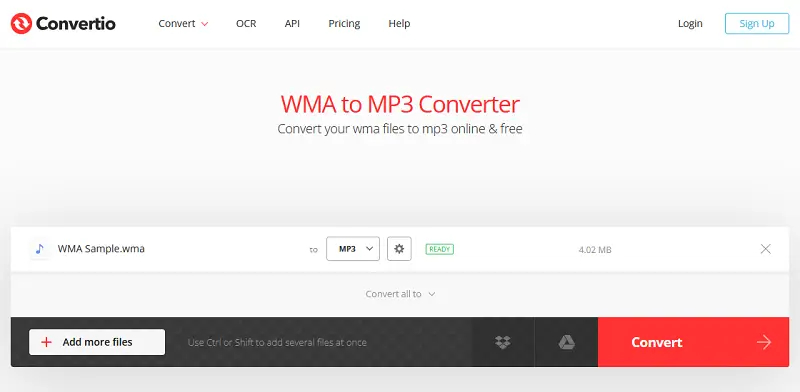
Pros:
- Clean, intuitive design makes the process easy, even for beginners.
- Allows you to customize bitrate (e.g., 128 kbps, 192 kbps, 320 kbps) for better quality.
Cons:
- Free users are limited to files up to 100 MB.
WMA vs MP3: A comparison
Are you trying to figure out which digital audio format works best for your needs?
- WMA was developed by Microsoft in 1999. It has a higher audio quality than MP3, but it can result in larger file sizes. It also provides better file compression, so you can store more music in less space. But it is not compatible with many devices.
- MP3 was developed in 1993. It is accepted by the majority of devices, including iPods and iPhones. Its file size is less than WMA, but it has lower sound quality too. However, its small size makes it convenient for streaming over the internet. The MP3 format has built-in tags that allow you to easily sort and organize your music based on artist name, album title, genre, etc.
WMA vs MP3: comparison table
| Feature | WMA | MP3 |
|---|---|---|
| File Size | Smaller sizes at same bitrate. | Larger file sizes at same bitrate. |
| Compatibility | Supported mainly by Windows devices. | Universally supported across devices and software. |
| Bitrate Range | 48 kbps to 192 kbps (standard) | 32 kbps to 320 kbps (standard) |
| Streaming Support | Good with proper compression. | Widely used across platforms. |
| Licensing | Requires licensing fees for usage in some cases. | Free to use, but patents exist for encoding. |
Both formats have their pros and cons. If sound quality is your top priority, WMA may be the better choice. But if compatibility and convenience are more important to you, then MP3 might be the best option. Moreover, some streaming services don't accept WMA files. You'll need to convert WMA to MP3 if you want to play them online.
FAQ
- How long does it take to switch from WMA to MP3?
- It depends on the size of the file and your internet connection speed, but it usually takes only a few seconds or minutes for a track of a standard size.
- Is there any quality loss when converting WMA to MP3?
- Both WMA and MP3 are lossy compression formats, so some loss of quality is inevitable. However, choosing a reliable and high-quality service can help minimize perceptible loss.
- What bitrate should I choose for MP3 conversion?
- The bitrate determines the audio quality and size. Higher bitrates result in better quality but larger file sizes. Consider your preferences and available storage space.
- Is there a difference in sound quality between WMA and MP3 at the same bitrate?
- In general, they would have similar audio quality. However, individual preferences and specific audio characteristics may influence perceived differences.
- Will transferring WMA to MP3 affect the metadata of my files?
- Conversion may alter metadata such as album cover or tags. Check your chosen converter's settings to preserve metadata
- Does changing WMA to MP3 improve sound quality?
- No, conversion from one format to another will not make the sound better unless you use certain advanced settings or features that can enhance the quality of the output audio.
- Can I convert WMA files with Digital Rights Management (DRM) protection to MP3?
- DRM-protected files may have restrictions preventing conversion. Use only authorized methods to remove DRM before conversion.
WMA to MP3 conversion: tips
- Check for DRM protection. Verify if your WMA files have protection. If they do, ensure you have the right to convert them.
- Preserve metadata. If maintaining metadata like album art and tags is crucial, choose a converter that allows you to keep this information.
- Backup original files. Before converting, make a backup of your original WMA. This ensures you have a copy in case of any unexpected issues.
- Consider bitrate settings. Adjust the bitrate based on your preferences and storage capacity.
- Check compatibility. Ensure the converted MP3 files are compatible with your intended devices and software. MP3 is widely supported, but it's always good to confirm.
- Offline conversion for large files. For extensive collections, try using desktop audio converters to avoid the potential limitations of online services.
- Verify file integrity. After conversion, listen to a sample of the converted files to ensure the audio quality meets your expectations.
- Explore the advanced settings. If you're comfortable with advanced settings, explore options like variable bitrate (VBR) for a balance between quality and file size. This can be useful for audiophiles.
How to convert WMA to MP3: conclusion
Take control of your music by mastering the art of WMA to MP3 conversion. Whether you use desktop software, an online tool, or a built-in application, the goal is the same - to make your music more accessible and compatible.
Thanks to our article, your music is no longer tied to one format, and can easily fit your preferences and your devices.
As we close this guide, enjoy the freedom to shape your audio journey into a personal melody that resonates with you.
Co-authors



