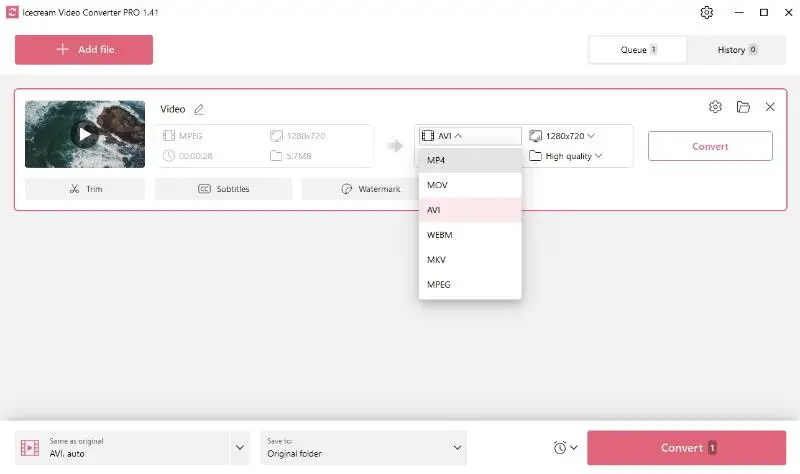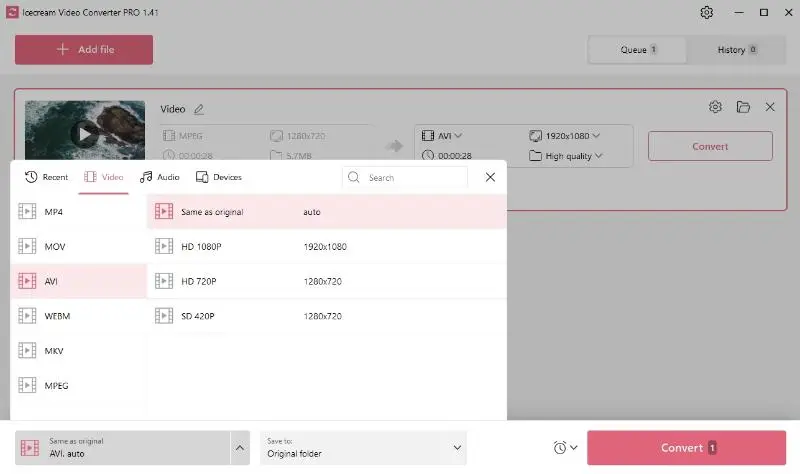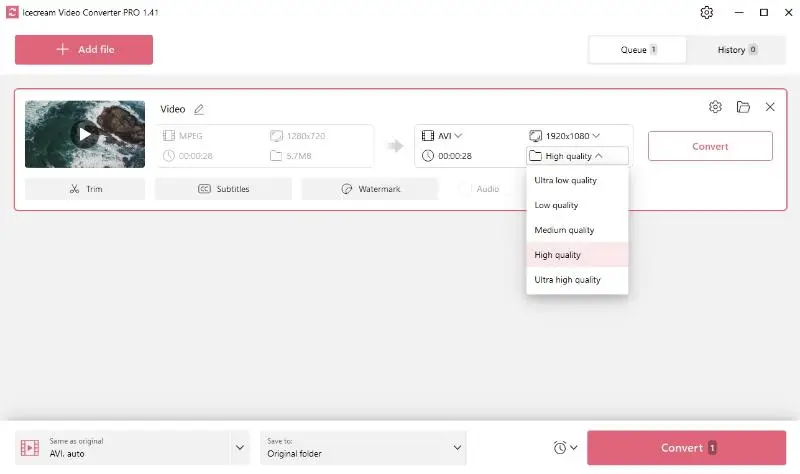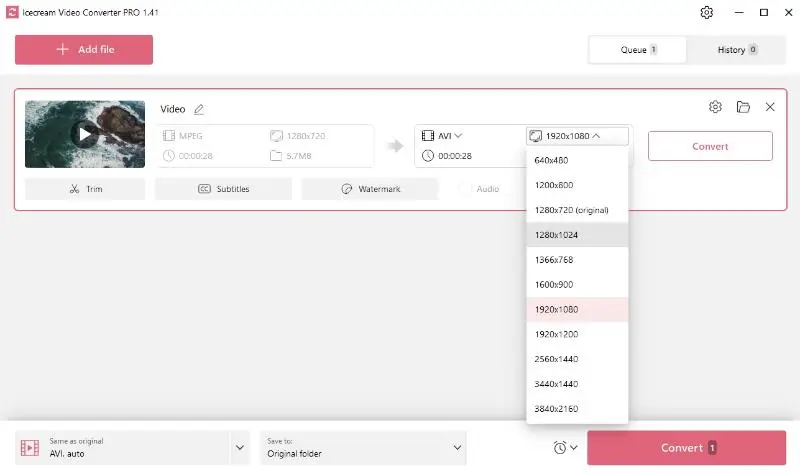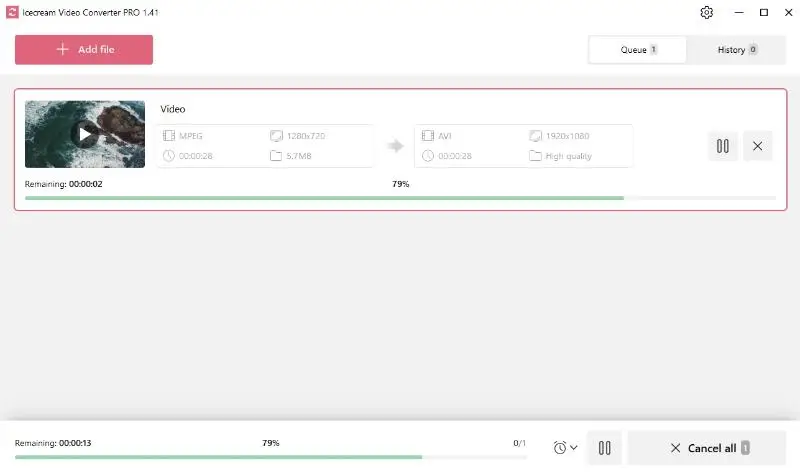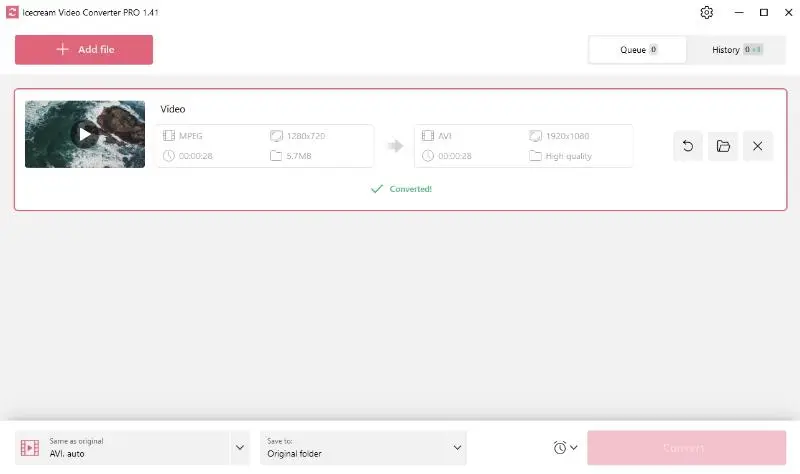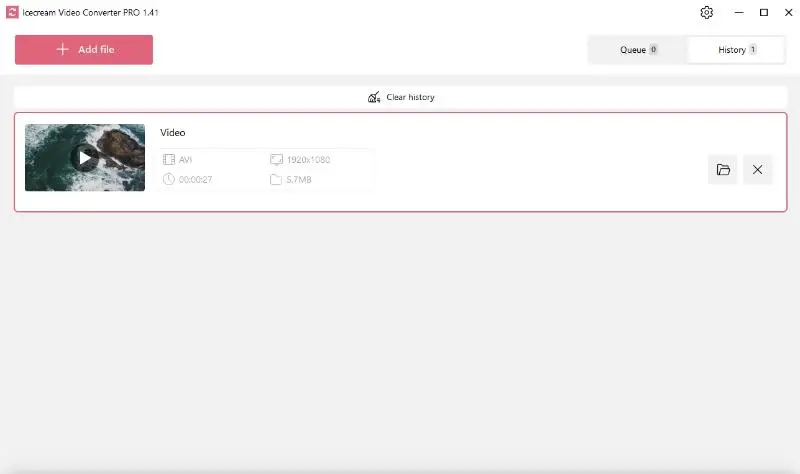How to Convert MPEG Files to AVI Video Format
In the multimedia world, video conversion is quite a common need. In this article, we will look into the process of how to convert MPEG to AVI.
There are several standards of MPEG files, and some of them can be hard to handle if your player doesn’t support these formats. Luckily, quick file conversion can solve the problem. To do that, you need to opt for a versatile and free video converter.
In this guide, we'll show you a simple yet effective program - Icecream Video Converter that will help you convert MPEG to AVI in just a few clicks. Read on to learn more about it.
What is MPEG format?
MPEG (Moving Picture Experts Group) is a popular video coding standard.
MPEG Format Overview
| Feature | Description |
|---|---|
| File Extensions | .mpeg, .mpg |
| Compression | Lossy to reduce file size while retaining acceptable quality |
| Common Use | Streaming, broadcasting, and storing video on CDs or digital platforms |
This format is utilized extensively for online video streaming and TV broadcasts due to its high compression rate. However, it might not be as compatible with certain devices or media players as the AVI format.
What is AVI format?
AVI (Audio Video Interleave), developed by Microsoft, is a multimedia container that supports audio and video streaming.
AVI Format Overview
| Feature | Description |
|---|---|
| File Extensions | .avi |
| Compression | Can be both lossy and lossless codecs, resulting in flexible sizes |
| Common Use | Storing high-quality video for playback and editing |
Highly favored for its wider compatibility and higher video quality, AVI is a better choice when you need to play videos on various devices, such as phones or PCs, or edit the footage in programs like Adobe Premier or CapCut.
How to convert MPEG to AVI on Windows
Below you will find step-by-step instructions for saving MPEG files in AVI format with the best video converter for Windows. Each step is illustrated with screenshots to make you see the entire process in detail. Follow the directions below to turn MPEG to AVI on a computer with Windows 11, 10, 8.1, 8, and 7.
1. Install the video converter
Go to the website and download the video conversion software for PC. Save the setup file to your "Downloads" folder and double-click to run it.
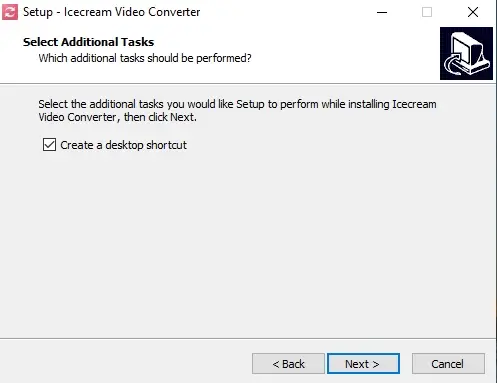
The installation wizard will guide you through the process, which takes less than a minute to complete. Launch the application to start converting your video and audio files.
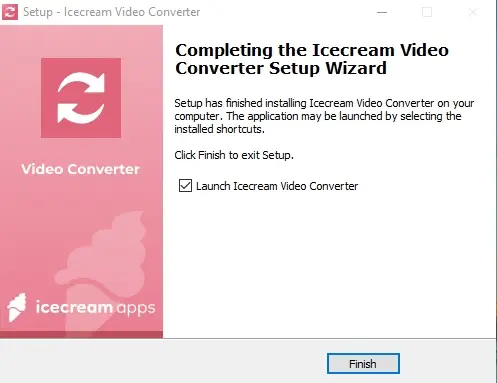
2. Import your MPEG files
After installing and starting the video converter, click the "Add File" button to upload the MPEGs you want to convert.
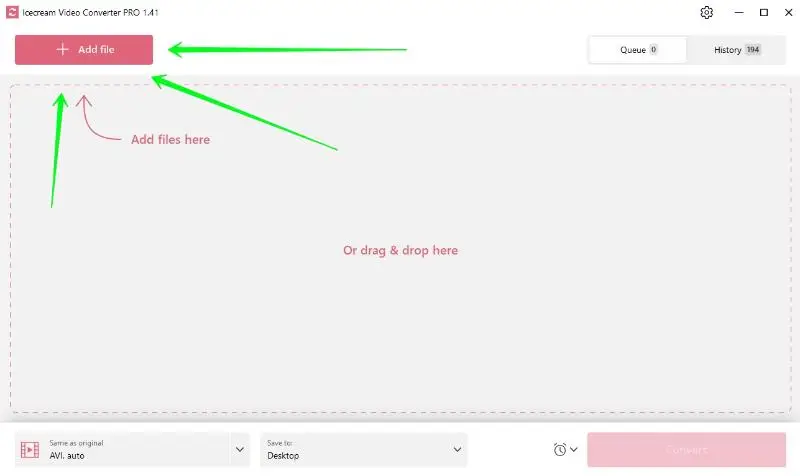
Alternatively, you can drag and drop all the videos directly into the MPEG-to-AVI converter.
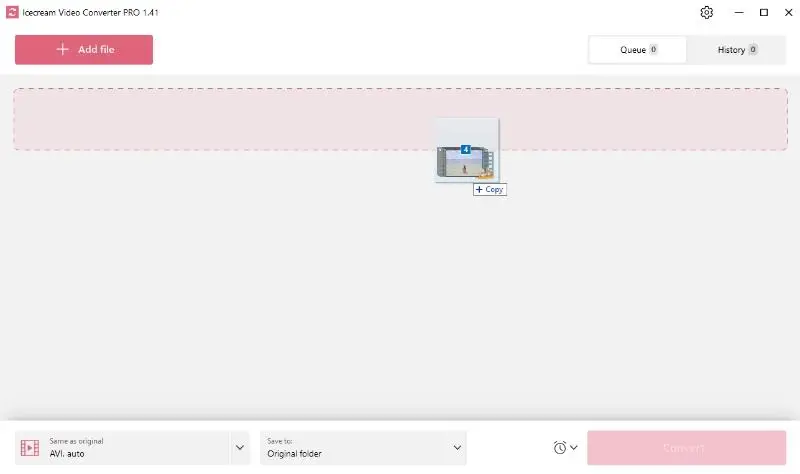
3. Select AVI as the output format
Once the MPEG files are uploaded, opt for "AVI" in the "Convert to" dropdown menu.
If you uploaded several videos for the MPEG to AVI conversion, set the desired output format to all files. It can be found in the bottom left of the program window.
4. Implementation of additional tools
Icecream Video Converter comes with additional free video editing tools, so you can enhance your footage right within the program. You have options to add watermarks, embed subtitles, or trim the video to fit a specific length. This will give you more creative control over converted videos.
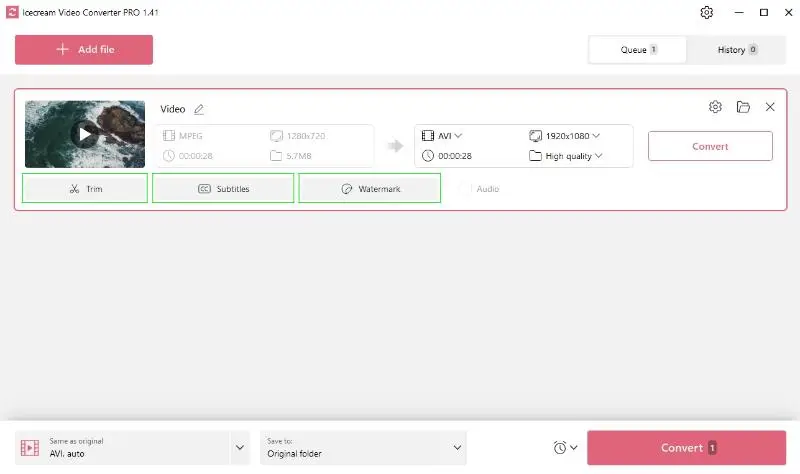
5. Adjust video quality and resolution
This video conversion software allows you to tweak the quality and resolution for optimized results. Use the drop-down menus on the left to the "Convert" button to set the desired parameters.
6. Convert MPEG to AVI
Once you've set everything to your preferences, press the "Convert" button to initiate the transition from MPEG to AVI.
Wait until the free video converter processes all the files if you're working with several MPEGs. There is a possibility to use the "Pause/Resume" and "Cancel" controls to manage the task until it’s completed.
Finally, view the files in the location where they're saved by clicking on the folder icon or from the "History" tab.
Note that you can convert other formats to AVI (e.g., MKV to AVI) with this video converter.
Bonus: online video file converter
CloudConvert is a web platform that handles numerous media types, including video and audio. It enables you to transform files quickly, without downloading any additional programs. The service runs entirely in the browser while preserving excellent output quality.
How to convert a MPEG video file using it:
- Open the website and navigate to the website.
- Click "Select File" to upload the clip from your computer, Google Drive, Dropbox, or via URL.
- Confirm that the target format is set to "AVI" in the dropdown menu.
- If needed, fine-tune options like resolution, codec, or aspect ratio by selecting the wrench icon.
- Hit "Convert" to begin the process and wait for it to complete.
- Save the newly created AVI file to your device.
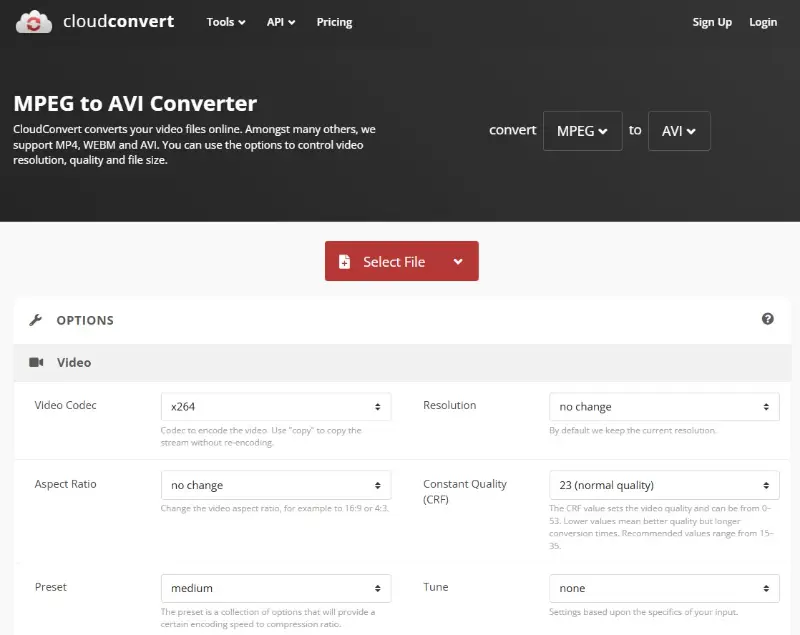
Pros:
- Handles a broad range of video and audio extensions.
- Provides advanced settings to modify parameters such as resolution, bitrate, and frame size.
- Integrates smoothly with cloud storage services like Google Drive and Dropbox.
- Works on any operating system without requiring installation.
- Ensures high-quality results even with larger media.
Cons:
- The free tier imposes limits on daily tasks and file size.
- Requires a stable internet connection for uploading and processing.
Why convert MPEG to AVI?
The true advantage of the AVI format lies in its broad compatibility with numerous devices and media players. It also offers high-quality output and can handle heavy video files.
For high-resolution playback across multiple platforms, AVI is the go-to format.
MPEG vs AVI: comparison table
| Feature | MPEG (Moving Picture Experts Group) | AVI (Audio Video Interleave) |
|---|---|---|
| File Extension | .mpg, .mpeg | .avi |
| Compression | Uses lossy compression (e.g., MPEG-1, MPEG-2, MPEG-4) | Supports both lossless and lossy compression (e.g., DivX, XviD) |
| Video Quality | Often lower quality due to compression, but balanced for streaming. | Higher quality with less compression compared to MPEG formats. |
| File Size | Typically smaller due to compression. | Larger in size, especially with uncompressed or lightly compressed video. |
| Streaming | Excellent due to smaller file sizes and efficient compression. | Not as efficient due to larger file sizes. |
| Usage | Common in DVDs, online video streaming, and TV broadcasts. | Common in video editing, archival, and local storage. |
| Editing | Limited flexibility due to compression artifacts. | Easier to edit, especially with uncompressed or lightly compressed video. |
| Metadata | Supports subtitles and chapter markers. | Limited metadata support compared to other modern containers like MP4. |
In summary, MPEG is more commonly used for online streaming and broadcasting due to its efficient compression, while AVI offers higher video quality and editing flexibility, but results in larger file sizes.
FAQ
- Does converting MPEG to AVI improve video quality?
- No, this process cannot improve quality. In fact, depending on the settings, it may slightly degrade due to re-encoding.
- Is there a way to convert MPEG to AVI without losing quality?
- Yes, by using a lossless codec like HuffYUV or choosing video parameters that match the original MPEG quality.
- What are common codecs used in AVI files?
- The most popular ones include DivX, XviD, and MJPEG, but AVI is just a container, so it can use various codecs.
How to convert MPEG to AVI: conclusion
In conclusion, converting MPEG to AVI is a breeze when you have a reliable program. Icecream Video Converter, with its user-friendly interface and array of customization tools, makes this process almost effortless.
Whether for playback compatibility or quality preservation, the final move to the AVI format promises you a hands-down, superior video experience.
Co-authors