5 Best Ways to Convert MP3 Files
If you've ever found yourself in need of converting your MP3 audio, you're in the right place. Whether you're seeking optimal compression, broader device compatibility, or enhanced fidelity, we'll explain how to convert MP3 to alternative audio formats.
In this article, we'll provide instructions on each audio converter. Then we'll go over different audio formats and the benefits of converting MP3 to them.
So, whether you're a beginner or an experienced audio enthusiast, this article will have something for you. Keep reading!
MP3 converters: summary table
| Program | Output formats | Batch conversion | Rating |
|---|---|---|---|
| Icecream Video Converter | MP3, WAV, M4A, WMA | Yes | 5.0 |
| Audacity | WAV, OGG, FLAC, MP2 | No | 4.8 |
| CloudConvert | AAC, AIFF, FLAC, M4A, WAV, WMA | Yes | 4.5 |
| Online Audio Converter | WAV, M4A, FLAC, OGG, MP2, AMR, iPhone ringtone | Yes | 4.0 |
| Video Candy | MP3, M4A, WAV, OGG, AAC, FLAC | Yes | 4.0 |

How we picked MP3 converters
Here are the main criteria we used to choose these audio conversion tools:
- Format support. The media file converter should support a wide range of output formats, allowing you to convert files between different types of audio effortlessly.
- Conversion speed. Faster conversion times save valuable time, especially when dealing with large audios or batches of files.
- Audio quality. The tool should lets users to choose the desired bitrate and ensure minimal loss in audio quality.
- Privacy. File uploads should be handled securely, with automatic deletion after a set time to protect your data.
Method 1. Icecream Video Converter
Icecream Video Converter is a versatile media file software that allows users to convert various files between formats quickly and easily. Its intuitive interface and wide format support make it a popular choice for both beginners and experienced users alike.
Even though this application is primarily designed for video conversion tasks, it can also convert MP3 files to various formats and vice versa.
How to convert MP3 with Icecream Video Converter
- Download free video and audio converter and install it on your computer.
- Launch the application and click "Add File" or drag and drop the MP3 to the designated area.
- Choose the output format from the drop-down list and trim the length if necessary.
- Hit "Convert" and wait for the audio conversion to finish.
- Navigate to the destination folder where the converted file is located and enjoy your audio in its new format!
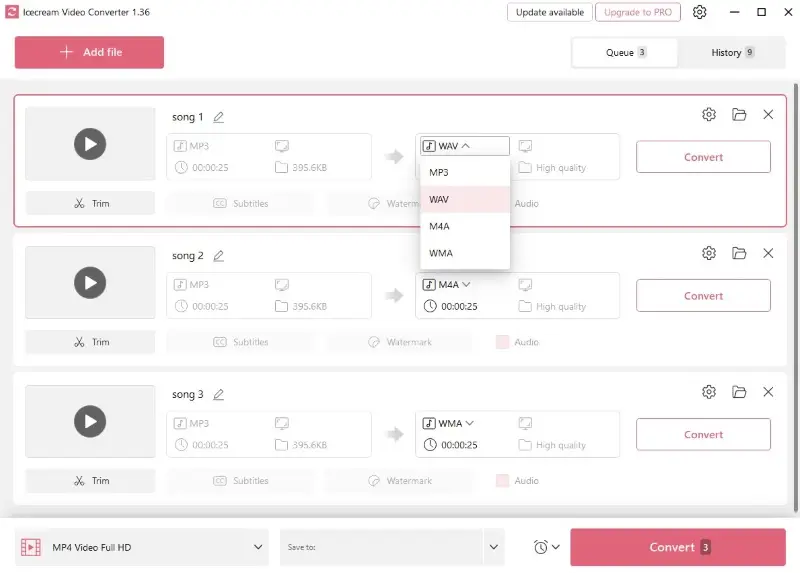
Pros:
- Ease of use. An intuitive interface makes the conversion process simple for people of varying technical expertise.
- Batch processing. You can convert multiple files simultaneously, saving time and effort.
- Trimming. Edit the length of videos and cut specific parts before conversion.
- Format support. The free MP3 converter can handle various audio formats, ensuring compatibility with different source files.
Method 2. Audacity
Audacity is a powerful, open-source audio processing software renowned for its extensive feature set and flexibility. With support for recording, converting, and editing audio files, it's a go-to tool for musicians and podcasters worldwide.
This program can easily be used to save MP3 files in other formats.
How to utilize Audacity as MP3 converter
- Download and install Audacity on your computer.
- Load the MP3 file you want to convert by dragging it onto the main window. You can also click "Open" in the "File" menu.
- Select "Export" and "Export Audio..." from the "File" menu.
- Type the file name and choose the output format.
- Pick a location to export your converted file and press "Save".
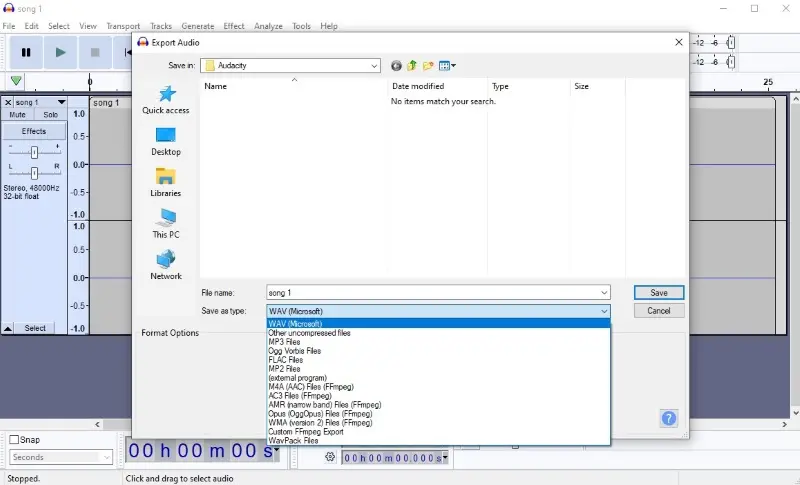
Pros:
- Open-source. The program is freely available, making it an accessible option for users without budget constraints. Plus, you can change the program according to your needs.
- Compatibility. This audio recorder and editor is available for different operating systems, including Windows, macOS, and Linux.
- Format support. The audio-converting software supports a variety of formats, allowing users to work with different types of files.
- Quality control. You can adjust the output settings, such as bitrate and sample rate, to maintain high-quality audio.
- Audio editing. It provides a range of advanced editing tools, making it suitable for more complex audio manipulation tasks.
Cons:
- No batch conversion. Converting multiple MP3 files at once may be cumbersome as you'll have to process them one by one.
- Complicated interface. Extensive features and tools may pose a steep learning curve for users primarily seeking a simple and quick conversion process.
Method 3. CloudConvert
CloudConvert is a web-based media conversion platform that offers support for a vast array of file types, including audio, video, documents, and more. With its seamless cloud integration and advanced customization options, it provides a convenient solution for converting files across different platforms.
This online tool is a great choice for anyone looking for an efficient way to convert their MP3 files.
How to convert MP3 online with CloudConvert
- Visit the CloudConvert website.
- Click "Select File" and pick the MP3 from your device or cloud storage.
- Choose the output format you wish to convert your file to.
- Hit the wrench symbol to access the settings and adjust them if necessary.
- Press "Convert" and wait for the process to complete.
- When your files are done, click "Download" to save them on your device.
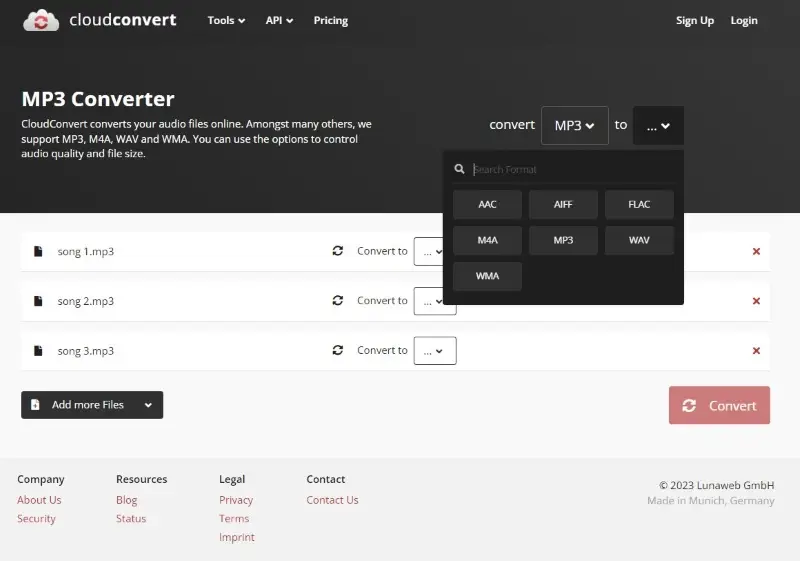
Pros:
- Online accessibility. The online MP3 converter is accessible through a web browser. There's no need for software installation as you can convert files from any device with an internet connection.
- Batch conversion. Users can convert multiple MP3 files simultaneously, saving time and effort when dealing with large collections of audio.
- User-friendly interface. The service offers a simple interface, making it accessible to people with varying levels of technical expertise.
- Cloud integration. Integration with cloud storage services like Google Drive and Dropbox allows users to save and access files seamlessly.
- Customizable settings. You can change the output settings, including bitrate, sample rate, codec, volume, and other audio parameters.
Cons:
- Limitations. The free plan comes with certain limitations, allowing to process only 25 files per day.
- Price. Unlimited conversions require a subscription cost.
Method 4. Online Audio Converter
Online Audio Converter is a web utility developed by 123 apps. Its straightforward interface and quick audio conversion process make it a convenient choice for users looking to work with their files on the go.
The platform is capable of transforming MP3 into other audio formats with some advanced settings such as adjusting bitrate, adding the fade-in effect, etc.
How to use Online Audio Converter for converting MP3
- Open any browser and go to the website.
- Click "Open files" to upload your songs or add them from Google Drive, Dropbox, or via a URL.
- Select the output format from the available list.
- Set the desired quality for the resulting audio. Hit "Advanced settings" to open additional customization options. You can also use the "Edit track info" button to enter the title, artist, and other details about the audio.
- Press "Convert" to begin processing the file.
- Download the audio in the new format to your computer or save it back to the cloud storage.
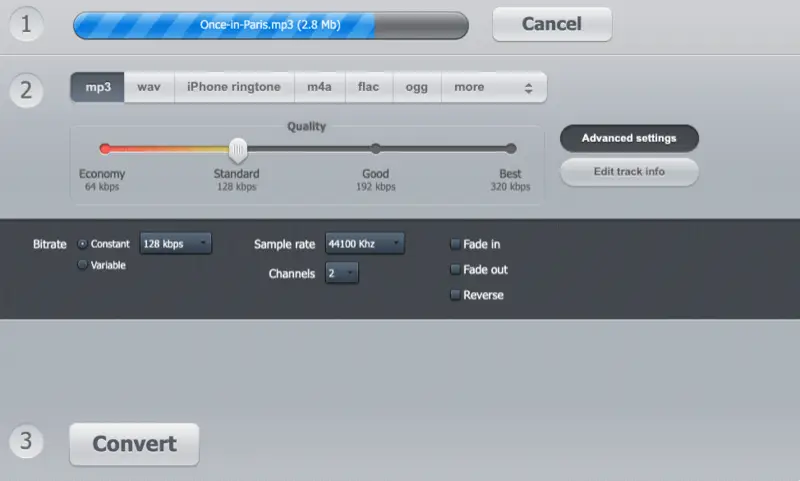
Pros:
- Web-based. The converter can be accessed directly from your browser without the need to download any software.
- Batch conversion. Users are able to convert multiple files at once, saving significant time and effort.
- Simple design. With an intuitive interface, even beginners can navigate and use the converter with ease.
- Cloud integration. Direct import and export of files is supported with Google Drive and Dropbox.
- Advanced settings. For those seeking more control, this online MP3 converter offers customizable options such as bitrate adjustment.
Cons:
- Slow processing. Uploading audio for conversion can sometimes be slow, especially for large files, leading to potential delays in the process.
- Advertisements. There are ads displayed around the working area, which can be intrusive and disrupt the user experience.
Method 5. Video Candy
Video Candy is a versatile online tool designed for quick and easy multimedia conversions, including MP3 to WAV, video editing, and audio extraction.
With its clean interface and direct file handling, it serves those looking for fast processing without needing technical expertise.
How to convert MP3 online with Video Candy
- Go to the MP3 converter website.
- Click "Add File" and select your MP3 from your computer.
- Choose the output format (e.g., WAV, OGG, M4A) from the available options.
- Wait for the audio to process automatically.
- Once it is complete, download the file to your device.
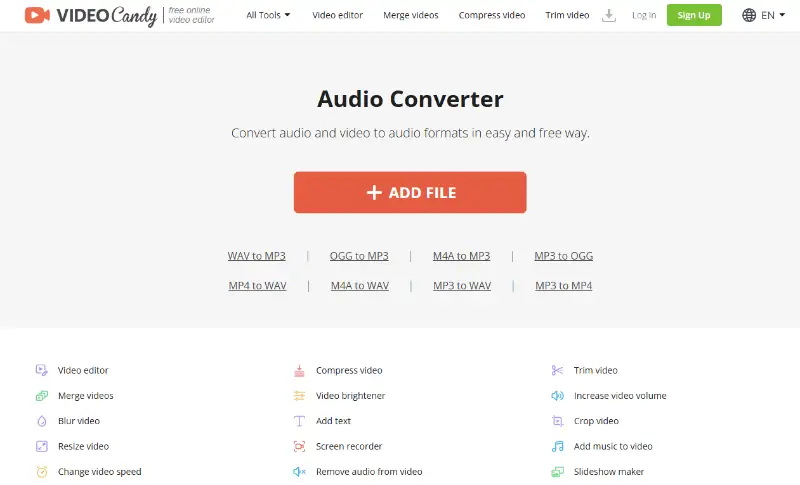
Pros:
- No registration required. You can convert files without creating an account, making it a quick and easy tool for one-time tasks.
- Browser-based. Works fully online—no need to install any software.
- Simple process. Straightforward interface that guides users from upload to download in a few clicks.
- Secure file handling. Files are processed in the cloud and automatically deleted after audio conversion for privacy.
- Supports multiple formats. Changes MP3 into various formats, including WAV, M4A, and more.
Cons:
- No batch conversion. Only one file can be uploaded at a time.
- Limited customization. Lacks advanced settings like bitrate or codec selection.
What output format to choose?
MP3, which stands for MPEG Audio Layer III, is a widely used compression format for digital files.
The choice of output format when converting MP3 depends on the intended use of the audio files. Here are a few common scenarios and the recommended output formats:
Maintaining Quality
- Output Format. FLAC (Free Lossless Audio Codec) or WAV (Waveform Audio File Format).
- Scenario. Preserve the highest possible quality without any loss of data, especially for archival purposes or professional audio editing.
Balancing Quality and File Size
- Output Format. AAC (Advanced Audio Codec) or OGG (Ogg Vorbis).
- Scenario. Suitable for scenarios where a balance between audio quality and file size is desired, such as streaming, storage on portable devices, or general playback.
Compatibility with Apple Devices
- Output Format. AAC (Advanced Audio Codec).
- Scenario. AAC is the default audio format for Apple devices like iPhones, iPads, and iPods. Choosing it ensures optimal compatibility and performance on Apple devices.
Compatibility with Android Devices
- Output Format. MP3 (MPEG Audio Layer III) or OGG (Ogg Vorbis)
- Scenario. MP3 is universally supported, and OGG is a royalty-free format commonly used on Android devices.
Universal Compatibility
- Output Format. MP3 (MPEG Audio Layer III).
- Scenario. There's no point in converting MP3 as it is widely supported by a broad range of devices, media players, and software applications.
Professional Audio Editing
- Output Format. WAV (Waveform Audio File Format) or AIFF (Audio Interchange File Format).
- Scenario. If you plan to use professional audio editing software, choose a lossless format like WAV or AIFF to maintain the highest quality.
Web or Online Distribution
- Output Format. MP3 (MPEG Audio Layer III) or AAC (Advanced Audio Codec).
- Scenario. MP3 and AAC are commonly used for distributing music online due to their good balance between file size and quality.
Video Projects
- Output Format. WAV (Waveform Audio File Format) or AIFF (Audio Interchange File Format)
- Scenario. For elements in video projects, choose a lossless format to ensure the highest quality, especially if the audio will undergo further processing.
Audiobooks and Spoken Content
- Output Format: M4A (MPEG-4 Audio) or MP3 (MPEG Audio Layer III)
- Scenario: M4A offers better compression with comparable quality and supports chapter markers, making it ideal for audiobooks and podcasts. MP3 remains a reliable alternative for universal compatibility.
Comparison table of audio formats
Here’s a table comparing MP3, FLAC, AAC, OGG, and WAV:
| Feature | MP3 | FLAC | AAC | OGG | WAV |
|---|---|---|---|---|---|
| Compression Type. | Lossy. | Lossless. | Lossy. | Lossy. | Uncompressed. |
| File Size. | Small (high compression). | Large (lossless). | Small (better than MP3). | Small (better than MP3). | Very large (full quality). |
| Sound Quality. | Good (but lossy). | Excellent (lossless, CD-quality). | Good (better than MP3). | Good (better than MP3). | Excellent (full, uncompressed). |
| Popular Use. | Music, podcasts, streaming. | Archiving, audiophiles. | Streaming, music apps (Apple). | Streaming, web apps. | Professional audio, editing. |
| Bitrate Range. | 32 to 320 kbps. | N/A (lossless, no bitrate limit). | 64 to 320 kbps. | 64 to 320 kbps. | N/A (lossless, no bitrate limit). |
| License. | Free, no restrictions. | Free, open-source. | Proprietary (Apple). | Open-source, free. | Free, no restrictions. |
| Audio Fidelity. | Moderate to low. | Perfect (lossless). | High (better than MP3). | High (better than MP3). | Perfect (lossless). |
Common issues and troubleshooting
| Issue | Description | Solution |
|---|---|---|
| File Compatibility Error | The MP3 file may not be supported or might be corrupted. | Check the format to ensure it’s a valid MP3. Try opening the file with a different player to confirm if it's broken. |
| Slow Speed | Processing may take longer than expected. | Reduce the output quality or utilize smaller sections of the file. Have a stable internet connection if using an online platform. |
| Quality Loss | Audio quality may degrade after conversion. | Choose a higher bitrate or lossless output format. Avoid compressing the file too much. |
| Error Message | Some converters show errors when uploading large or encrypted files. | Make sure the MP3 isn't DRM-protected or password-encrypted. Try processing a smaller, non-protected file to see if the issue persists. |
FAQ on MP3 conversion
- Which audio formats are commonly used for conversion from MP3?
- Common formats include WAV, FLAC, AAC, and OGG. The choice depends on factors like quality, file size, and compatibility.
- How can I maintain the audio quality during the conversion process?
- Keep high bitrate settings and choose lossless formats like WAV or FLAC for minimal quality loss.
- How to convert multiple MP3 files to different audio formats simultaneously?
- Icecream Video Converter allows you to choose different output formats when converting several MP3 files.
- Are there recommended bitrate settings?
- Bitrates vary depending on the format, but higher generally results in better audio quality.
- Is it possible to convert MP3 files to formats with a better compression level or smaller file sizes?
- Yes, formats like AAC or OGG often provide better compression and smaller file sizes compared to MP3.
- What formats are suitable for professional audio editing software?
- Choose formats like WAV or AIFF for compatibility with professional audio editing tools.
Conclusion
Converting MP3 files to other audio formats can be a straightforward process. It's possible to use local desktop audio file converters or online services to gain greater authority over the conversion process.
No matter which method you choose, you can rest assured that your MP3 files will be converted quickly and easily. Give these methods a try today and make sure that you always have access to the audio formats that suit your needs!


