How to Convert M4A to WAV Online and on PC
Understanding the process of converting M4A to WAV is crucial for those who manage audio files.
WAV files are a more widely supported format than M4A. For example, some professional media players may not recognize M4A format, so you will need to convert your file to WAV.
In summary, being familiar with the M4A to WAV conversion process is important for anyone who works with audio files.
M4A to WAV converters: comparison table
| Program | OS | Free version limitations | Type of license | Rating |
|---|---|---|---|---|
| Icecream Video Converter |
Windows
|
N/A
|
License required for commercial use
|
5.0 |
| Audacity |
Windows
macOS
Linux
|
N/A
|
Open-source
|
4.5 |
| Switch |
Windows
macOS
|
N/A
|
License required for commercial use
|
4.5 |
| Convertio |
Web
|
10 conversions per day
|
Monthly subscription
|
4.0 |
| CloudConvert |
Web
|
25 min of 5 conversions per day
|
Monthly subscription
|
4.0 |
| Video Candy |
Web
|
Max file size 2 GB
|
Monthly, lifetime subscription
|
3.9 |
| FreeConvert |
Web
|
Max file size 1 GB
|
Monthly subscription
|
3.9 |
| Zamzar |
Web
|
Max file size 50 MB
|
Monthly subscription
|
3.8 |
M4A vs WAV
Comparing the two most popular audio formats, M4A and WAV, it's clear that each has its unique advantages. Both are widely used for storing audio files, but which one is the right format for your needs?
M4A stands for MPEG-4 Audio and is a compressed audio file format.
M4A stores audio data more efficiently than other formats, rendering it an optimal selection for streaming music over the internet. The smaller file size means that you can store more songs or podcasts on your device without running out of space.
WAV stands for the Waveform Audio Format and is an uncompressed sound data type.
WAV is larger than M4A but provides higher-quality sound. The larger size also makes it ideal for storing music that will be played in high-fidelity sound systems such as concert halls or recording studios.
In conclusion, both M4A and WAV have their advantages and disadvantages concerning the storage of audio files.
If you require a lesser file size, then M4A is the way to go. However, if you require better-quality sound, then WAV is the better option.
Converting between these two formats isn't difficult and there are plenty of tools available to help with the process.

How we picked M4A to WAV converters
There are quite many audio converters that support converting M4A to WAV. We picked the top 7 based on the following criteria:
- Three of the choices are desktop software to ensure users who want to work offline can do that.
- The other two are online audio converters to provide an option for quick processing with no need to get a new app.
To rank them, we evaluated their limitations, additional features, format support, and overall user experience.
1. Icecream Video Converter
To easily convert M4A to WAV, you can use the reliable Icecream Video Converter. Despite the word "video" in the name, this converter supports turning video into audio as well as switching between audio formats.
How to change the M4A format to WAV with Icecream Video Converter
Step 1. Download the audio converter on your PC and complete the installation process.
Step 2. Open the program. Add your M4A files by clicking the "Add file" button.
Step 3. Choose "WAV" as the output format from the dropdown menu. Optionally, trim the audio's length if needed.
Step 4. If you have multiple files, repeat steps 2 and 3 for each file.
Step 5. Hit the "Convert" button to start the process.
Step 6. Once the conversion is complete, view the output files by clicking the "Open folder" button.
.webp)
Pros:
- A clean and intuitive user interface, making it easy for users of all levels to navigate and utilize its features efficiently.
- Supports a vast array of video and audio formats, including MOV, 3GP, and others.
- Allows users to convert multiple files simultaneously, saving time and effort compared to converting videos one by one.
- Includes adjusting parameters such as resolution, bitrate, and codec to achieve the desired output quality.
- Provides tools for trimming and cropping videos, allowing users to remove unwanted sections or adjust the frame size as needed.
2. Audacity
Transforming audio files between formats can be a tricky task. Fortunately, you can easily convert M4A to WAV with Audacity, a free, open-source audio software created for music processing.
How to use Audacity to transform M4A into WAV
Step 1. Download and install Audacity on your computer.
Step 2. Open the program and click "File", then pick "Import" and select "Audio" from the dropdown menu.
Step 3. Select the M4A file on your computer that you want to convert to WAV.
Step 4. Open the "File" menu again. Locate "Export" and choose "Export as WAV".
Step 5. In the new window, enter the file's name, add tags, and choose a location for it on your computer. You can also adjust Encoding.
Step 6. Click "Save", edit "Metadata Tags" if needed, and finish by hitting "OK".
.webp)
Pros:
- No limitations on the file size and number of operations.
- The program is available for Windows, Mac, and Linux operating systems.
- This M4A to WAV converter is a preliminary audio editor, so you can make changes to your file before exporting it.
- Many input and output audio formats are supported.
Cons:
- Users have to install the FFmpeg import/export library to process the M4A format.
- If you need a simple audio converter, this interface may seem a bit overwhelming.
3. Switch
Converting audio files from one format to another is often necessary for various reasons. One of the most popular formats, M4A, can be converted to the WAV format using a program called Switch.
How to use Switch software to convert M4A to WAV:
Step 1. Download and install Switch on your computer.
Step 2. Launch the application and go from "Home" window to "Convert".
Step 3. Drag and drop your M4A file into the main window. Alternatively, go to the "File" menu and use the "Add file" option.
Step 4. In the "Save to Folder" field browse and pick a location for the new file. In the "Output Format" select "WAV".
Step 5. In the top left corner, locate the "Convert" button with the orange arrow. Click it to begin M4A to WAV conversion.
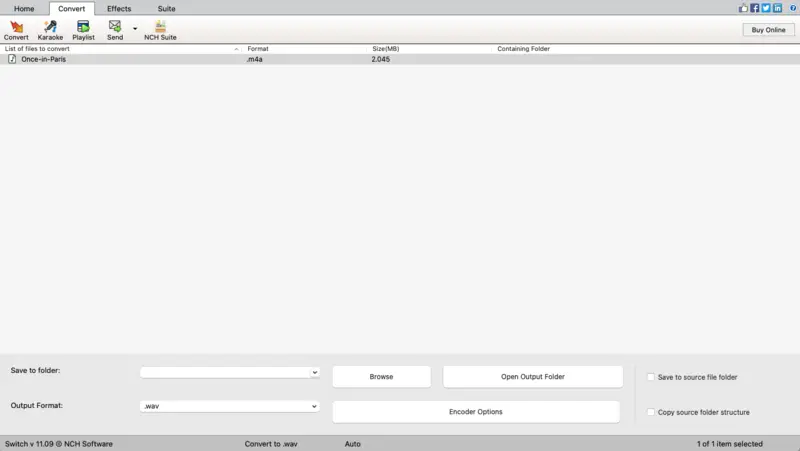
Pros:
- Simple to use audio converter for Windows and macOS.
- Free downloading, unlimited file size, and number of operations.
- Capable of processing a wide variety of audio formats.
Cons:
- The free version is only for home use. If you need to for commercial purposes, you have to purchase the license.
4. Convertio
Convertio is a web-based converter for changing M4A to WAV. It is a quick solution to convert audio, images, video, and document files to other formats with only a few clicks of the mouse.
How to convert M4A to WAV online with Convertio
Step 1. Go to Convertio and click "Select Files" to upload the M4A audio you desire to transform. You can upload it from your device or select it from Dropbox or Google Drive.
Step 2. Select "WAV" as the output file format from the "to" dropdown list.
Step 3. Click "Convert" and wait for the transformation to complete.
Step 4. When the conversion is complete, hit "Download" to save the WAV file to your computer.
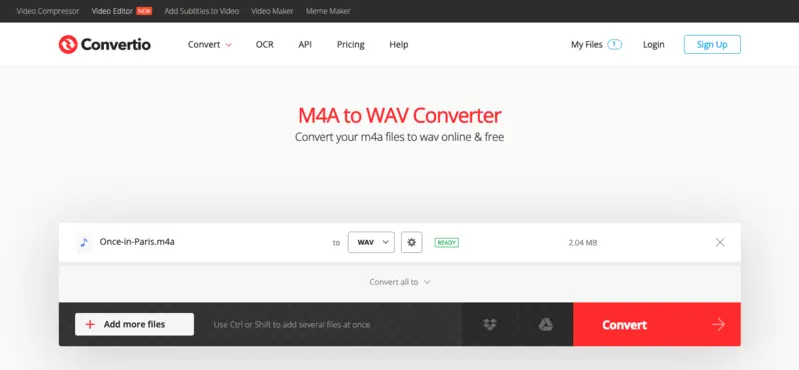
Pros:
- Batch file processing is available.
- All popular audio formats are supported.
- Offers a preview of the resulting file's size.
- Files are automatically deleted within 24 hours of processing.
Cons:
- The free plan allows you to convert 10 files per day with a maximum file size of 100 MB.
- With the free access, the number of concurrently launched conversions is limited to 2.
5. CloudConvert
Another online audio converter is CloudConvert, which has become a great option for users needing to convert M4A to WAV online.
How to turn M4A into WAV by means of CloudConvert
Step 1. Go to CloudConvert website. Choose the input and output file formats to prepare the M4A to WAV converter.
Step 2. Click the "Select Files" button to pick your audio. You can upload it from your computer, Google Drive, Dropbox, and OneDrive, or add it by URL.
Step 3. Hit "Convert" and wait for processing to finish.
Step 4. Once the conversion is finished, you will see the green "Download" button. Click it to fetch your fresh WAV file.
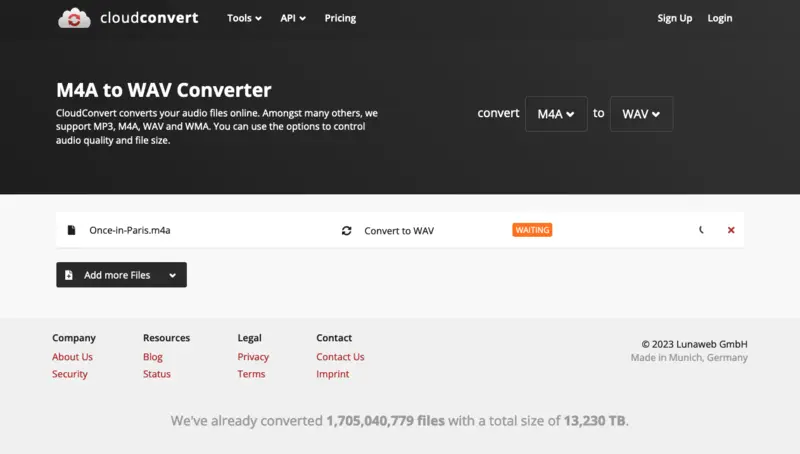
Pros:
- More than 200 input and output formats supported.
- This service works not just with audio as it is also a video converter.
- Relatively quick audio converting time.
- Reputable service with high data security.
- Can process multiple files simultaneously.
Cons:
- The free plan is limited to 25 minutes or 5 conversions per day.
6. Video Candy
Video Candy is a web editing platform. It provides a collection of tools that allow users to create and customize content without requiring advanced technical skills. With its browser-based interface, the service is accessible on any device having an internet connection.
How to convert M4A to WAV on Video Candy website
Step 1. Follow the link to open the audio converter.
Step 2. Click "Add File" to incorporate your M4A. Alternatively, drag and drop it into the designated area.
Step 3. The conversion will start automatically. Once the process is finished, a download link will appear.
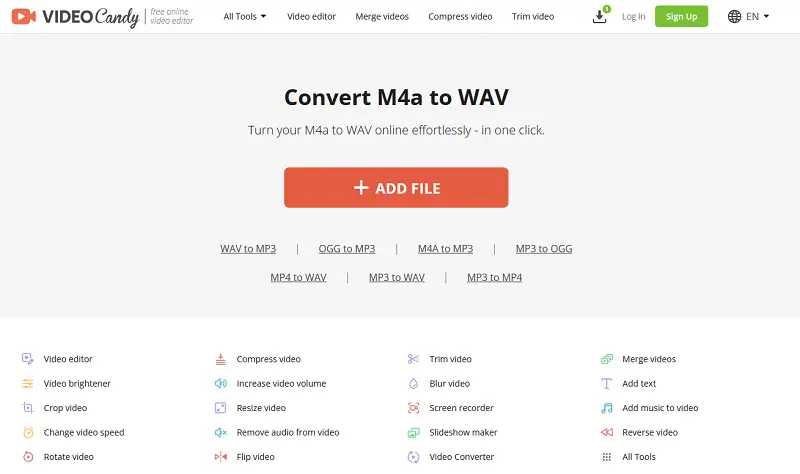
Pros:
- Works on any OS with a modern browser.
- Offers quick conversion times for small to moderately sized audio files.
- Allows users to turn audio into various widely-used formats.
Cons:
- Imposes restrictions on the size of the files you can convert (2GB for free version, 4GB with a subscription).
7. FreeConvert
FreeConvert is a popular online file converter that provides an easy way to turn M4A files into WAV format. It's a versatile and user-friendly tool, perfect for users looking for a straightforward conversion process.
How to change M4A to WAV online using FreeConvert
Step 1. Navigate to the FreeConvert website.
Step 2. Hit "Choose Files" to upload your M4A audio. You can select files from your local storage, Google Drive, Dropbox, or a URL.
Step 3. Choose WAV as the output format and click the "Convert" button and wait while the service processes the file.
Step 4. Once the conversion is done, press "Download WAV" to get your new audio.
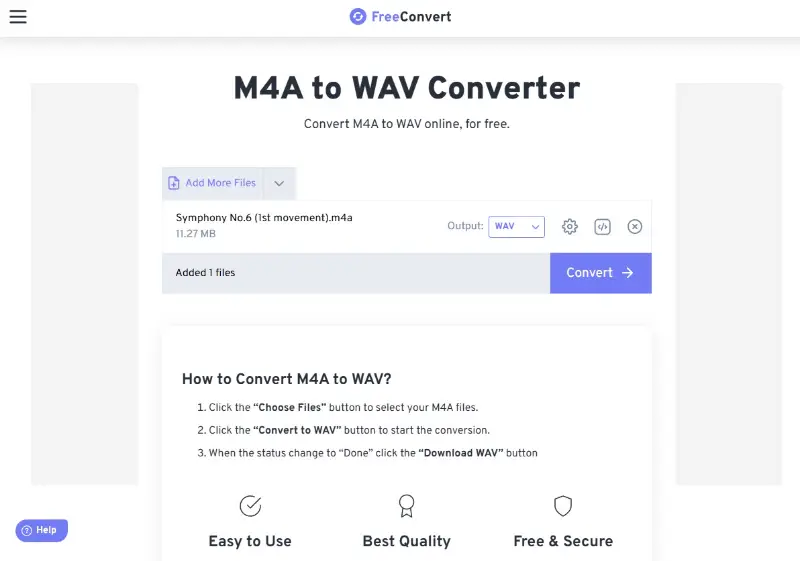
Pros:
- Supports numerous audio, video, and document formats for conversion.
- Simple and intuitive interface with no need for an account.
- Customization options like adjusting file size and bitrate.
Cons:
- Free plan has restrictions on file size and conversion limits.
- Speed can vary depending on server load, making it slower at times.
8. Zamzar
Zamzar is a reliable online converter that helps you transform M4A files to WAV format quickly. It's ideal for those who want a no-installation solution with a clean and simple interface.
How to change M4A to WAV using Zamzar
Step 1. Go to the Zamzar website.
Step 2. Click "Choose Files" to upload your M4A. You can also add audio from Dropbox, Google Drive, Box, or a URL.
Step 3. Select WAV as the output format from the drop-down menu, then hit the "Convert Now" button.
Step 4. When the process completes, press "Download" to save the result.
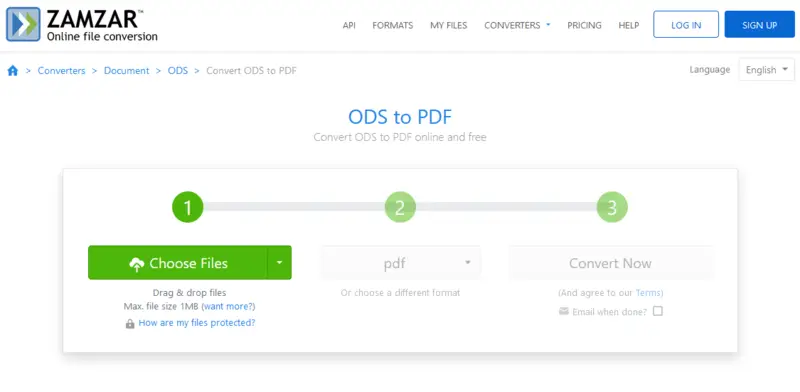
Pros:
- Clean interface and easy to navigate.
- No account required for small files.
- Also supports email notification when the processing is done.
Cons:
- The size limit for free users is 50MB.
- No batch conversion without a paid plan.
Reasons to convert M4A to WAV
When preparing to use a M4A to WAV converter, make sure the source file is of high quality. If it is not, then converting it may not result in better sound quality.
If you wish to change an M4A format to WAV, there could be a few reasons behind that.
- WAV files offer superior sound quality. The lossless compression used by the WAV format makes it ideal for audiophiles and music producers who need the highest quality audio.
- WAV files can be easily edited. With M4A, any changes you make to the file will cause it to be re-encoded, which can lead to a loss of quality. WAV can easily be manipulated by using audio editing software.
- Most professional audio equipment will only accept WAV files. Therefore, if you're producing music in a studio, you should make sure your files are in the correct format.
- WAV format is better suited for CD and DVD. If you're still burning music onto a CD or DVD, then you'll need to use the WAV format as well.
Overall, transforming M4A files to WAV can offer numerous advantages. Not only does it make your music compatible with older devices, but it also offers higher sound quality and better editing options. If you're looking for the best audio quality and compatibility with all devices, converting your M4A files to WAV format is a great choice.
FAQ on turning M4A into WAV
- Is there any quality loss when converting M4A to WAV?
- Converting from M4A (lossy) to WAV (lossless) does not improve the audio quality beyond the original file. However, the WAV file will not lose any additional quality, as it is uncompressed.
- How long does it take to turn M4A into WAV?
- The conversion time depends on the length and size of the audio file, as well as the speed of your device. Typically, converting a 3-minute song takes less than a minute on most modern computers.
- Can I convert multiple M4A files to WAV at once?
- Yes, many tools support batch processing, allowing you to change several M4A files to WAV simultaneously.
- Will the metadata be preserved when converting M4A to WAV?
- Some programs and services keep metadata, but it is not guaranteed. You may need to manually add it after conversion.
- Does the bit rate affect the quality of the converted WAV file?
- The bit rate of the original M4A determines the quality of the WAV file after conversion. Converting does not enhance or degrade this parameter.
- Can I convert DRM-protected M4A files to WAV?
- No, you must remove the DRM protection first, which may require special software or permissions.
Conclusion
As you can see from the above, converting an M4A file to WAV is not a complicated process. The key points to remember when doing so are to make sure the source audio file is of good quality, use a reliable converter, and be aware of any applicable copyright laws.
With a suitable program and data, you can speedily and easily convert your M4A files to a WAV format.
Co-authors



