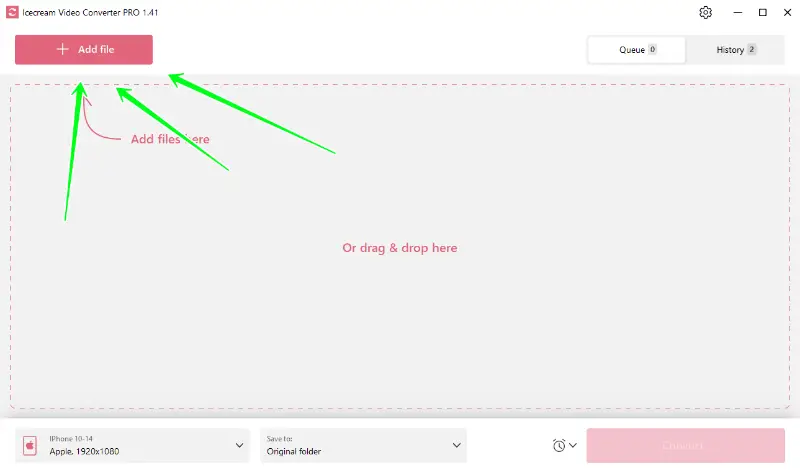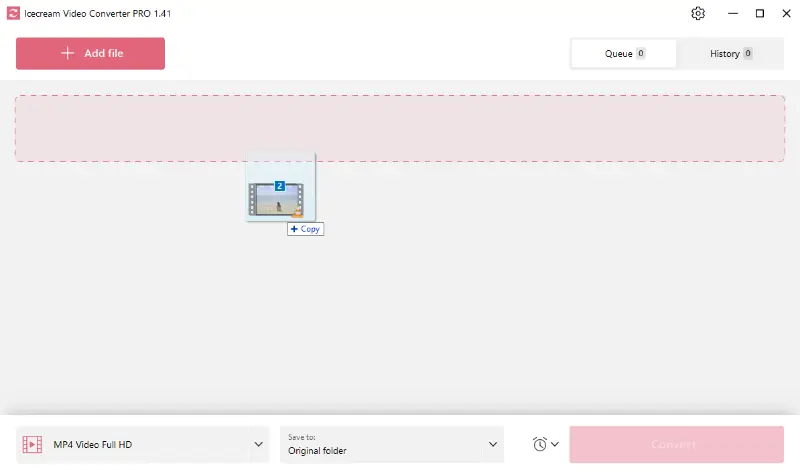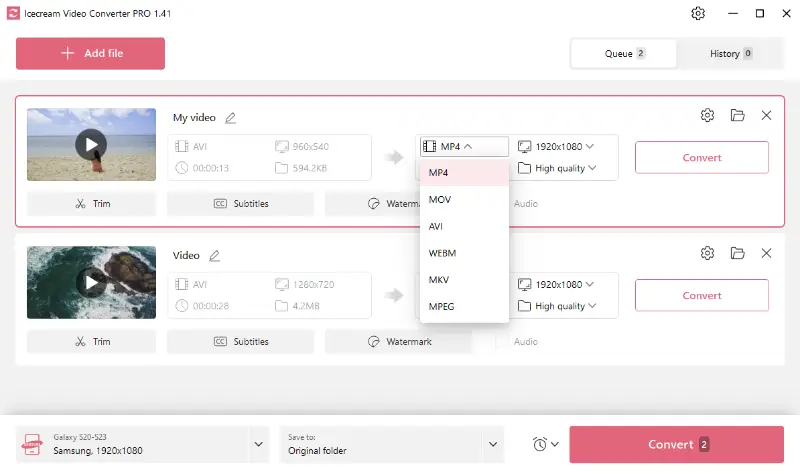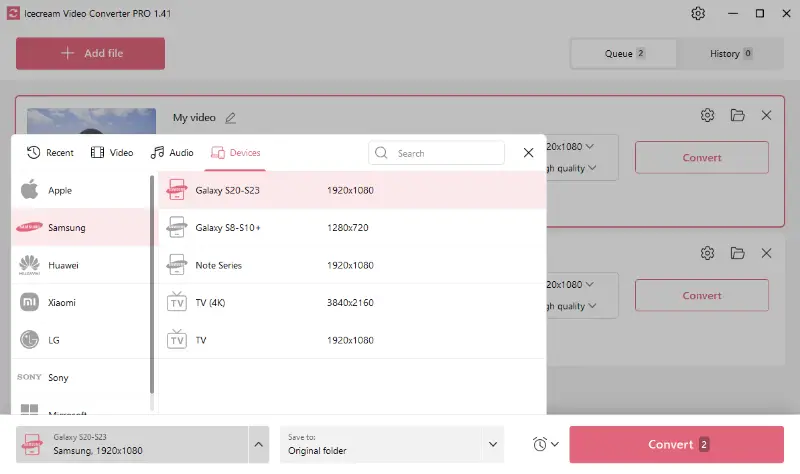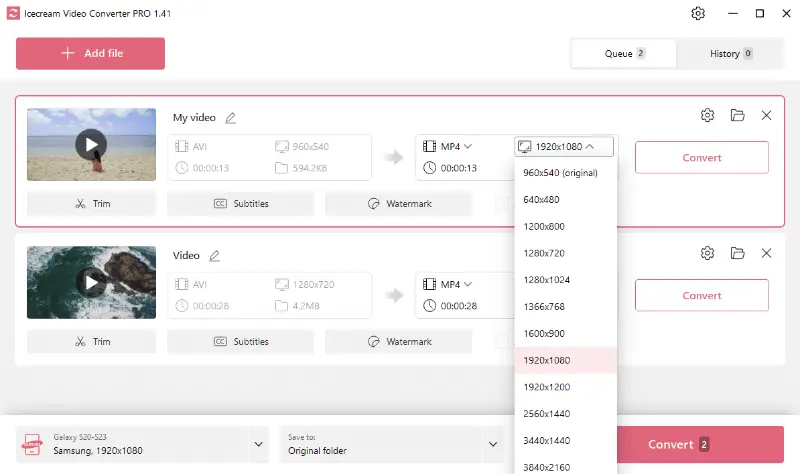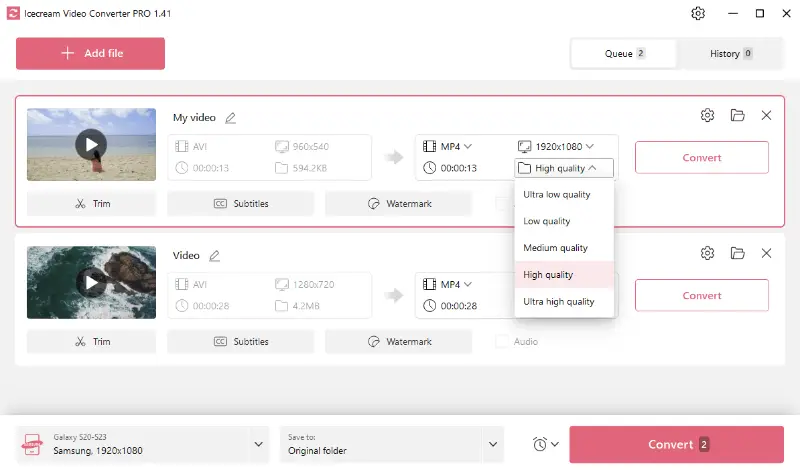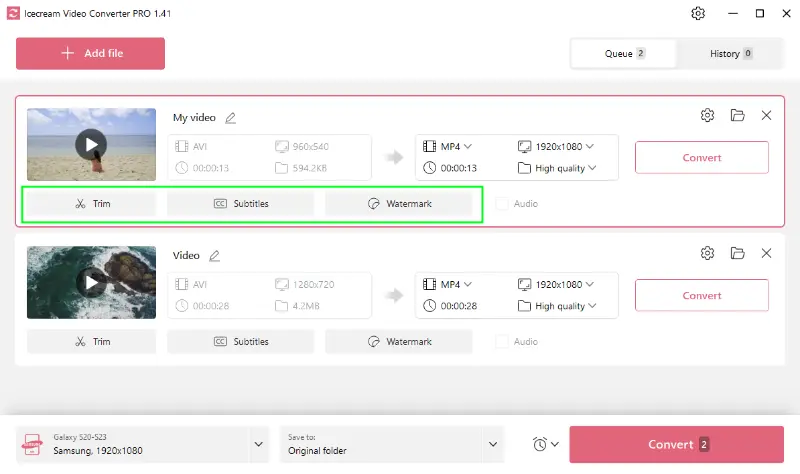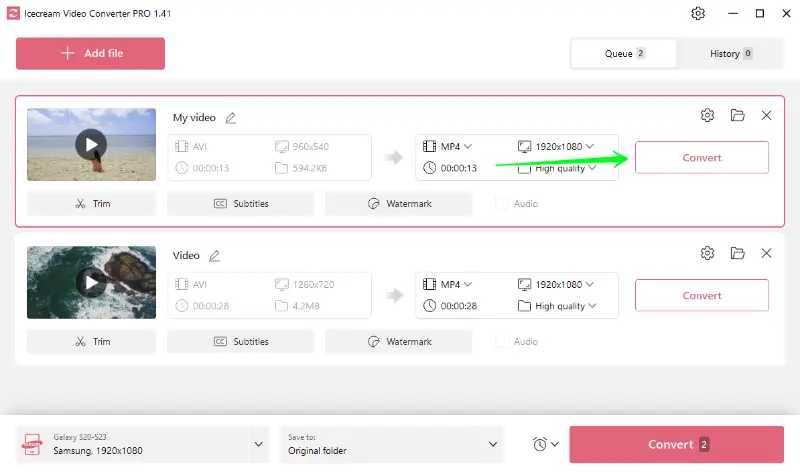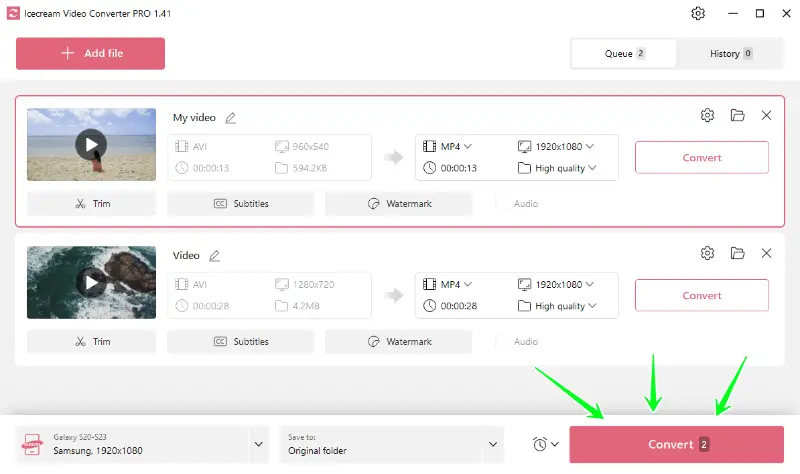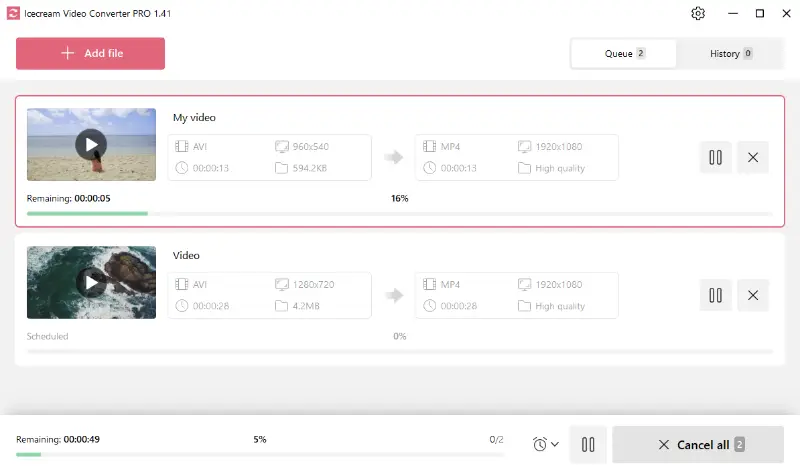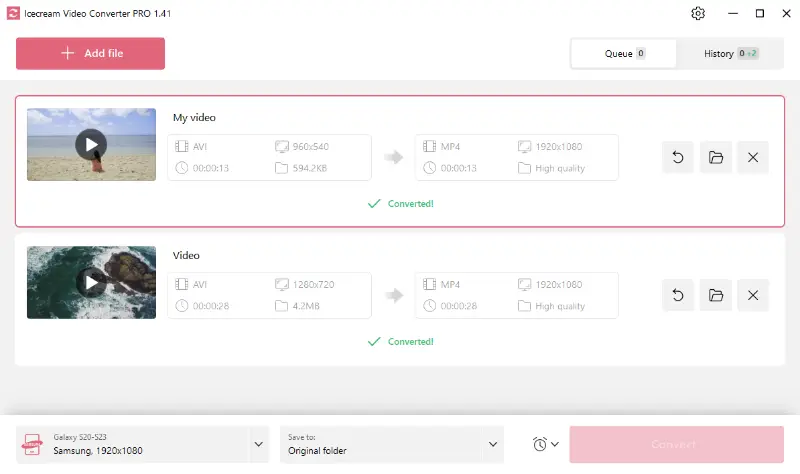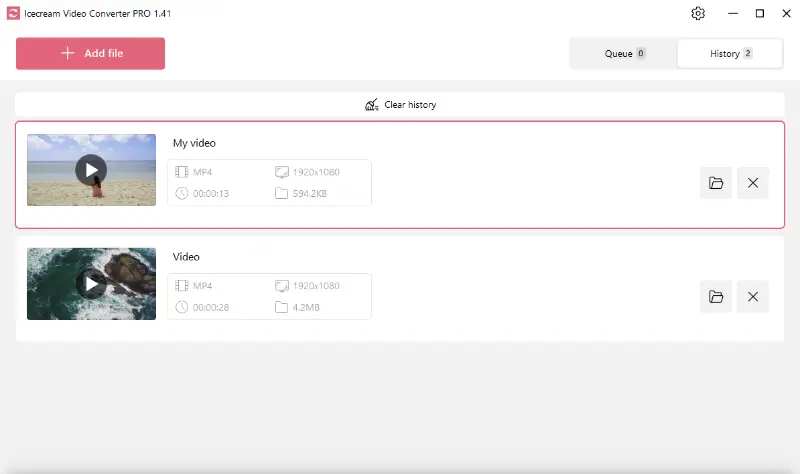How to Convert Video Files for Mobile
Watching clips on smartphones has become increasingly popular. However, not all formats are optimized for such devices.
This is where the how to smoothly convert a video for mobile phones question comes into play. This guide will walk you through the process of using Icecream Video Converter to transform your clips to look great on smaller screens.
The unique feature of this free video converter for Windows is a special option - presets, so you don't have to search for what format is best, but can simply pick a device.
You can just select your mobile phone model from the list and allow the program to choose the necessary presets. To learn more, read the guide below.

Supported video extensions
This video conversion software for Windows supports various input and output media formats.
You can import in MP4, MOV, AVI, WebM, MKV, and MPEG, as well as less common ones such as WMV, FLV, M4V, MTS, VOB, 3GP, and SWF.
Popular mobile formats
Before we delve into the steps of using this video file converter, let's discuss the most popular option for mobile devices.
MOV and MP4 are versatile and have widespread usage and great quality.
AVI is older than MP4 or MOV but retains full compatibility with Windows, while WebM and MKV are open-source formats ideal for high-definition footage.
MPEG format, on the other hand, is popular for streaming videos due to its smaller size.
| Format | Developer | Codecs | Purpose |
|---|---|---|---|
| MP4 (MPEG-4 Part 14) | Moving Picture Experts Group | AVC/H.264, AAC | Created for sharing files on the internet |
| MOV | Apple | AVC/H.264, HEVC/H.265, ProRes, AAC | Created for QuickTime Player |
| AVI (Audio Video Interleaved) | Microsoft | Xvid, DivX, MP3 | Created for playing sound and video on Windows devices |
What is the best mobile format?
When it comes to the best choice, the MP4 is often recommended because of its balance of compatibility and quality that makes it ideal for portable devices.
How to convert a video for mobile?
Now, let's take a look at how to save in a format for seamless playback on a mobile device:
1. Download and install the application
You can find the "Download" button below, and that’s all you need to start using the program.
Click it to save the best free video converter for PC, and complete the installation process according to the Wizard’s instructions.
Once the application is installed, launch it to get the program running.
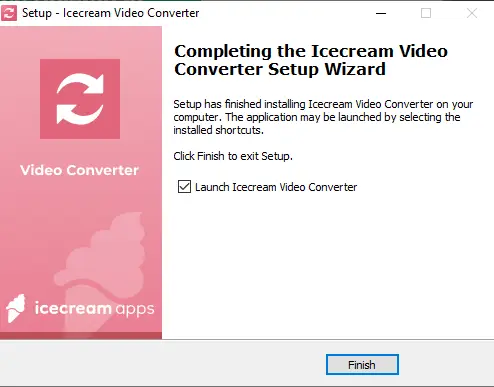
2. Add files
Use the "Add file" button to open the Explorer. Locate the clips you wish to customize for mobile and import them. Alternatively, you can simply drag and drop all the media directly into the program's interface.
3. Configure the settings
The videos will appear in the converter. Now, you can set the parameters of the output files according to your preferences.
- Format. You can specify the required format for each individually in the "Convert to" menu. Your choice depends on whether you want to save as a clip or audio. Select one of the mentioned above.
- Device preset. In the bottom left of the software UI, you can select one of the device presets available. These include configurations for popular brands such as Apple, Samsung, Huawei, and Xiaomi.
- Quality and resolution. If your output extension is a video, set the desired quality and resolution.
- Additional tools. One of the many perks this app offers is the additional features. For instance, the software allows you to trim your footage, add SRT subtitles, and even include watermarks (textual or image).
Note that when it comes to converting for a device, the quality is already set by the program by default, and you don't need to adjust it manually.
4. Start the conversion
To change the video format of a single clip, you can press "Convert" on the right of the settings.
If you want to work on several files in bulk, click "Convert" that is located in the bottom right of the program's window.
You can control the process with the "Pause", "Resume", and "Cancel" buttons.
When the conversion is finished, hit the folder icon to view the files in the storage location or close the application. Alternatively, you can always access the videos through the "History" tab.
Video conversion tips
- Use H.264 or HEVC (H.265) for efficient compression.
- Keep the bitrate between 1000 to 2500 kbps to balance quality and file size.
- Convert videos to resolutions like 1280x720p or 1920x1080p to match common mobile displays.
- Avoid upscaling clips unnecessarily to prevent wasted storage and processing power.
- Most mobile screens have a 16:9 aspect ratio, but check the device specifications.
- Encode audio in AAC with a bitrate between 128 to 256 kbps for clear sound.
- Utilize a 48 kHz sample rate for optimal compatibility.
- Set the frame rate to 30 fps for smooth playback.
FAQ
- What video formats are best for mobile phones?
- MP4, MOV, and AVI are all popular options, but MP4 is the one that works with the most devices.
- Does resolution affect the playback?
- Higher resolutions, like 1080p or 4K, can make the picture look better, but they may also take up more space. When picking it, think about how big the screen is on your device.
- What aspect ratio should I use for mobile?
- Most smartphones can play portrait and landscape videos with an aspect ratio of 16:9 or 9:16. To get the best view, make sure the ratio of your phone's screen is correct.
- How can I make sure my video is compatible with both Android and iPhone?
- Use widely supported formats like MP4 (H.264 video and AAC audio codec).
- Can video bitrate impact the battery?
- Yes, clips with higher bitrates can consume more processing power, which can reduce battery life. Consider lower parameters for longer viewing periods.
Conclusion
In conclusion, the described program is the best free video converter for all your needs, including making the files compatible with your mobile device.
Enjoy your favorite clips on your phone without any compatibility issues, and take advantage of bonus features that allow you to customize your viewing experience.
Co-authors