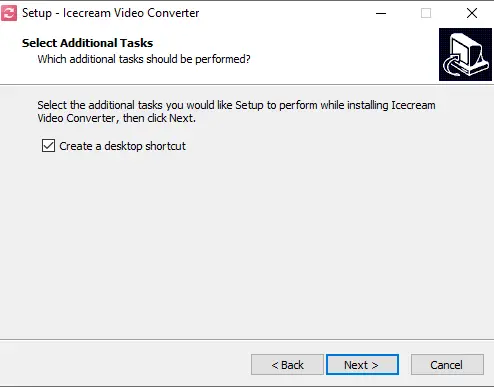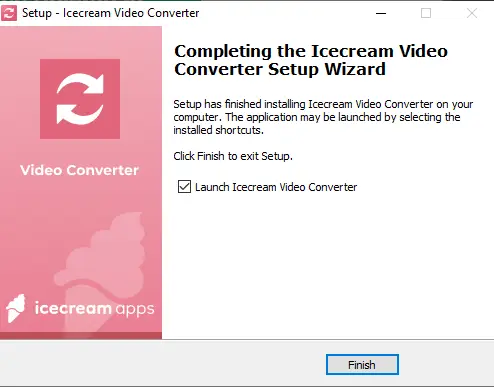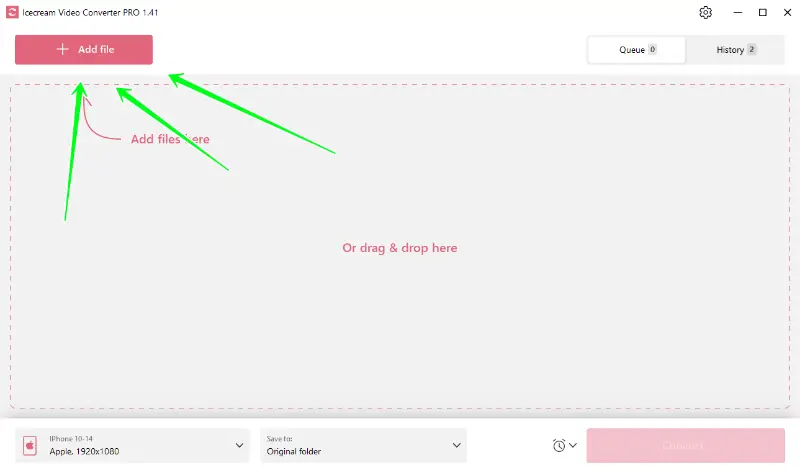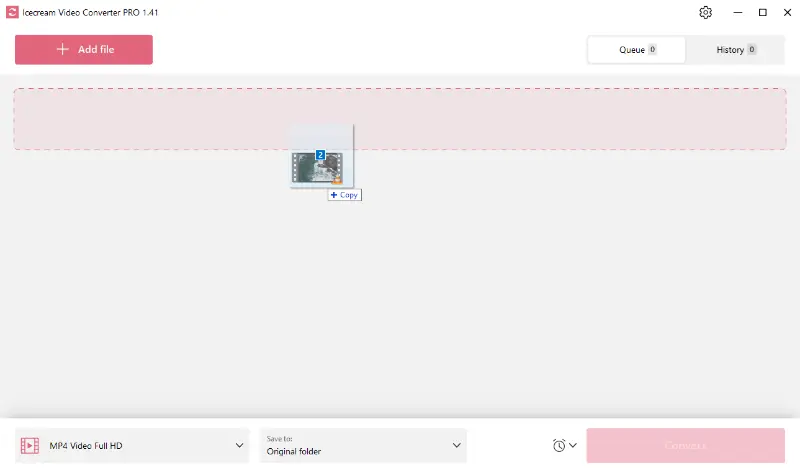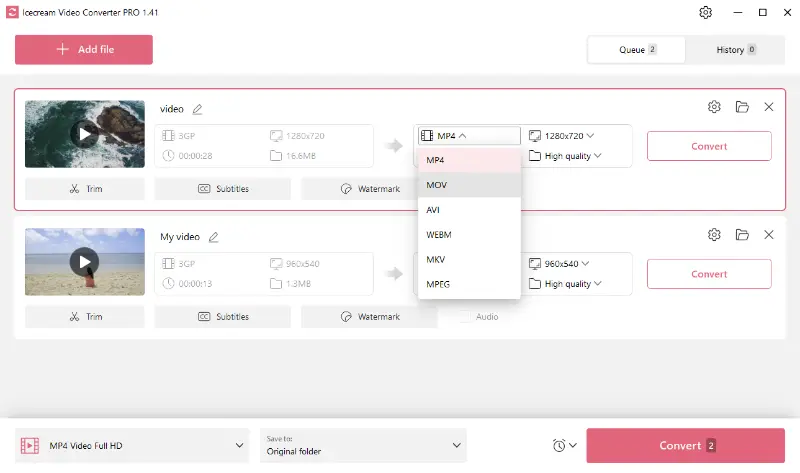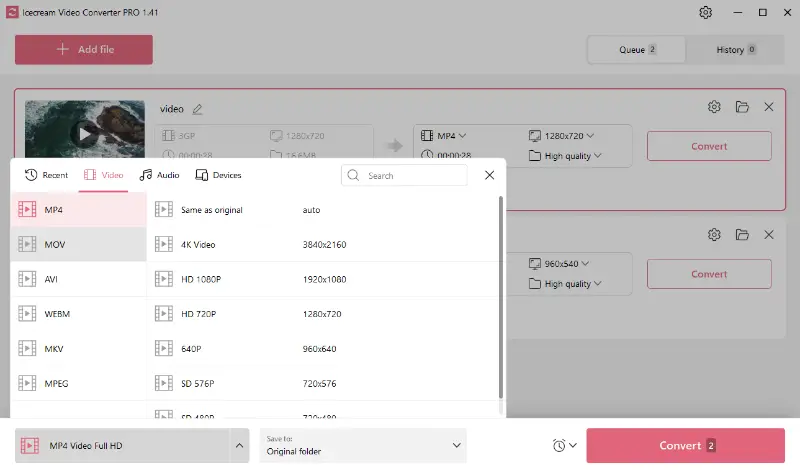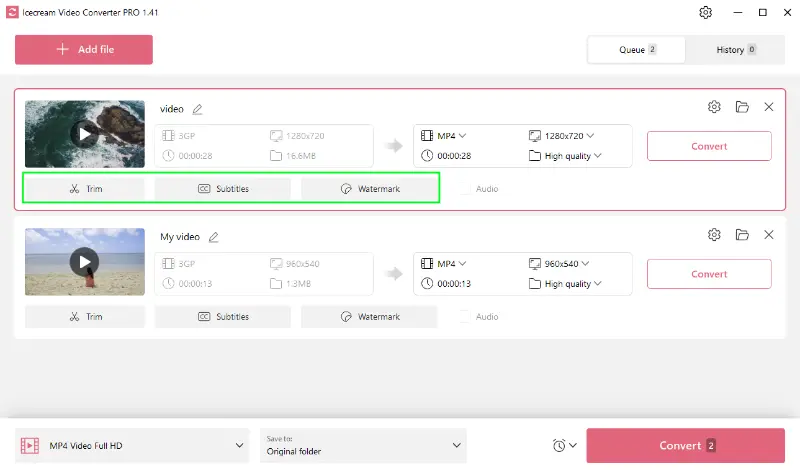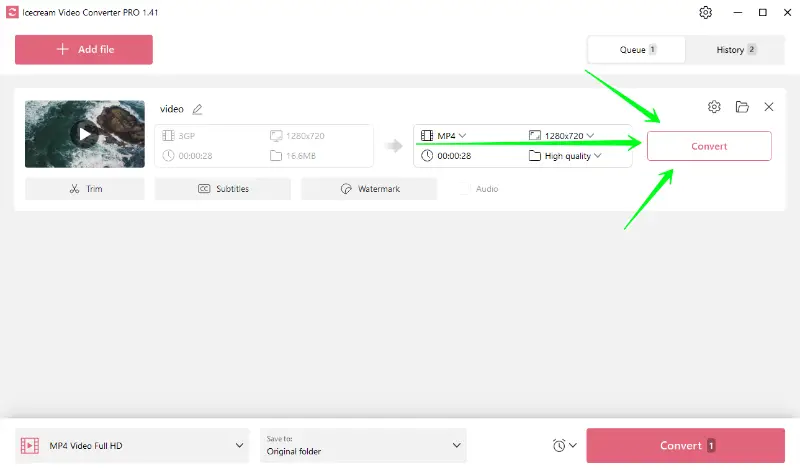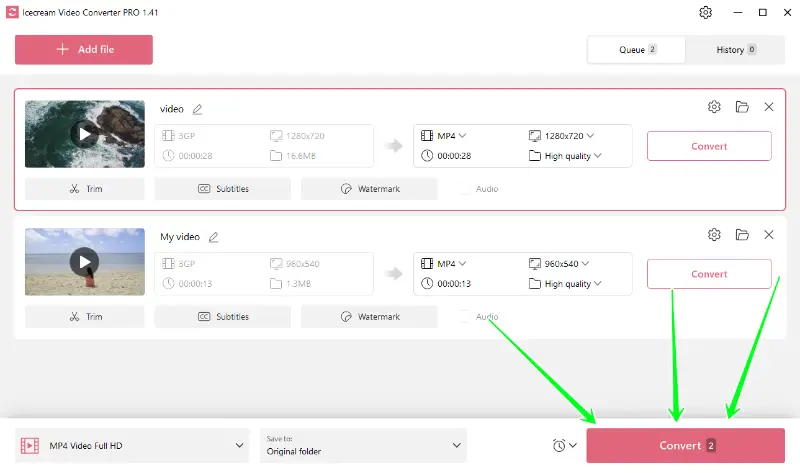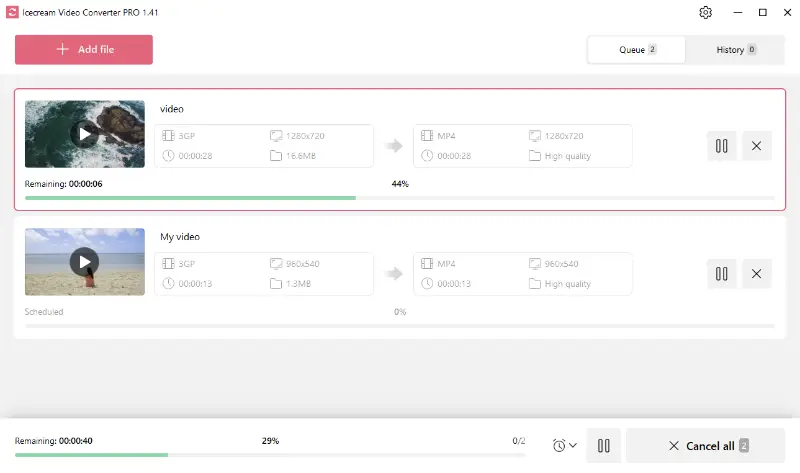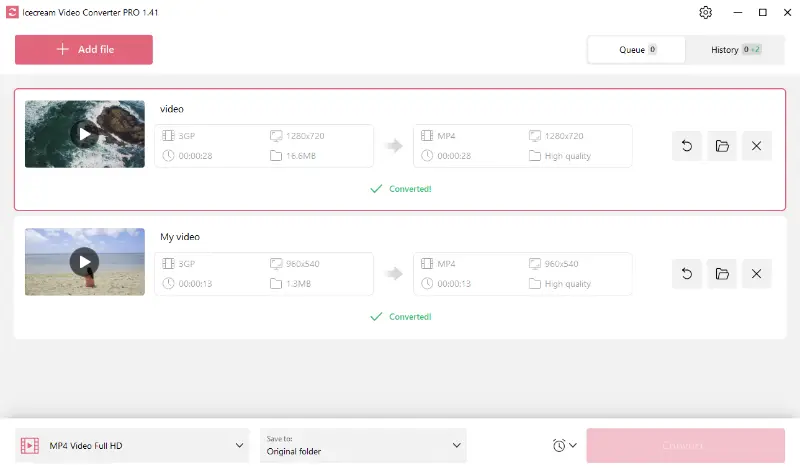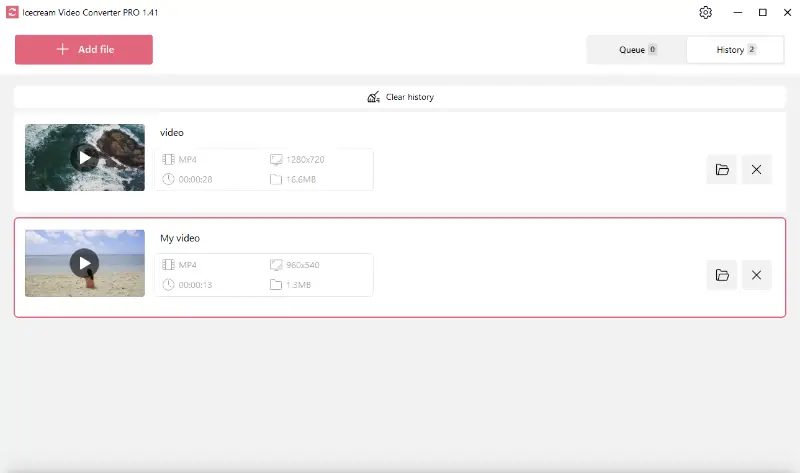How to Batch Convert Video Files
Are you tired of spending hours converting video files one by one? If you have a clip collection in different formats or need to process multiple files at once, Icecream Video Converter offers a simple solution.
In this guide, we'll delve into how to batch-convert your video files, all without spending a dime.
Whether you're a content creator, a digital enthusiast, or simply someone looking to organize their media, this tutorial will walk you through the process of how to change the video format.

Supported video formats
The free batch video converter allows you to import a vast range of formats, including MP4, AVI, WEBM, MOV, MKV, MPEG, MTS, WMV, FLV, M4V, OGV, VOB, 3GP, and SWF.
The list of output formats will be provided after the guide.
How to batch-convert video files
Now that you know which input formats are supported by the free video file converter, we can start batch-processing your clips.
1. Install the batch video converter
Download the best free video converter for PC and install it on your computer. This is a free process that doesn’t require registration, codes, or license keys. Usually, it takes less than a minute to complete.
Once the installation is done, launch the program to start working.
2. Add files to the converter
To import videos for conversion, click the "Add file" button (upper left corner of the main window). The software will open the File Explorer for you. Select all the desired clips using your mouse while holding down the Ctrl key.
The video converter also allows you to drag and drop the desired files directly from the opened folders.
3. Configure the conversion settings
- Convert to. The batch video converter allows you to select the preset for each file individually or apply one of the options for all videos. The presets are displayed in the screenshot below.
- Quality and resolution. You can select the desired resolution for each video file. By default, the "High" option is used to achieve the perfect balance between the file size and quality. Feel free to change these parameters to suit your requirements.
- Additional tools. If needed, you can use the editing features available before video conversion. These include video trimming the start and end of your clip and placing a custom watermark (both text and image).
4. Batch convert files
In order to process multiple files in bulk, press the pink "Convert" button in the lower right corner of the batch video converter's window.
You can track the remaining time by watching the progress bar for the entire process at the bottom. Separate progress bars for each file in the queue are also available.
It is possible to pause, resume, or cancel the conversion by using the corresponding controls.
When the process is over, you’ll see the "✓ Converted!" message at the bottom of each file. Click "Folder" to view the videos in the specified location. You can also go to the "History" tab to check all the converted files.
Output video formats
In terms of output, the batch video converter can transform files into the following formats: MP4, MOV, AVI, WEBM, MKV, MPEG, MP3, WAV, M4A, and WMA.
The table below provides further details on these formats:
| Extension | Full Format Name | Developer | Codecs | Original Purpose |
|---|---|---|---|---|
| MP4 | MPEG-4 Part 14 | ISO | MPEG-4, H.264 | Multimedia Streaming/Broadcasting |
| MOV | Quicktime File Format | Apple Inc. | MPEG-4, H.264 | Video Editing & Playback |
| AVI | Audio Video Interleave | Microsoft | DV, MPEG-1, MPEG-2 | Multimedia Package for Windows |
| WEBM | WebM | VP8, VP9, Opus, Vorbis | Web Video Streaming | |
| MKV | Matroska | CoreCodec, Inc. | Almost Any | Video Broadcasting |
| MPEG | Moving Picture Experts Group | Moving Picture Experts Group | MPEG-1 Part 2, MPEG-2 Part 2 | TV Broadcast, DVD Storage |
| MP3 | MPEG Audio Layer-3 | MPEG | MPEG-1 Audio Layer III or MPEG-2 Audio Layer III | Audio Streaming/Broadcasting |
| M4A | MPEG-4 Part 14 Audio | Apple Inc. | AAC, ALAC | Audio-only Container |
| WMA | Windows Media Audio | Microsoft | WMA, WMA Lossless, WMA Pro | Streaming/Broadcasting |
Best formats for conversion
The choice of format depends on your ultimate objectives. Here are some popular options:
- For sharing on digital platforms, MP4 is a prime choice, featuring high-quality output with optimal compression.
- AVI is a good fit for lossless video editing and preserving the highest quality of your content.
- MP3 serves effectively if you need to extract audio from videos.
Tips
- Standardize resolution to maintain consistency and optimize file sizes.
- Pick an appropriate bitrate (e.g., 1,500-3,000 kbps for 720p) for balanced quality and size.
- Ensure all videos have the same frame rate (e.g., 30fps) for smooth playback.
- Convert a test clip first to check settings before batch processing.
- Check output files meet size restrictions for your target platform or device.
- Make sure the converter supports metadata retention.
- Use GPU support to speed up the process if available.
FAQ
- How quickly can I convert a lot of videos?
- If you have a fast processor and lots of RAM, you will be able to process multiple videos simultaneously at high speeds. Nevertheless, if your device has limited power or restricted resources, you could opt for a slower conversion.
- How do I reduce the size of my altered video?
- Adjust the bitrate and resolution of the output file. You can also choose a preset that will automatically optimize the size without sacrificing quality or compress the resulting file.
- What is the maximum size of file I can process in bulk?
- There is no size limit for converting files in this free video converter. However, large files may take longer to process than smaller ones.
- Can I add subtitles or captions when bulk-handling video files?
- Yes! Our video converter allows you to add subtitles to video during the process so that your output file will include them if desired.
- Can I add multiple files from different locations?
- Yes, you can use the drag-and-drop feature to import files from different folders or locations for a single processing task.
- Can batch conversion handle different video codecs?
- Yes, Icecream Video Converter can handle different codecs, and you can choose the desired file type for the output clips.
How to batch convert video files - Conclusion
Congratulations! You've now mastered the art of batch conversion, all for free with Icecream Video Converter. With this newfound skill, you can effortlessly transform your videos, ensuring compatibility, reducing file sizes, and unlocking endless possibilities for sharing and editing.
If you're a content creator or simply someone looking to organize their media library, this method offers practical solutions without breaking the bank.